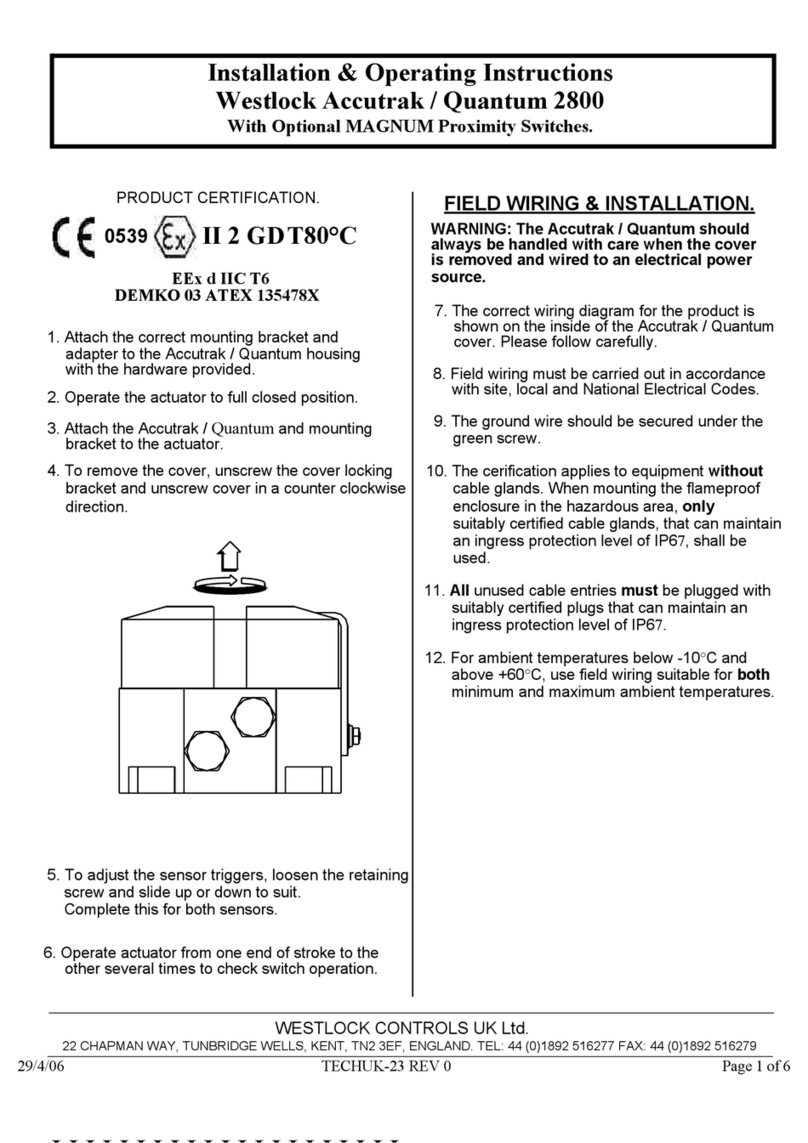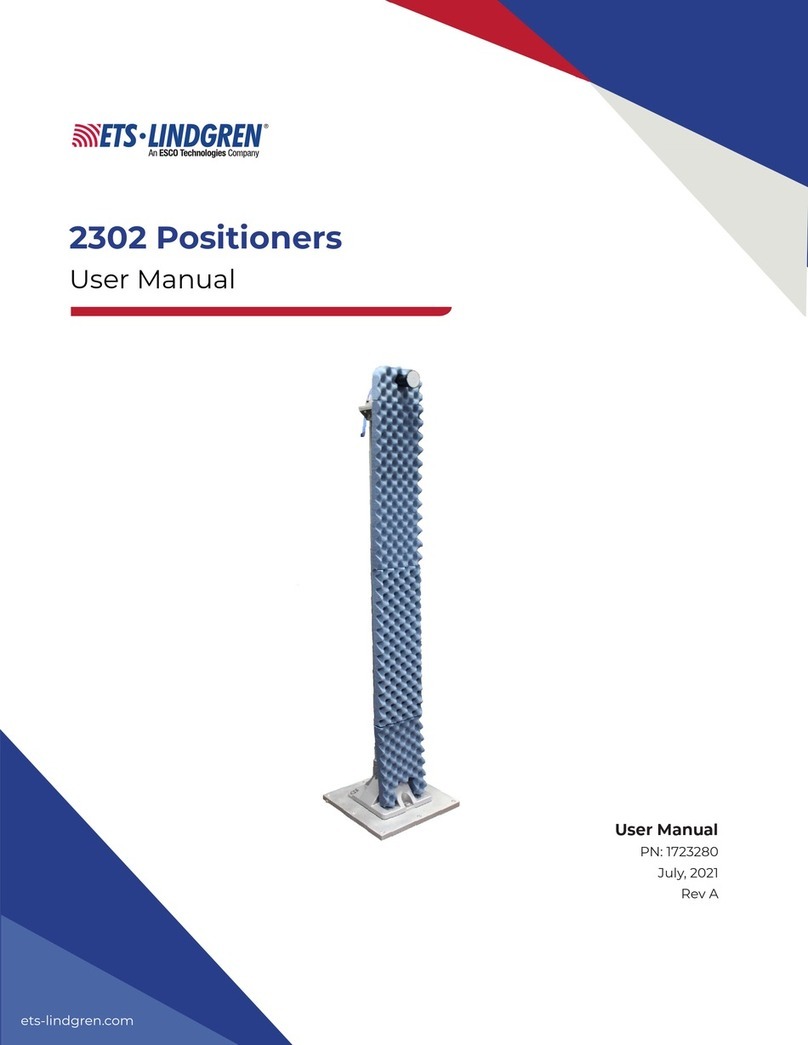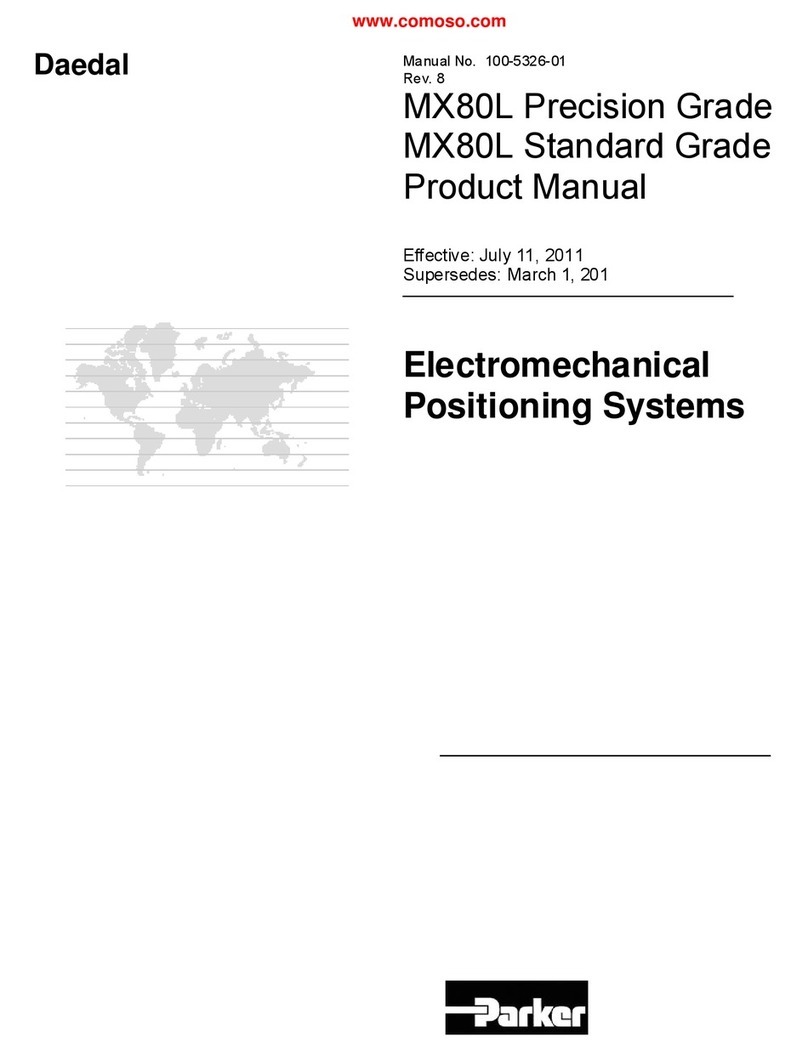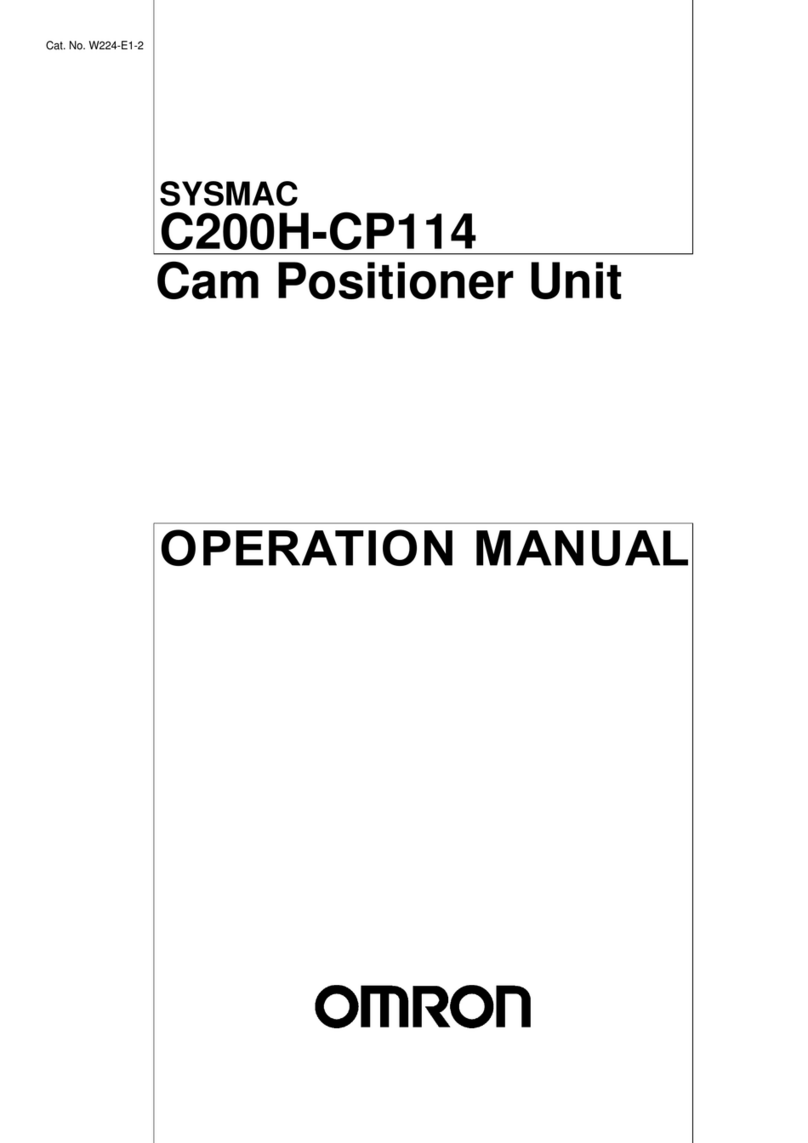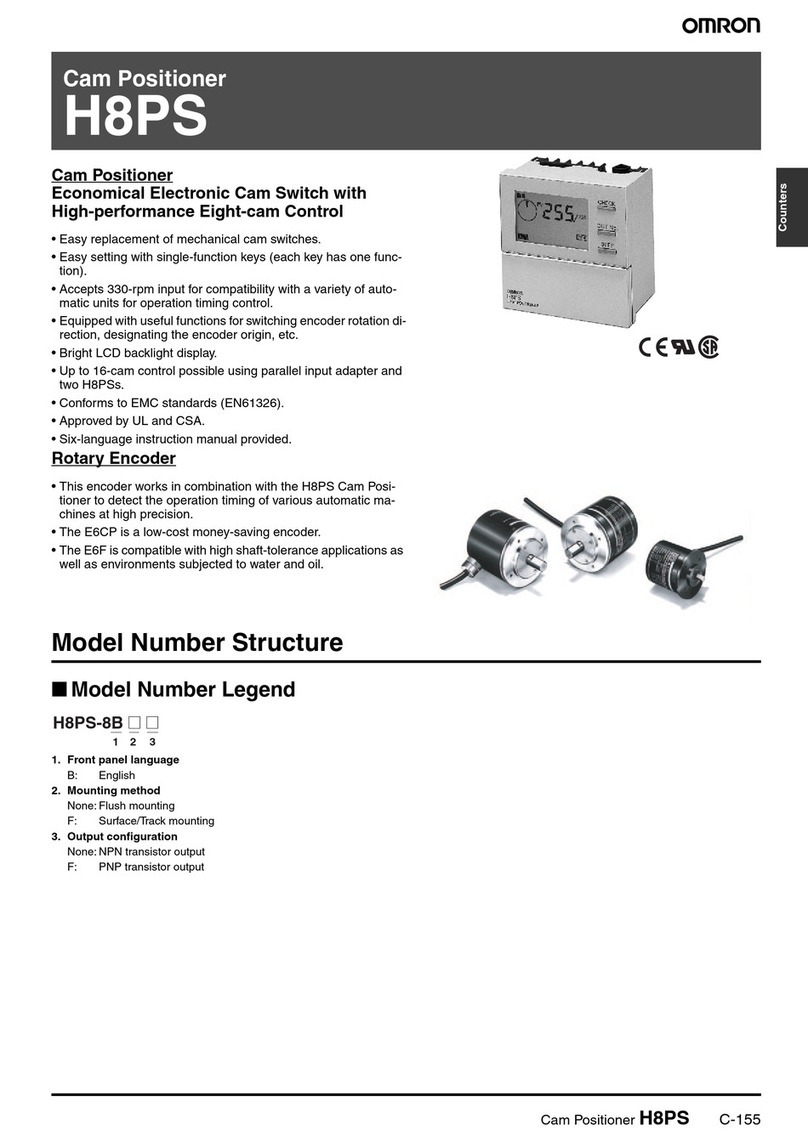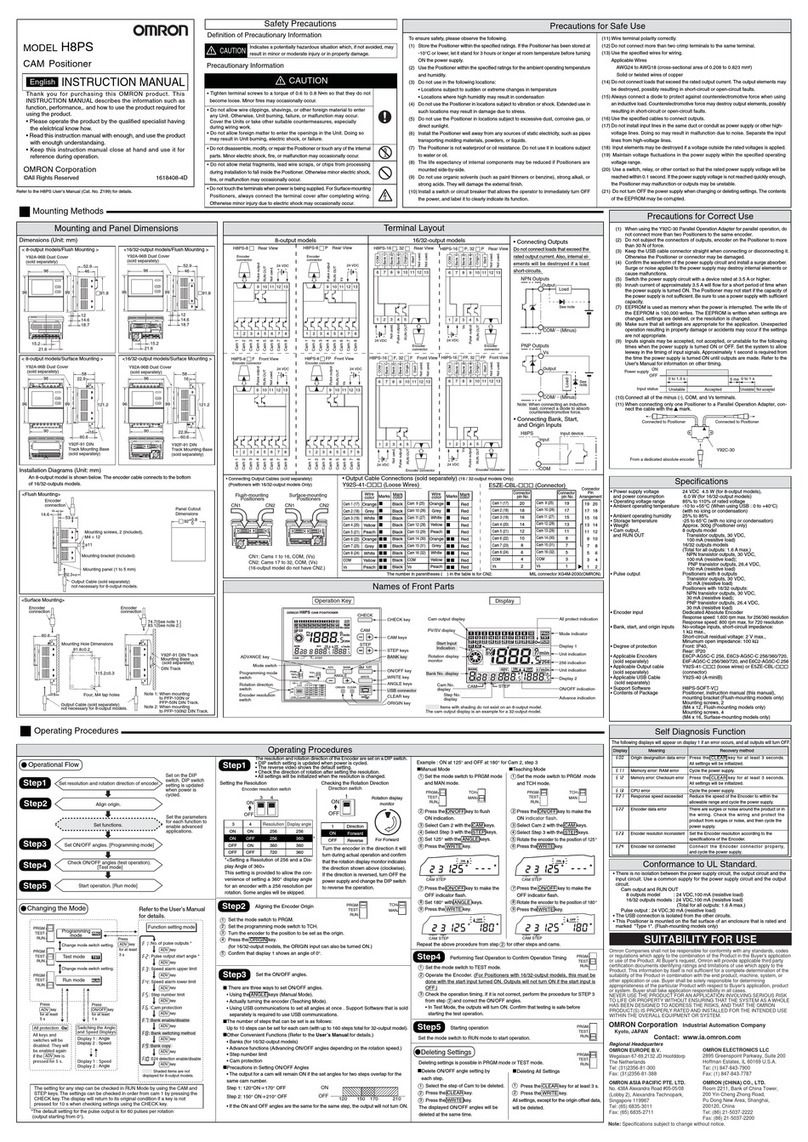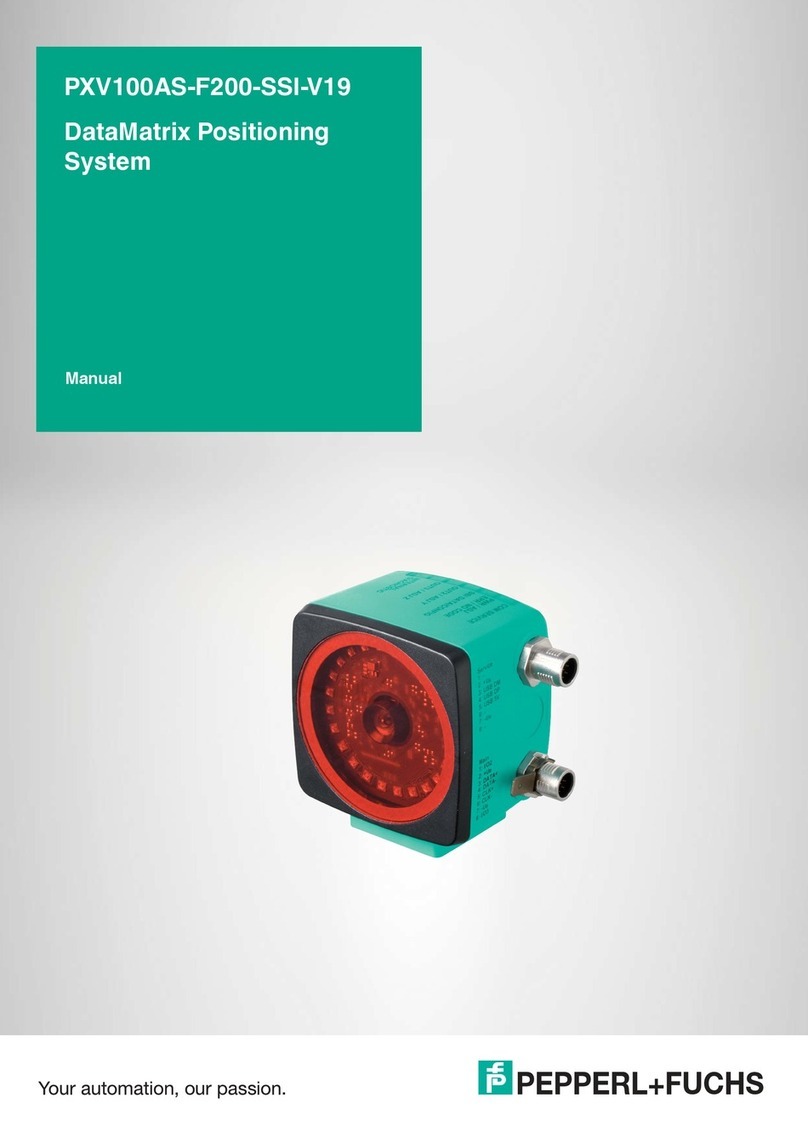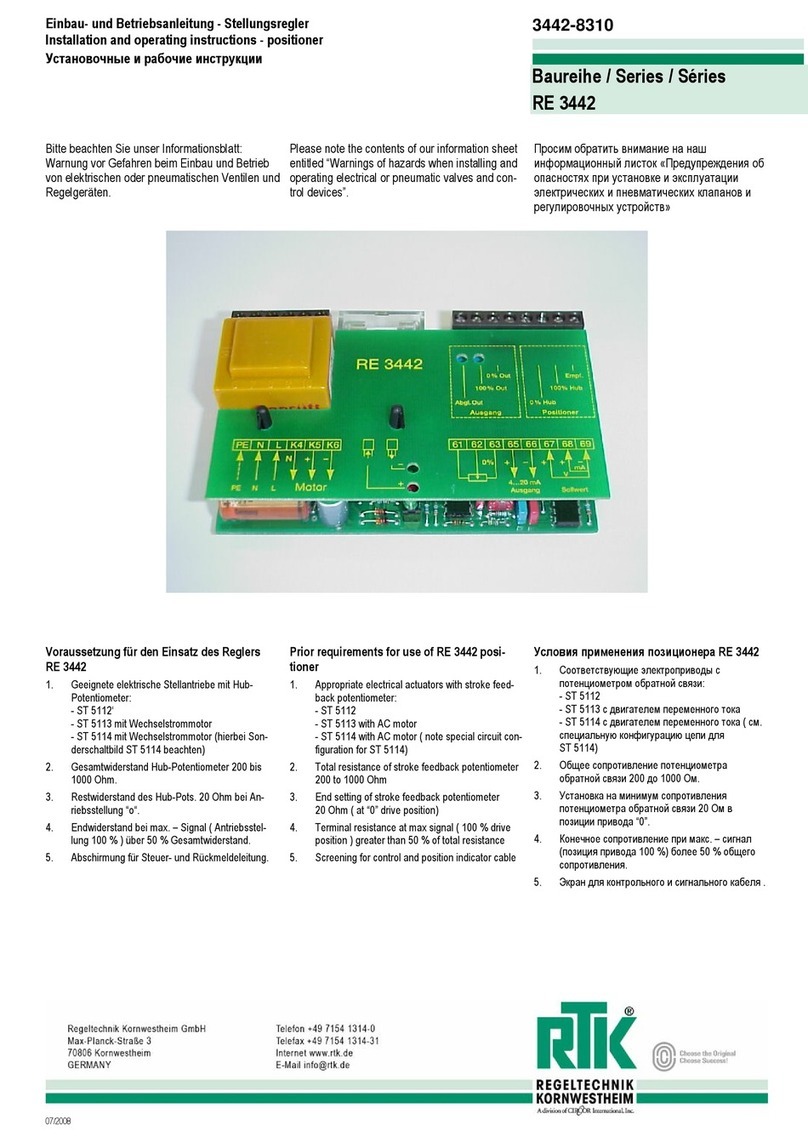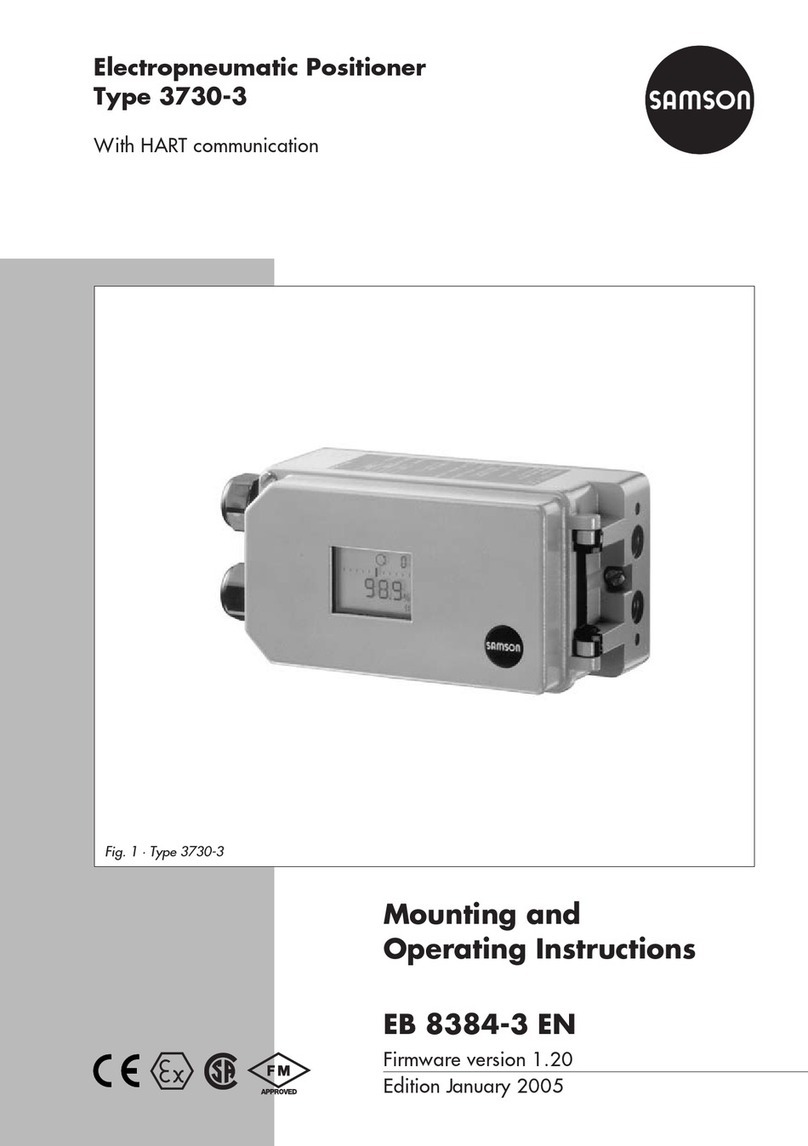Connection manual of XDesignerPlus external devices
6. Support address
The device which is available at TOP is as follows.
There can be a device range difference according to the module series/type of CPU. Refer to the user's manual of each CPU module.
Be careful not to be out of the address range that the relevant device supports
- Memory Area Read (RUN) : M
Current Resolver Speed (r/min) : 4-digit BCD
Address 0000 : Leftmost byte / Address 0001 : Rightmost byte
Present cam angle (in set unit) : 4-digit BCD
Address 0002 : Leftmost byte / Address 0003 : Rightmost byte
Cam output status
0 : Output OFF / 1 : Output ON
Address 0007 : CAM1~8 / Address 0006 : CAM9~16
Address 0005 : CAM 17~24 / Address 0004 : CAM 25~32
Executing bank NO. : 2-digit BCD
*Note1)The 8 digits can be read when the M0008 address uses 32BIT device.
- Parameter Area Read / Write (SET) : P
Resolution /
Compensation
Settings
Resolution selection, and the presence or absence of backlash and advance angle
compensations.
Origin
Compensation
value
Origin compensation value : 4-digit BCD from 0000 to 0359 (0719)
Address 0002 : Leftmost byte / Address 0003 : Rightmost byte
Backlash
Compensation
value
Backlash compensation value : 4-digit BCD from 0000 to 0359 (0719)
Address 0004 : Leftmost byte / Address 0005 : Rightmost byte
Advance Angle
Compensation
Value 1
Advance angle compensation value 1 : 4-digit BCD
Address 0006, 0007 : Speed data 0000 to 1600 (0800)
Address 0008, 0009 : Angle data 0000 to 0359 (0719)
Advance Angle
Compensation
Value 2
Advance angle compensation value 2 : 4-digit BCD
Address 000A, 000B : Speed data 0000 to 1600 (0800)
Address 000C, 000D : Angle data 0000 to 0359 (0719)
Advance Angle
Compensation
Value 3
Advance angle compensation value 3 : 4-digit BCD from 0000 to 0359 (0719)
Address 000E : Leftmost byte / Address 000F : Rightmost byte
Bank 1 Cam
Data Protect
Setting
Cam data protect setting
0 : Not protected / 1 : Protected
Address 0013 : CAM1~8 / Address 0012 : CAM9~16
Address 0011 : CAM 17~24 / Address 0010 : CAM 25~32
Bank 1 One-
direction
Function Setting
One-direction function setting
0 : OFF / 1 : ON
Address 0017 : CAM1~8 / Address 0016 : CAM9~16
Address 0015 : CAM 17~24 / Address 0014 : CAM 25~32
Bank1 Rotation
Direction Setting
Rotation direction setting
0 : Forward / 1 : Reverse
Address 001B : CAM1~8 / Address 001A : CAM9~16
Address 0019 : CAM 17~24 / Address 0018 : CAM 25~32