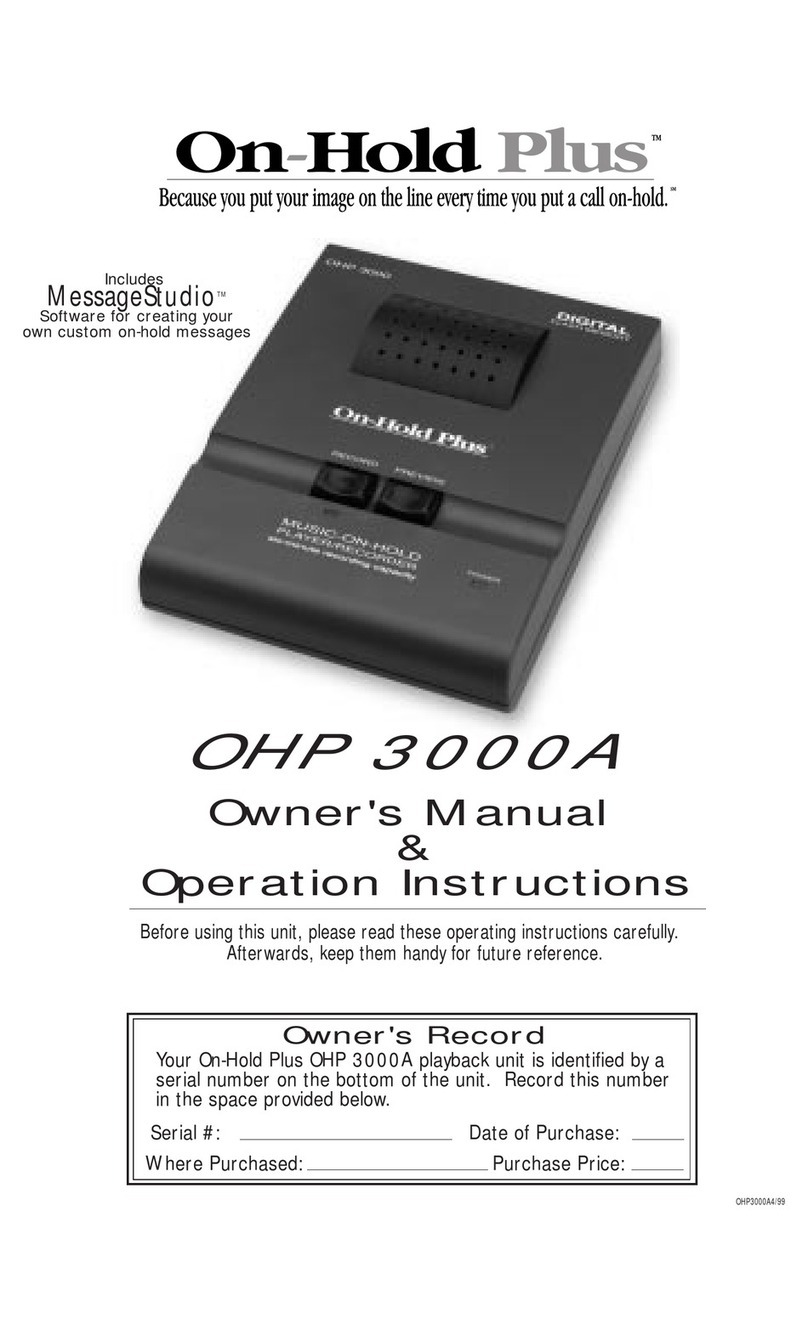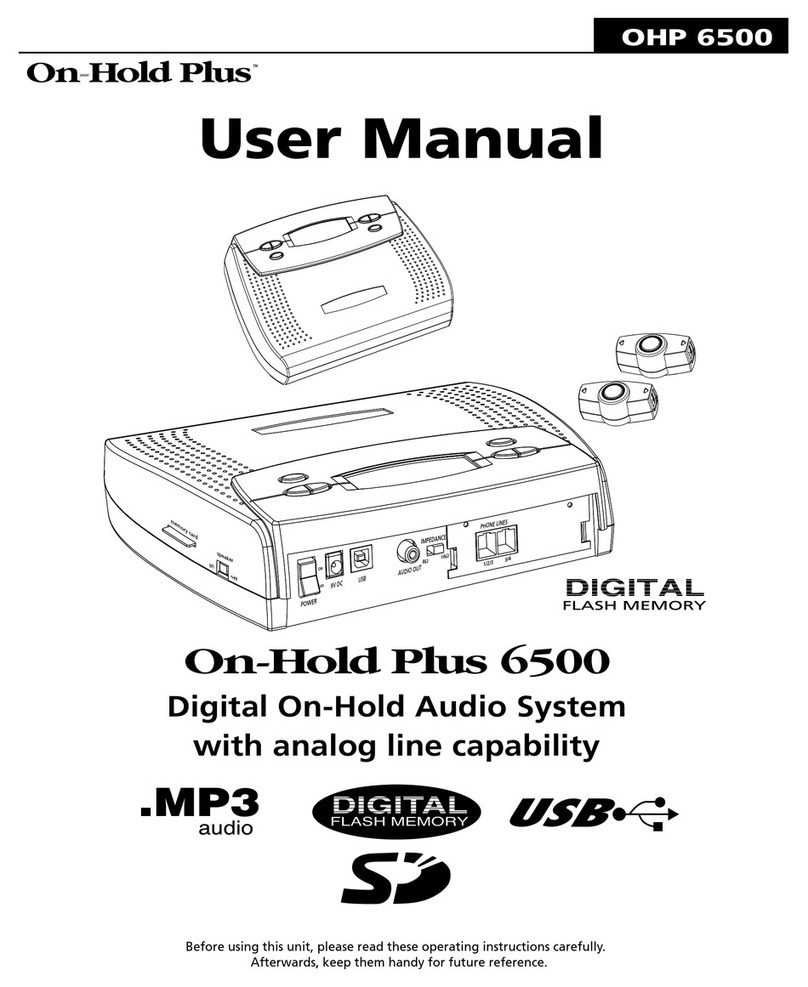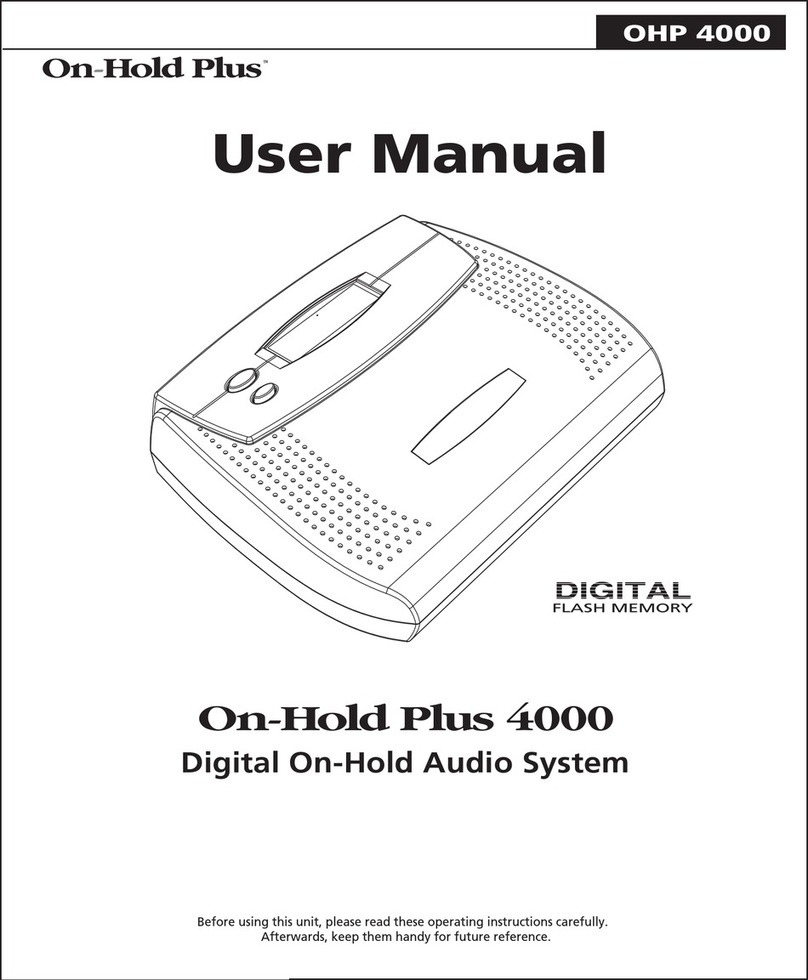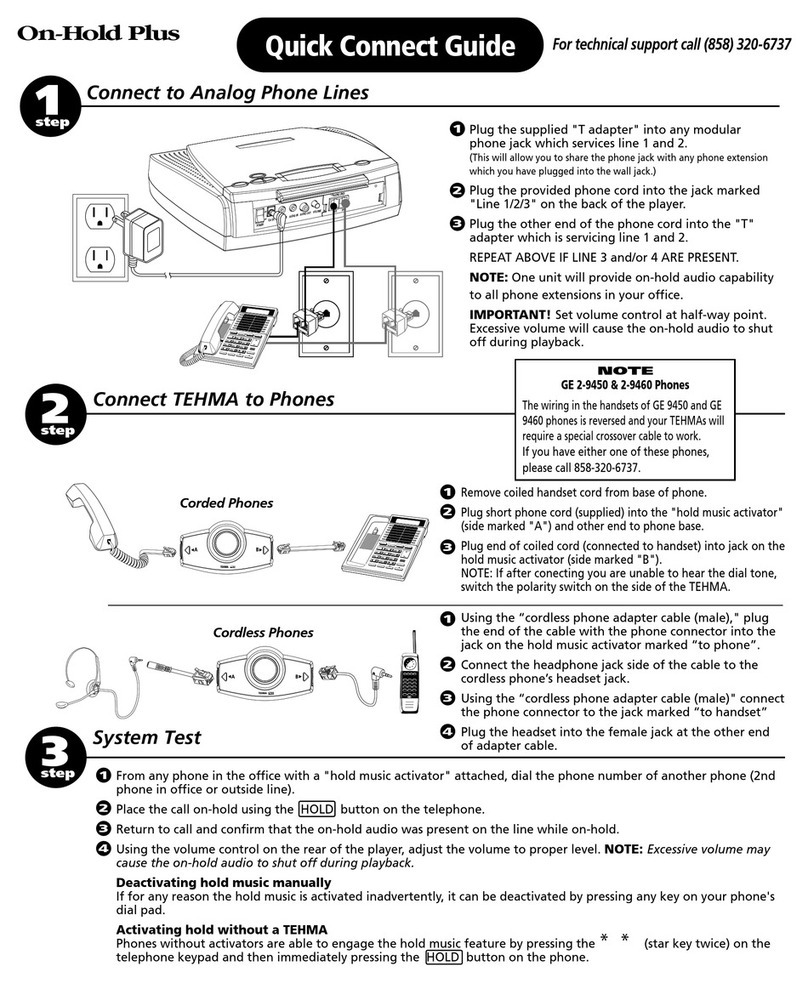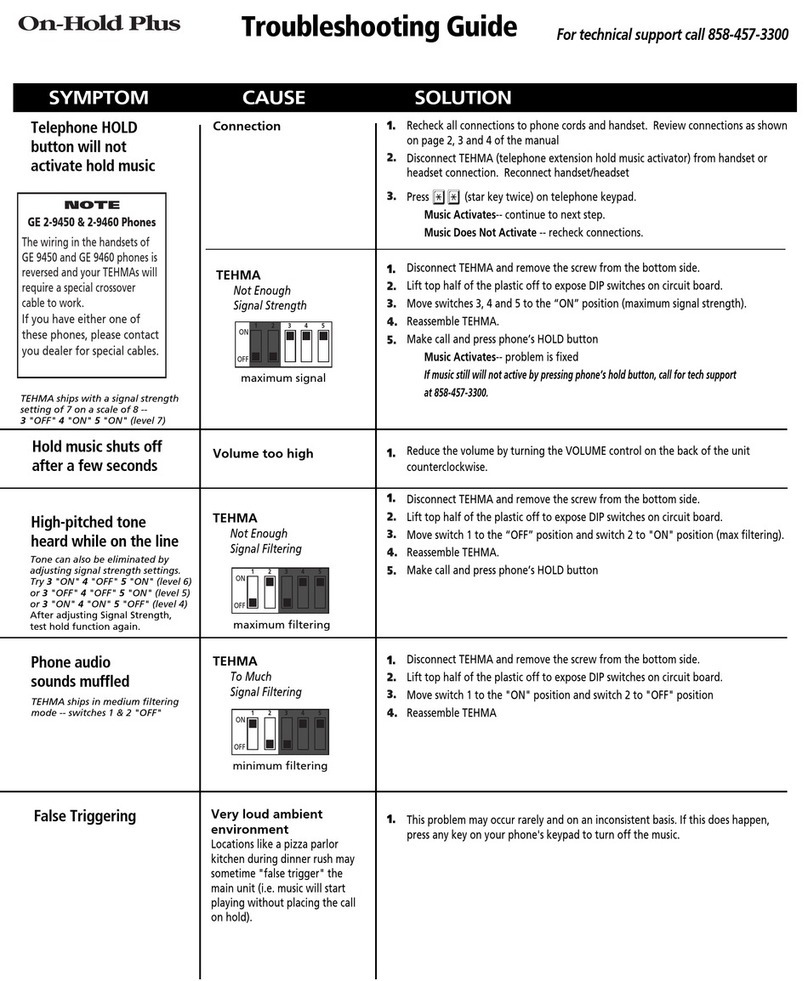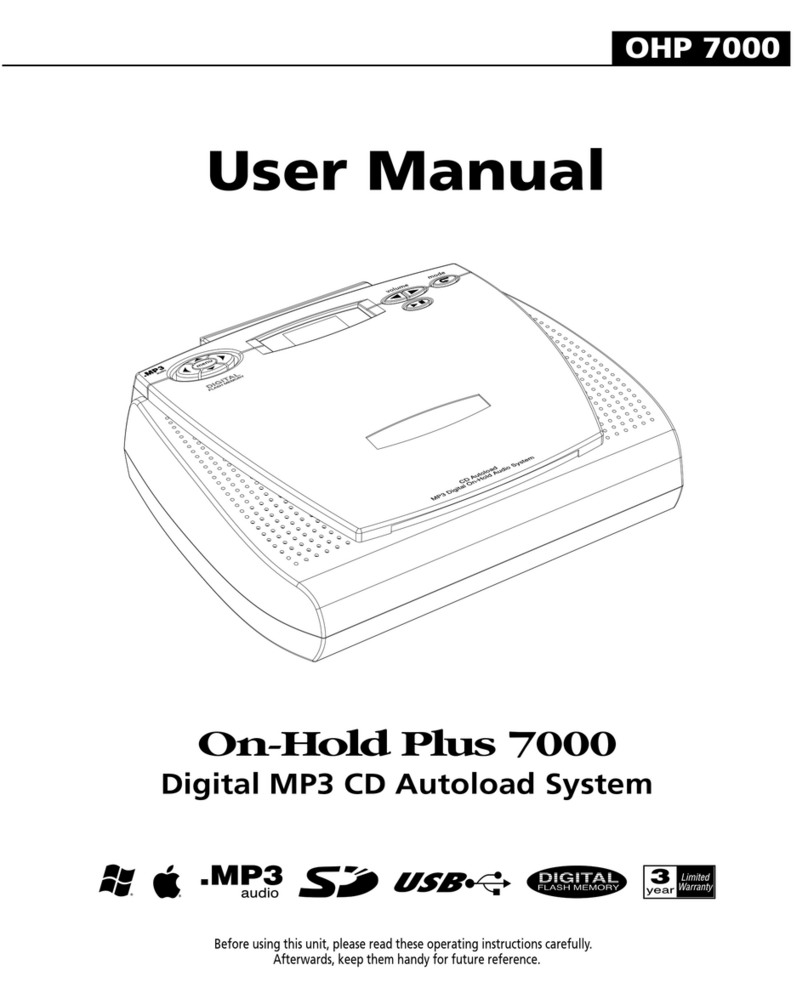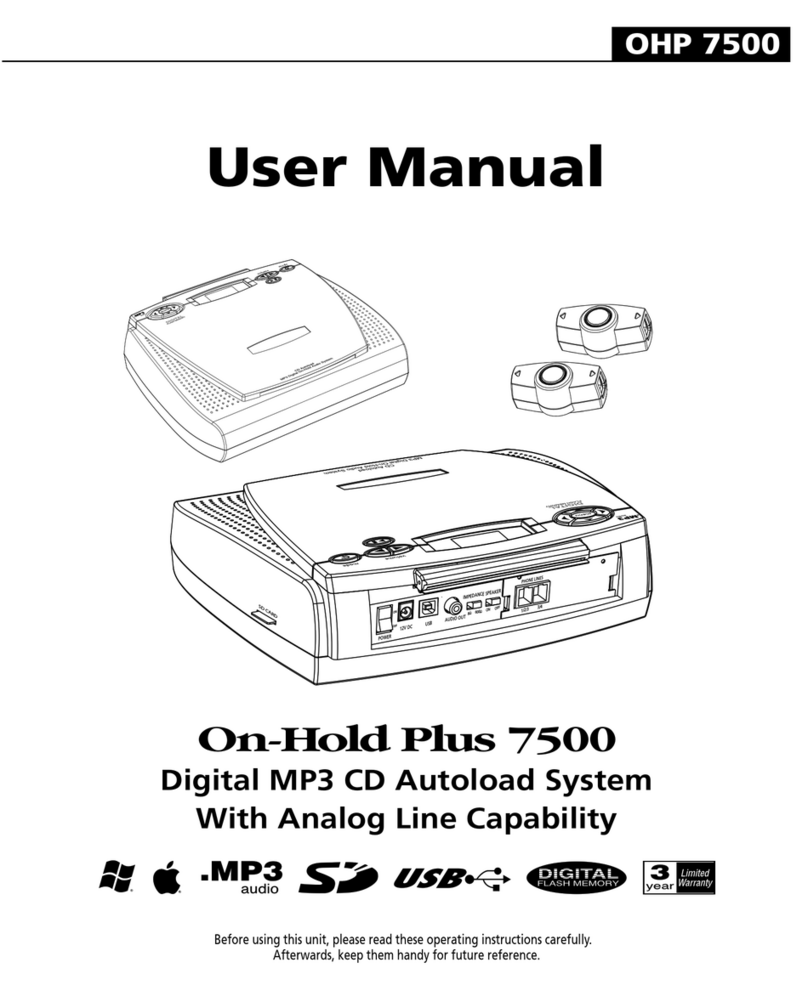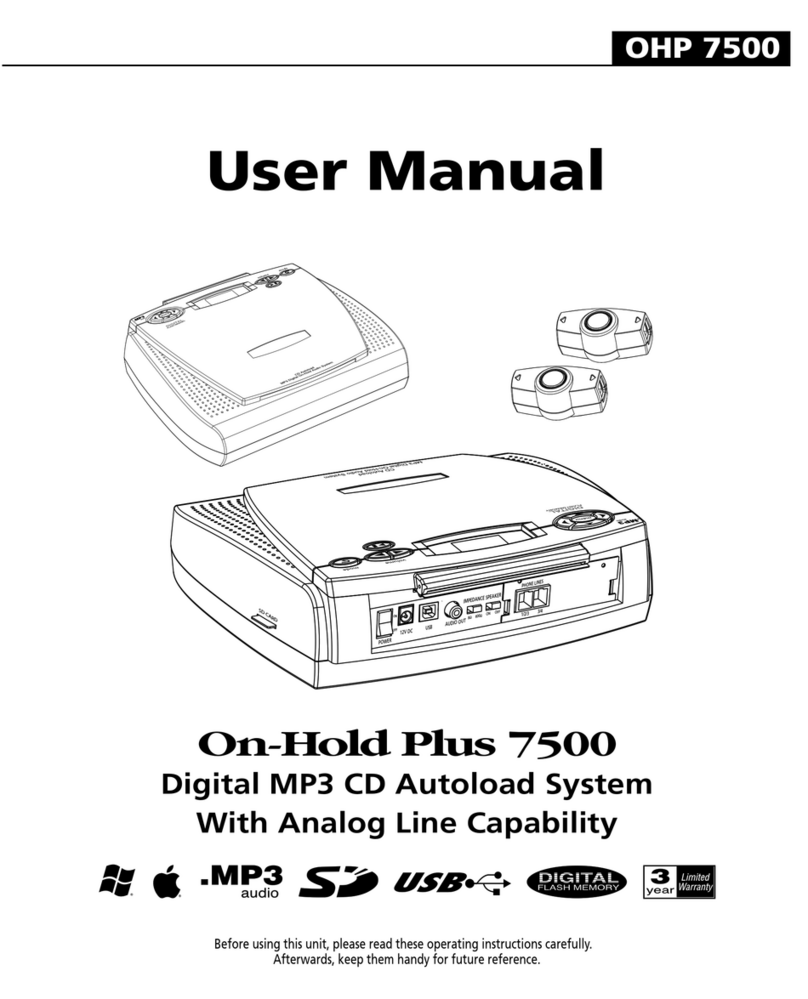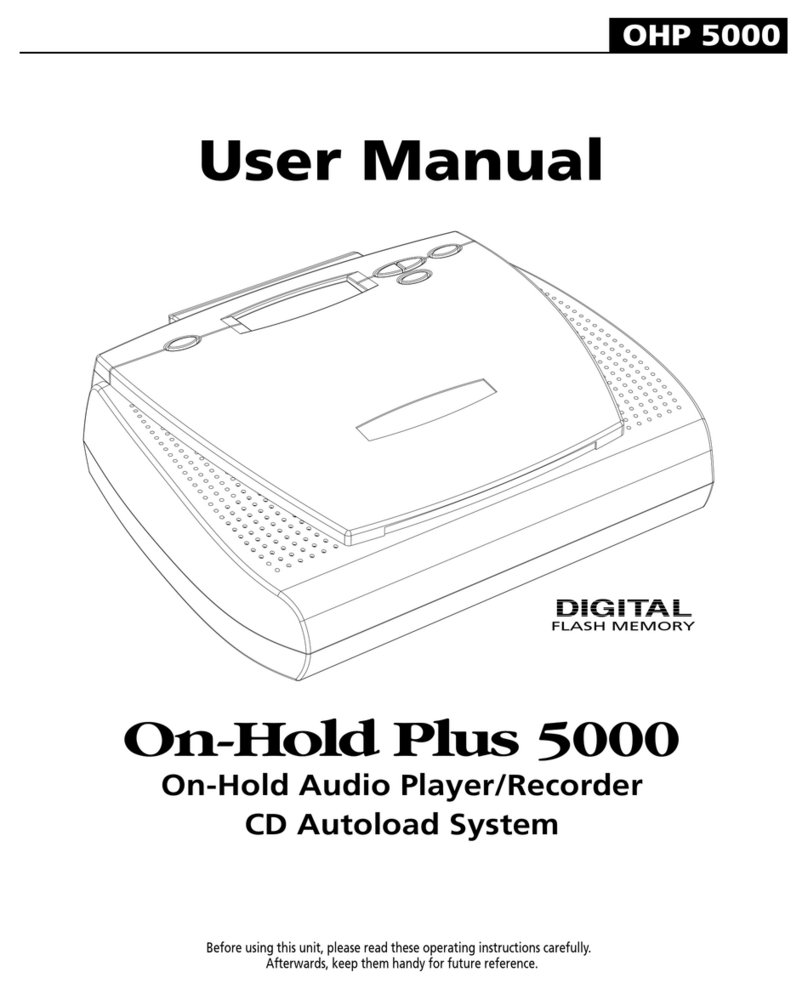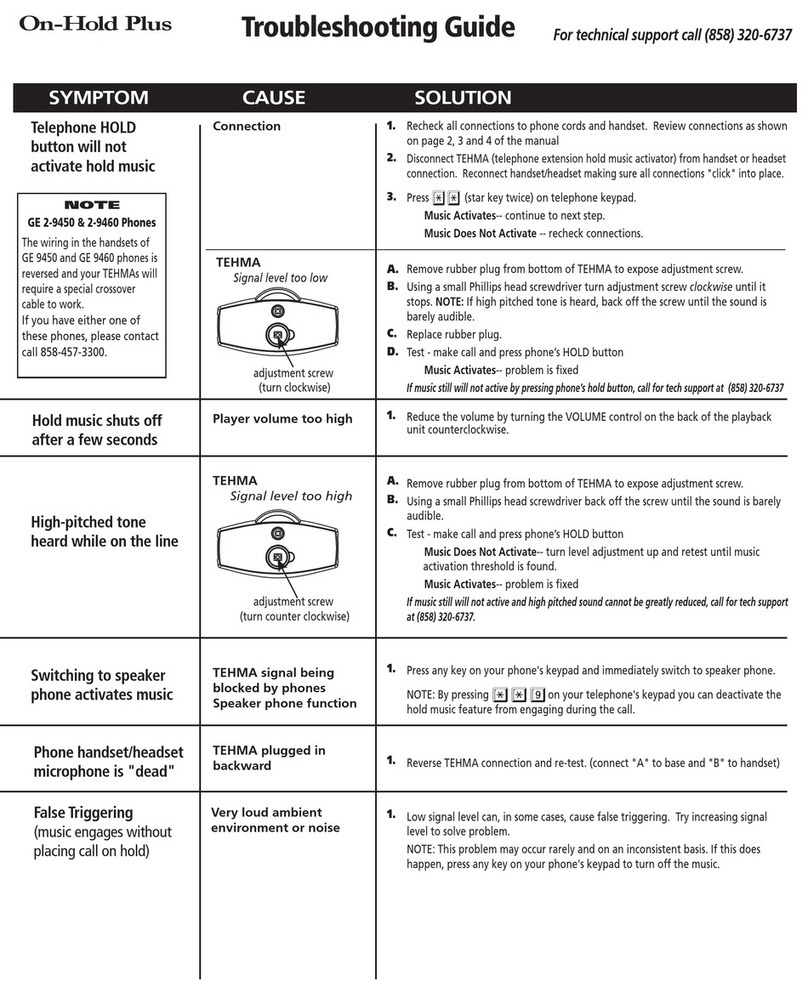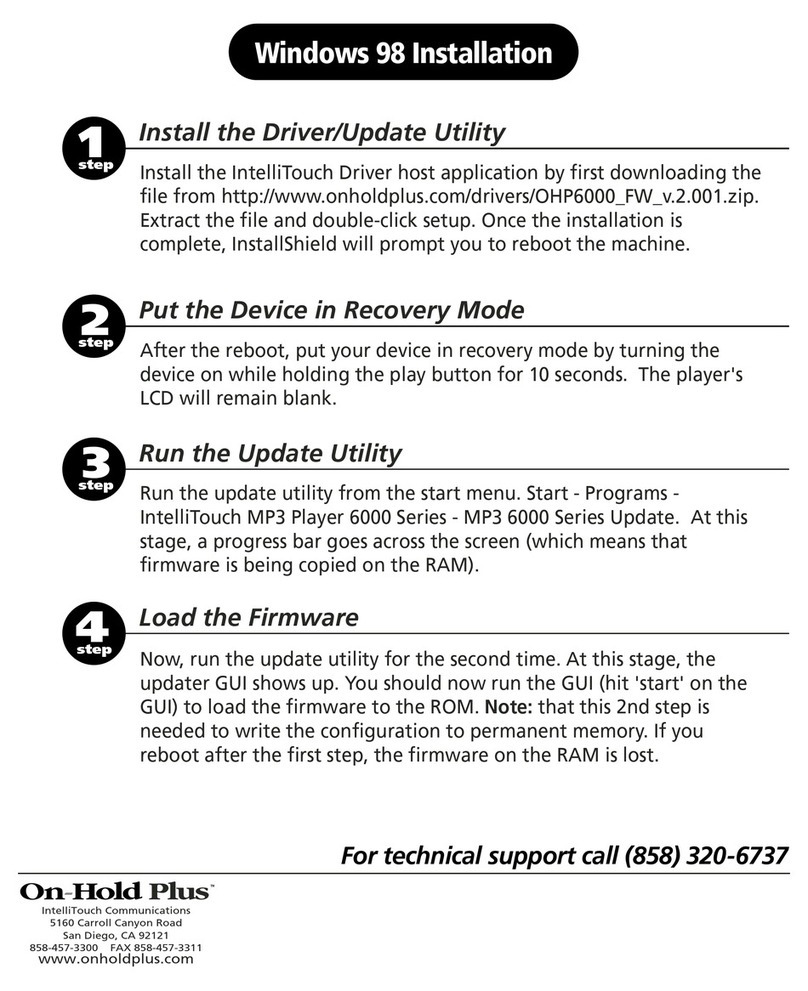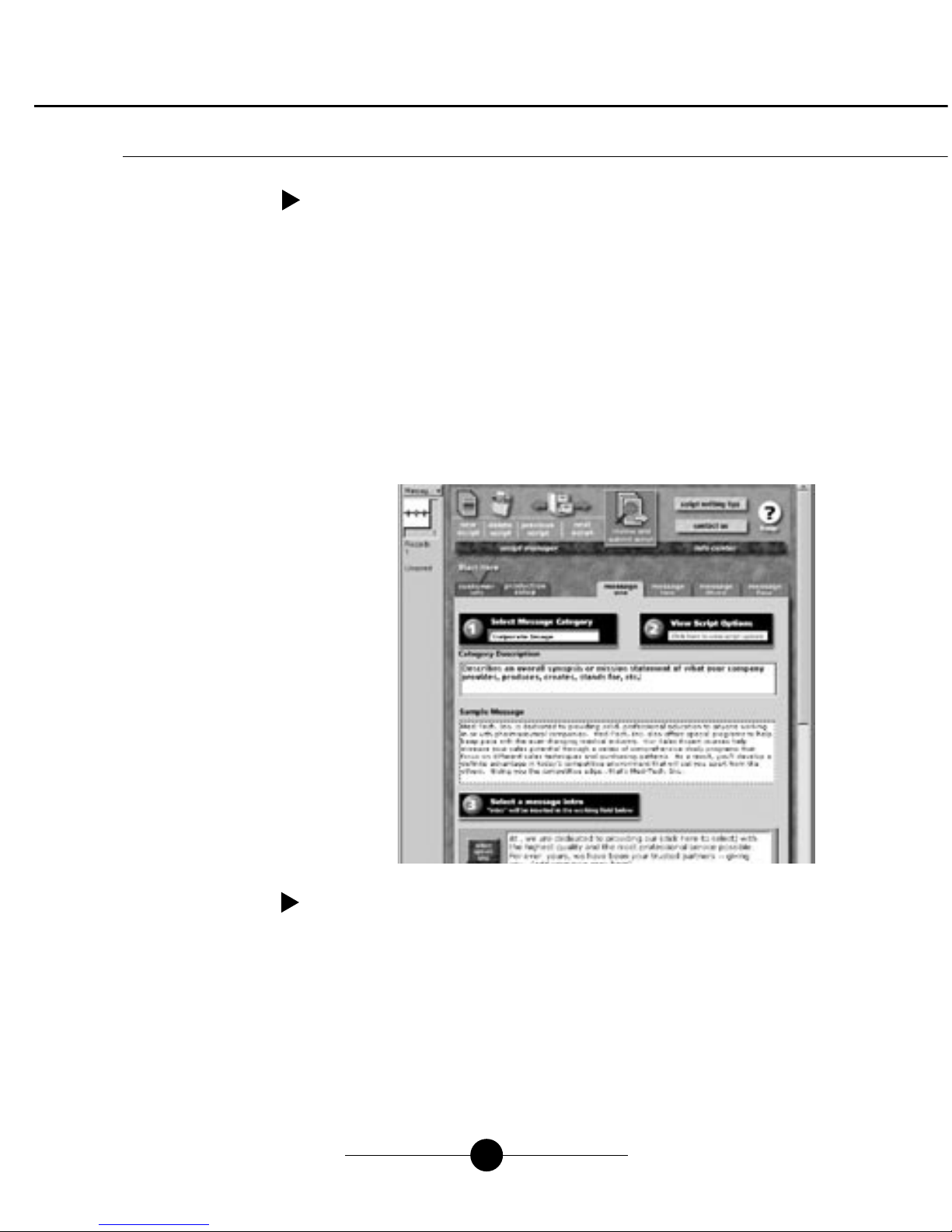8
MessageStudioTM Player Software
Add your choice of background music
files from the MessageStudio CD-ROM
(choose from 20 music selections)
Add your choice of "thank you for holding"
message files from the MessageStudio CD-ROM
or...add a custom message about your company!
Choose the time interval
between messages
View the length of your
final production
Record a message in your
own voice
Launch the MessageStudio
Writer Software
MessageStudio Player Main Window
Message production software for
On-Hold Plus digital player/recorders
Windows® CD-ROM
2.5
version
© On-Hold Plus, Inc., All rights reserved. MessageStudio is a trademark of On-Hold Plus, Inc.
All other brand or product names are trademarks or registered trademarks of their respective holders.
Unauthorized duplication or distribution is prohibited.
MessageStudio™
Using MessageStudio software, creating professional sounding
custom on-hold audio is simple, quick and easy. MessageStudio
will run on any Windows (95, 98, 2000, NT & XP) - based PC with
a 486 or better processor and a 16-bit sound card.
This easy-to-use software allows you to simply and easily create
new on-hold message productions any time you wish. You may record
new messages in your own voice (using a mic hooked up to your PC sound card)
or have messages professionally produced by On-Hold Plus or any other
professional voice talent (see MessageStudio Writer on the following page).
When your production is finished, you will record it into the digital flash memory
in your OHP 4500. For details on recording into the OHP 4500, see the "Auto
Recording" section in this manual.
MessageStudio works with any .WAV or .MP3 audio file. There are 20 different
music files as well as a choice of professionally voiced "thanks for holding..."
messages included with the MessageStudio software.
Recording Messages in Your Own Voice
Using the MessageStudio Player Software and a mic hooked up to your PC's
sound card, you can record professional sounding messages in your own voice.
To record, click the "RECORD MSG" button in the MessageStudio Player window.
NOTE: Confirm that your "MICROPHONE" is selected as a recording input in your
PC's sound card controls and that the volume is turned up.
Creating Custom On-Hold Audio
OHP 4500 User Manual
OHP 4500 User Manual
step
2
corded phones
3
Corded Phone Set-up
step
2
For true "hold button activation" of on-hold audio, each phone extension
requires a "hold music activator". Two activators have been included in your
package. If you require additional activators for other phones, contact your
reseller or visit www.onholdplus.com to purchase them on-line. Most phones
without activators are able to engage the hold music feature by pressing
** (star key twice) on the telephone keypad and then (optionally)
immediately pressing the HOLD button on the phone.
Telephone Extension Hold Music Activators (TEHMA)
Corded telephone connection
Remove coiled handset cord from base of phone.
Plug short phone cord (supplied) into the "hold music activator" (side marked "B")
and other end to phone base.
Plug end of coiled cord (connected to handset) into jack on the hold music activator
(side marked "A").
NOTE:
After connecting, if you can not hear the dial tone (handset sounds "dead"),
unplug the TEHMA and reconnect it in the opposite direction.
System test (if test fails, see troubleshooting guide)
From any phone in the office with a "hold music activator" attached, dial an
outside phone number (a cell phone works fine).
Place the call on-hold using the HOLD button on the telephone.
Return to call and confirm that the on-hold audio was present on the line while on-hold.
Using the volume control on the rear of the unit, adjust the volume to proper level.
IMPORTANT: Excessive volume may cause the on-hold audio to shut off during
playback.
Deactivating hold music manually
If, for any reason, the hold music is activated inadvertently, it can be deactivated by
pressing any key on your phone's dial pad.
Phones with "speakerphone" or "mute" functions
Telephones with "speaker phone" or "mute" function can fool the unit into thinking that
the line is on hold. If this occurs press any key on your phone's dial pad to deactivate the
music. Pressing a key will deactivate the feature for the remainder of the call.
4
3
2
1
3
2
1
We were just wondering
It’s been awhile…actually quite awhile since you sent in your product’s
registration form. Sending in your registration form was the first of
three steps in getting your custom on-hold message production about
your business.
Don’t feel like the Lone Ranger
When you sent in your registration you probably had every intention of
sitting down and putting together you script…tomorrow. Don’t feel
bad; thousands of well-intentioned On-Hold Plus customers like your
self have never made it past first base.
We know that the prospect of an affordable, immediate opportunity to
promote specials, establish corporate identity, and educate your
customers about new products and services probably has you
paralyzed with guilt. We’ll, we can help you loose the burdensome
cloak of guilt and create a custom on-hold audio presentation for your
company all at the same time! Yeah, we’re that good.
The cold harsh reality
If you’re like most busy professionals, you simply don’t have the time
to devote to one more project. Hey, no worries – with our Custom
Deluxe Option, we’ll write your script for you! So there’s really no
reason to put it off any longer…and better yet, we’ll let you apply the
value of the custom production certificate that came with your unit
toward this special “let’s get the darn thing done now” production
package.
But wait there’s more
In the great tradition of the “Gunsu knife” we’ll throw in one extra
goodie. Purchase a deluxe special “let’s get the darn thing done now”
production package by _______, we’ll do a special holiday version of
your production (a $50 value) absolutely free!
The gigs up
Give us a call; today, not tomorrow (we’ve already been through this