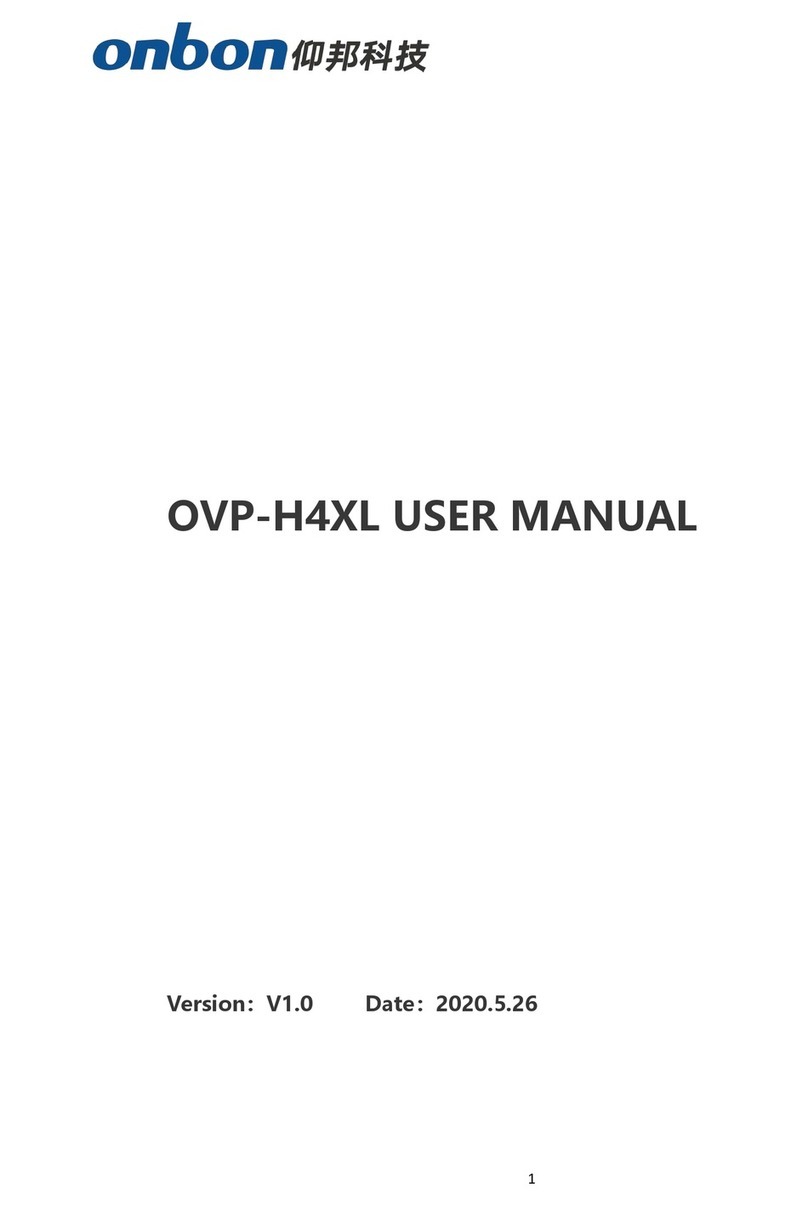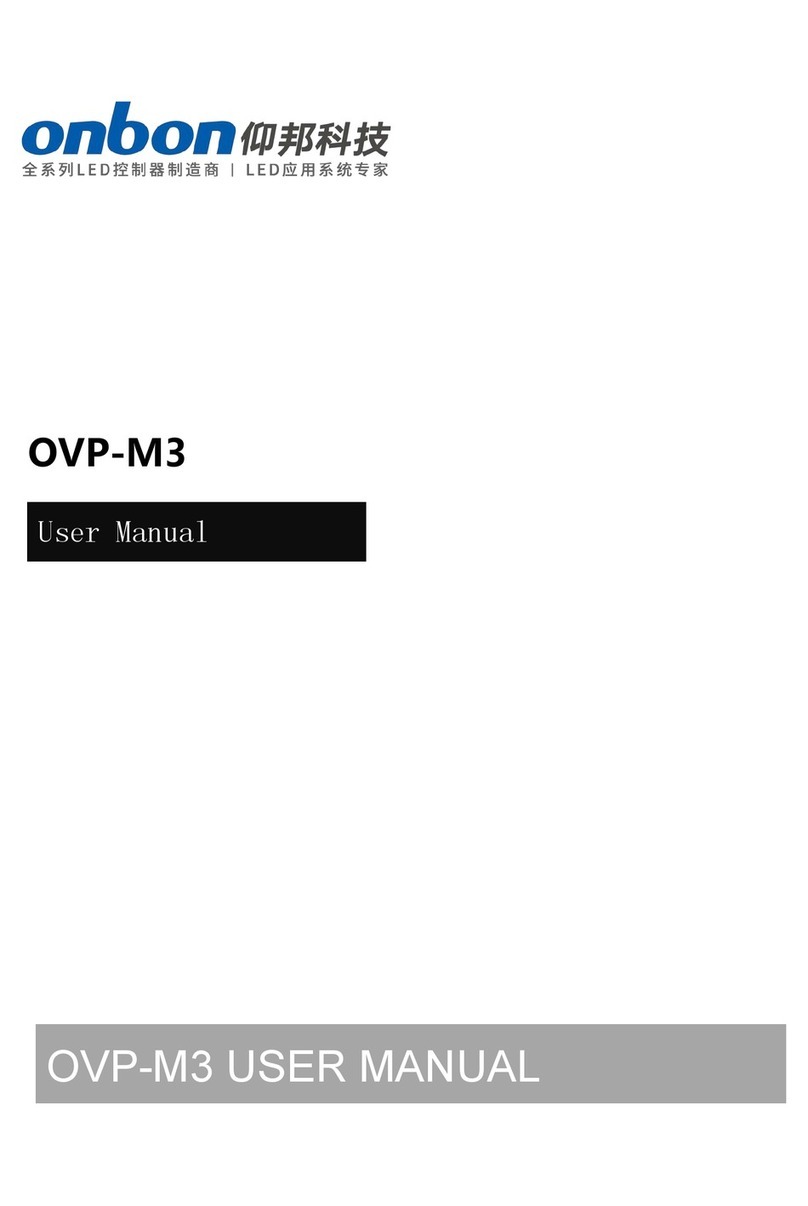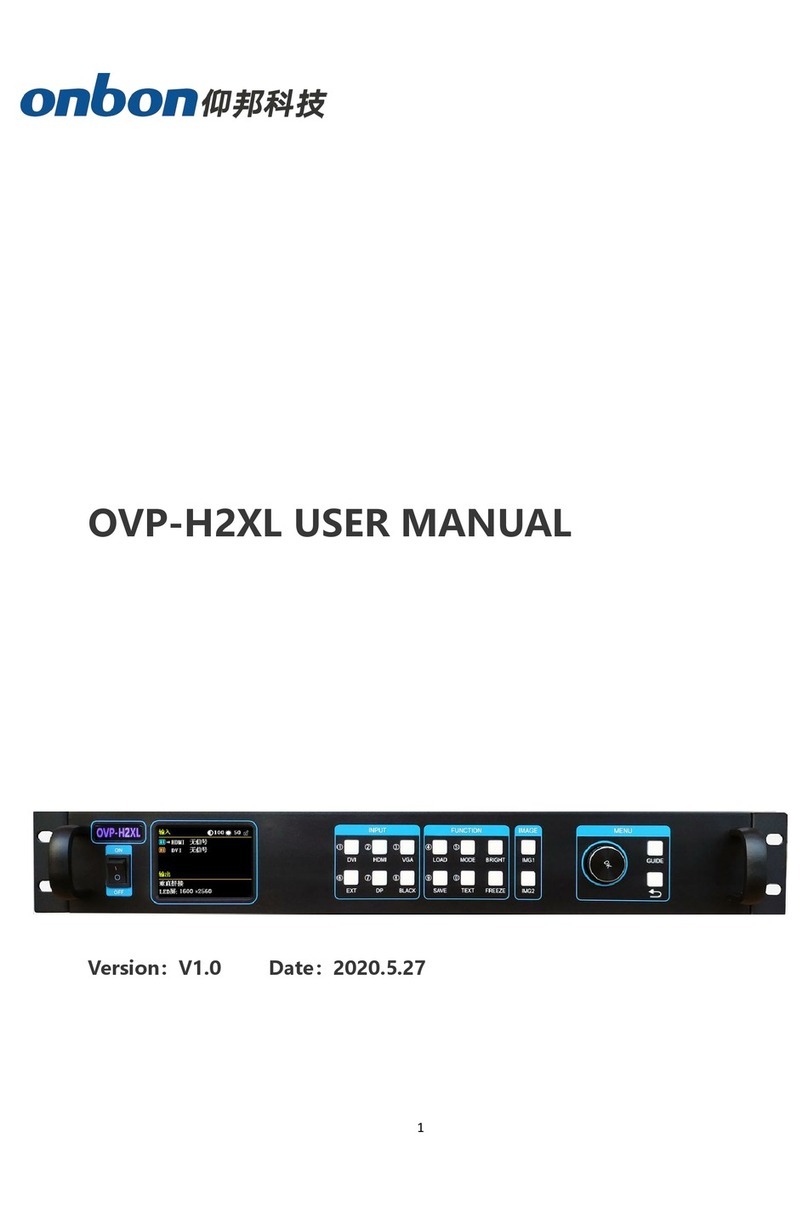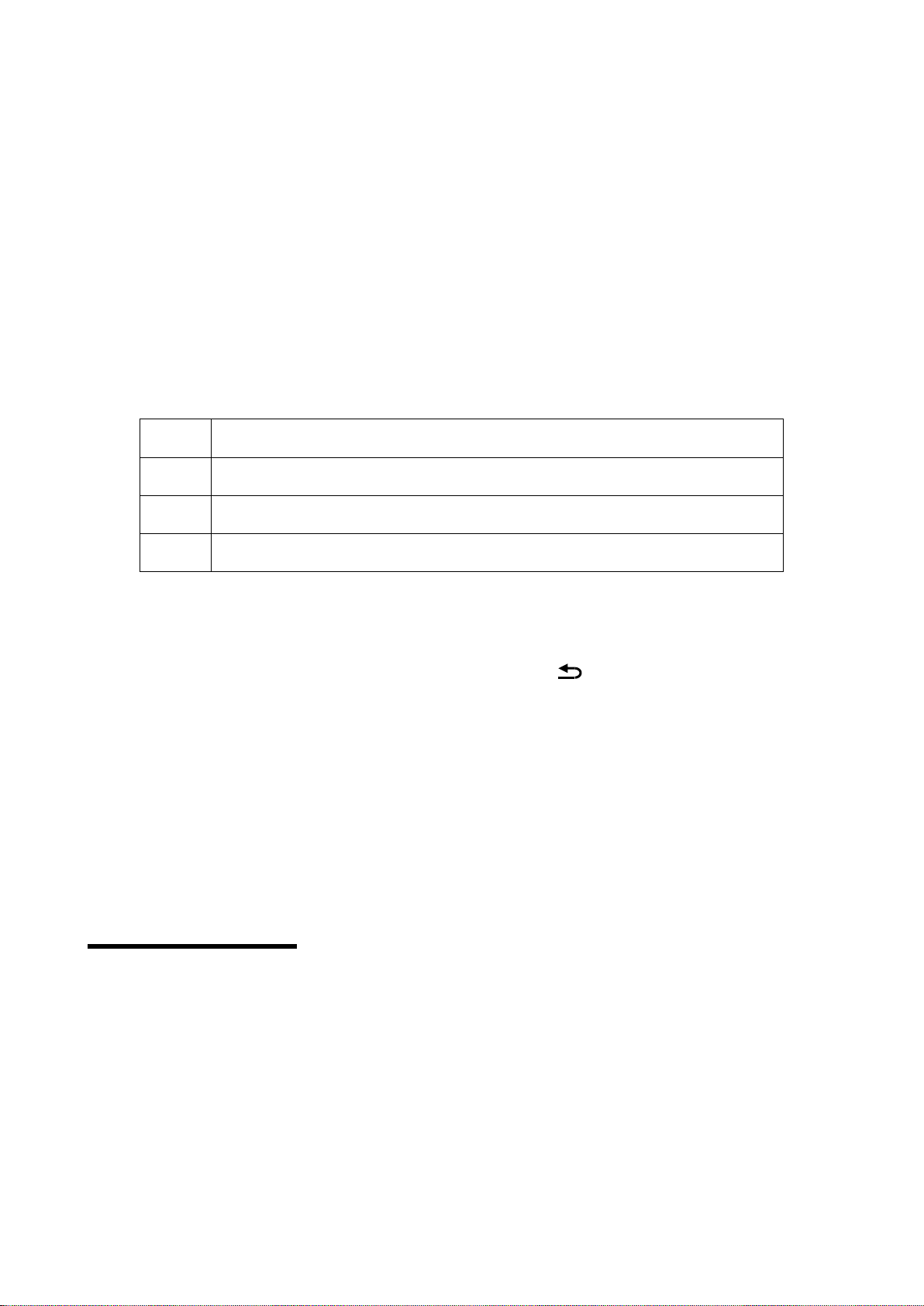PIP screen is opened, the PIP screen input signal source can be switched.
The system will automatically check the input signal format, if format of the current input signal source is
right ,the button lamp always bright, if there is no signal or the format is not supported, button lamp light
will flicker.
Under the VGA signal input source, continuously press the[VGA] button for three times ,the system will
adjust the white balance to input analog signal automatically and the image that the input image is full
screen and with a brighter edge should be ensured.
FUNCTION AREA
There are four buttons in this area:[BRI]button、[PIP]button、[SIZE]button、[MODE]button。
Export the brightness menu, and adjust it by rotating the button, save it
by pressing [OK]
Turn on or turn off the PIP function, and it will be lighting if the PIP
function is ON
Display the full image or part of it. The initiated is full, you can switch to
part (size button will be lighting).
Export the image mode, use or save. Users need to save the image
more, then, can use.
MENU AREA
This main menu area includes a Rotating button,and a OK button,and a return button, in the system
initial states use the [OK] button enter into the sub menu.press [ ] to return or exit the main menu.
In the In browse mode, counterclockwise the rotating button, the cursor will move up or left ,
clockwise the rotating button, the cursor will move down or right . When the cursor is moved to a project
that needs to be adjusted, press the [OK] button, it will move into the setting mode, then
counterclockwise the rotating button to reduce the current parameter value;clockwise the rotating button
to increase the current parameter value. If the adjustment is completed, press [OK] button to save data.
If users need to return to the last menu, use the return button until it return to the initial state.
Rotation [knob] can not force too fast, otherwise the numerical adjustment is very small, should
rotate at a constant speed.
System initial states
When starting the system, the LCD screen will display the Boot interface. After the start of the
system, the status of the current machine will be displayed on the screen. In the initial state of the
system shows the information in two pages, and the timing transformation is displayed. The starting
menu of the system starts as shown in the following figure:
The detail meaning of above image