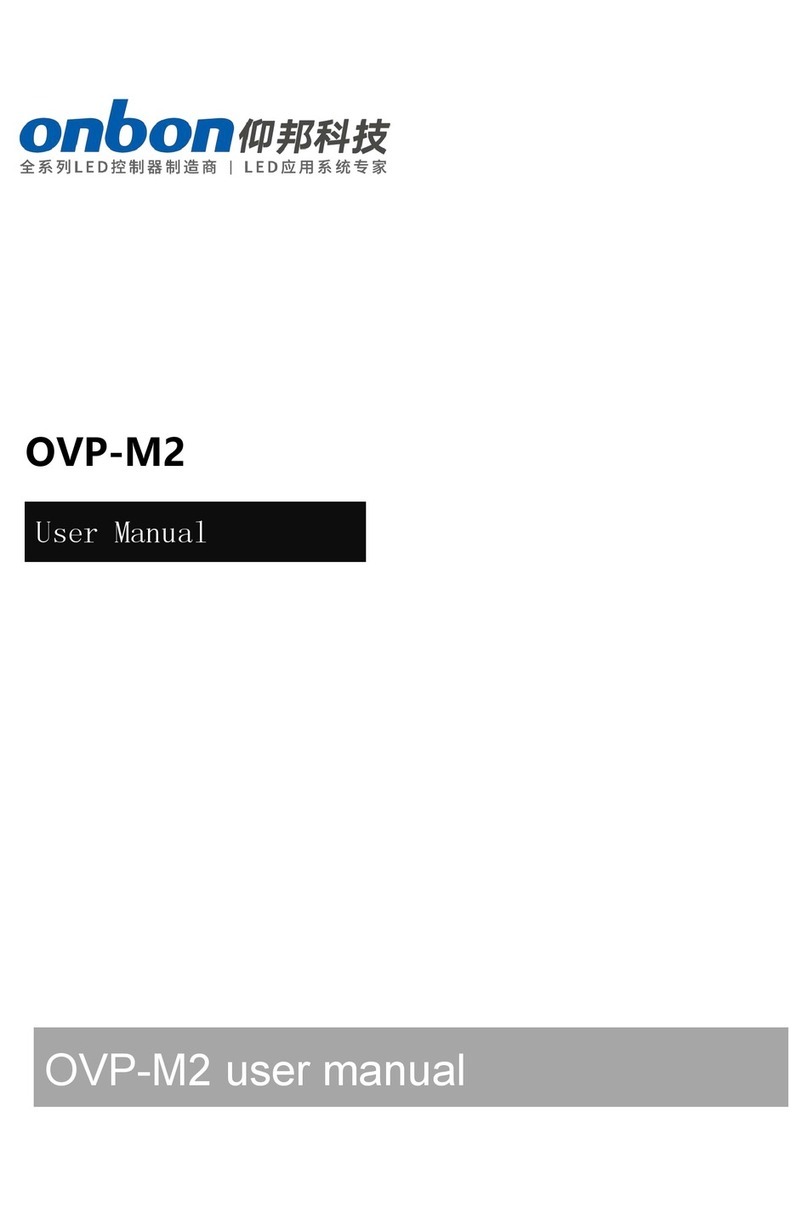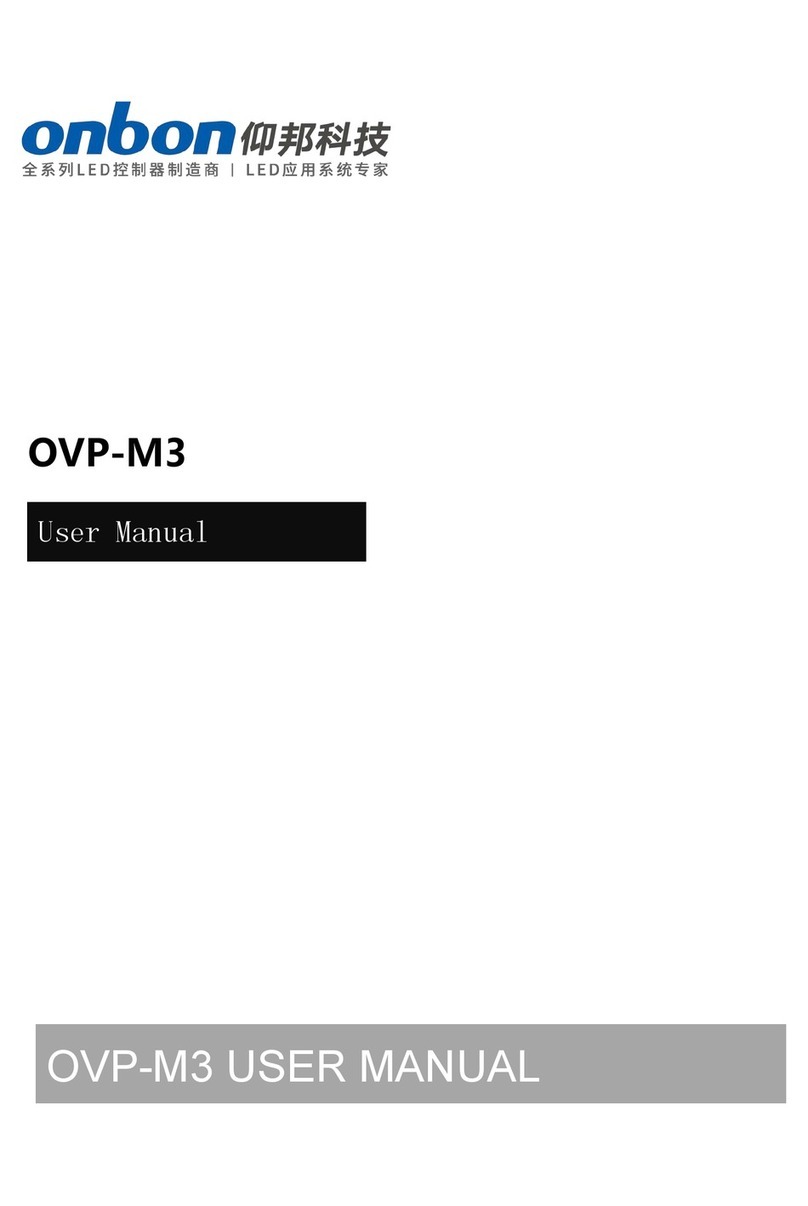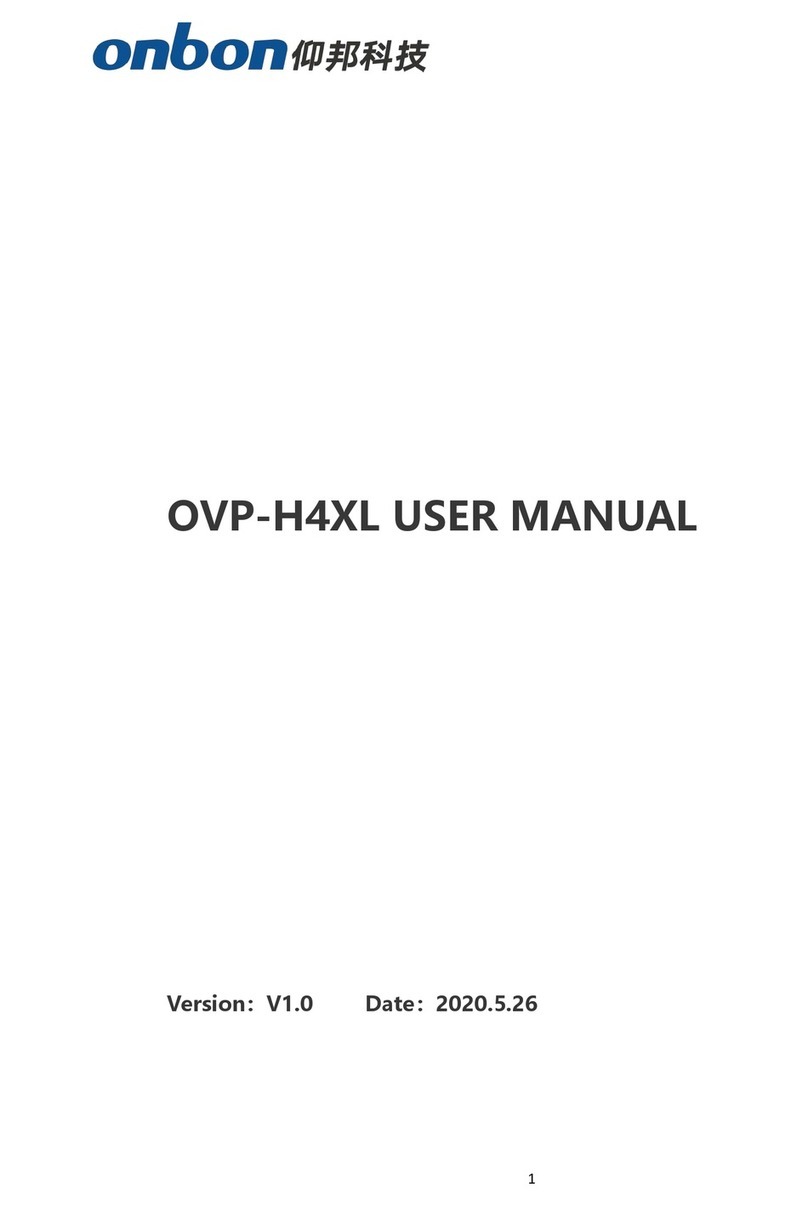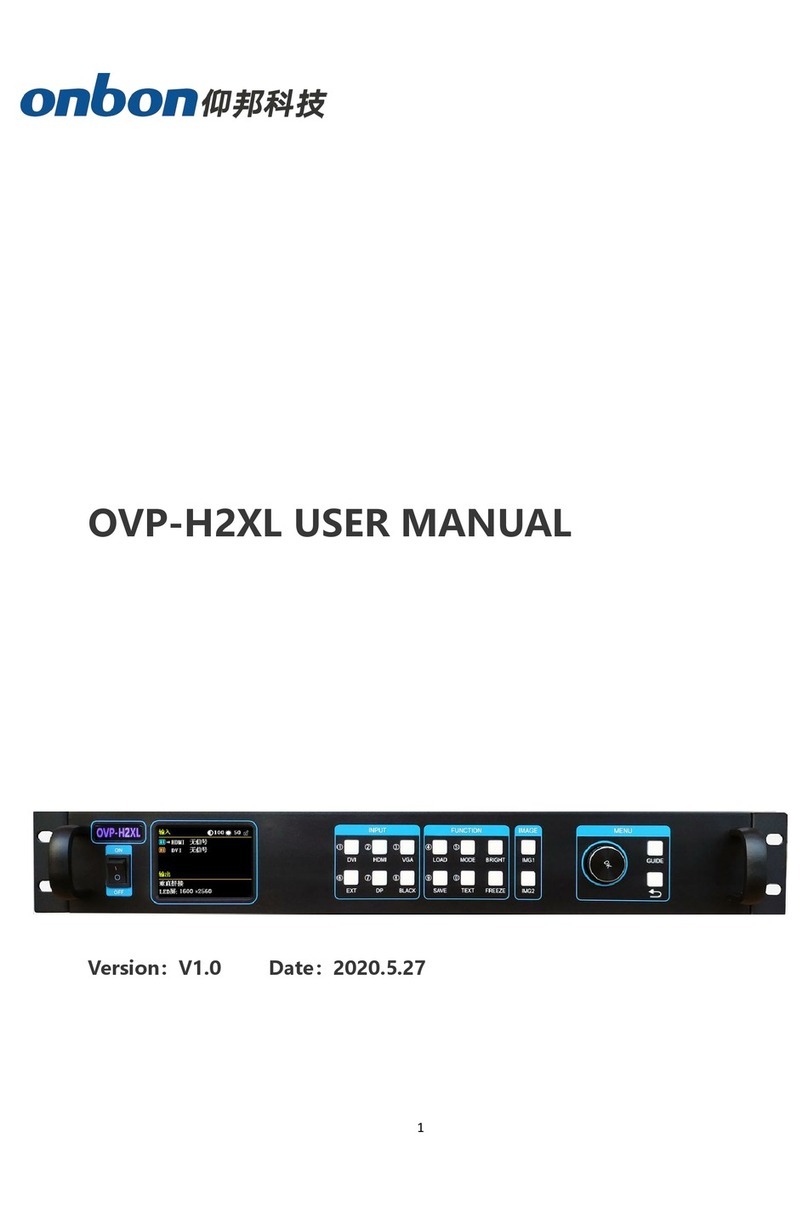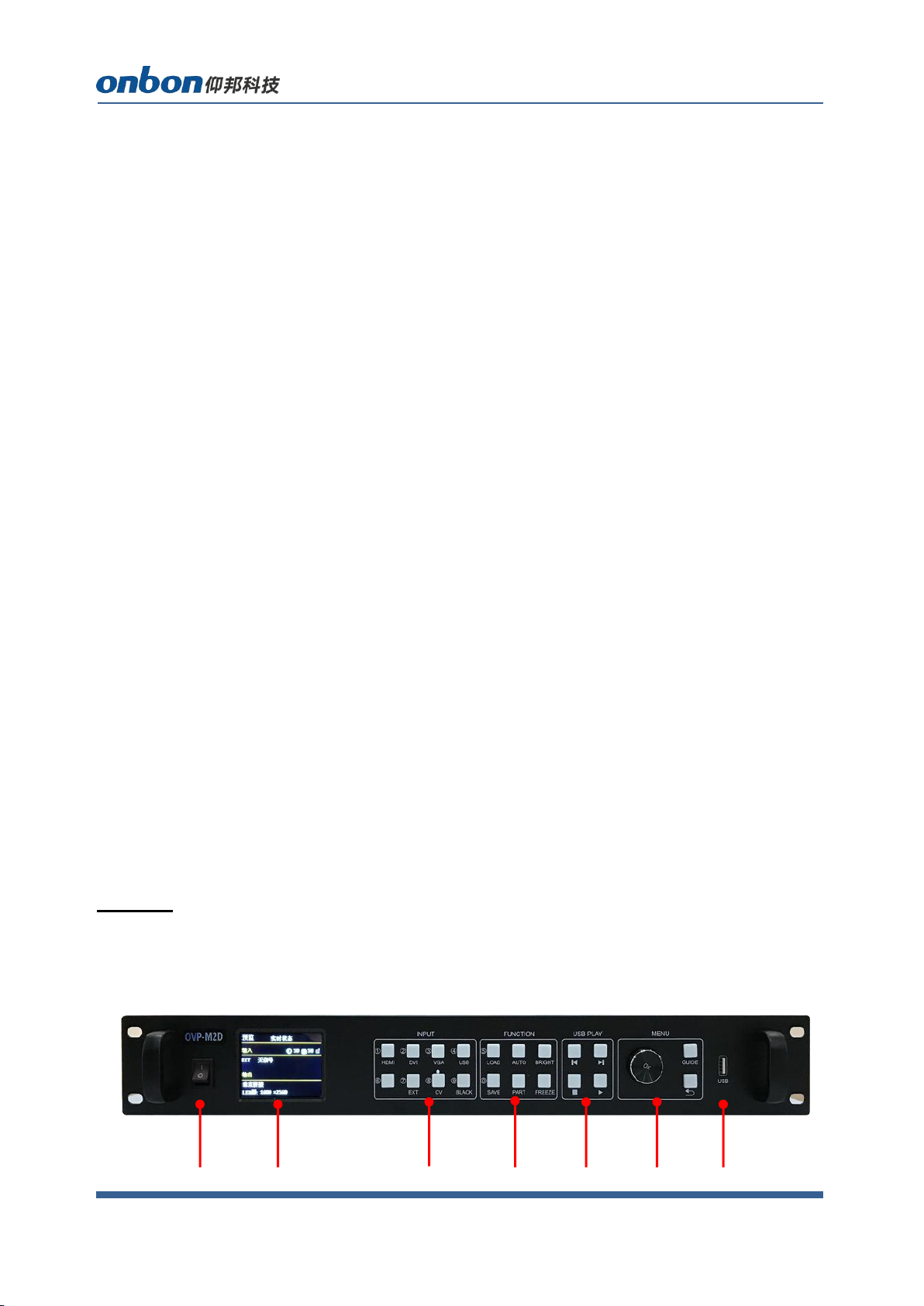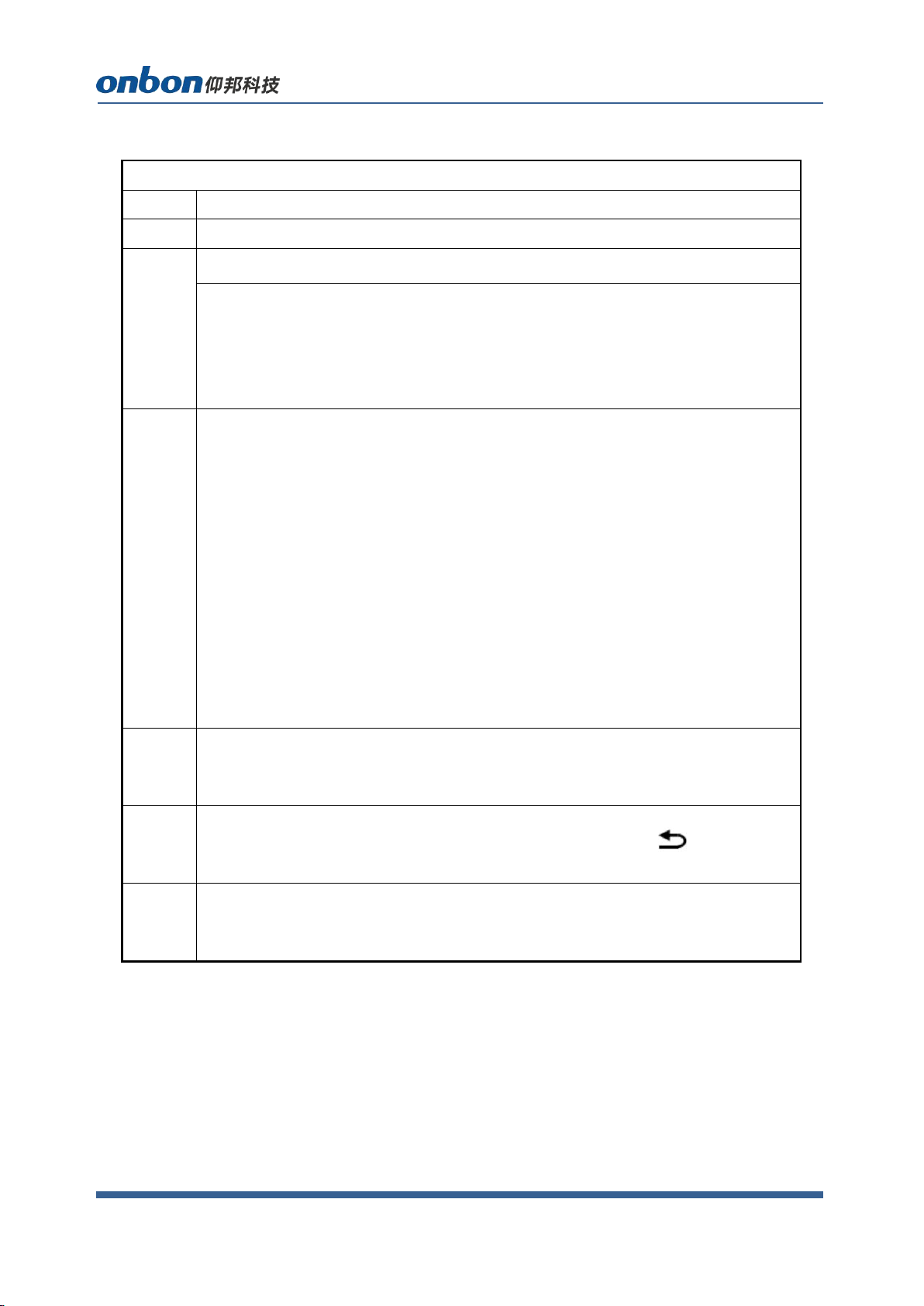Step 4: Select "Mode Save" or press the [SAVE] key to enter the "Mode Save" menu to
save the current display mode for next recall
Note: For detailed instructions on the above four steps, please refer to the next chapter
"Introduction to Main Menu".
Menu
Menu button operation
The key operation area related to the menu is the MENU area, including a knob, a
confirmation key [OK], a return key [] and a [GUIDE] key.
In the initial state of the system, short press [OK] to enter the main menu setting
interface. When the return key is pressed, the menu system will return to the previous menu
in order until it returns to the initial state
.In the browsing state, turn [Knob] counterclockwise to move the cursor upward or left;
turn [Knob] clockwise to move the cursor downward or right. When the cursor is moved to
the item to be adjusted, press the [OK] key to enter the corresponding setting sub-menu. At
this time, turn the [knob] counterclockwise to decrease the current parameter value; turn the
[knob] clockwise to Increase the current parameter value. If the adjustment is completed,
short press [OK] to write the data and save it. To return to the previous menu, use the return
key; until you return to the initial state. Press【GUIDE】key to quickly switch out the "smart
navigation" setting interface.
Note: The [knob] cannot be turned too fast, otherwise the value adjustment will change
very little and should be rotated at a constant speed.
The initial state of the main interface
During the system start up, the LCD screen will display the startup interface. After the
startup is complete, the current machine status will be displayed on the screen. The initial
menu of the system startup is shown in the following figure: