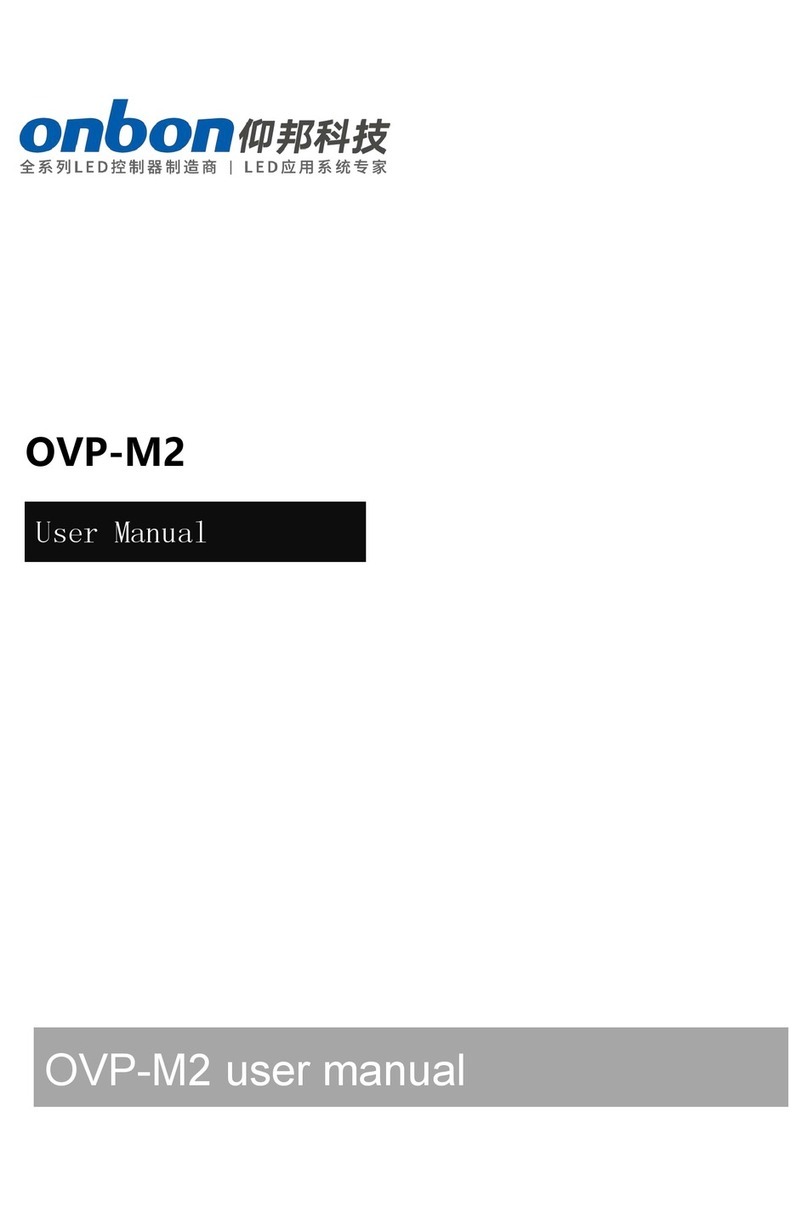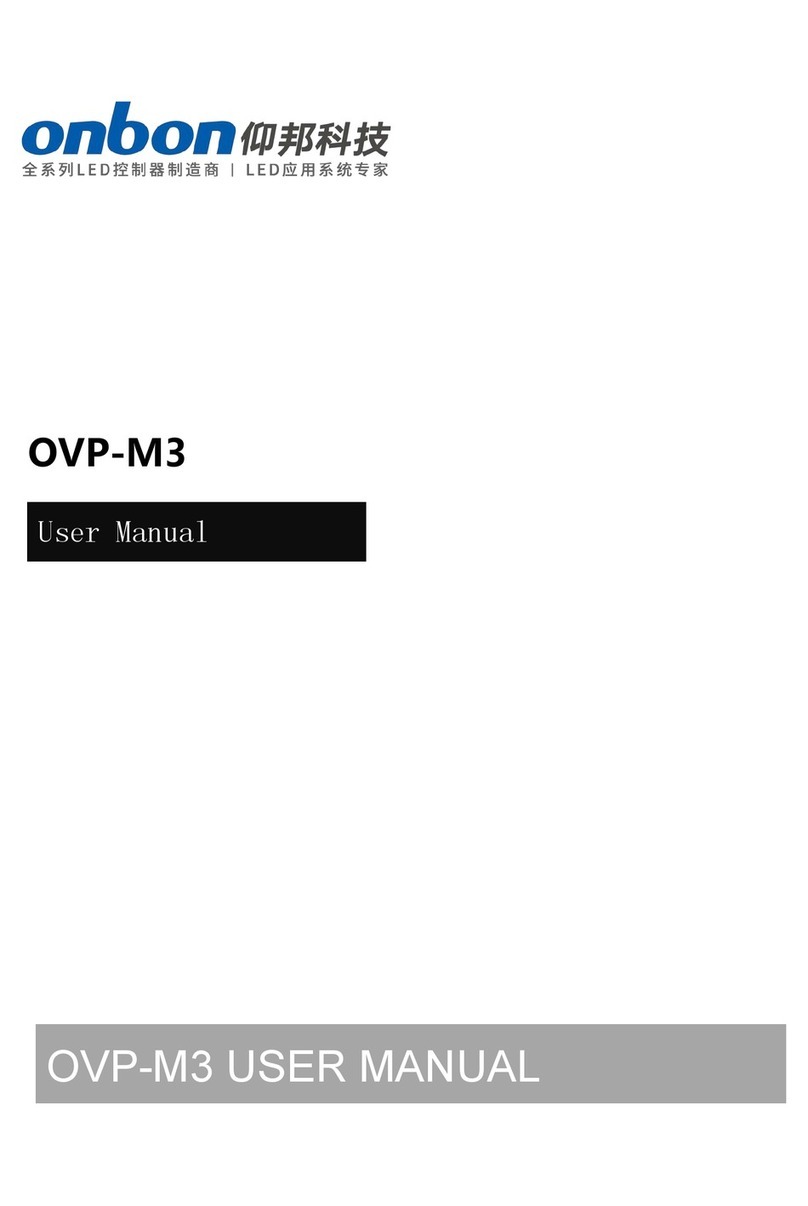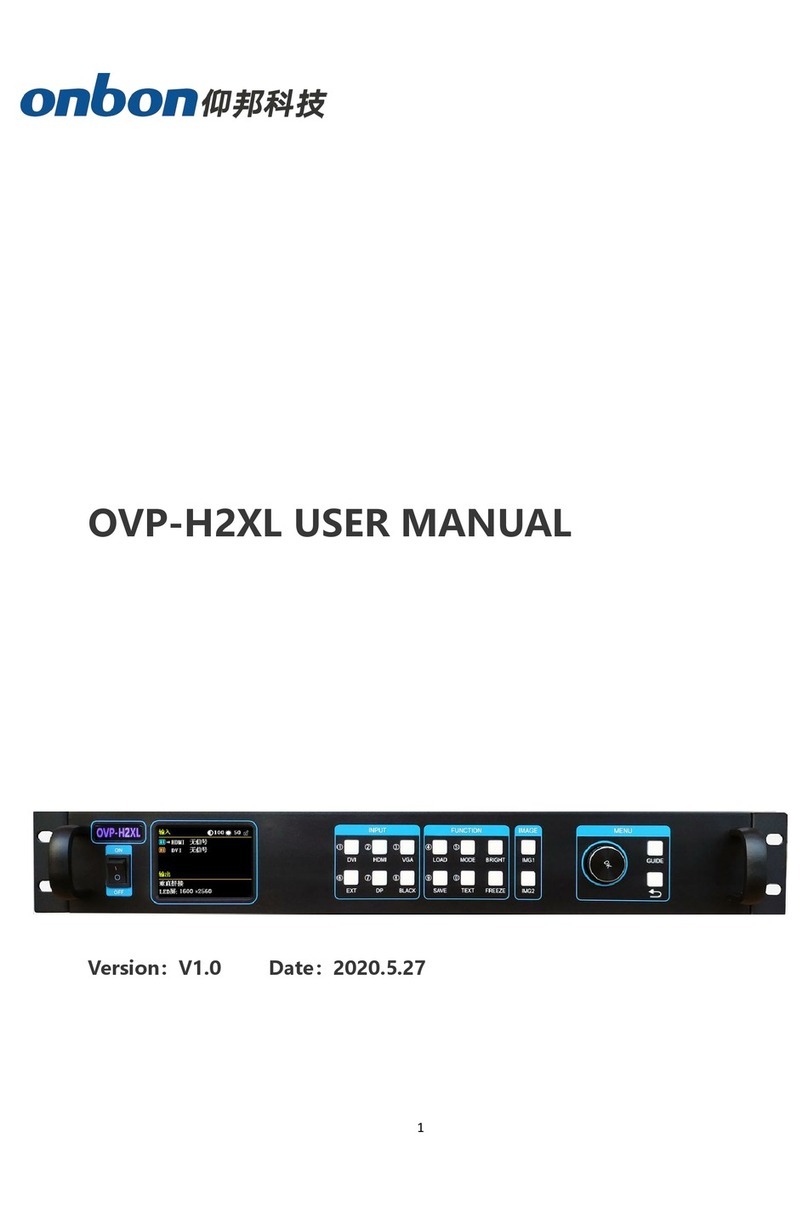Directory
Statement...........................................................................................................................................................................1
Directory.............................................................................................................................................................................2
INSTRUCTION................................................................................................................................................................... 3
Safety Notice.............................................................................................................................................................3
About software.........................................................................................................................................................3
FUNCTION..........................................................................................................................................................................4
Description.........................................................................................................................................................................4
Features.............................................................................................................................................................................. 4
Panel instruction...............................................................................................................................................................5
Front panel.................................................................................................................................................................5
Back panel..................................................................................................................................................................6
Basic steps..........................................................................................................................................................................7
Menu....................................................................................................................................................................................8
1.1 Menu key operation................................................................................................................................................8
1.2 Initial menu status.................................................................................................................................................. 8
Initial menu status................................................................................................................................................... 8
Main menu.................................................................................................................................................................9
Output configuration............................................................................................................................................11
Image effect menu................................................................................................................................................ 12
Image crop menu.................................................................................................................................................. 13
Advance.................................................................................................................................................................... 14
User mode save and recall.......................................................................................................................................... 18
User mode save......................................................................................................................................................18
User mode recall.................................................................................................................................................... 18
Intelligent navigation....................................................................................................................................................19
FAQ.....................................................................................................................................................................................20
Specification.................................................................................................................................................................... 21