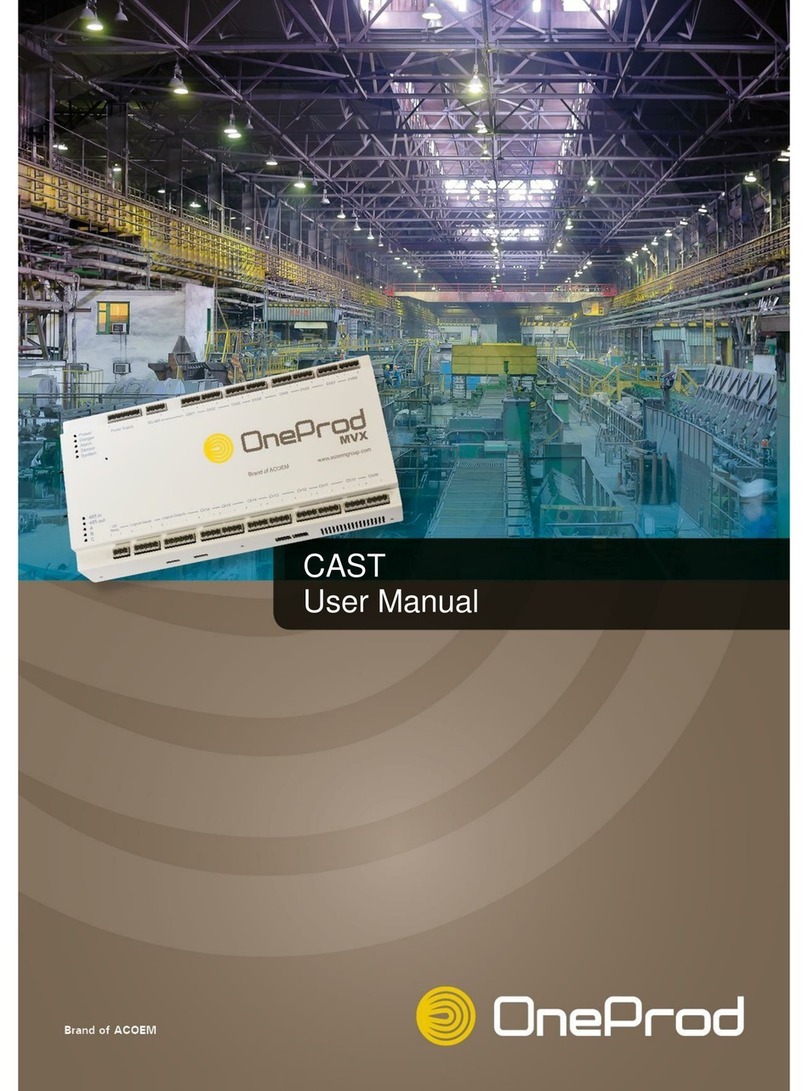TABLE OF CONTENT
General presentation...................................................................................................... 6CHAPTER 1.
1.1 Introduction............................................................................................................................ 6
1.2 Safety instructions ................................................................................................................. 6
1.3 First power-up........................................................................................................................ 6
1.4 User interface ........................................................................................................................ 7
1.5 Connections........................................................................................................................... 7
1.6 Built-in sensors...................................................................................................................... 8
1.7 Wireless Sensor .................................................................................................................... 9
1.8 Data exchange with PC....................................................................................................... 10
1.9 Status indications ................................................................................................................ 12
1.10 Shortcuts panel.................................................................................................................... 13
1.11 Battery management ........................................................................................................... 17
1.12 Remote Display & Control function ..................................................................................... 19
General settings........................................................................................................... 20CHAPTER 2.
2.1 Collect.................................................................................................................................. 20
2.2 Measurement....................................................................................................................... 20
2.3 Wireless sensor................................................................................................................... 21
2.4 Tachometer.......................................................................................................................... 22
2.5 Spectrum display................................................................................................................. 22
2.6 Camera................................................................................................................................ 23
2.7 Touchscreen........................................................................................................................ 23
2.8 About ................................................................................................................................... 23
2.9 Date –language .................................................................................................................. 24
2.10 Network................................................................................................................................ 24
2.11 Data management............................................................................................................... 25
2.12 Update firmware .................................................................................................................. 25
2.13 Auto test............................................................................................................................... 25
2.14 Calibration............................................................................................................................ 26
2.15 Battery management ........................................................................................................... 26
2.16 Mix of wired and wireless sensors....................................................................................... 26
Supervisor module ....................................................................................................... 28CHAPTER 3.
3.1 Introduction.......................................................................................................................... 28
3.2 Cloud server architecture .................................................................................................... 28
3.3 First connection to the NEST software................................................................................ 29
3.4 Create a machine in NEST software................................................................................... 29
3.5 Load a machine on HAWK.................................................................................................. 35
3.6 Make measurements with HAWK Supervisor ..................................................................... 36
3.7 Display measurements........................................................................................................ 42
3.8 Run automatic diagnosis..................................................................................................... 44
3.9 Add comments to the diagnosis .......................................................................................... 45
3.10 Transfer measurements to NEST Software ........................................................................ 45
3.11 Print a report from NEST Supervision module .................................................................... 46
3.12 Ask for remote assistance from NEST Supervision module ............................................... 48
3.13 Copy / Paste machines on HAWK....................................................................................... 49
Balancing module......................................................................................................... 50CHAPTER 4.
4.1 Balancing module guideline................................................................................................. 51
4.2 Folder list............................................................................................................................. 52
4.3 Balancing List ...................................................................................................................... 52
4.4 Installing the equipment....................................................................................................... 53
4.5 Setup ................................................................................................................................... 54
4.6 Run-out measurement......................................................................................................... 57
4.7 Free run............................................................................................................................... 58