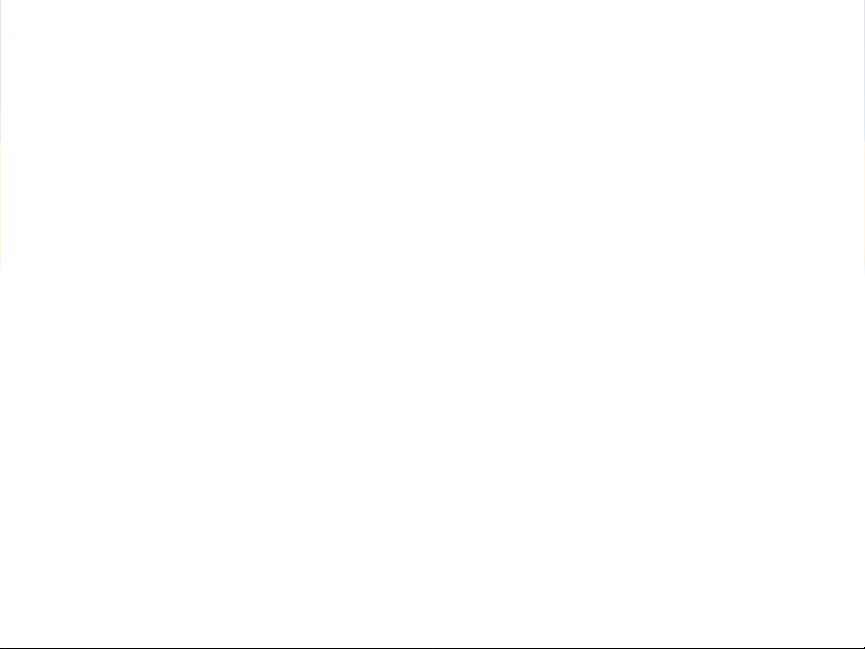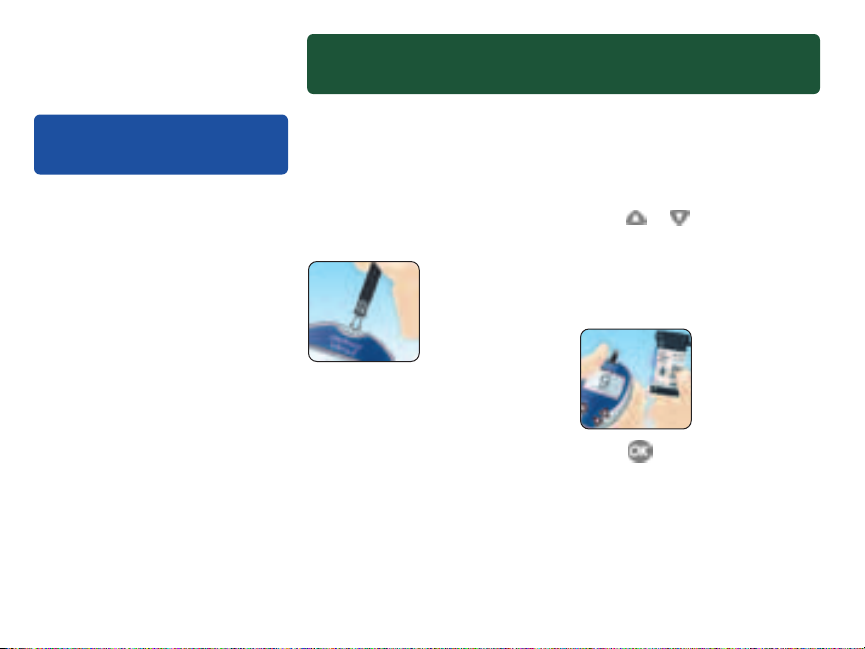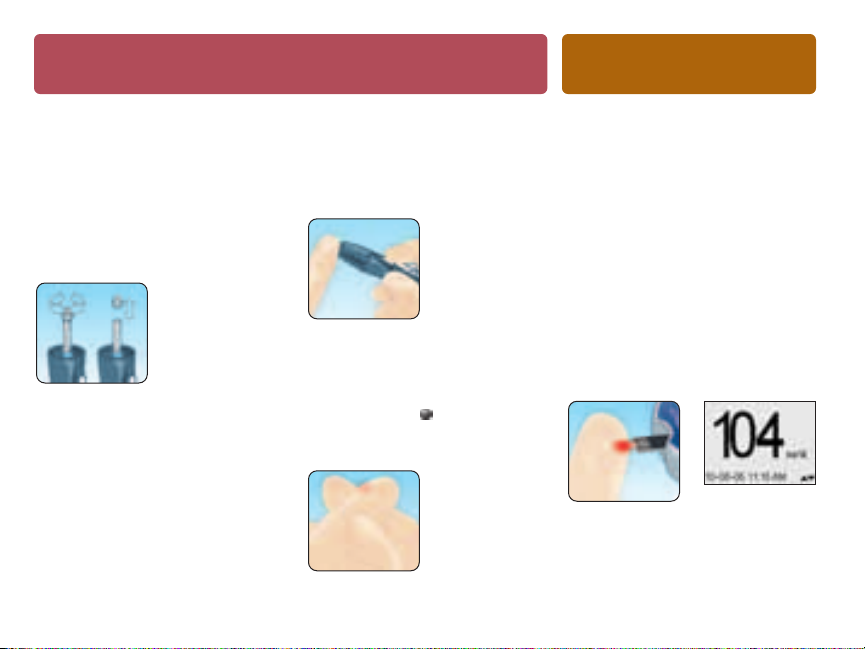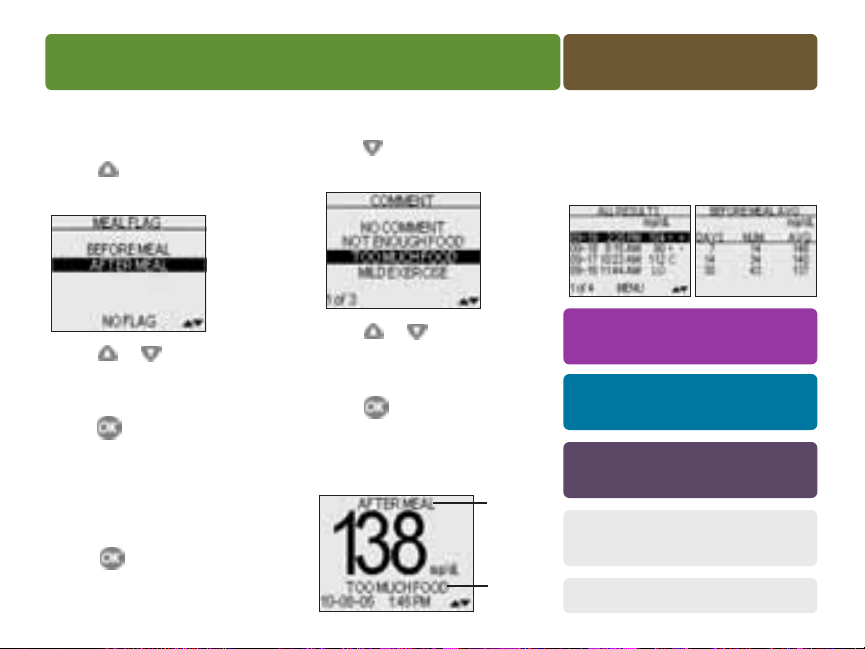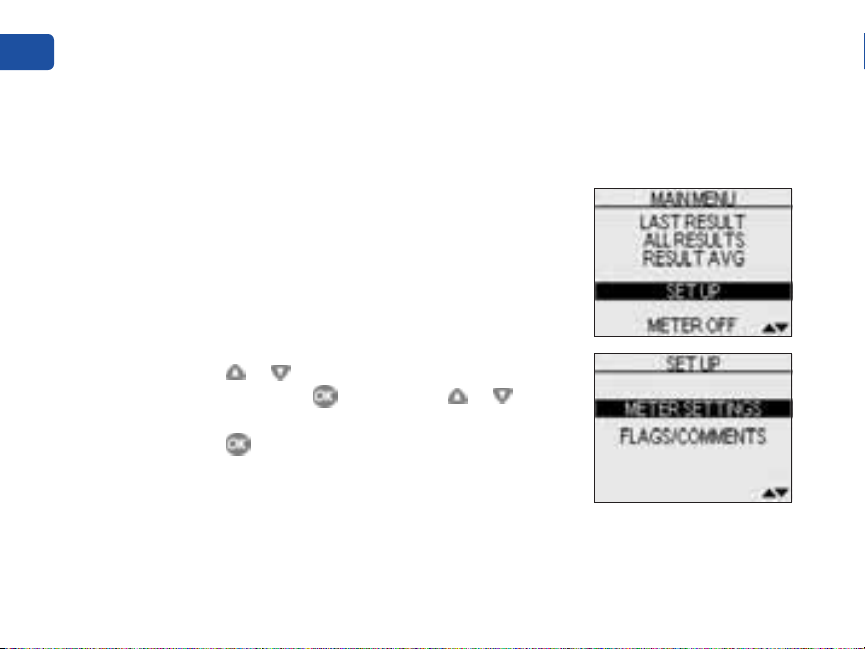OneTouch ULTRA2 - REV 01-2007 User manual
Other OneTouch Blood Glucose Meter manuals

OneTouch
OneTouch UltraMini User manual

OneTouch
OneTouch Verio Reflect User manual

OneTouch
OneTouch Verio Flex User manual
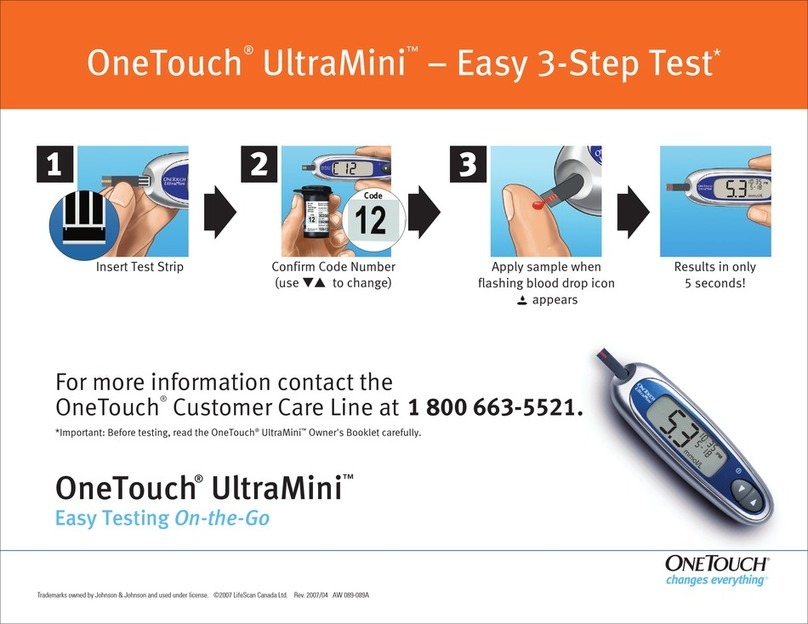
OneTouch
OneTouch UltraMini User manual

OneTouch
OneTouch UltraEasy User manual
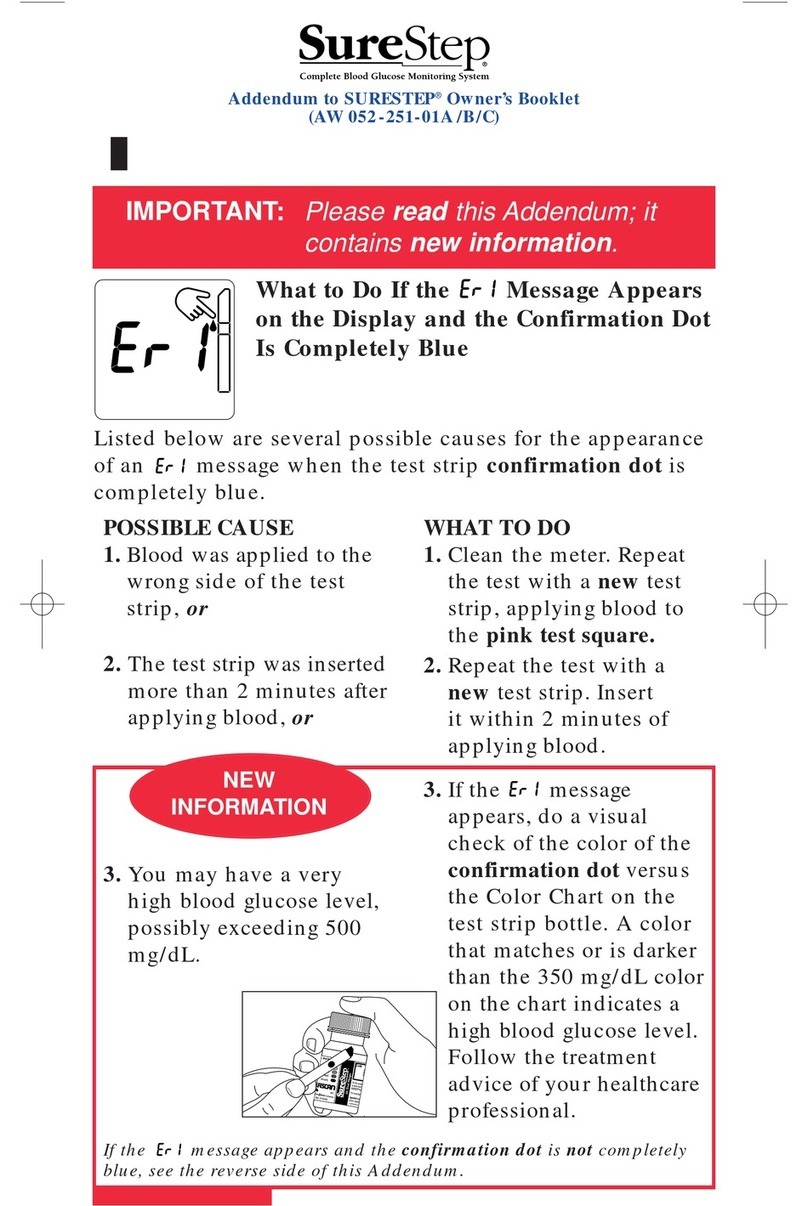
OneTouch
OneTouch SURESTEP User manual

OneTouch
OneTouch VERIOPRO + Manual
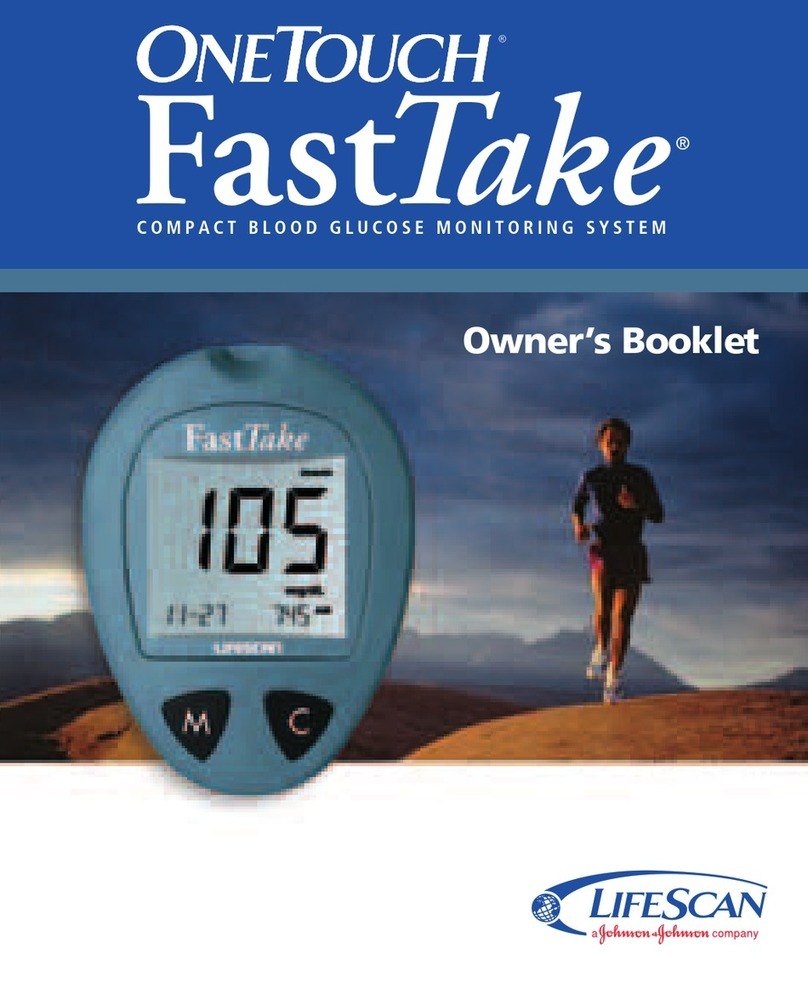
OneTouch
OneTouch FASTTAKE User manual

OneTouch
OneTouch VitA Instruction Manual

OneTouch
OneTouch ONETOUCH ULTRASMART User manual

OneTouch
OneTouch Verio Flex User manual

OneTouch
OneTouch Ultra Plus Flex User manual
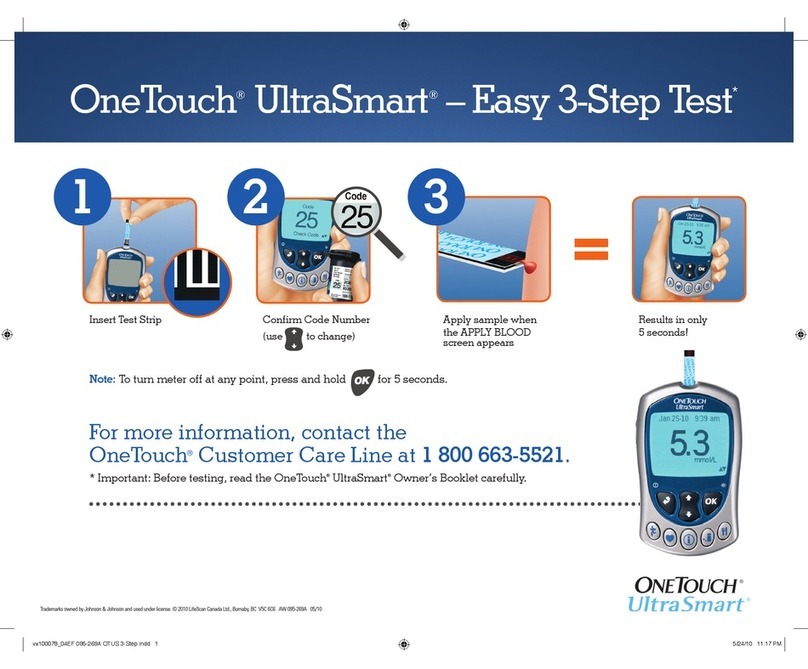
OneTouch
OneTouch ONETOUCH ULTRASMART User manual

OneTouch
OneTouch INDUO User manual

OneTouch
OneTouch Delica Safety User manual

OneTouch
OneTouch Ultra Mini User manual
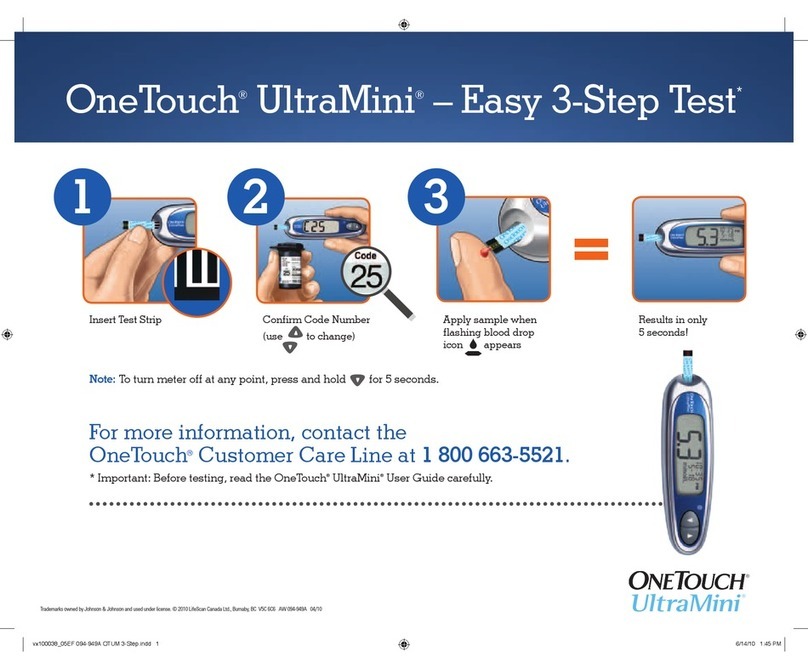
OneTouch
OneTouch UltraMini User manual

OneTouch
OneTouch ULTRA2 User manual

OneTouch
OneTouch ONETOUCH ULTRASMART User manual

OneTouch
OneTouch Verio Instruction Manual