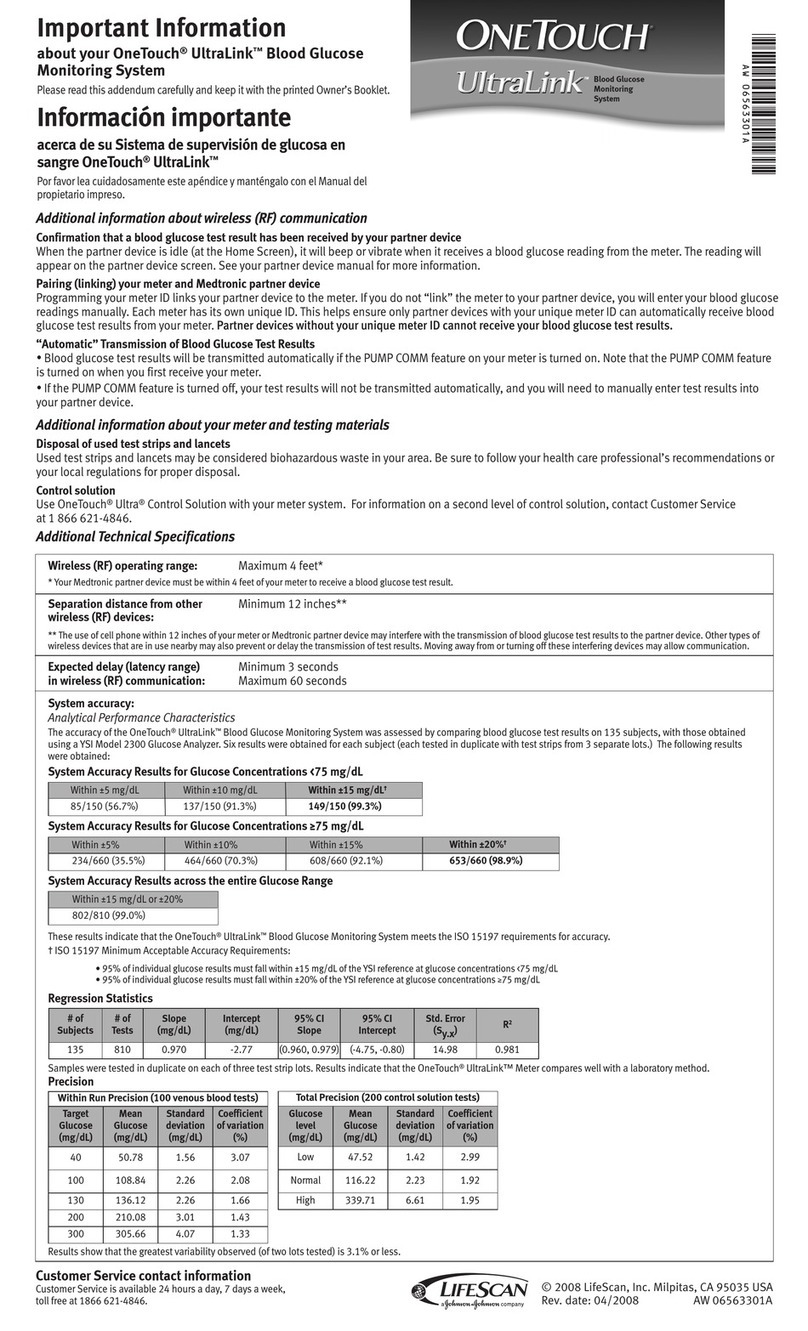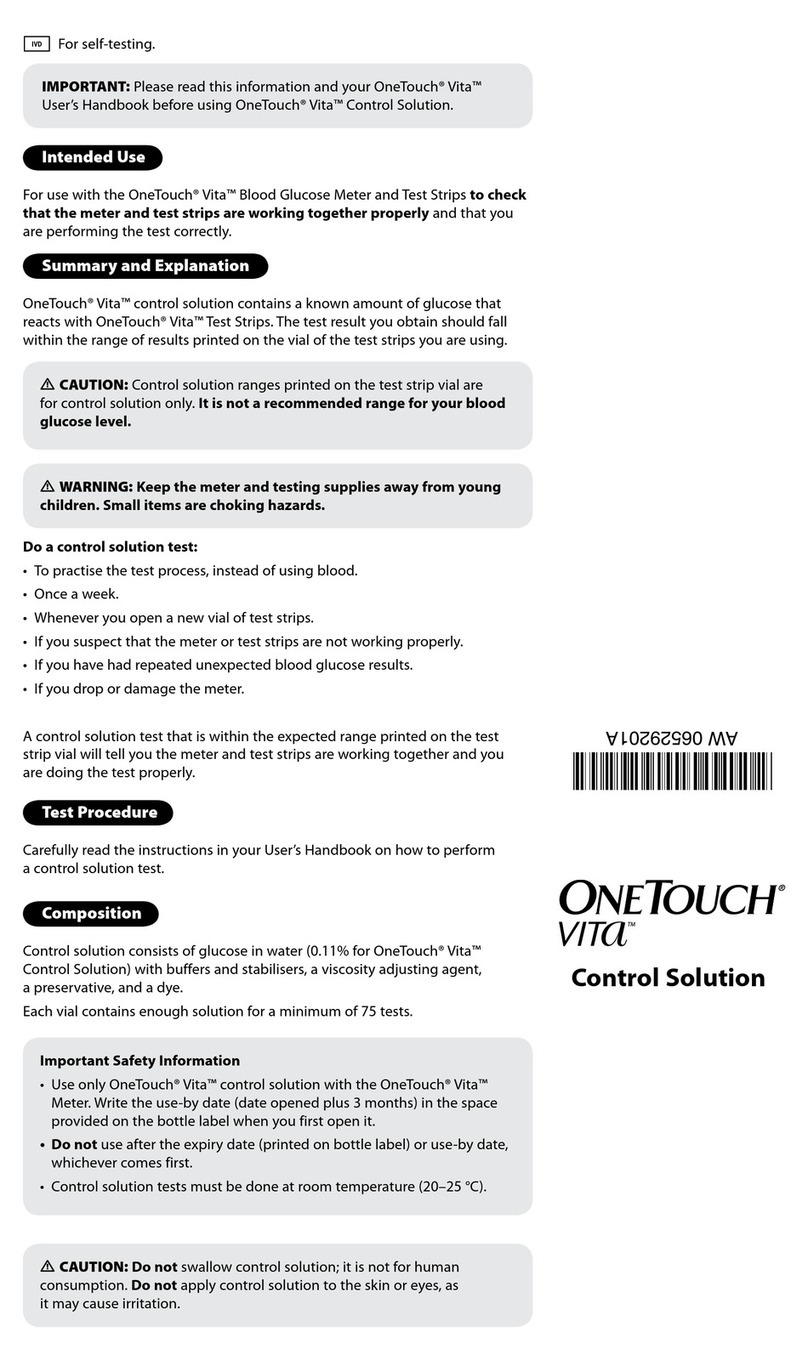OneTouch Verio Instruction Manual
Other OneTouch Blood Glucose Meter manuals

OneTouch
OneTouch OneTouch Ultra User manual

OneTouch
OneTouch ULTRA2 User manual

OneTouch
OneTouch Vario Flex User manual
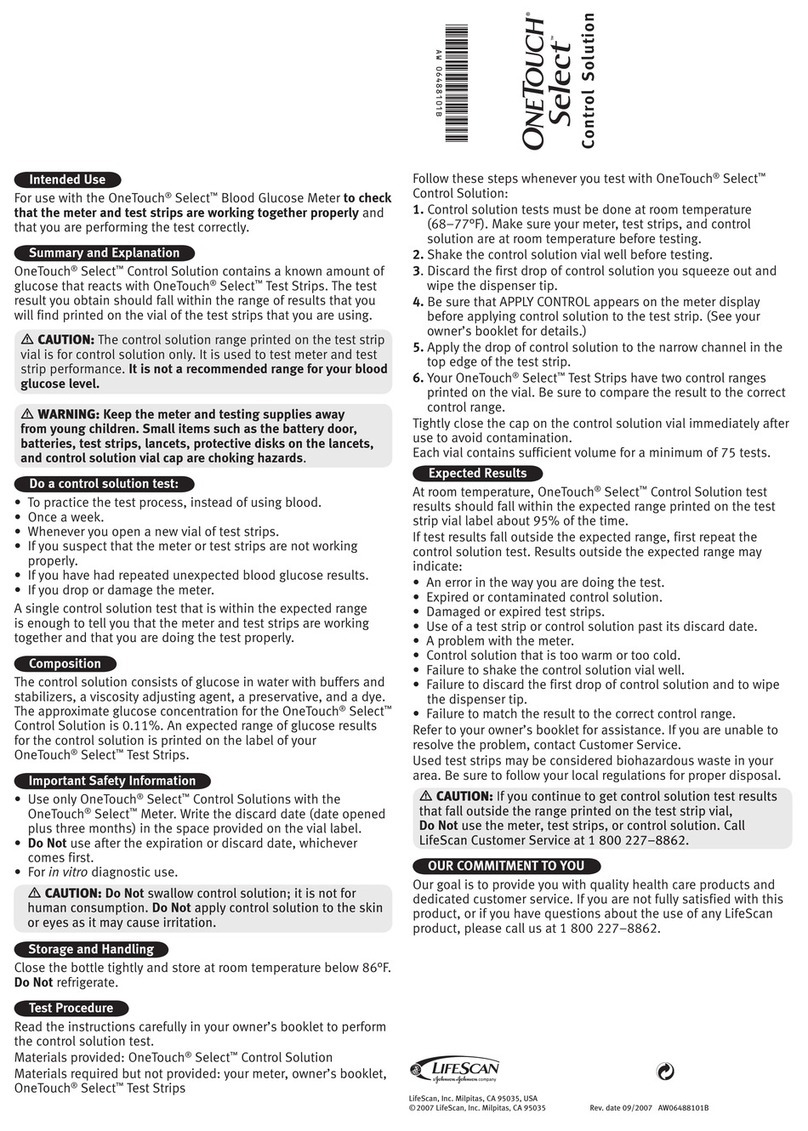
OneTouch
OneTouch ONETOUCH SELECT - CONTROL SOLUTION User manual

OneTouch
OneTouch Verio User manual

OneTouch
OneTouch UltraMini User manual

OneTouch
OneTouch Verio User manual

OneTouch
OneTouch VERIOPRO + Manual
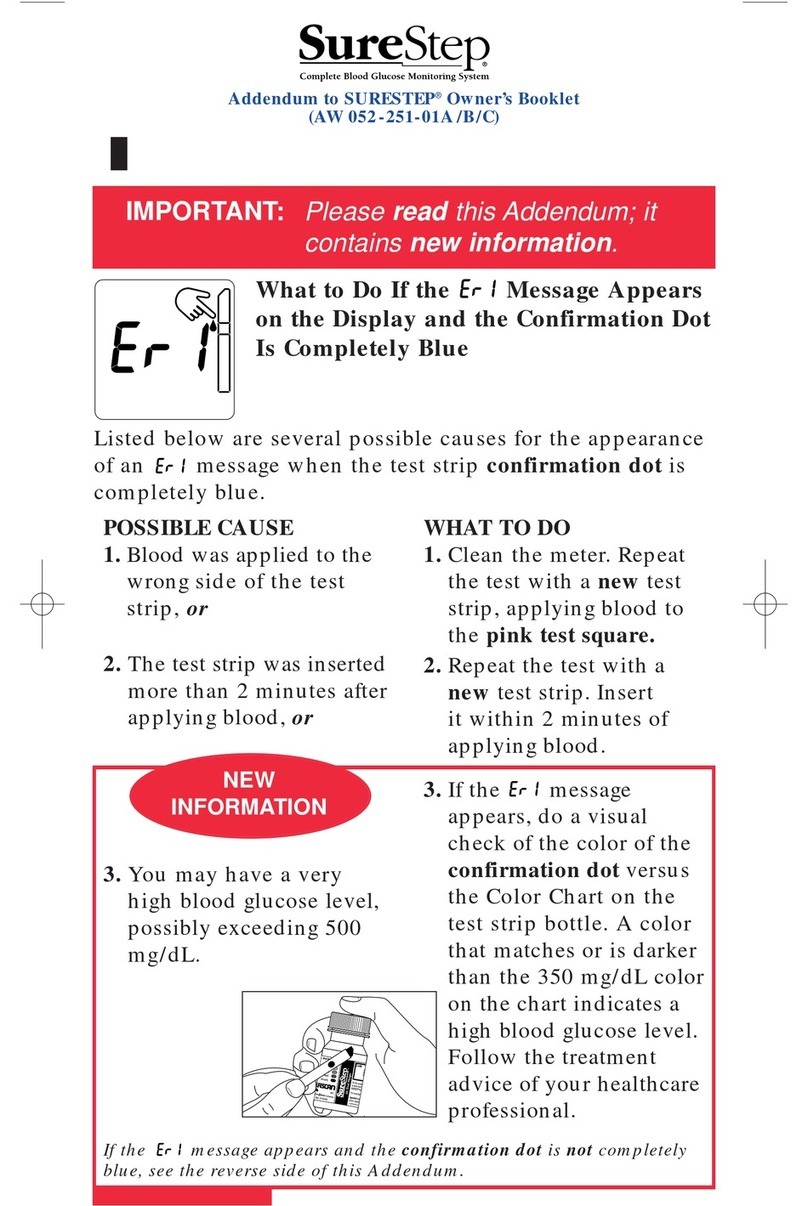
OneTouch
OneTouch SURESTEP User manual

OneTouch
OneTouch OneTouch Ultra User manual

OneTouch
OneTouch Verio Pro User manual
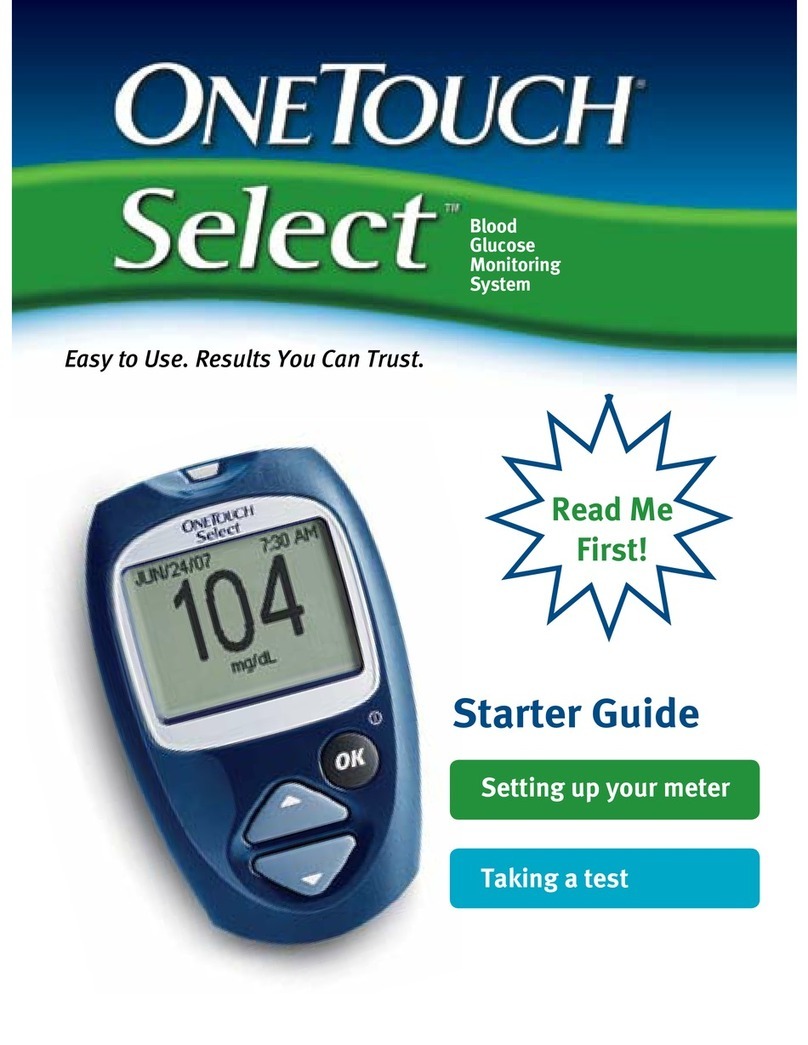
OneTouch
OneTouch ONETOUCH SELECT - CONTROL SOLUTION Safety guide

OneTouch
OneTouch ULTRA2 User manual

OneTouch
OneTouch Select User manual

OneTouch
OneTouch Ping User manual
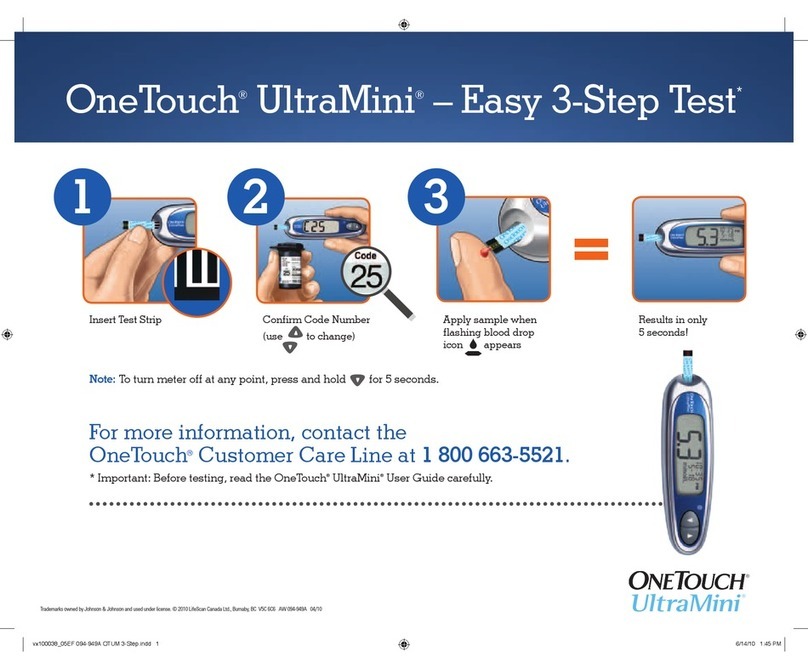
OneTouch
OneTouch UltraMini User manual

OneTouch
OneTouch VitA User manual
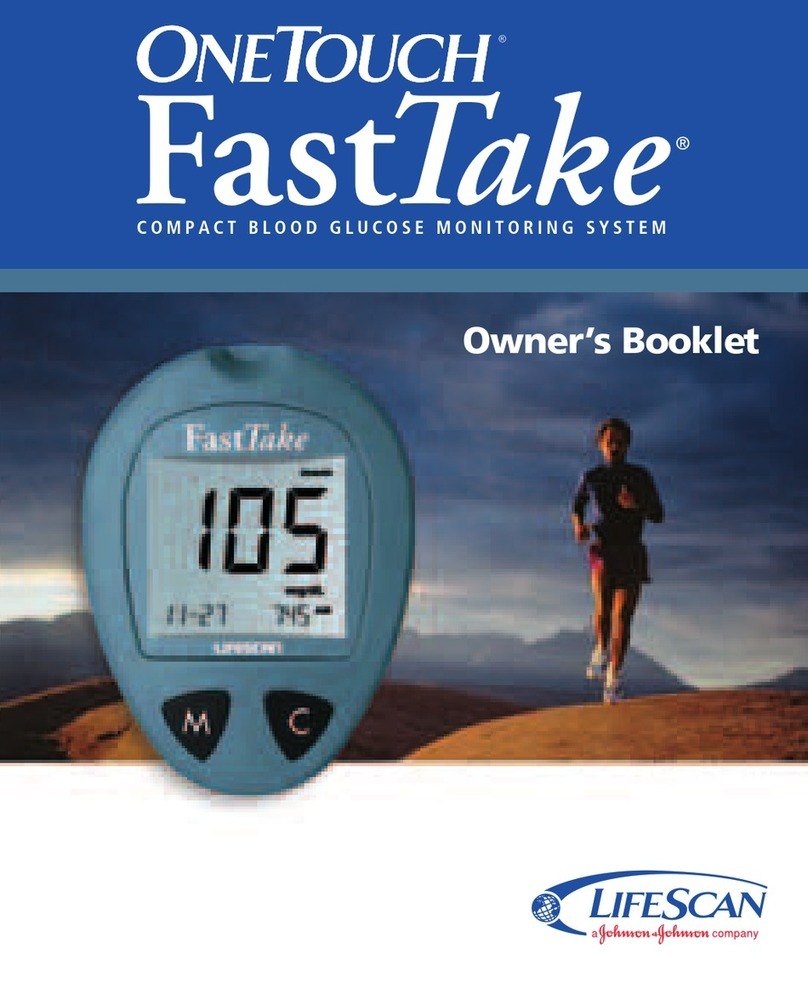
OneTouch
OneTouch FASTTAKE User manual

OneTouch
OneTouch Verio User manual

OneTouch
OneTouch Verio Flex User manual