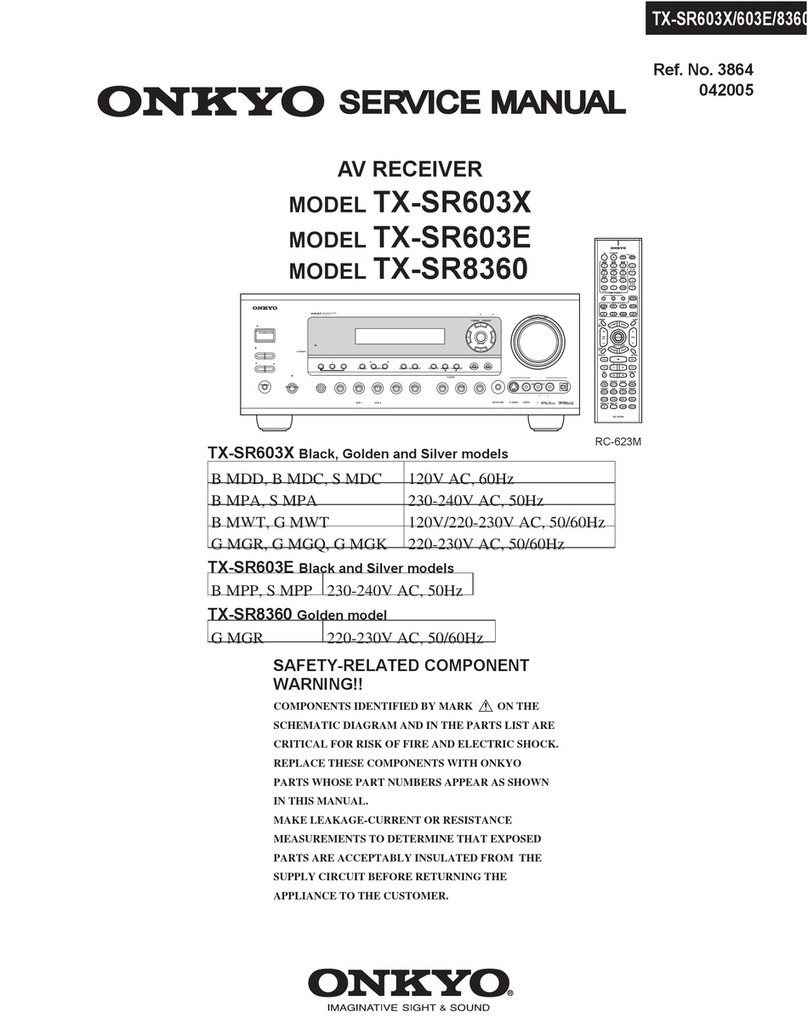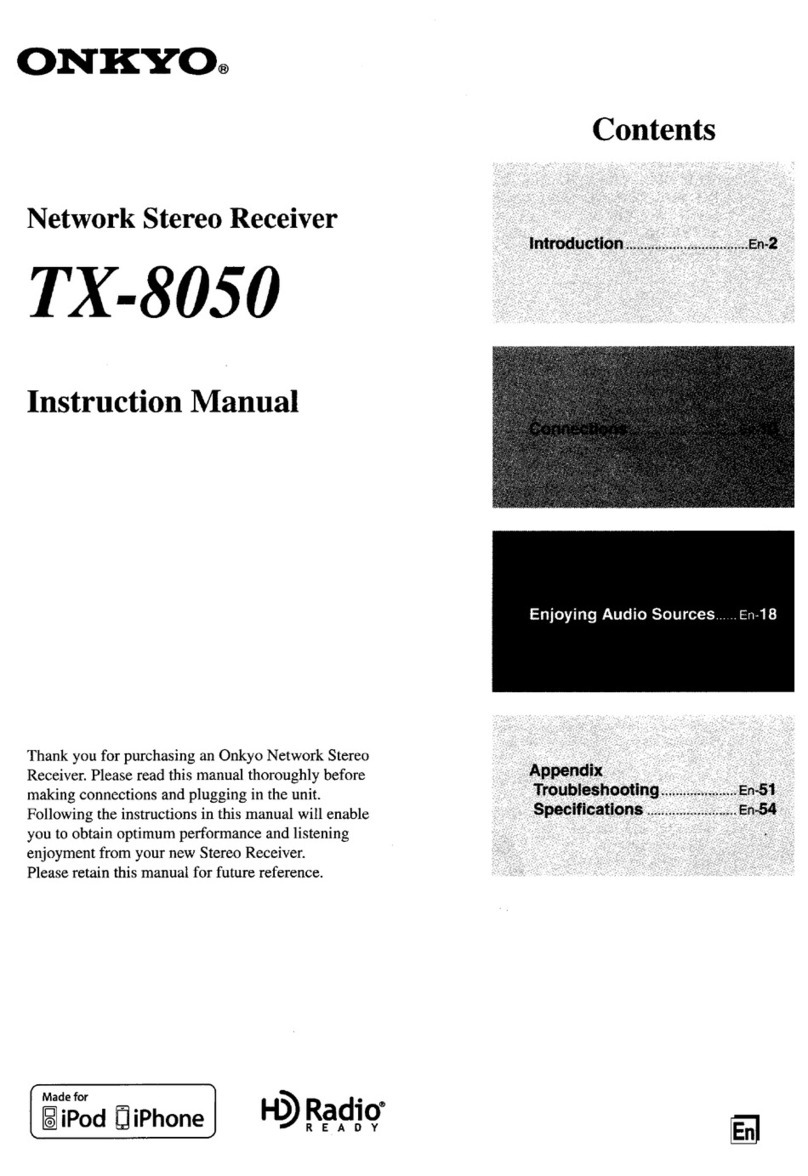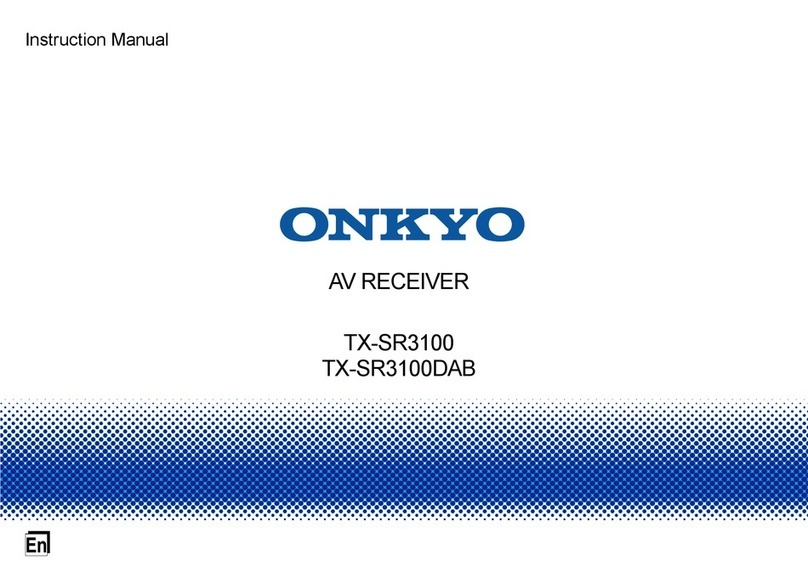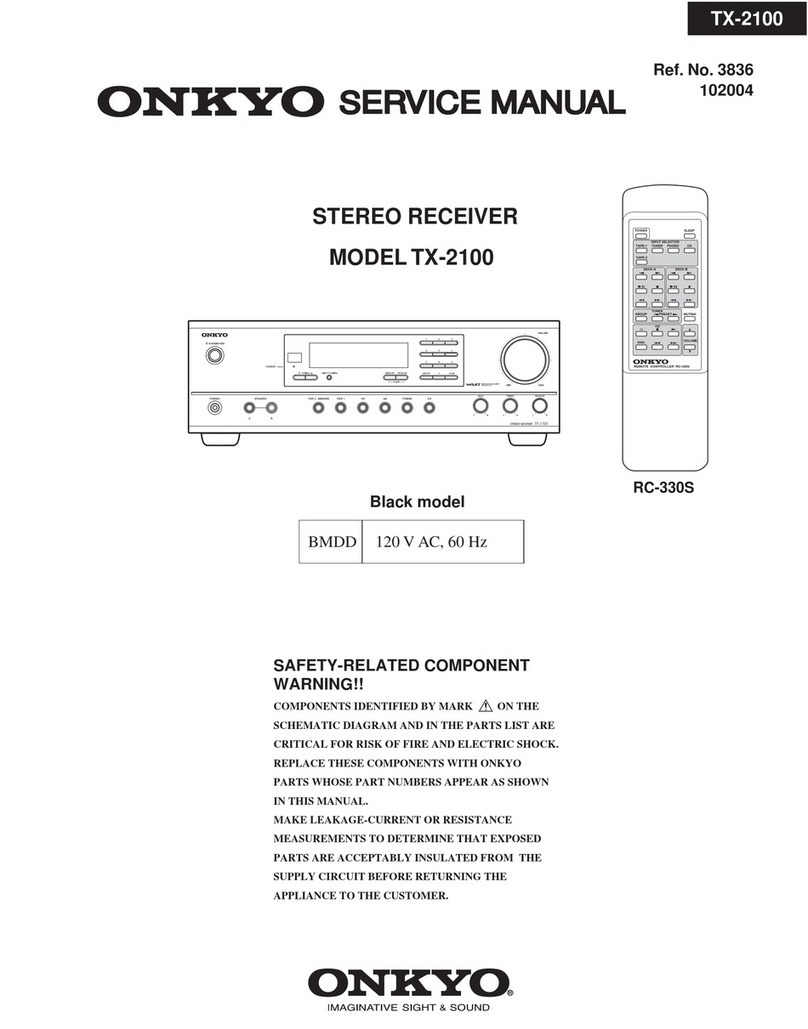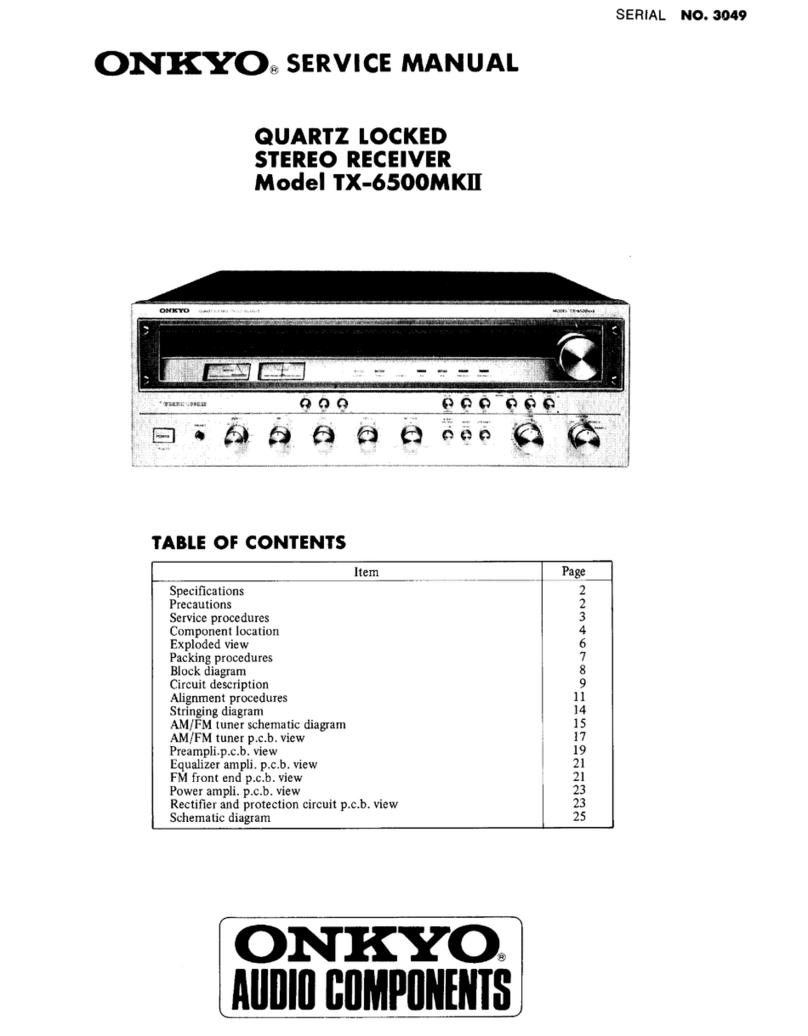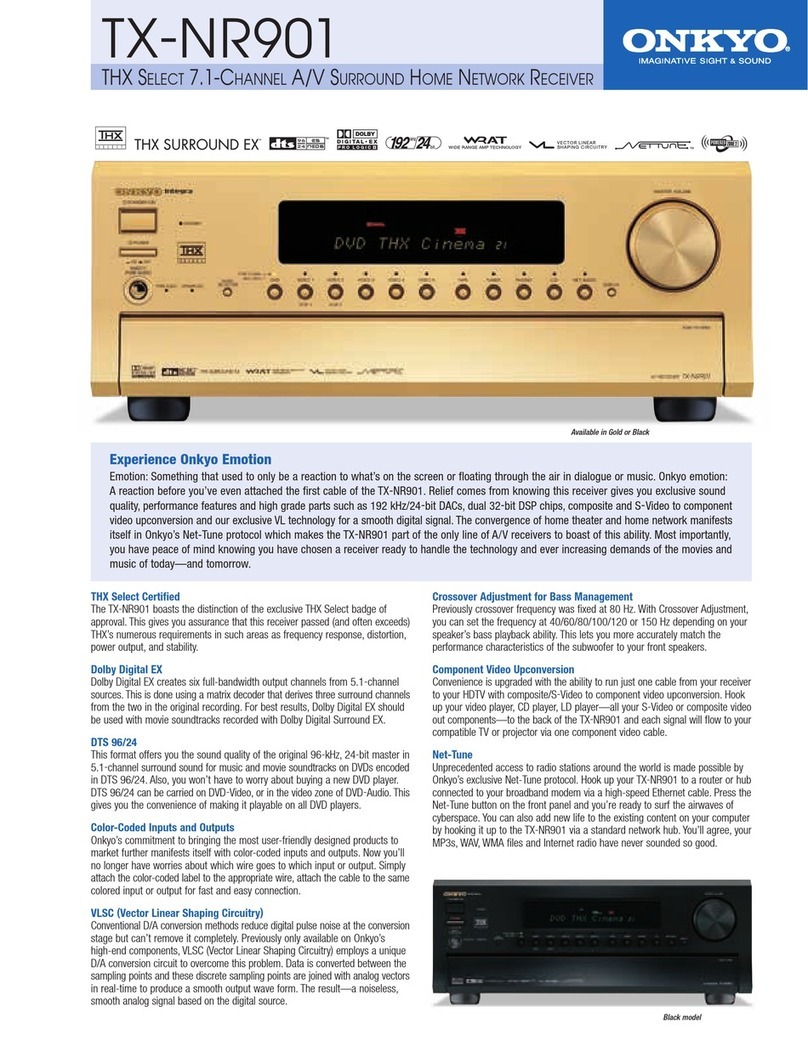2
Note:
Hardware and required basic monthly subscription sold
separately. Premium Channels available at additional
monthly cost. Installation costs and other fees and taxes,
including a one-time activation fee may apply.
Subscription fee is consumer only. All fees and
programming subject to change.
About XM Radio:
There is a world beyond AM and FM. It is XM Satellite
Radio. XM offers more than 160 digital channels of
audio entertainment, including 100% commercial-free
music channels, in the top markets in the U.S.
Channels with frequent explicit language are indicated
with an XL. Channel blocking is available for XM radio
receivers by calling 1-800-XMRADIO.
About XM Canada:
XM Canada offers the most commercial-free music –
and engaging talk show programs. XM Canada creates
original content that reflects our unique Canadian culture
and broadcasts it throughout North America.
Canadian Satellite Radio Inc. offers its satellite radio
service and operates under the XM Canada™ brand. XM
Canada has an exclusive Canadian licence from XM
Satellite Radio Inc.
For more information about XM Canada, visit
www.xmradio.ca or call 1-877-GET-XMSR.
A warning against reverse engineering:
It is prohibited to copy, decompile, disassemble, reverse
engineer, or manipulate any technology incorporated in
receivers compatible with the XM Satellite Radio
system. Furthermore, the AMBE
®
voice compression
software included in this product is protected by
intellectual property rights including patent rights,
copyrights, and trade secrets of Digital Voice Systems,
Inc. The user of this or any other software contained in
an XM Radio is explicitly prohibited from attempting to
copy, decompile, reverse engineer, or disassemble the
object code, or in any other way convert the object code
into human-readable form. The software is licensed
solely for use within this product.
The XM Passport System is sold separately. You can
purchase the
XM Passport System
from the XM Web site
at:
http://www.xmradio.com (U.S.A.)
http://www.xmradio.ca (Canada)
Connect the Passport System to the XM antenna jack on
the rear panel.
Put the XM Passport System by a southerly facing
window, with nothing obstructing its path to the sky.
XM Ready
®
, XM Public Radio™ are trademarks of XM
Satellite Radio Inc. ©2005 XM Satellite Radio Inc. All rights
reserved. All other trademarks are the property of their
respective owners.
Introduction
Important XM Radio Information
To receive XM Radio on this receiver you need to
purchase an optional XM Passport System and
subscribe to XM’s paid programming. Please note
that XM is currently only licensed to provide service
to the contiguous 48 United States (not available in
Alaska and Hawaii) and portions of Canada. XM
Radio service is not currently available in Mexico or
any other region outside the continental U.S. and
portions of Canada. For updates on service
availability please visit XM's website at
http://www.xmradio.com or http://www.xmradio.ca
Connecting the XM Passport System
XM antenna jack
TX-8522_XMsection.book 2 ページ 2006年5月2日 火曜日 午後1時41分