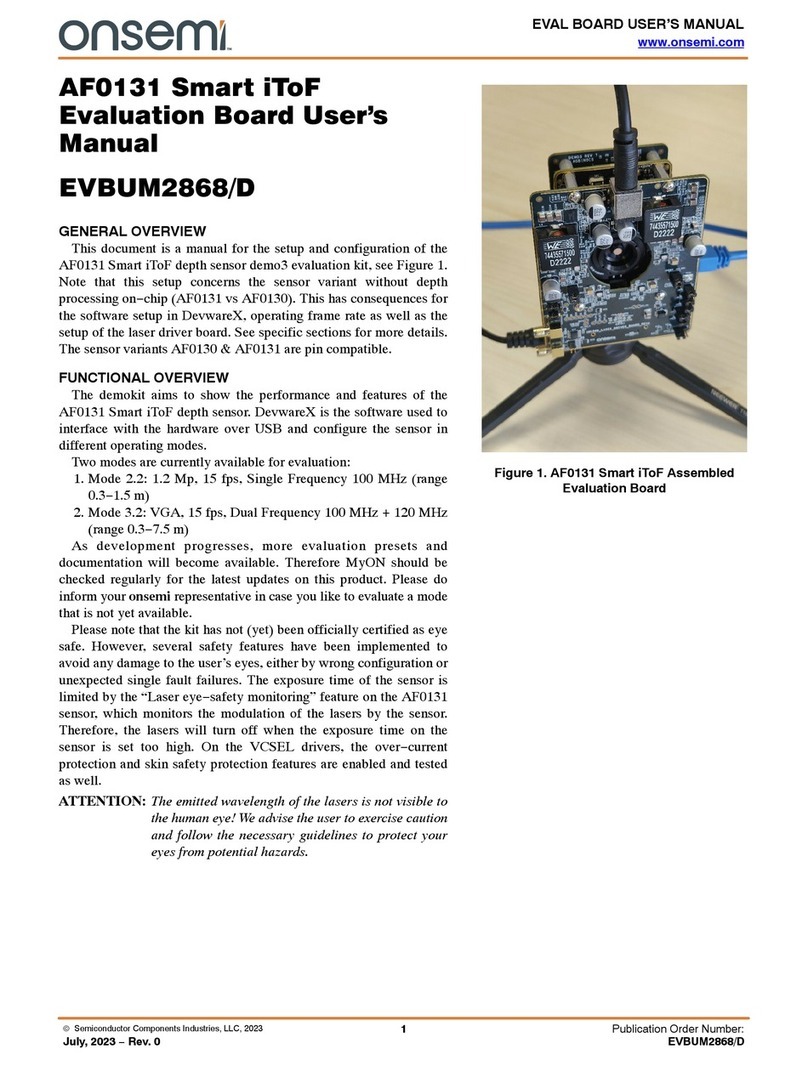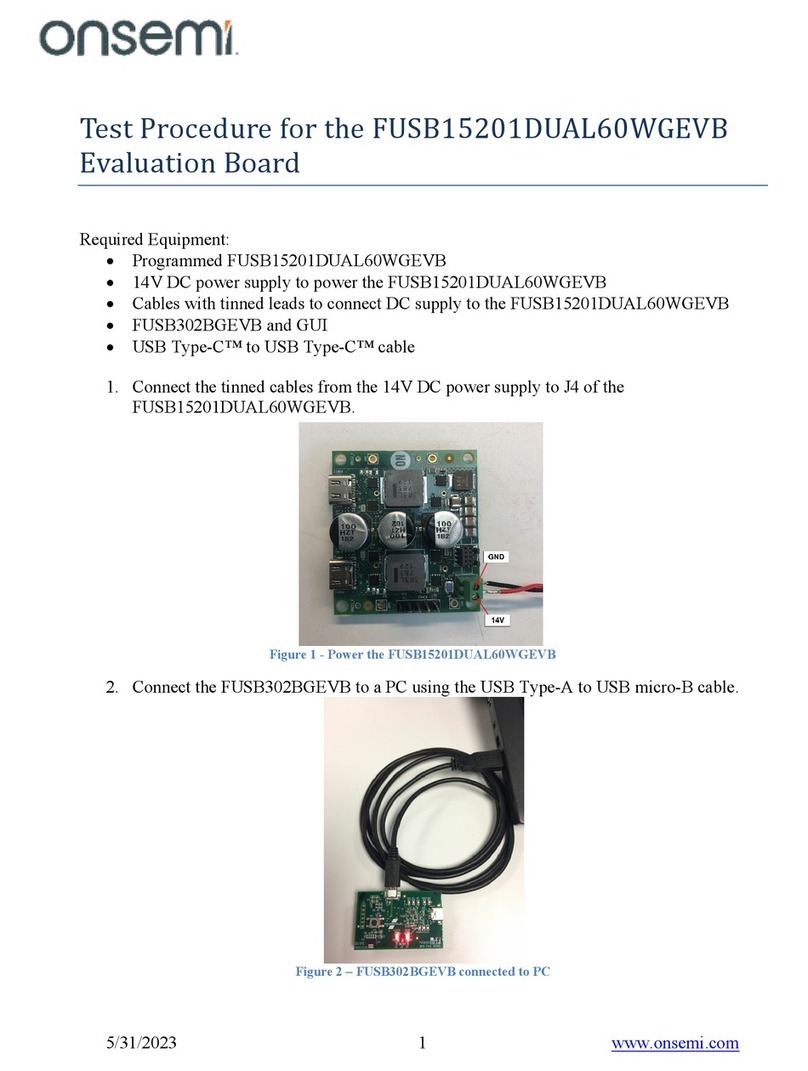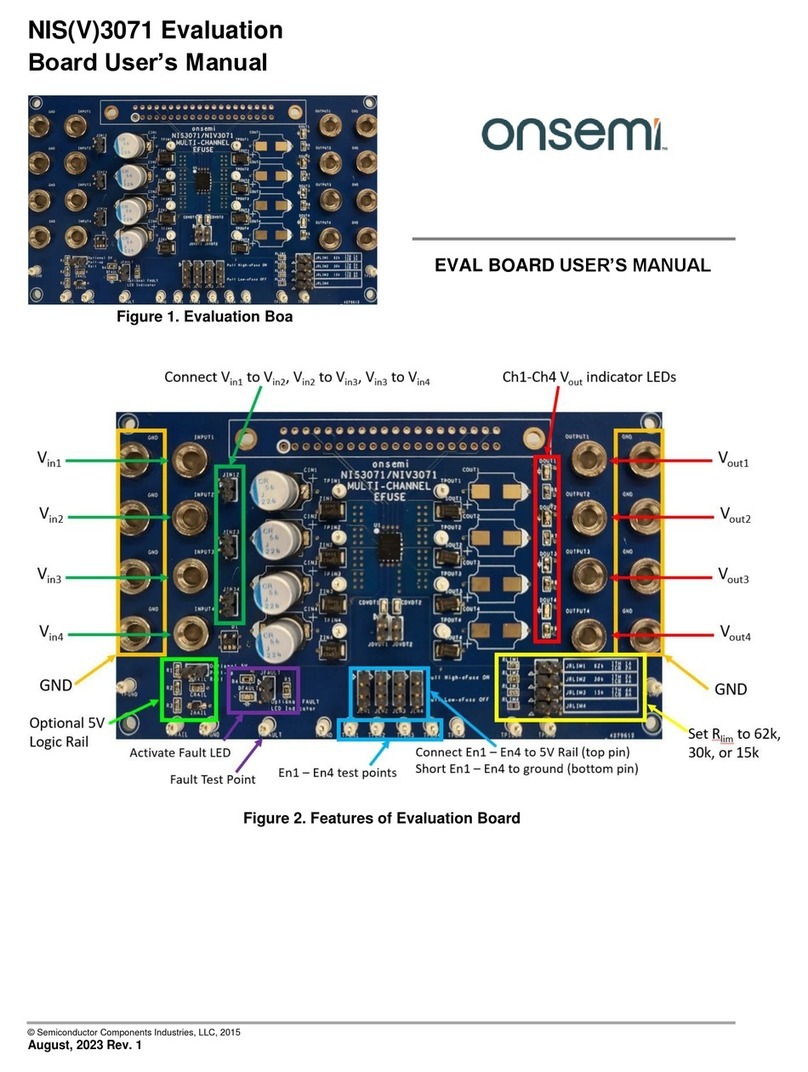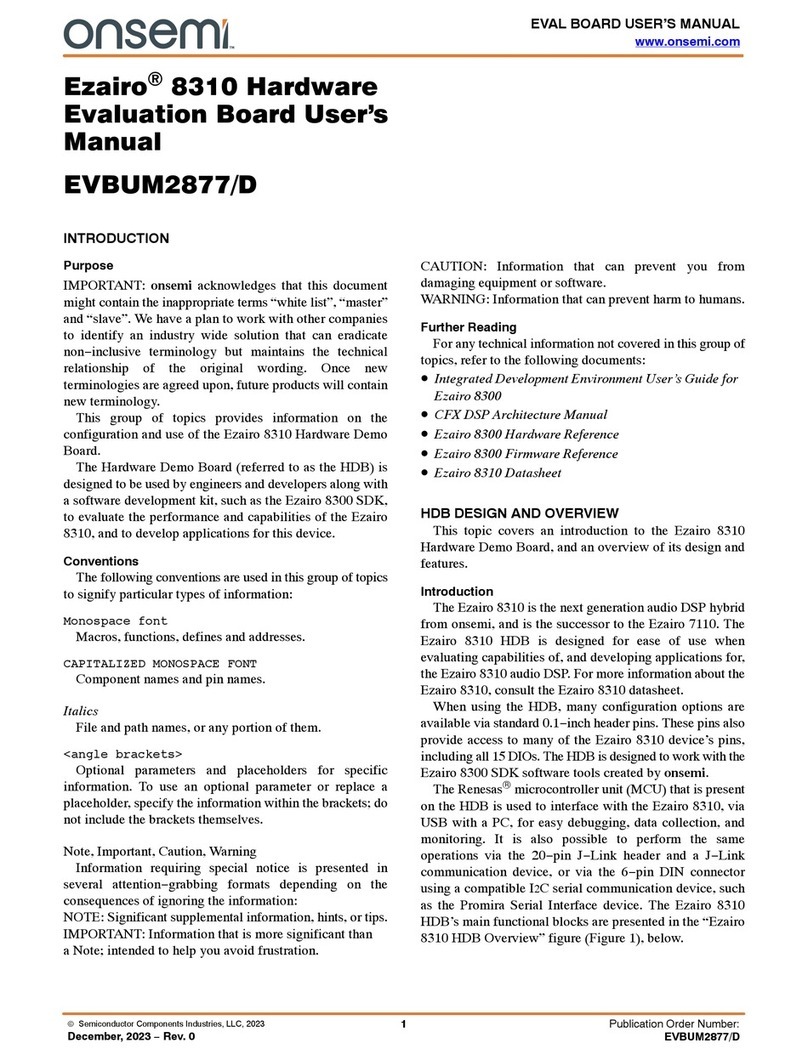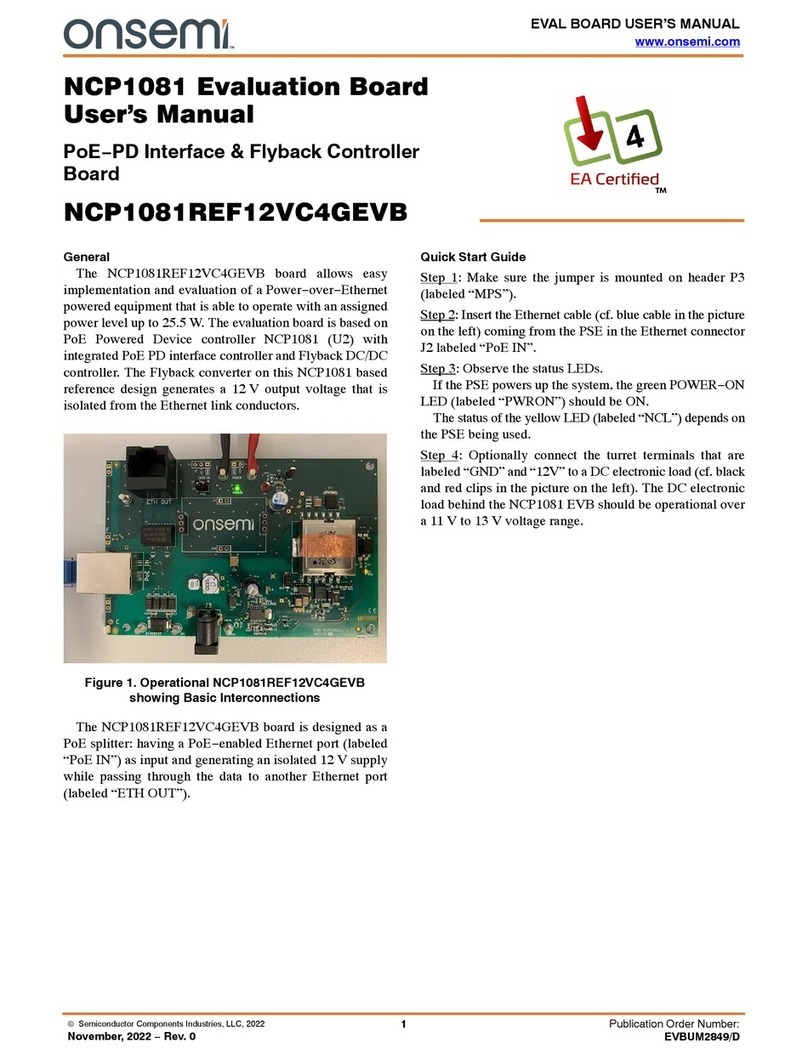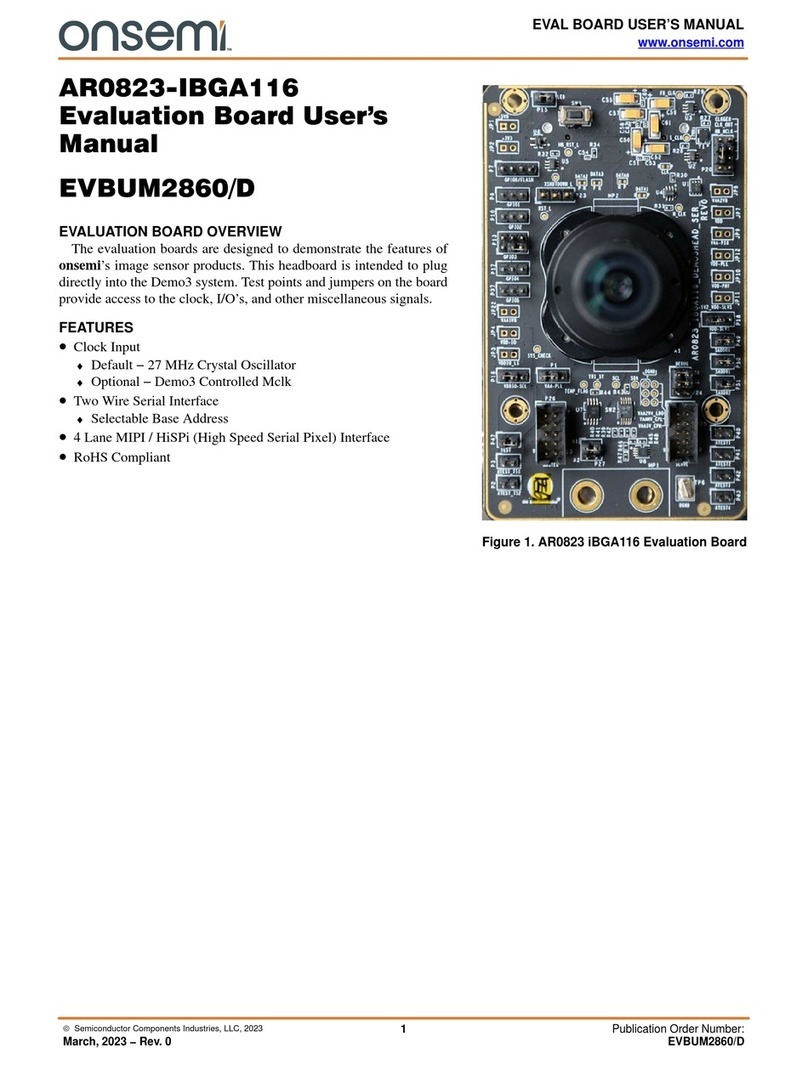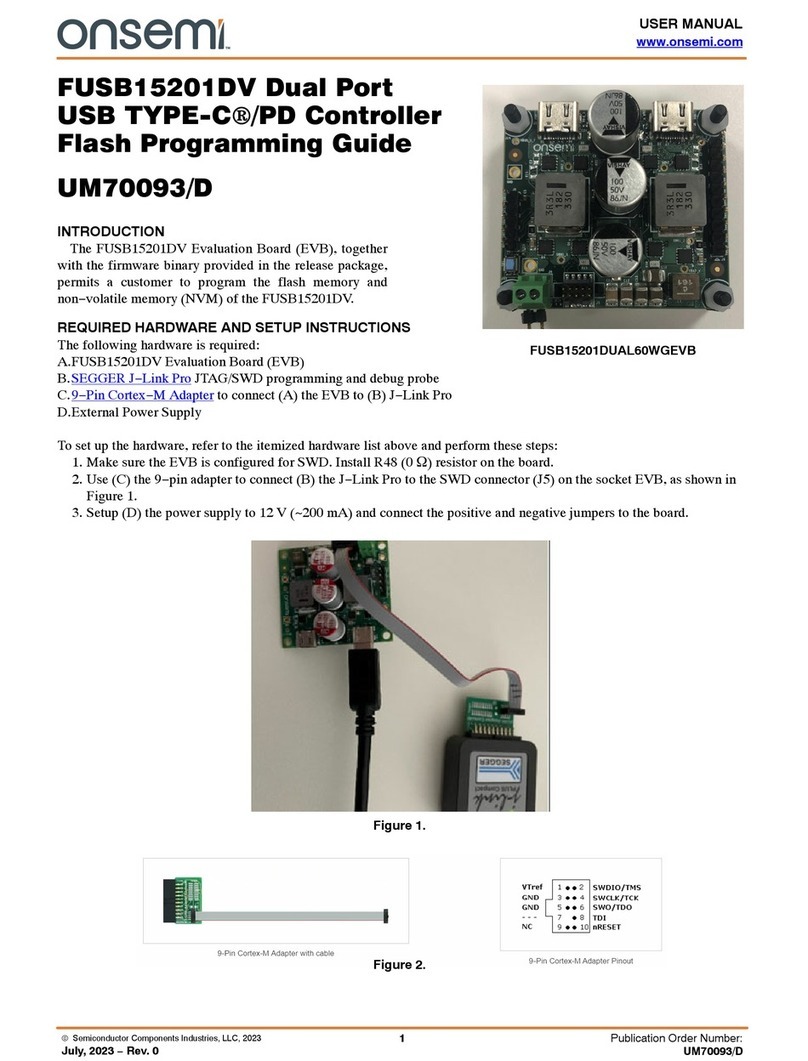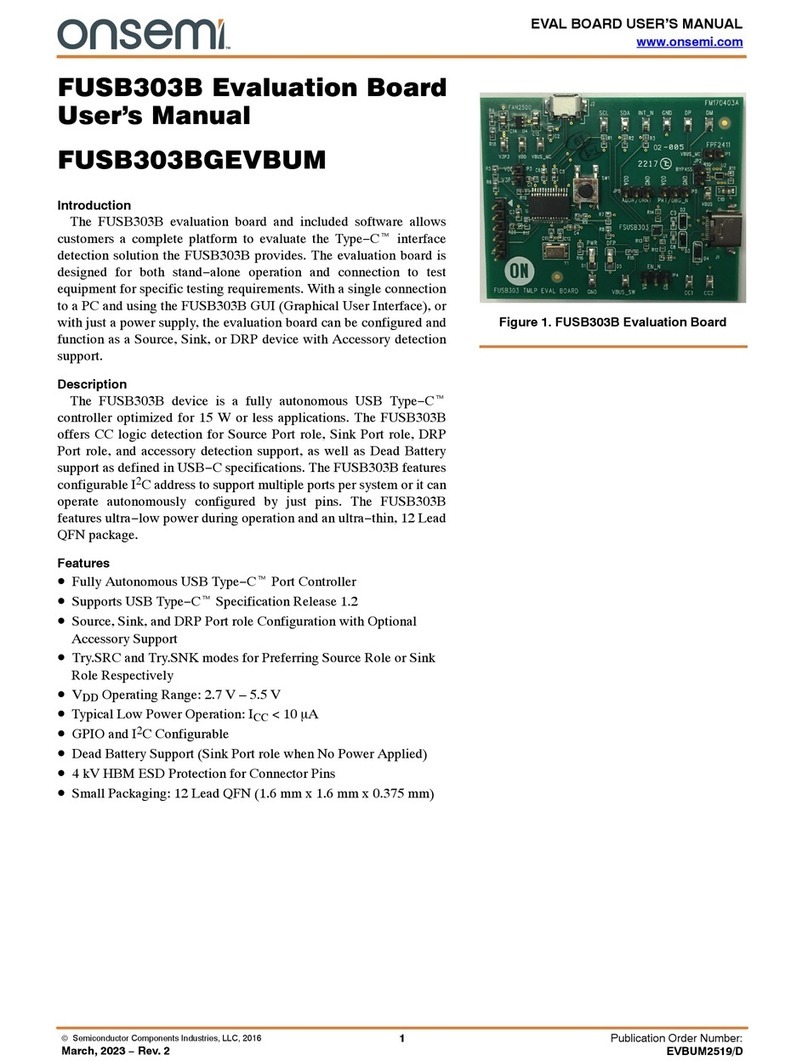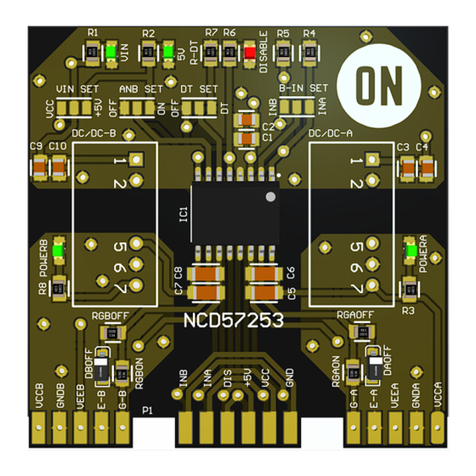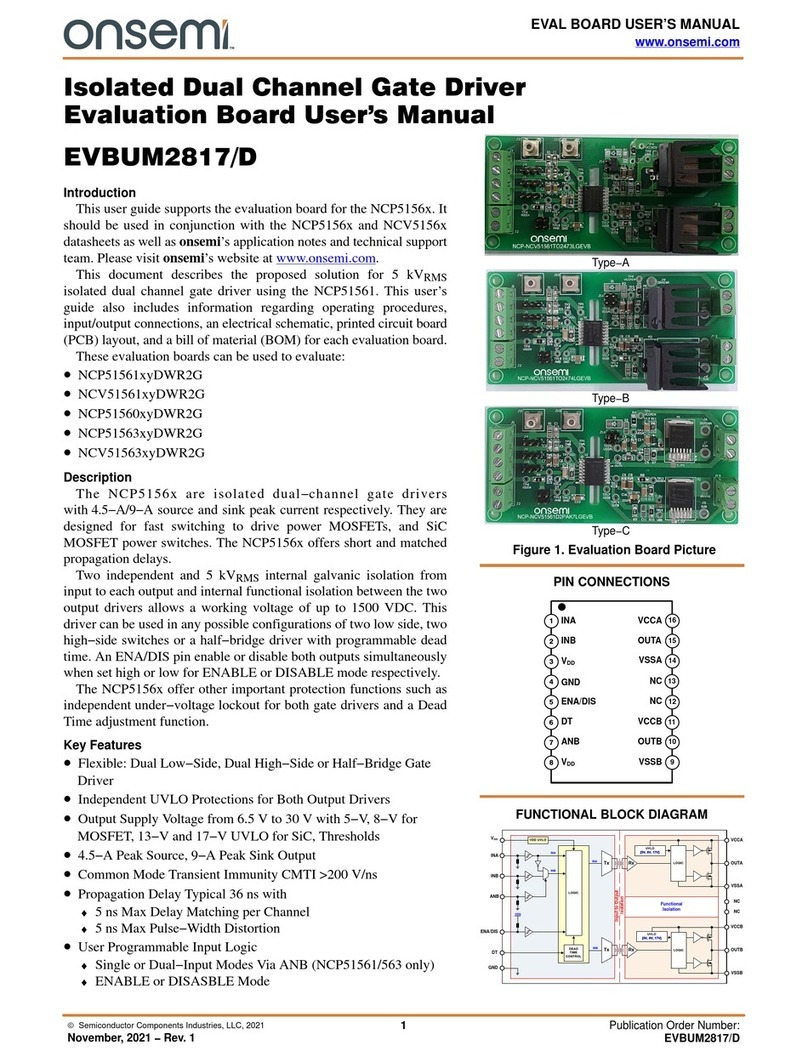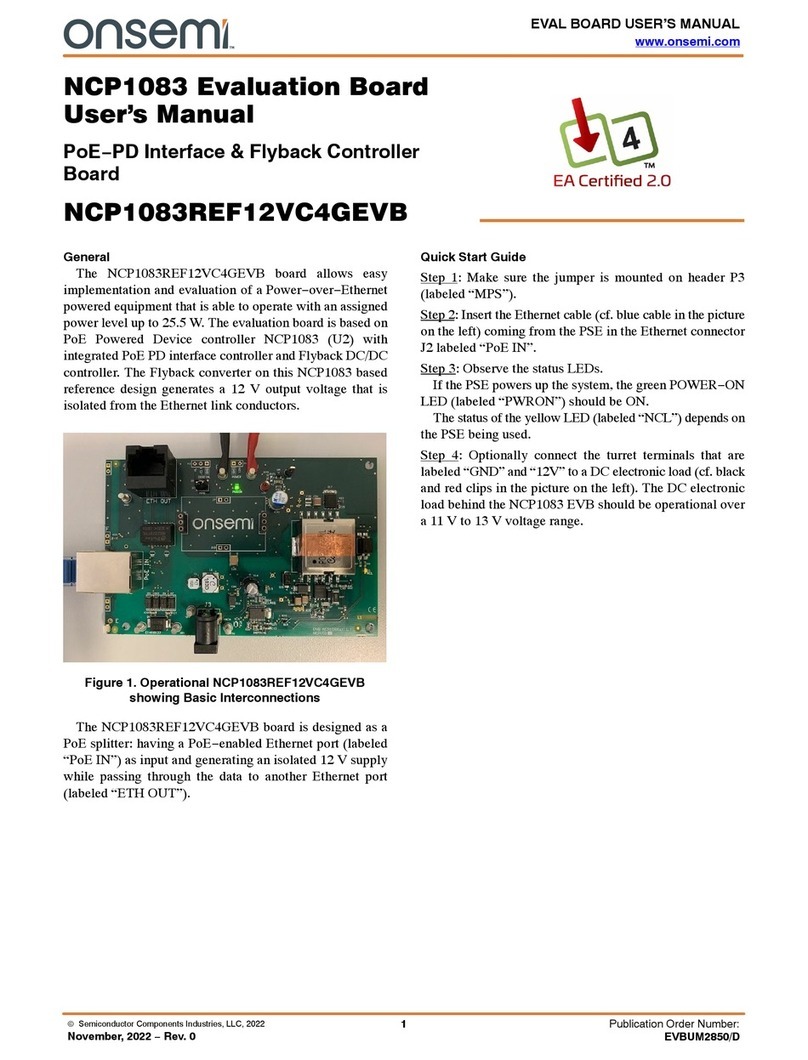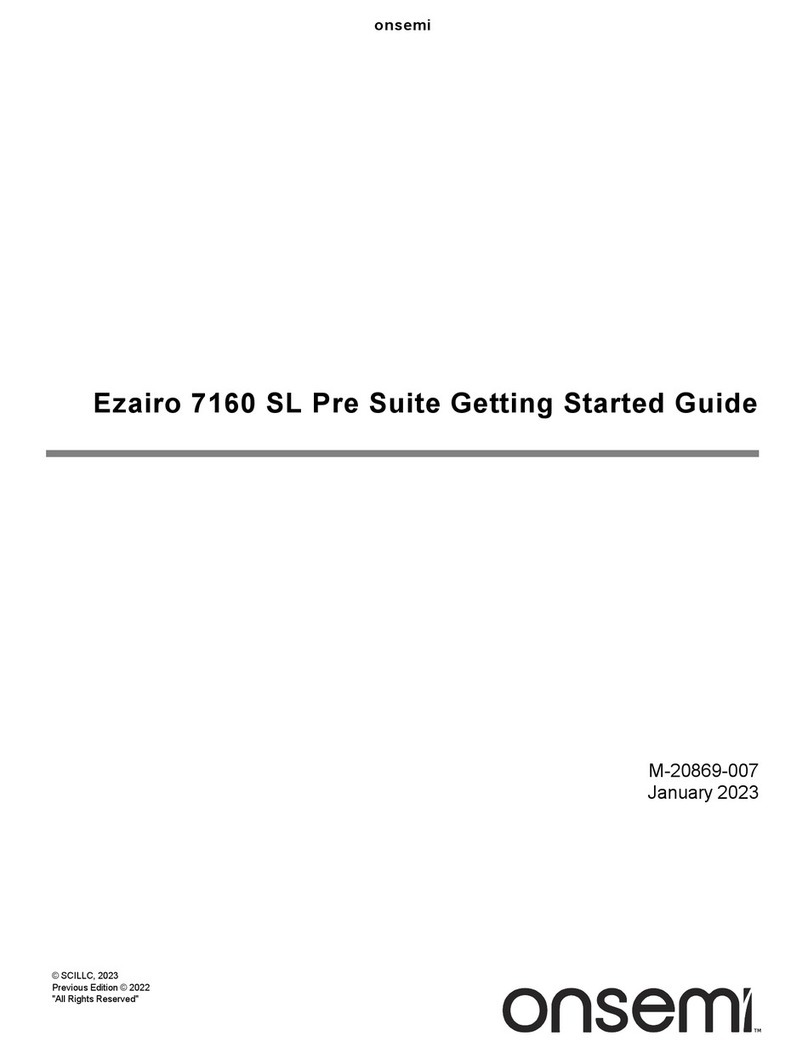STR−NCS32100−GEVK
www.onsemi.com
6
Sensor Error
The ‘Sensor Error’ indicator will turn red if an open circuit
in the sensor coils is detected. Open coil detection is
continuously monitored. If a coil becomes damaged or is not
connected properly, then the system will be notified through
the sensor error bit. It is not recommended that the user
intentionally attempts to cause this error on the evaluation
board because it would involve damaging the PCB sensor.
Turn Count Overflow
The ‘Turn Count Overflow’ indicator turns red if the turns
count crosses 0. For example, if the current turns count is 4,
and the rotor is turned counter clockwise 5 full rotations,
then the turns count overflow error will signal. This is an
indicator to the system master that a multi turn count rollover
needs to be handled properly.
Low Battery
The ‘Low Battery’ indicator turns red if the backup
battery voltage falls below 2.7 V. The low battery error is
different than the low battery threshold that is configurable
by the user. The recommended battery voltage is 3.3 V, and
2.7 V is an indicator that the battery needs to be replaced.
No Power
The ‘No Power‘ indicator turns red if the 5 V VCC supply
is removed from the NCS32100. The user can exercise this
error by switching the red SW1 switch on the board to
disconnect the VCC supply. On a revA board, pulling the
J300 jumper will do the same.
Battery Alarm Threshold
The ‘Battery Alarm Threshold’ indicator will turn red if
the backup battery voltage falls below the user defined
battery threshold.
Over Temperature
The ‘over temperature’ indicator turns red if the user
defined temperature threshold is exceeded.
Any error indicators that have been tripped can be reset
from red to green by pushing the ‘Reset Error’ button on the
right side of the Strata GUI.
Diagnostics
The right side of the NCS32100 Strata GUI displays
encoder diagnostics for the user.
Turns Count
The turns count displays how many full revolutions have
occurred since the board was powered up. The turns count
can be reset back to 0 by pushing the ‘Reset Turns’ button.
Backup Battery Voltage
The ‘Backup Battery Voltage’ output gives the current
backup battery voltage as measured by the NCS32100. This
will change if the user dials around the R350 potentiometer
between 5 V and 1 V. The recommended battery voltage is
3.3 V.
Low Battery Threshold
The ‘Low Battery Threshold’ is the user specified battery
threshold as it is read out from the NCS32100. This output
will update to a new value if the user changes the battery
threshold.
Temperature
The ‘Temperature’ output is the internal temperature of
the NCS32100. The NCS32100 has an integrated
temperature sensor. The NCS32100 evaluation board does
not have a standard grounding plane connected to the back
paddle of the NCS32100 device, allowing it to be closer to
the PCB inductive sensor coils. Because there is not a heat
spreader, the internal temperature will be higher than
ambient room temperature.
Max Temp.
The ‘Max Temp’ output is the NCS32100 readout of the
user specified over temperature threshold. This will update
every time the user changes the over temperature threshold.
Version #
Indicates the firmware version number currently running
on the NCS32100.
Calibration
The NCS32100 Strata UI allows the user to run the
self−calibration routine with 2 different options. The options
can be selected using the pull−down menu underneath the
“Calibration” button, as shown below.
Figure 8. Calibration Options
The “Master” option in the pull down will run the
calibration routine via the master (STM32), while the
“NCS32100” will run the calibration routine in the
NCS32100 internal MCU. Calibration through the master is
faster due to the higher capability of the STM32 processor.
Calibration through the master is expected to take less than
5 seconds, while calibration through the NCS32100 takes
around 10 seconds to complete, but has the added advantage
that no supporting code is needed from the master for the
calibration to run. For the calibration routine to run, the rotor
must be turning at a speed less than 500 rpm. While the rotor
is spinning, click the “Calibrate” button, and the UI will
freeze while the calibration routine runs. Once the calibration
routine has completed, the UI will return to normal operation.