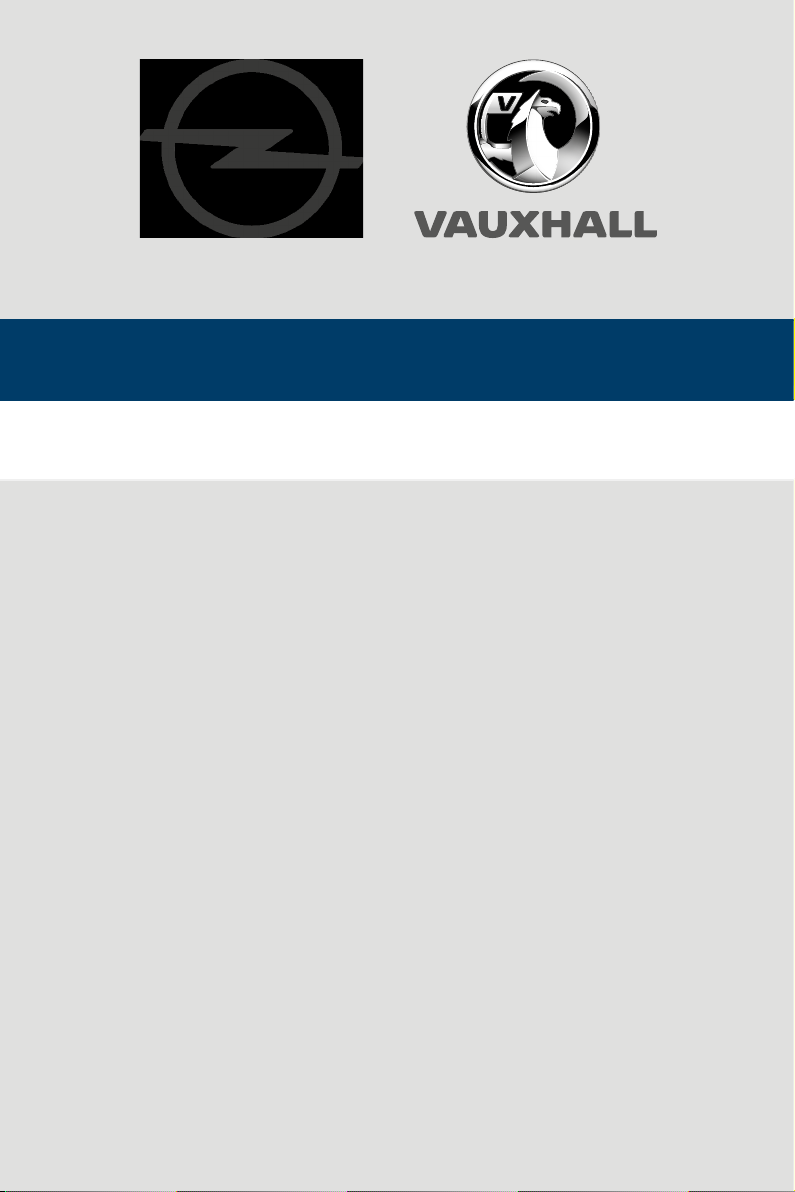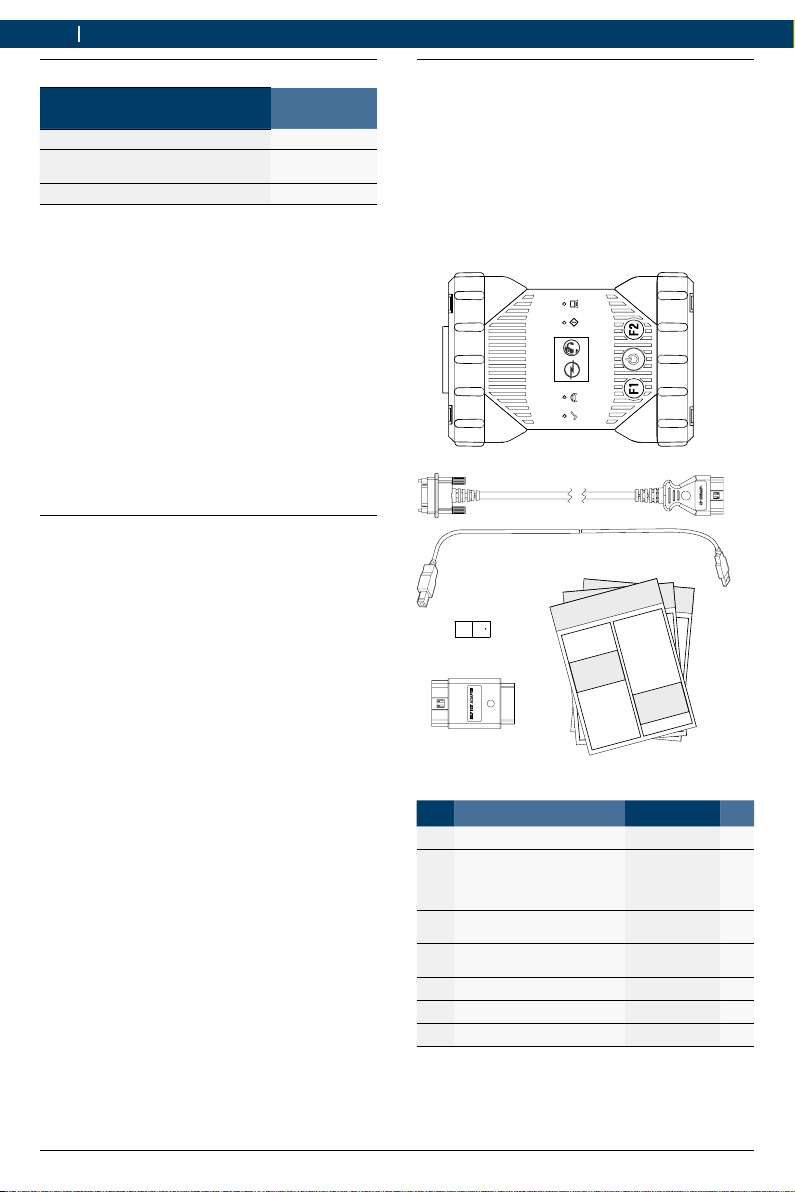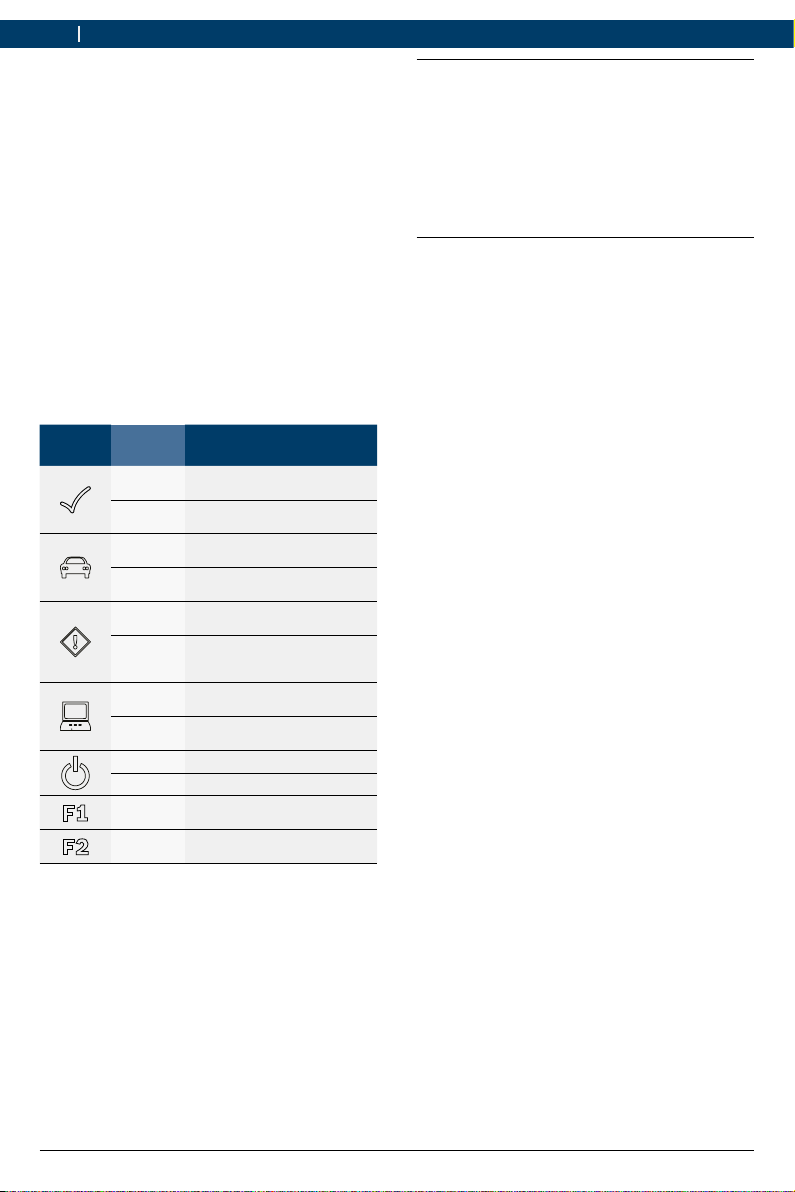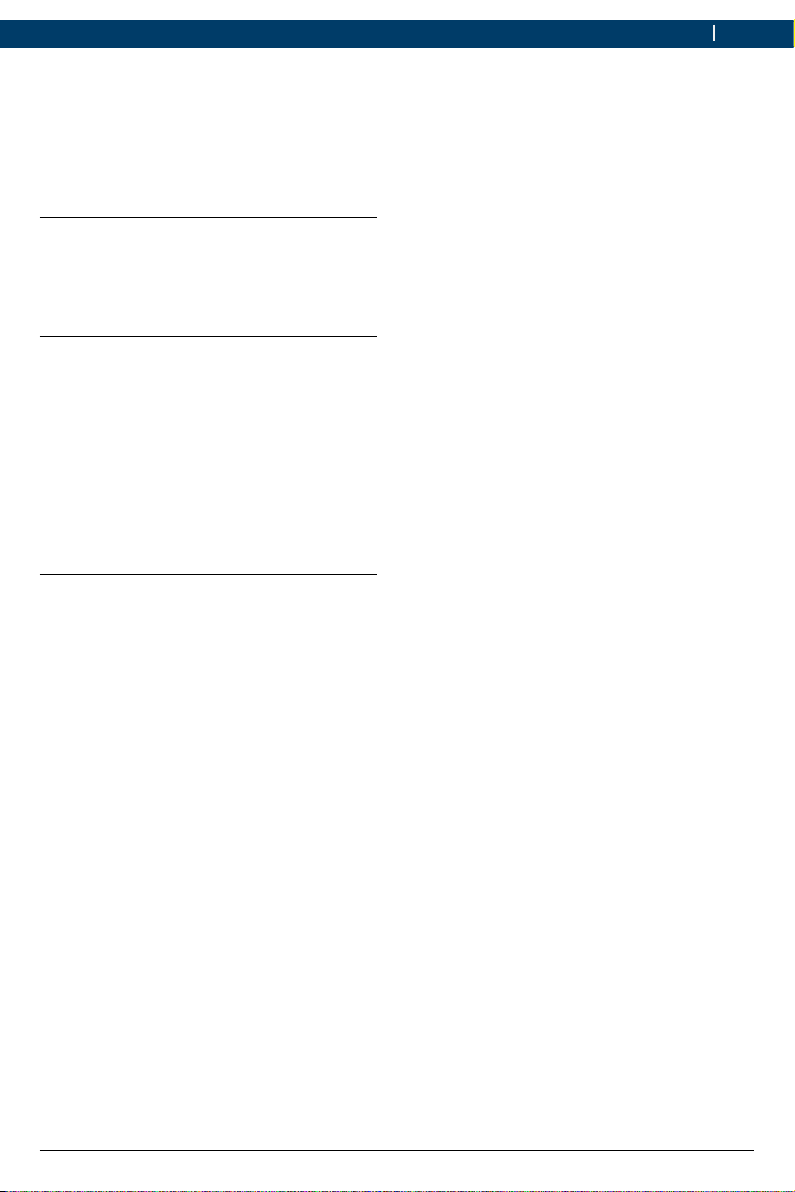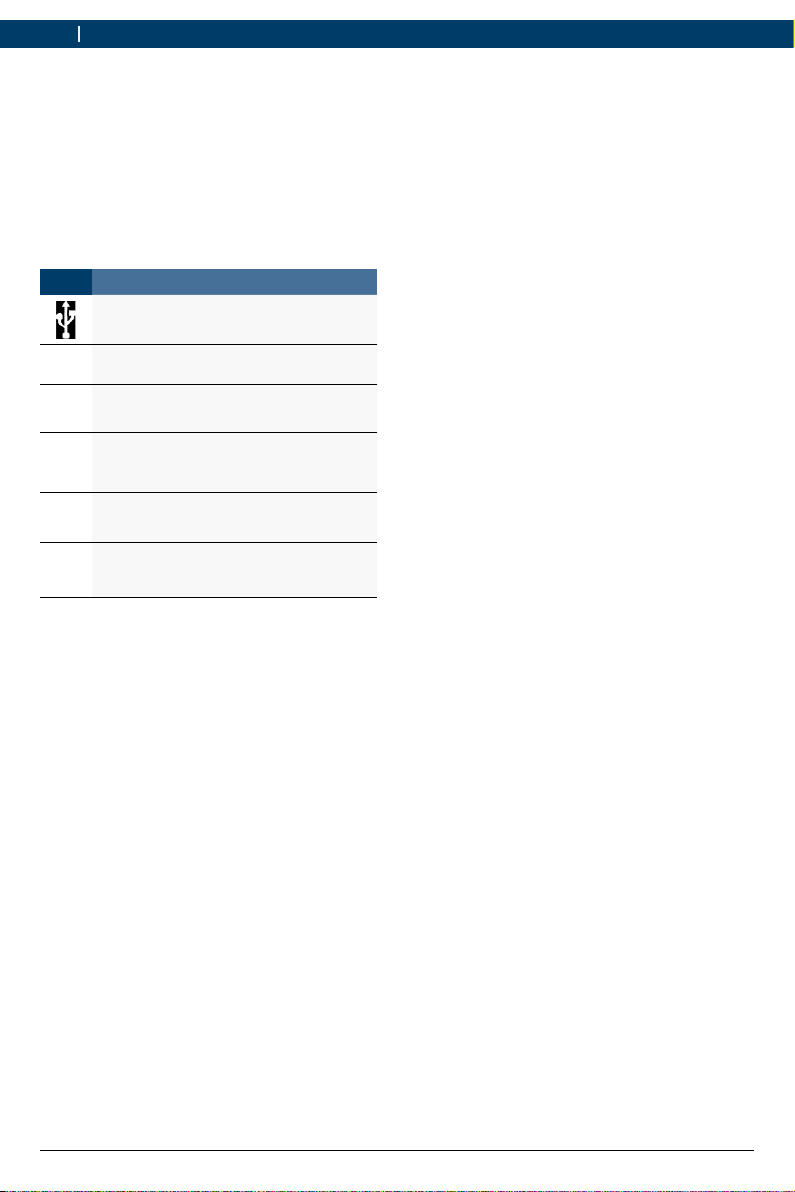1 689 989 4512019-07-01 |Opel Automobile GmbH
User instructions | Opel-Vauxhall-VCI | 3 en
Important information on WLAN and Bluetooth
WLAN (Wireless Local Area Network) is the term
used to describe a wireless local network. Blue-
tooth and WLAN provide a radio link on the free
2.4GHz ISM band (ISM: Industrial, Scientific,
Medical). This frequency range is subject to
state legislation, can however be used without a
license in most countries. Consequently a large
number of applications and devices employ this
frequency band for transmission. This can result
in frequency interference and faults.
Depending on ambient conditions, the radio link
may deteriorate, e.g. in the case of Bluetooth
links, cordless telephones, radio-controlled
thermometers, radio-controlled garage door
openers, radio-controlled light switches or ra-
dio-controlled alarm systems.
iBluetooth can cause bandwidth collapse in
the WLAN network. The antennas of Blue-
tooth and WLAN devices should be at least
30centimeters apart. Use the USB extension
cable (special accessory) to maintain a dis-
tance between the Bluetooth USB adapter on
the computer and the WLAN antenna.
iExtreme caution is to be taken if wearing
pacemakers or other vital electronic devices
when using wireless systems, as proper func-
tioning of these items could be impaired.
Pay attention to the following to ensure the best
possible connection:
¶The radio signal always tries to find the most
direct path. When setting up the computer
and access point, make sure there are as few
obstacles as possible (e.g. steel doors and
concrete walls) which could interfere with
the signal from and to the Opel-Vauxhall-VCI.
¶Inside buildings, the range of the WLAN /
Bluetooth is also greatly influenced by the
construction materials used. Conventional
masonry, wooden walls and various types
of dry construction wall scarcely impair the
propagation of radio waves. Thin gypsum
walls are however problematic, as consider-
able amounts of moisture may accumulate in
the gypsum and result in the absorption of
radio signals. Metal walls and concrete (in
particular reinforced concrete) largely block
out radio waves. Cellar ceilings are often
impenetrable. Generally speaking, walls with
a lot of installed metal (e.g. pipes, cables)
obstruct radio waves.
¶Radio reception is also impeded by large me-
tal objects such as radiators and window fra-
mes as well as active sources of interference
such as radio telephones, motion detectors
and microwave ovens.
¶Human beings are also an obstacle to wire-
less transmission. It must therefore always
be ensured that no-one stands between the
transmitter and receiver.
¶We advise having the network infrastruc-
ture installed and maintained by a network
specialist.
¶When using a WLAN connection, keep the
SSID and the codes for the wireless link in a
safe place. Make sure these data are readily
to hand in case faults occur.
¶When commissioning, we recommend that you
tour the site thoroughly: Determine where in
your building Opel-Vauxhall-VCI functions and
where the limits for wireless transmission are
located.
¶The wireless link is affected by weather condi-
tions. The reception signal may therefore vary.
¶Please contact your network specialist for any
queries.
¶In the event of problems with the radio link,
the USB link can be activated and used ins-
tead of the radio connection.