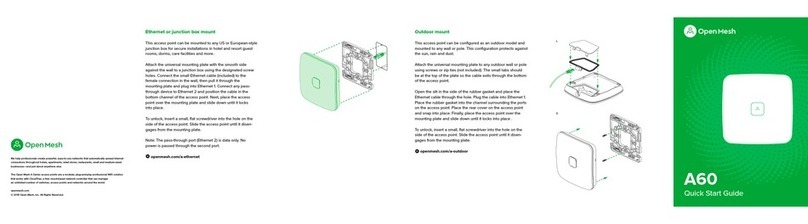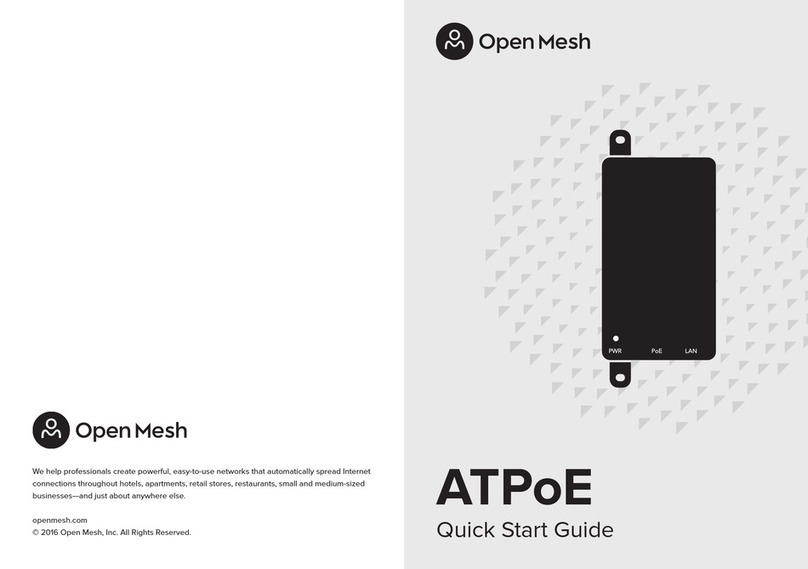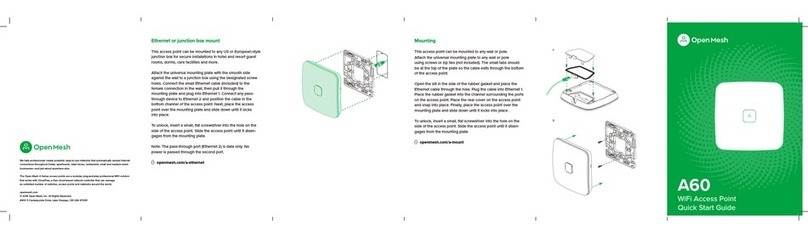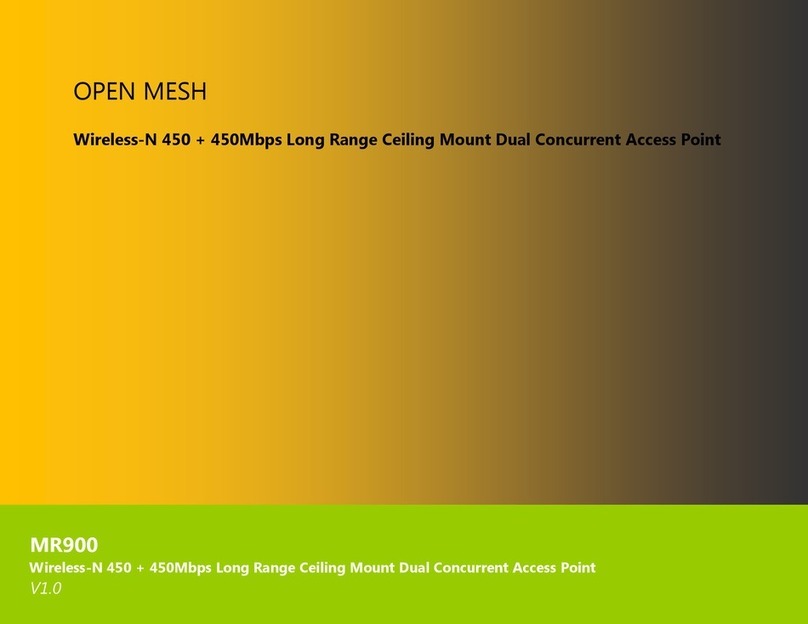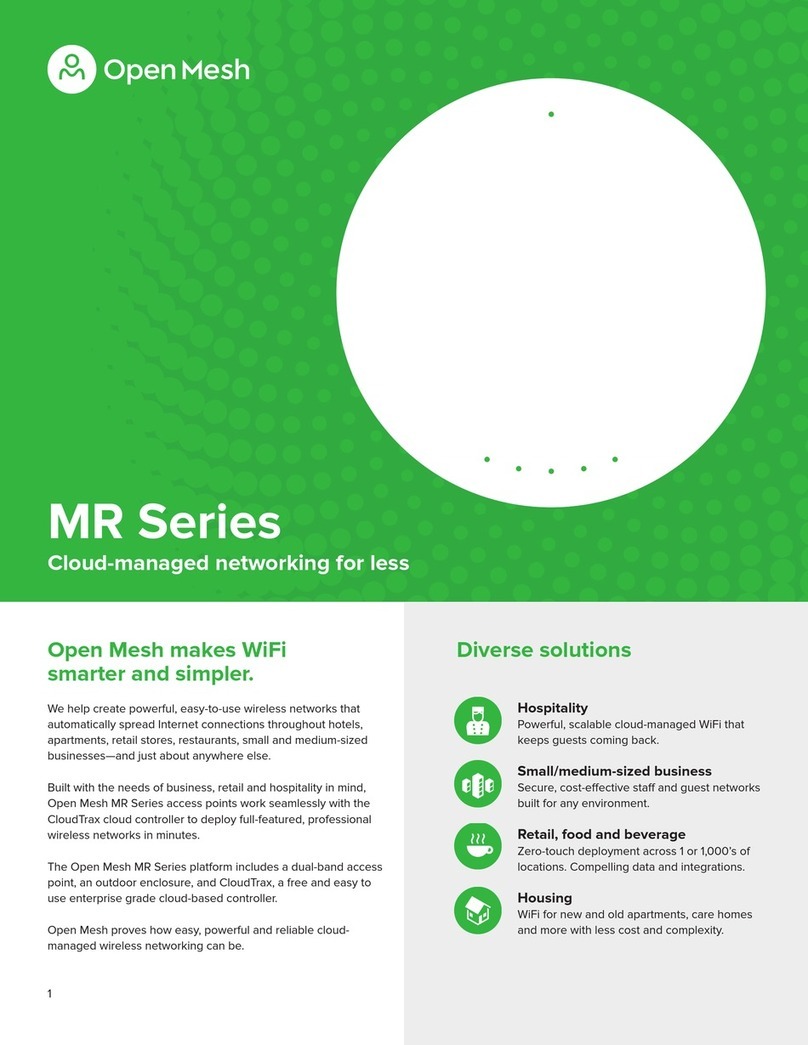2
5.6 S stem Log ...................................................................................................................................................................................................... 33
6System .............................................................................................................................................................................. 34
6.1 Operation Mode ............................................................................................................................................................................................ 34
6.2 IP Settings ........................................................................................................................................................................................................ 35
6.3 Spanning Tree Setting ................................................................................................................................................................................. 36
7.4G/5G Wireless ............................................................................................................................................................. 38
7.1 Wireless Network .......................................................................................................................................................................................... 38
7.2 Wireless Securit ........................................................................................................................................................................................... 45
7.3 Site Surve ....................................................................................................................................................................................................... 49
7.4 Wireless MAC Filtering ................................................................................................................................................................................ 53
7.5 Wireless Advanced ....................................................................................................................................................................................... 55
7.6 WPS (Wi-Fi Protected Setup) .................................................................................................................................................................... 57
7.7 WDS Link Settings ......................................................................................................................................................................................... 60
8Management .................................................................................................................................................................... 63
8.1 Administration ................................................................................................................................................................................................ 63
8.2 Management VLAN Settings .................................................................................................................................................................... 64
8.3 Wireless Traffic Shaping ............................................................................................................................................................................. 66
8.4 SNMP Settings ............................................................................................................................................................................................... 67
8.5 Backup/Restore .............................................................................................................................................................................................. 69
8.6 Auto Reboot Settings .................................................................................................................................................................................. 70
8.7 Firmware Upgrade ........................................................................................................................................................................................ 71
8.8 Time Setting .................................................................................................................................................................................................... 72
8.9 Log ...................................................................................................................................................................................................................... 73
8.10 Diagnostics ...................................................................................................................................................................................................... 74
8.11 LED Control ..................................................................................................................................................................................................... 75
8.12 Logout ............................................................................................................................................................................................................... 76
8.13 Reset .................................................................................................................................................................................................................. 77