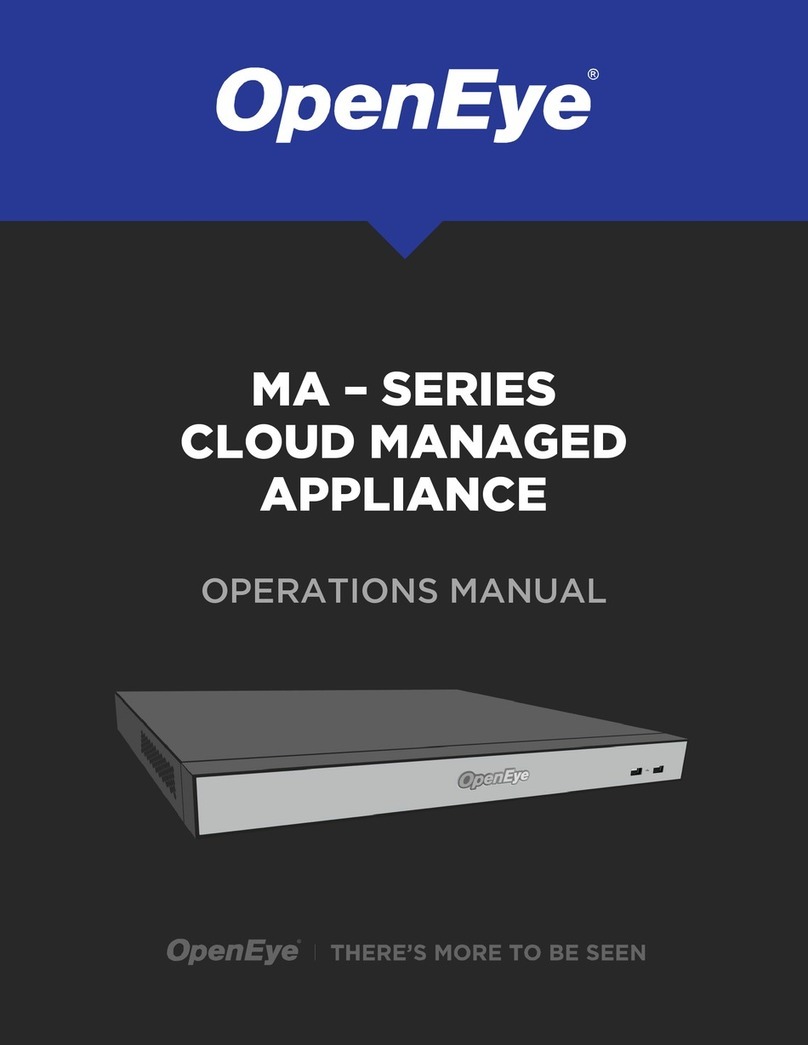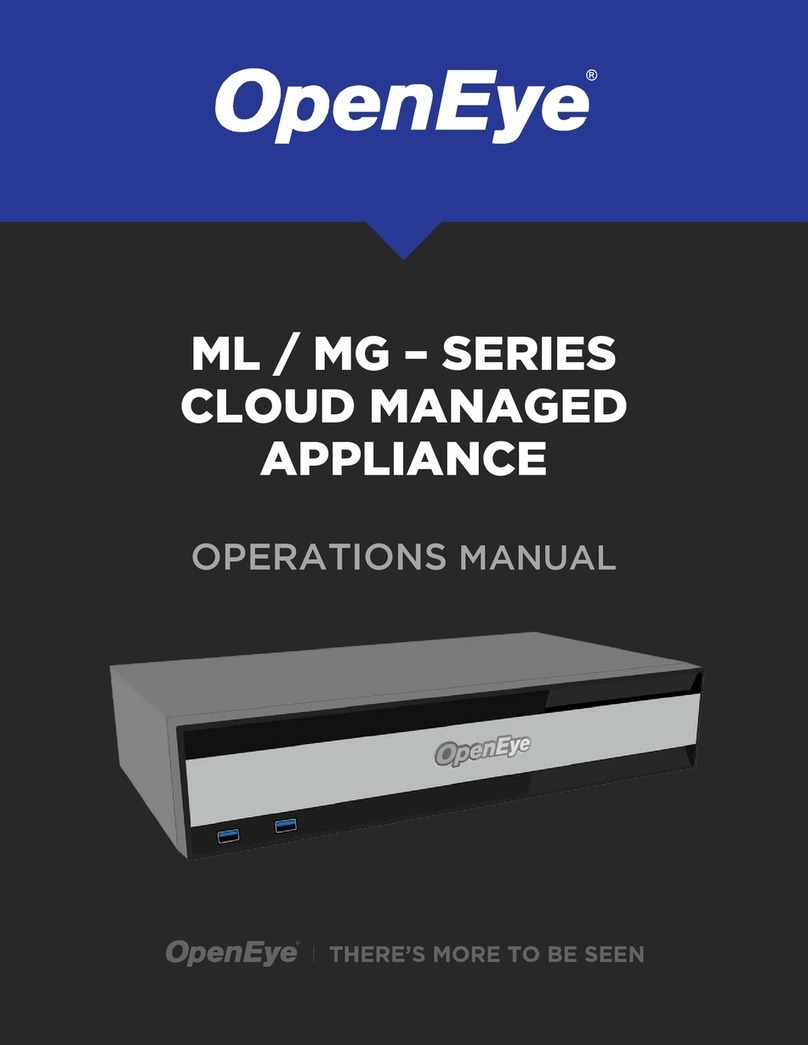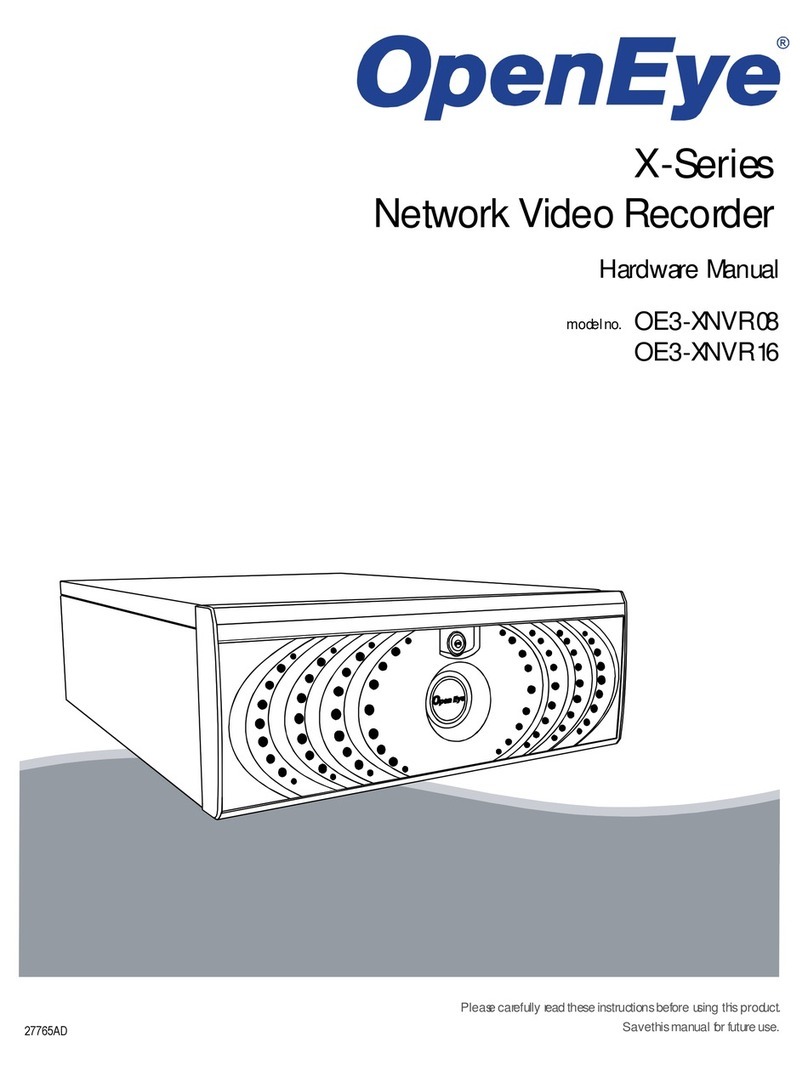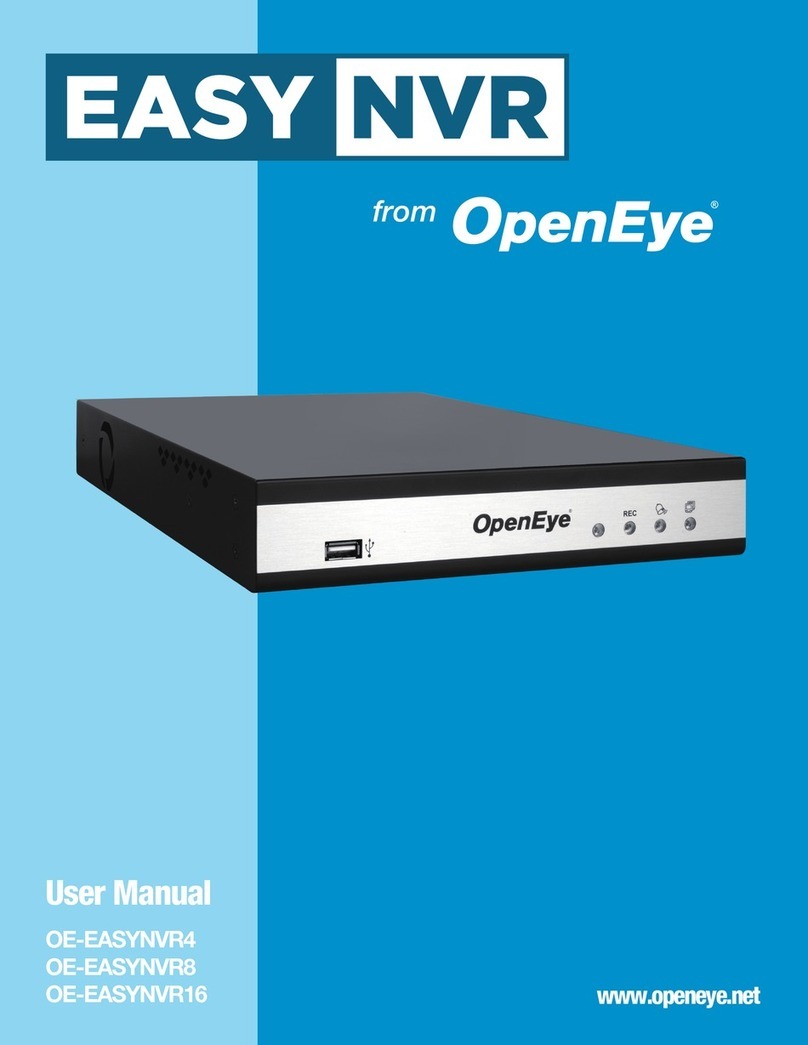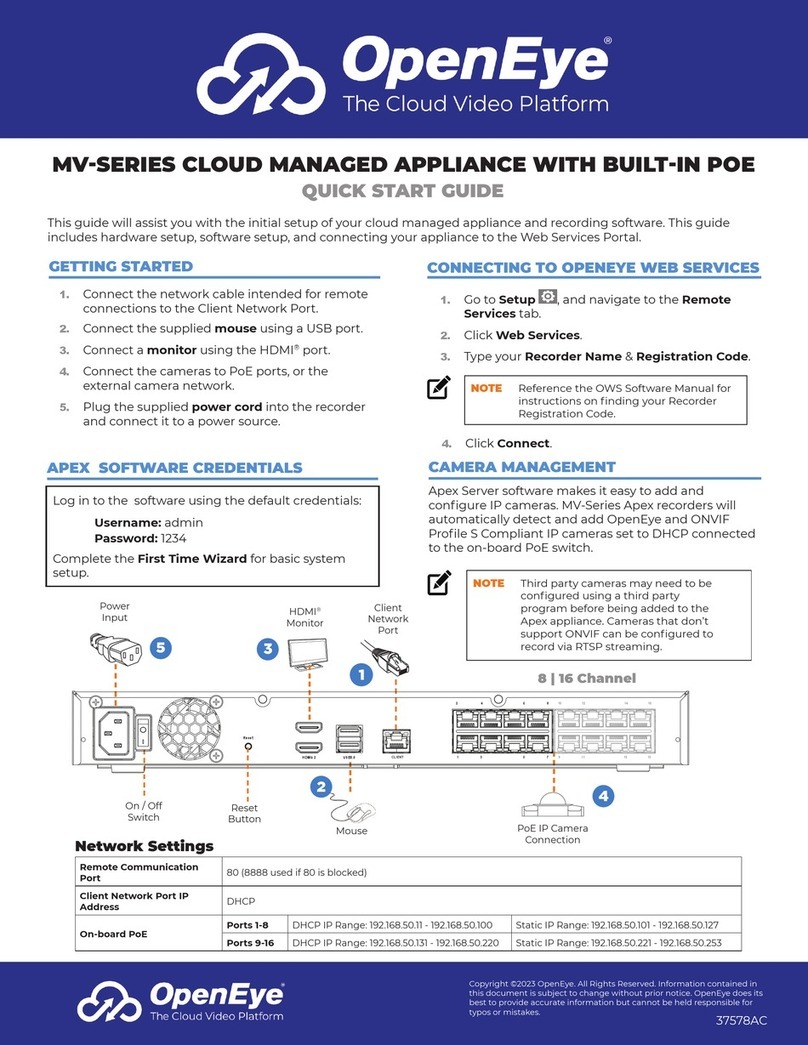Apex Server software automatically detects OpenEye and other
ONVIF Profi le S compliant IP cameras with an IP address in
the same range; 192.168.51.x. Cameras not meeting these
requirements must be confi gured manually.
1. Click Setup , and then click Cameras.
2. Click Add Cameras.
3. For automatically detected cameras, select the
camera(s) using the check boxes, and then type the
appropriate Username and Password.
4. Click Add Selected Cameras.
1. Click Setup , and then click Cameras.
2. Click Add Cameras.
3. For cameras not automatically detected, click Manually
Add a Camera.
4. Select the ONVIF or the RTSP protocol, and then type the
appropriate Username, Password, IP Address and Port.
5. If you have more cameras to add manually, click Save
and Add New; if you do not have more cameras to add,
click Save.
Adding Cameras through the Camera
Network Port
The MA-Series appliance supports plug & play for TVI, AHD,
and CVBS cameras and will detect and display OpenEye analog
cameras when connected to the rear panel video inputs (BNC).
Adding Cameras Manually
Cameras set to static IP addresses, third party cameras,
and cameras not supported by ONVIF may not be detected
automatically. To confi gure cameras not automatically detected
by Apex Server software, follow the steps below.
1. Click Setup , and then click Cameras.
2. Click Advanced.
3. Select the camera(s) of which you would like to change
the IP address to a static IP.
Setting a Static IP Address with Network
Camera Manager
Adding Third Party Cameras
Third party cameras may require installing a manufacturer
camera discovery tool on a separate PC. Once the camera
discovery tool is installed, follow the steps for adding a camera
with a static IP address or using DHCP as outlined above.
Adding Cameras Not Supported by ONVIF
Cameras which are not ONVIF compliant must be added via
RTSP stream. Consult the manufacturer’s camera manual for
more detailed information regarding RTSP streams. When you
know the URL for the RTSP stream of your camera, follow the
steps in the Adding Cameras Manually section, selecting RTSP
protocol.
NOTE Third party cameras may need to be confi gured
using a third party program before being
added to Apex Appliance. Cameras that don’t
support ONVIF can be confi gured to record via
RTSP streaming.
NOTE When using RTSP, specify the individual
URL streams for your cameras. For
instructions regarding these streams, consult
the camera’s manual.
NOTE Selecting multiple cameras will set a static IP on
all cameras, starting at the IP address entered
and increasing with each camera. If necessary,
reference the Network Camera Manager User
manual for additional instruction.
4. Exit Network Camera Manager.
5. Follow the steps in the Adding Cameras Manually
section, typing the Static IP Address.
CAMERA MANAGEMENT ADVANCED CAMERA MANAGEMENT
Copyright ©2020 OpenEye. All Rights Reserved. Information contained in this
document is subject to change without prior notice. OpenEye does its best to provide
accurate information but cannot be held responsible for typos or mistakes.
35428AI
Network Settings
Remote
Communication Port 80 (8888 used if 80 is blocked) Camera Network
(External Switch)
192.168.51.1 / 255.255.255.0
(Gateway and DNS blank)
Client NIC IP Address DHCP