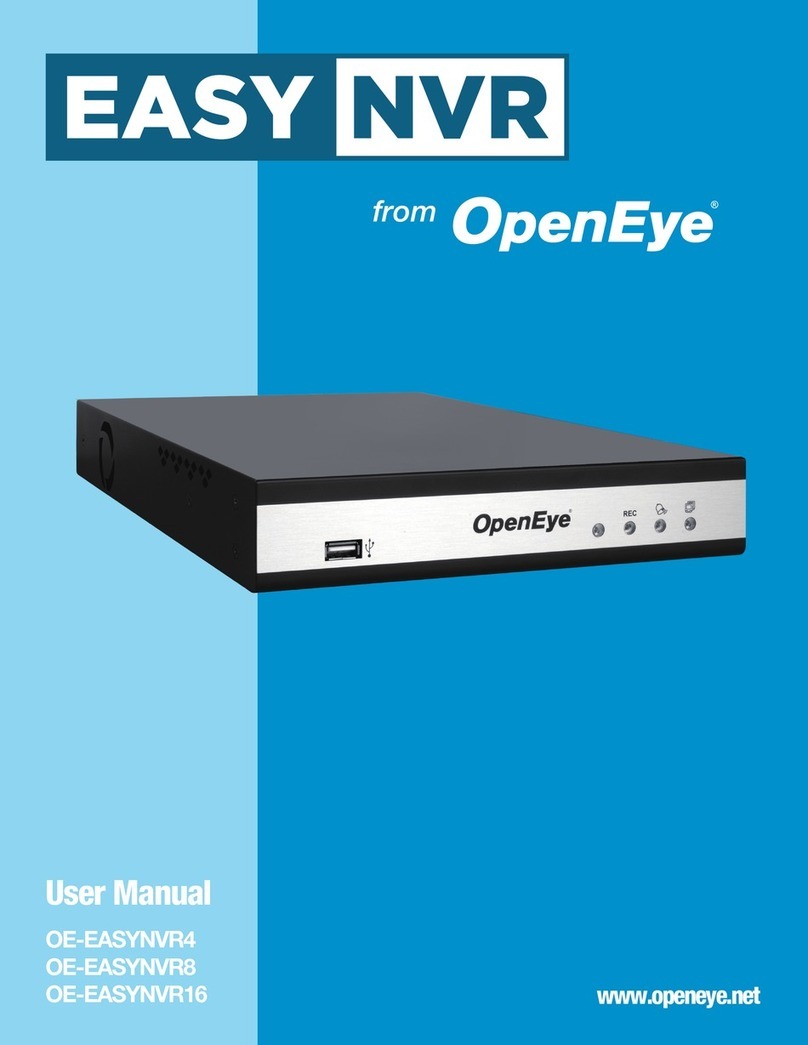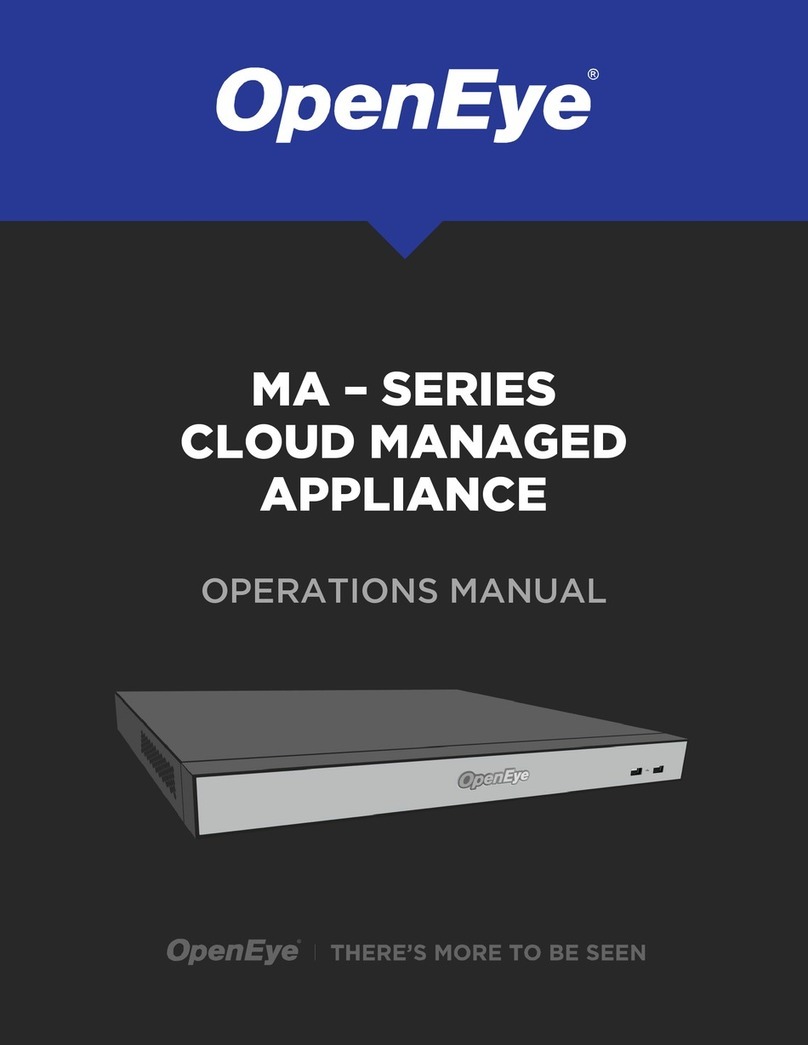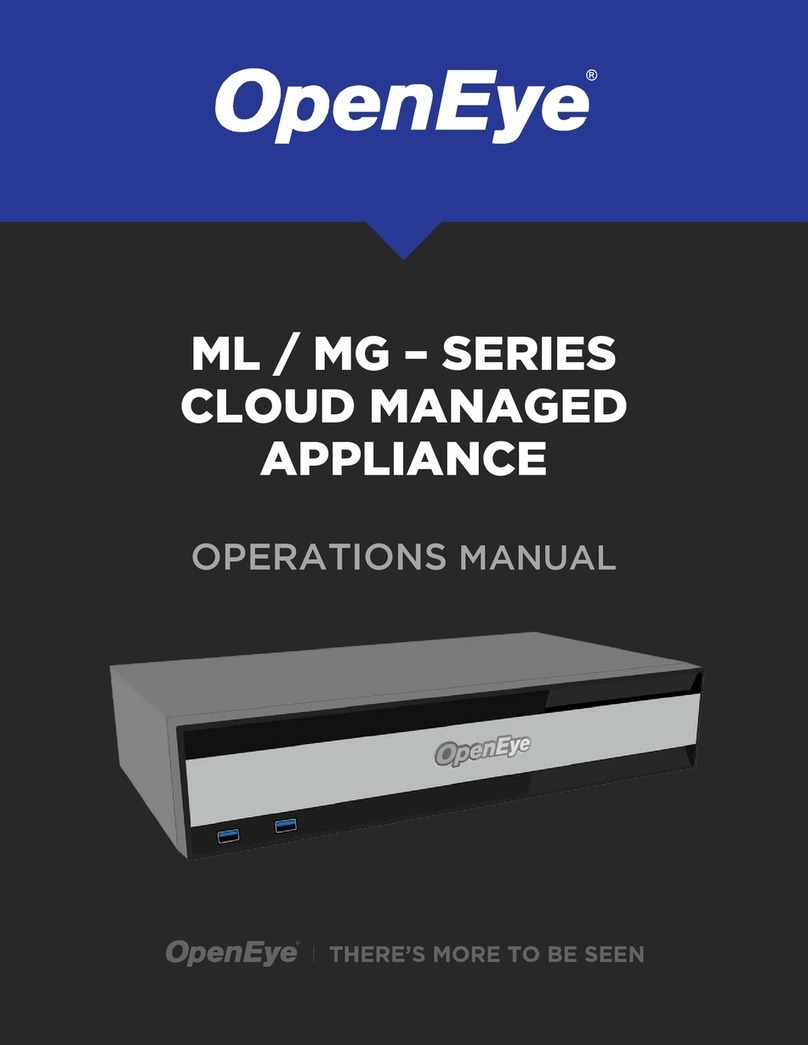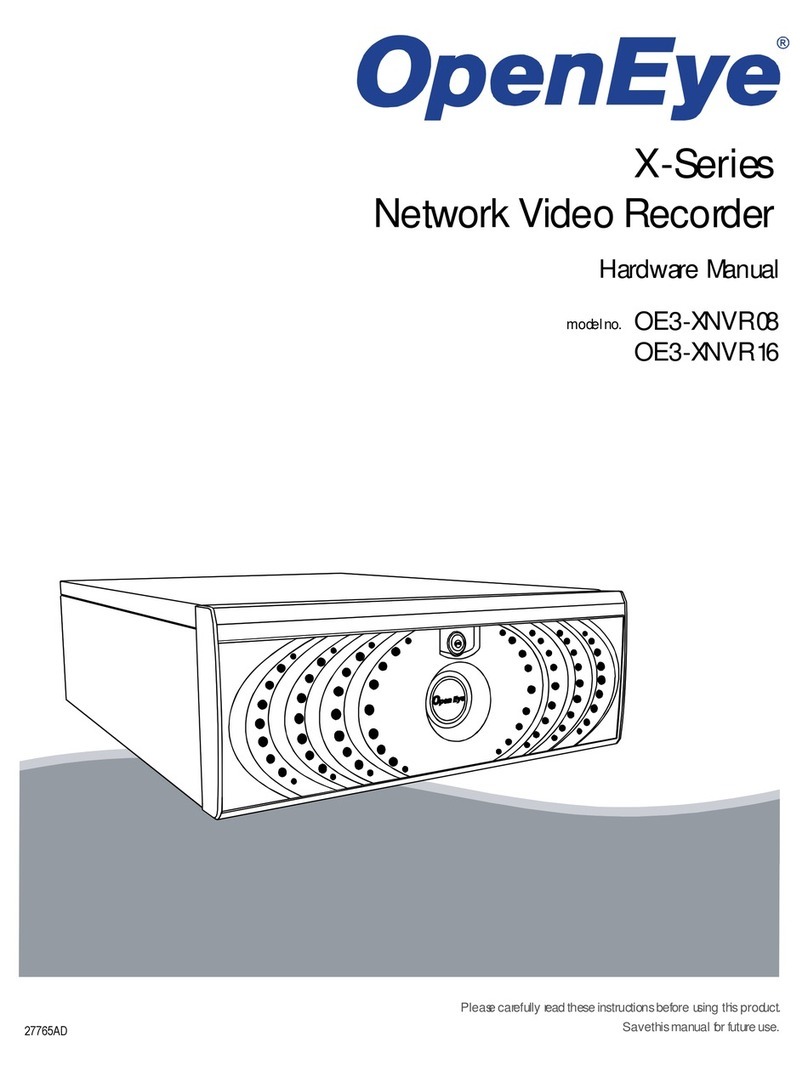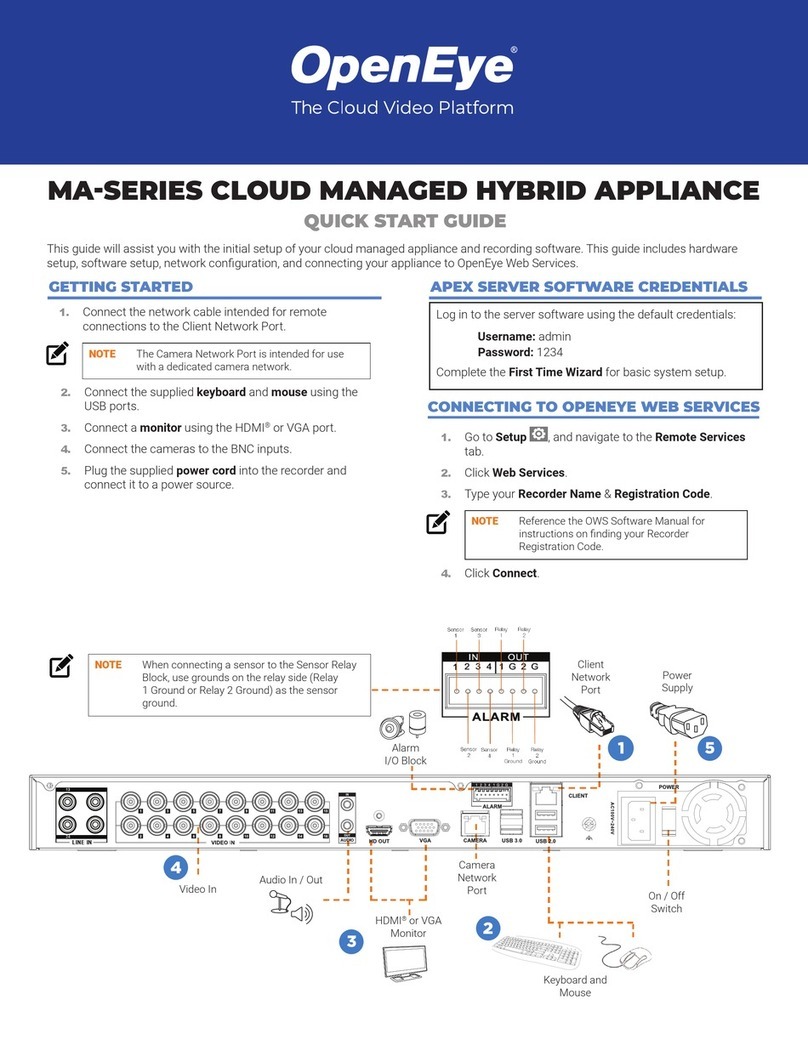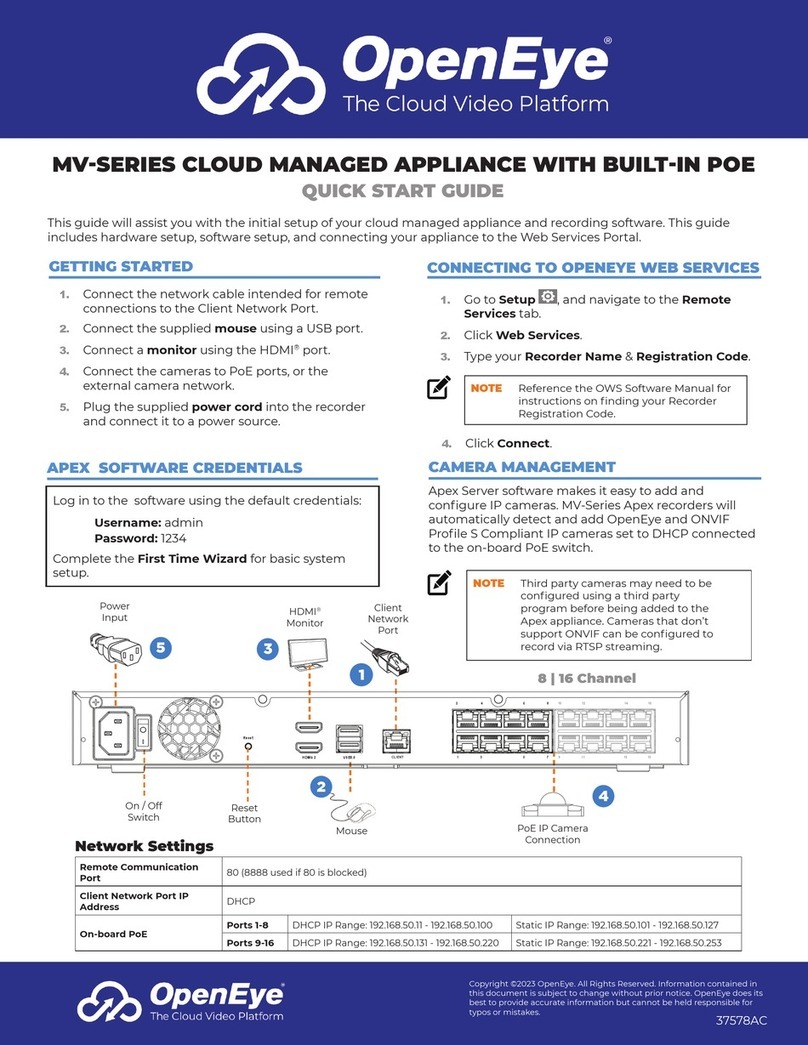10
Sequence Setup......................................................................................................31
Monitor Setup ..........................................................................................................31
Record............................................................................................................................32
Recording Setup......................................................................................................32
IP Camera ........................................................................................................32
Schedule ..........................................................................................................33
Holiday Setup...................................................................................................35
Audio................................................................................................................35
Instant Recording .............................................................................................36
Instant Backup:..........................................................................................36
Motion/Event Setup .................................................................................................37
Input .................................................................................................................37
Setting Up Motion Detection Recording............................................................38
Sensor..............................................................................................................39
Action ...............................................................................................................40
Alarm Monitor...................................................................................................41
Network...........................................................................................................................42
Network Setup.........................................................................................................42
Serial Setup.............................................................................................................43
E-mail Setup............................................................................................................44
ReportStar...............................................................................................................45
Information......................................................................................................................46
System Log View.....................................................................................................46
Status View..............................................................................................................47
Version View............................................................................................................49
Camera Discovery ..........................................................................................................50
Finding PoE and Network IP Cameras....................................................................50
Adding Cameras to Display Channels..............................................................50
Operation..........................................................................................................................................51
Login...............................................................................................................................51
Default Administrator Log In ....................................................................................51
Live Display Mode ..........................................................................................................51
Channel Selection....................................................................................................51
Icons........................................................................................................................52
Mouse-Over Menu...................................................................................................53
Popup Menu ............................................................................................................54
No Signal.................................................................................................................54
No Permission .........................................................................................................54
PTZ..........................................................................................................................55
PTZ Popup Menu .............................................................................................55
Create PTZ Preset Position.......................................................................55
Search ............................................................................................................................56
Searching Recorded Data .......................................................................................56
Graphic Search........................................................................................................56
Quick Backup in Search Mode ................................................................................58