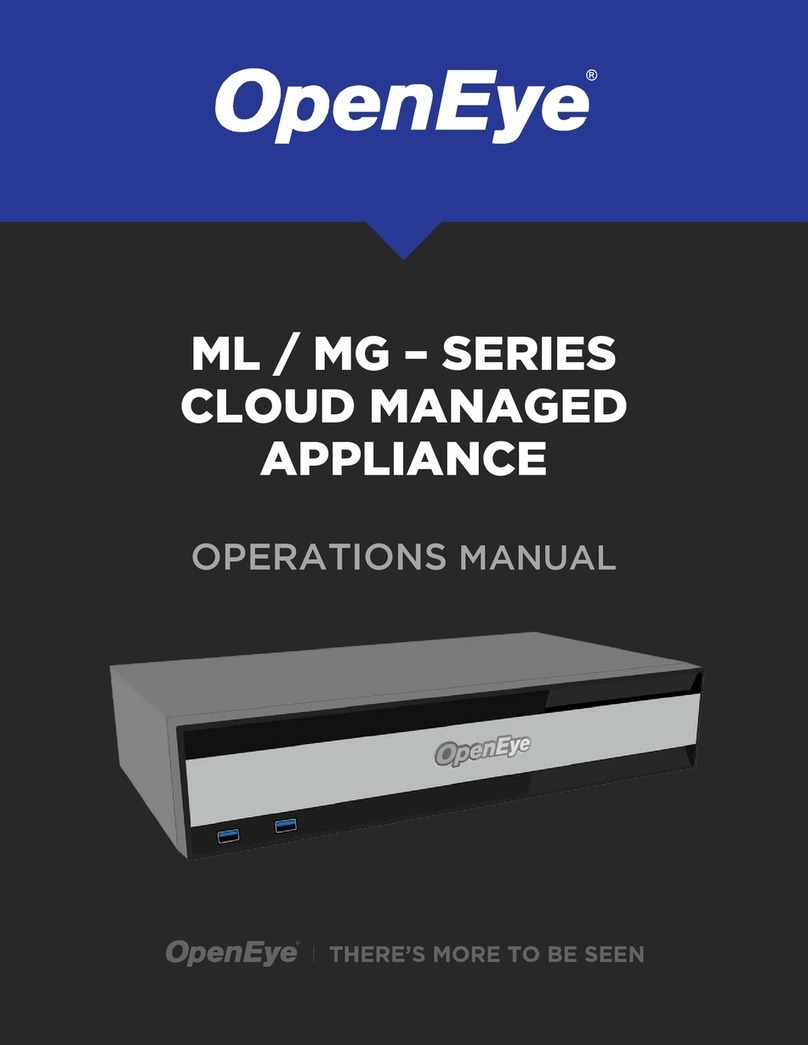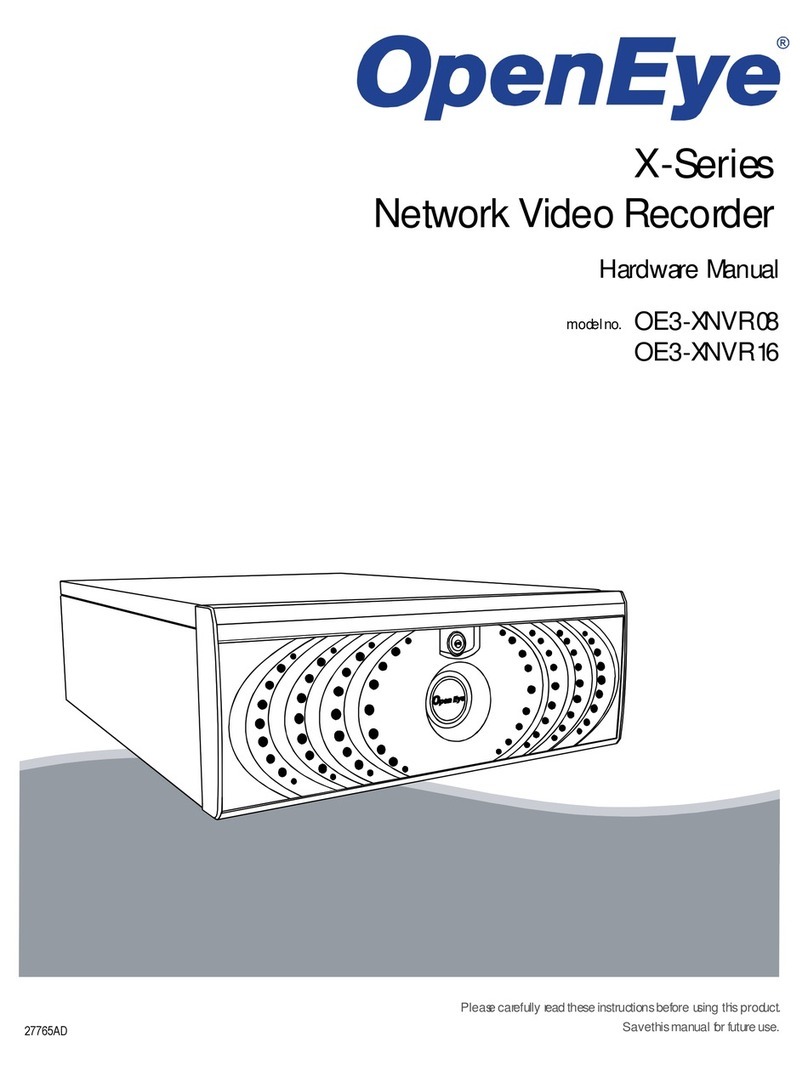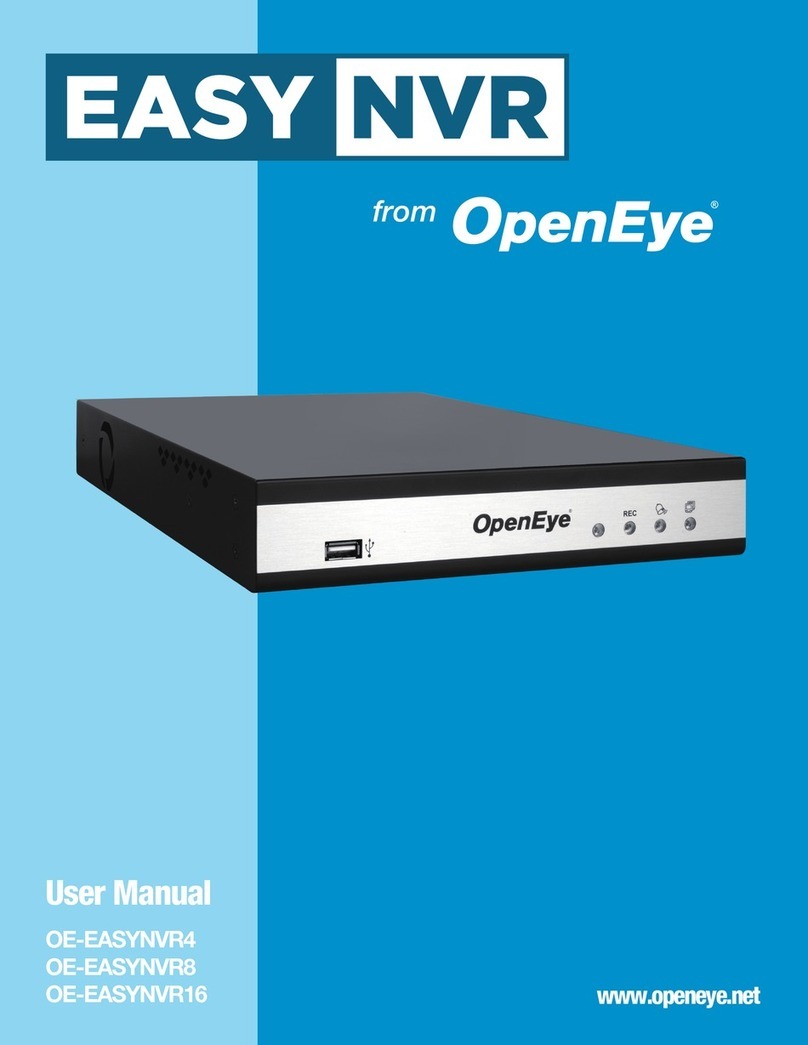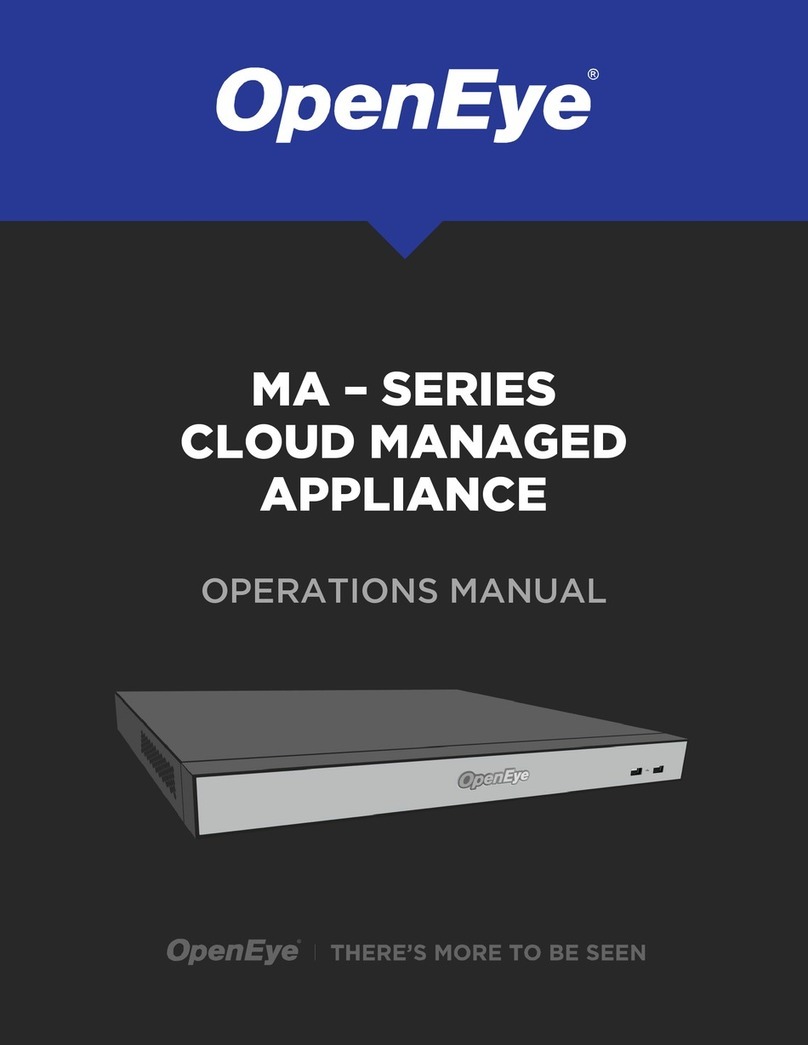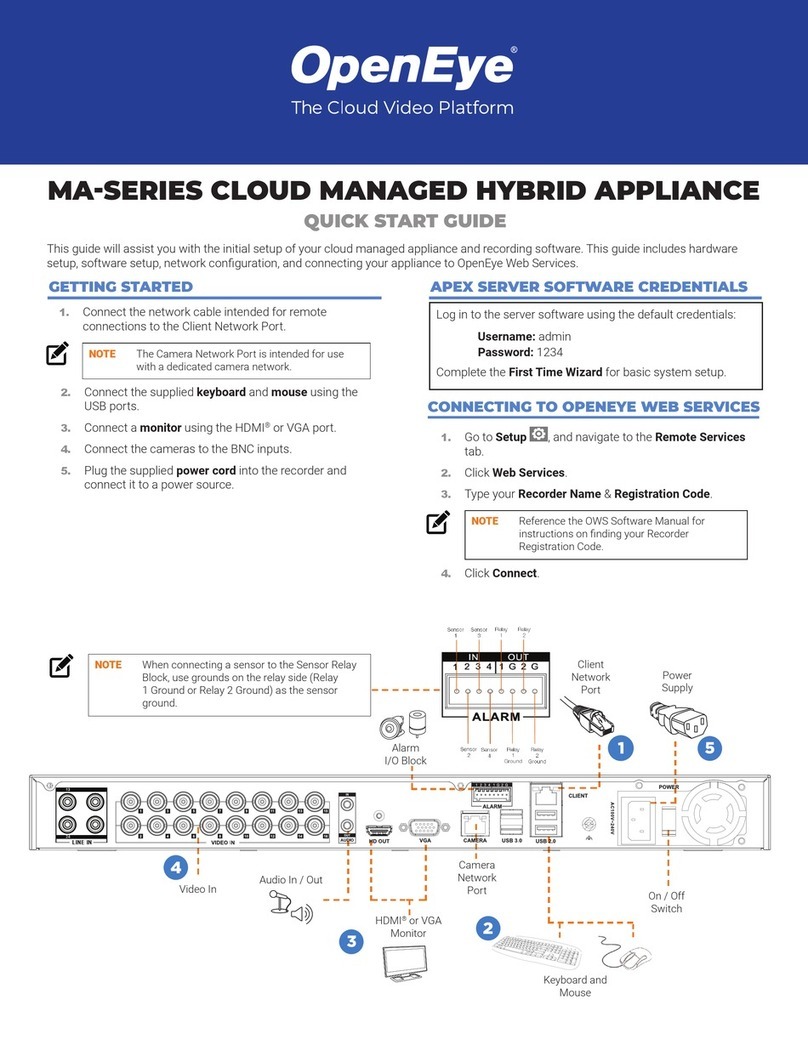1. Connect the network cable intended for remote
connections to the Client Network Port.
2. Connect the supplied mouse using a USB port.
3. Connect a monitor using the HDMI®port.
4. Connect the cameras to PoE ports, or the
external camera network.
5. Plug the supplied power cord into the recorder
and connect it to a power source.
MV-SERIES CLOUD MANAGED APPLIANCE WITH BUILT-IN POE
This guide will assist you with the initial setup of your cloud managed appliance and recording software. This guide
includes hardware setup, software setup, and connecting your appliance to the Web Services Portal.
Power
Input
Client
Network
Port
Mouse
HDMI®
Monitor
PoE IP Camera
Connection
On / Off
Switch
1
1. Go to Setup , and navigate to the Remote
Services tab.
2. Click Web Services.
3. Type your Recorder Name & Registration Code.
CONNECTING TO OPENEYE WEB SERVICES
NOTE Reference the OWS Software Manual for
instructions on fi nding your Recorder
Registration Code.
4. Click Connect.
GETTING STARTED
QUICK START GUIDE
Log in to the software using the default credentials:
Username: admin
Password: 1234
Complete the First Time Wizard for basic system
setup.
APEX SOFTWARE CREDENTIALS
Reset
HDMIx 2 USB3.0 1357
246 8
2
3
4
5
8 | 16 Channel
Reset
Button
CLIENT 13 15
10 12 14 16
911
Remote Communication
Port 80 (8888 used if 80 is blocked)
Client Network Port IP
Address DHCP
On-board PoE Ports 1-8 DHCP IP Range:192.168.50.11 - 192.168.50.100 Static IP Range: 192.168.50.101 - 192.168.50.127
Ports 9-16 DHCP IP Range:192.168.50.131 - 192.168.50.220 Static IP Range: 192.168.50.221 - 192.168.50.253
Copyright ©2023 OpenEye. All Rights Reserved. Information contained in
this document is subject to change without prior notice. OpenEye does its
best to provide accurate information but cannot be held responsible for
typos or mistakes. 37578AC
Network Settings
Apex Server software makes it easy to add and
confi gure IP cameras. MV-Series Apex recorders will
automatically detect and add OpenEye and ONVIF
Profi le S Compliant IP cameras set to DHCP connected
to the on-board PoE switch.
NOTE Third party cameras may need to be
confi gured using a third party
program before being added to the
Apex appliance. Cameras that don’t
support ONVIF can be confi gured to
record via RTSP streaming.
CAMERA MANAGEMENT