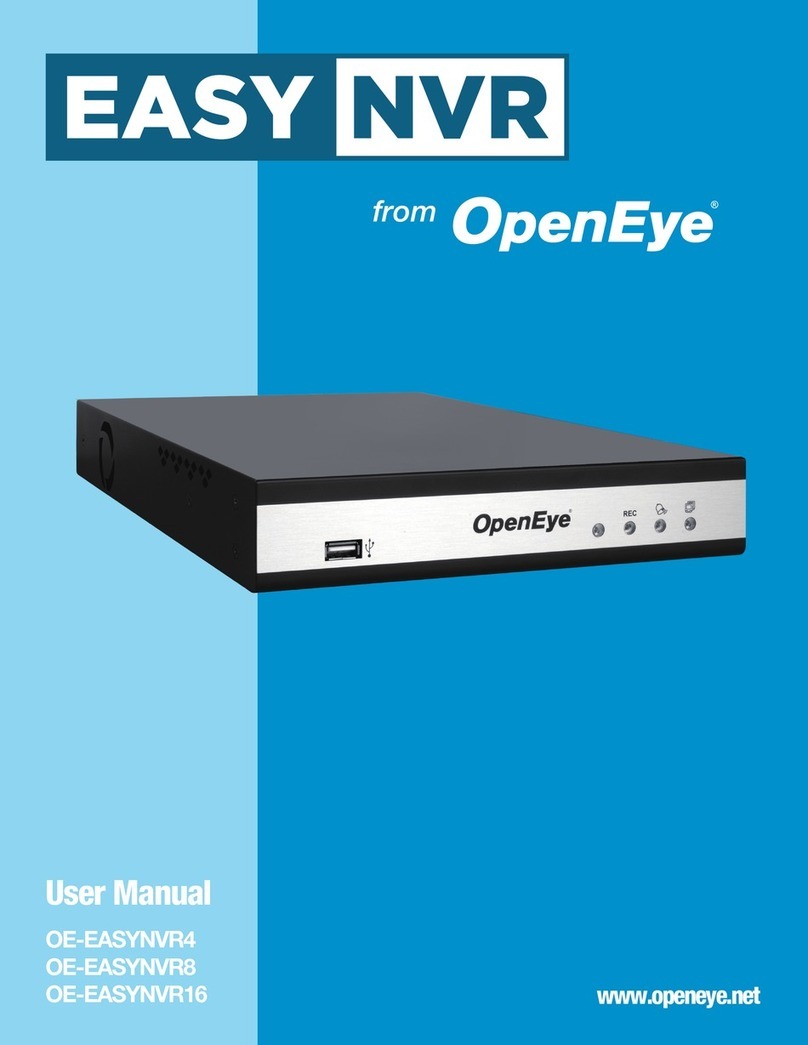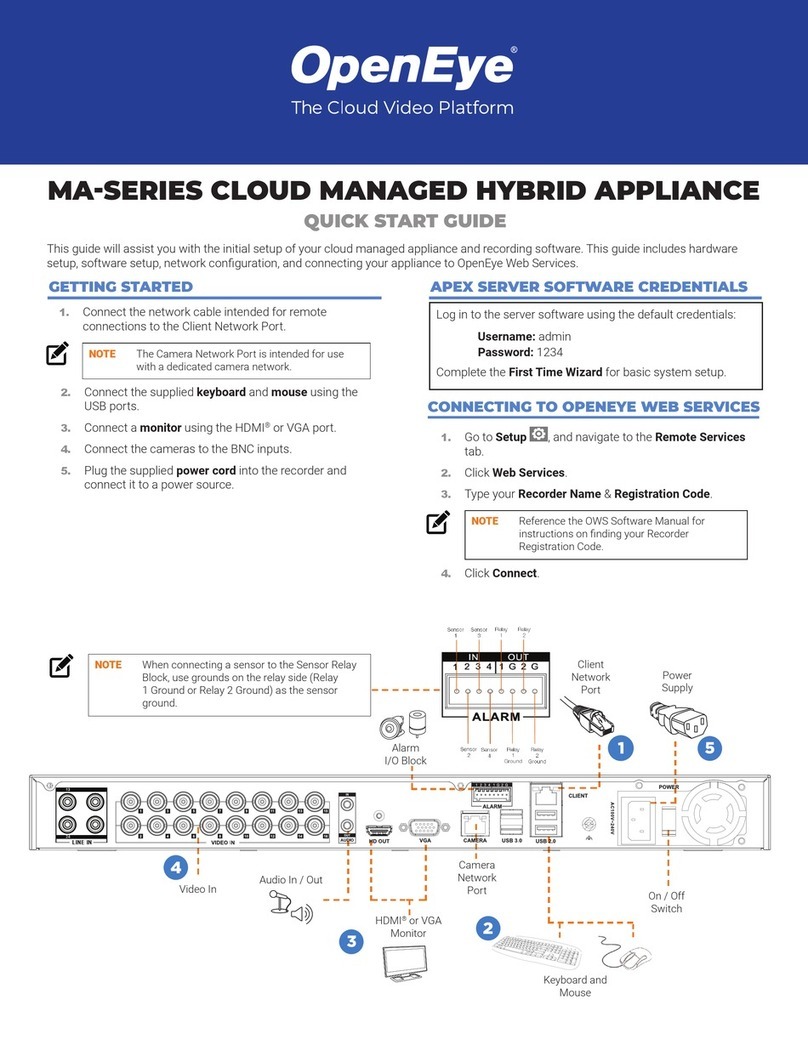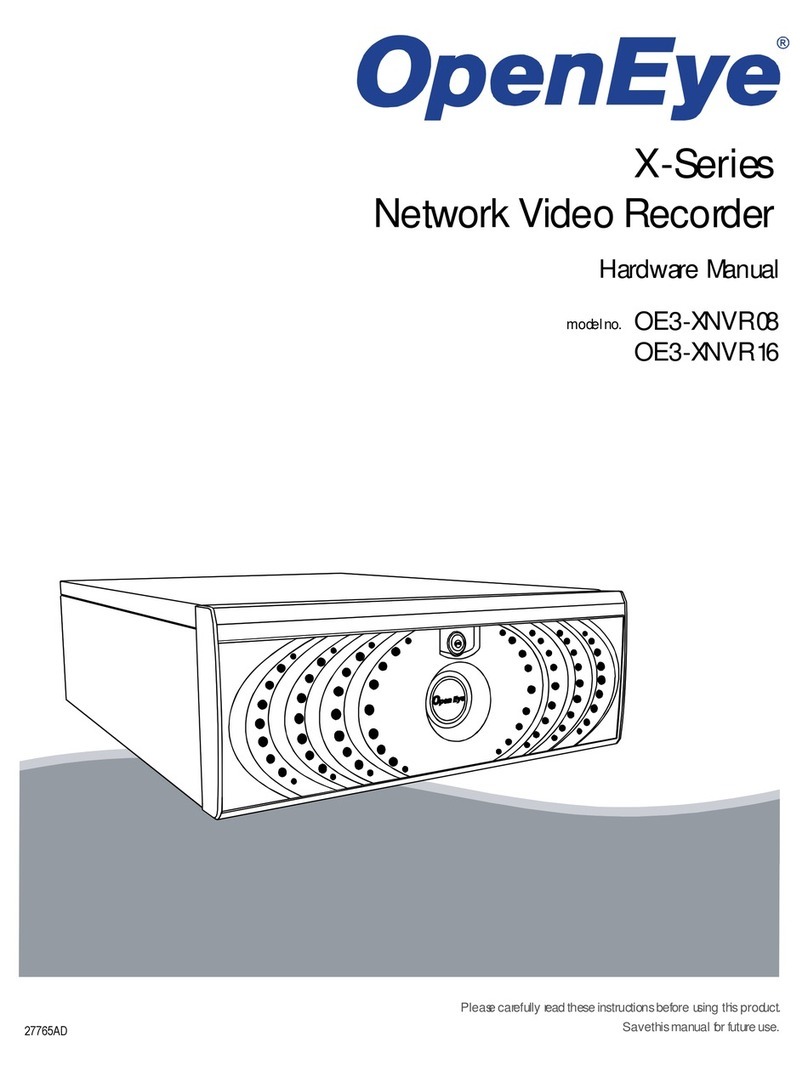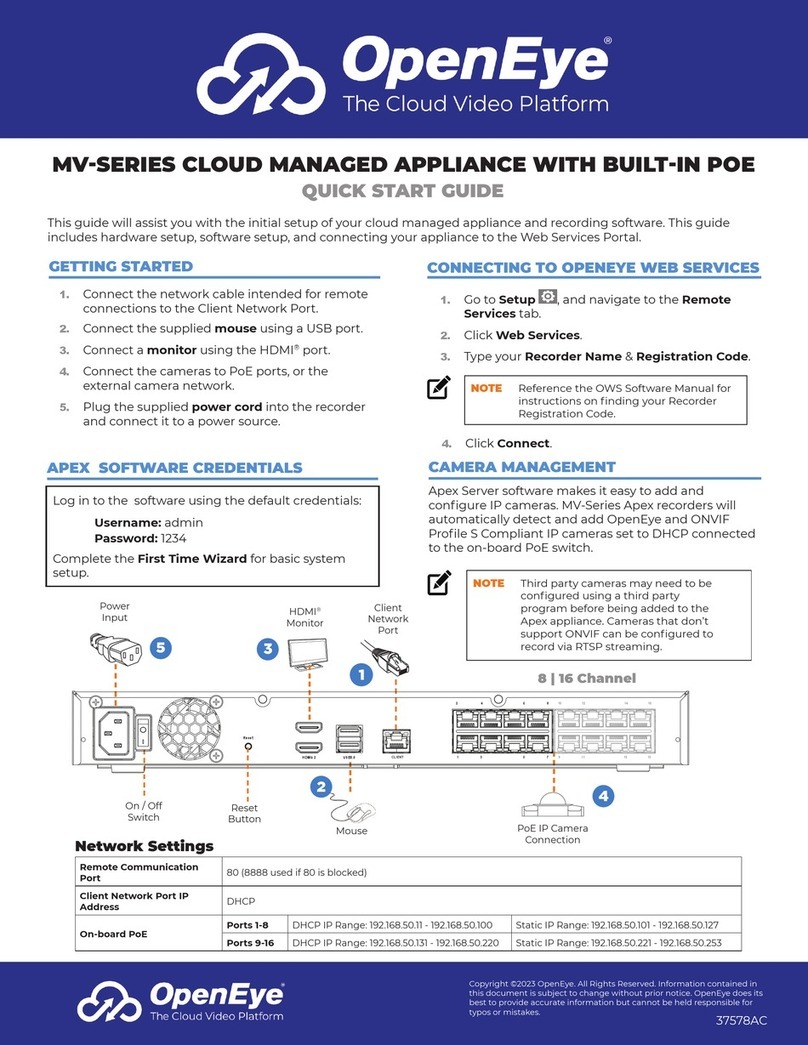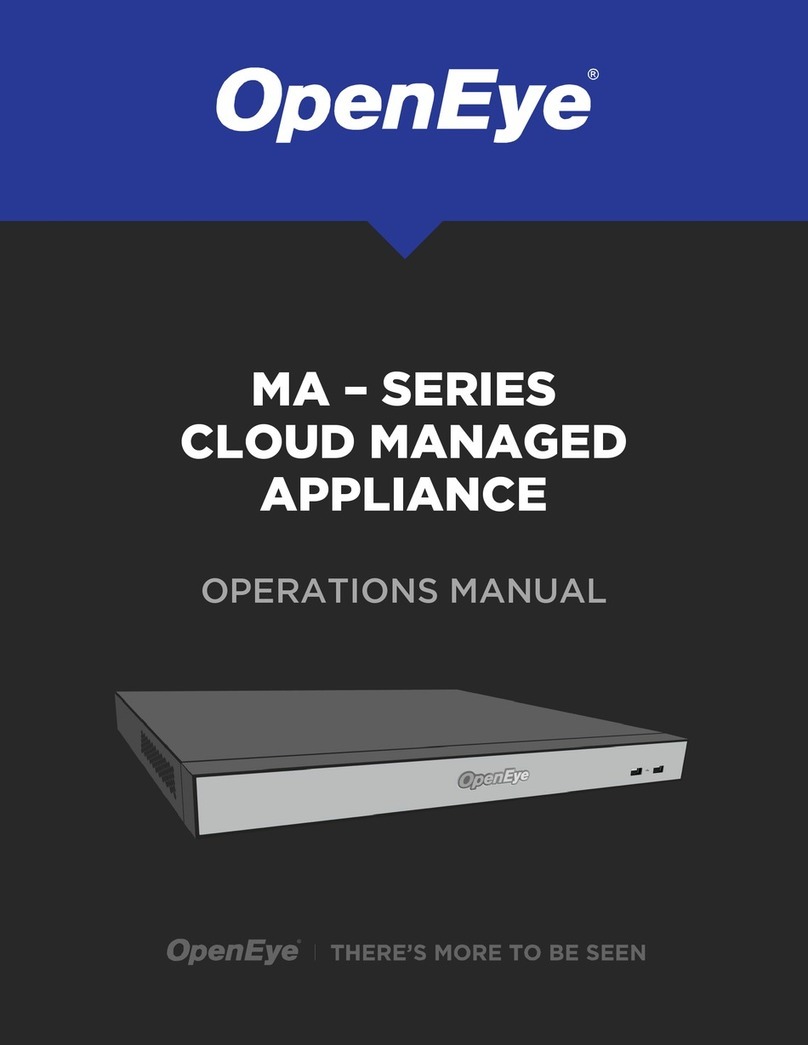33630AD 3
IMPORTANT SAFEGUARDS
1. Read Owner’s Manual – After unpacking this product, read the owner’s manual carefully, and
follow all the operating and other instructions.
2. Power Sources – This product should be operated only from the type of power source
indicated on the label. If not sure of the type of power supply to your home or business, consult
product dealer or local power company.
3. Ventilation – Slots and openings in the cabinet are provided for ventilation and to ensure
reliable operation of the product and to protect it from overheating, and these openings must
not be blocked or covered. The product should not be placed in a built-in installation such as a
bookcase or rack unless proper ventilation is provided or OpenEye’s instructions have been
adhered to.
4. Heat – The product should be situated away from heat sources such as radiators, heat
registers, stoves, or other products that produce heat.
5. Water and Moisture – Do not use this product near water. Do not exceed the humidity
specifications for the product as detailed in the Appendix section in this manual.
6. Cleaning – Unplug this product from the wall outlet before cleaning. Do not use liquid cleaners
or aerosol cleaners. Use a damp cloth for cleaning.
7. Power Cord Protection – Power-supply cords should not be routed so that they are likely to
be walked on or pinched by items placed against them, paying particular attention to cords at
plugs, receptacles, and the point where they exit the product.
8. Overloading – Do not overload wall outlets; extension cords, or integral convenience
receptacles as this can result in a risk of fire or electrical shock.
9. Object and Liquid Entry Points – Never insert foreign objects into the recorder, other than the
media types approved by OpenEye, as they may touch dangerous voltage points or short-out
parts that could result in a fire or electrical shock. Never spill liquid of any kind on the product.
10. Accessories – Do not place this product on an unstable cart, stand, tripod, bracket, or table.
The product may fall, causing serious personal injury and serious damage to the product.
11. Disc Tray – Keep fingers well clear of the disc tray as it is closing. Neglecting to do so may
cause serious personal injury.
12. Burden – Do not place a heavy object on or step on the product. The object may fall, causing
serious personal injury and serious damage to the product.
13. Disc – Do not use a cracked, deformed, or repaired disc. These discs are easily broken and
may cause serious personal injury and product malfunction.
14. Replaceable Batteries – CAUTION: Risk of Explosion if Battery is replaced by an Incorrect
Type. Dispose of Used Batteries According to the Instructions.
15. Grounded Outlet – This equipment shall be connected to a properly grounded outlet.
16. Outlet Location – This equipment must be installed within six feet of an easily accessible
outlet.
17. Damage Requiring Service – Unplug the unit from the outlet and refer servicing to qualified
service personnel under the following conditions:
•When the power-supply cord or plug is damaged.
•If liquid has been spilled, or objects have fallen into the unit.
•If the unit has been exposed to rain or water.
•If the unit does not operate normally by following the operating instructions. Adjust only
those controls that are covered by the operating instructions as an improper adjustment of
other controls may result in damage and will often require extensive work by a qualified
technician to restore the unit to its normal operation