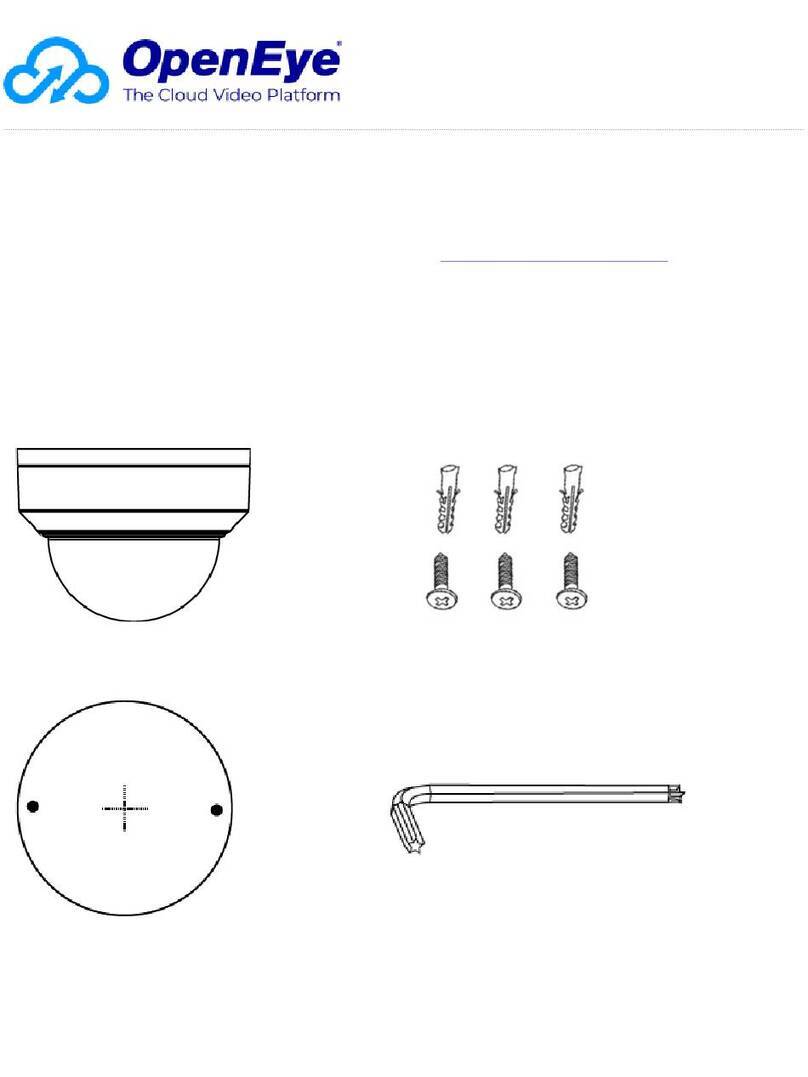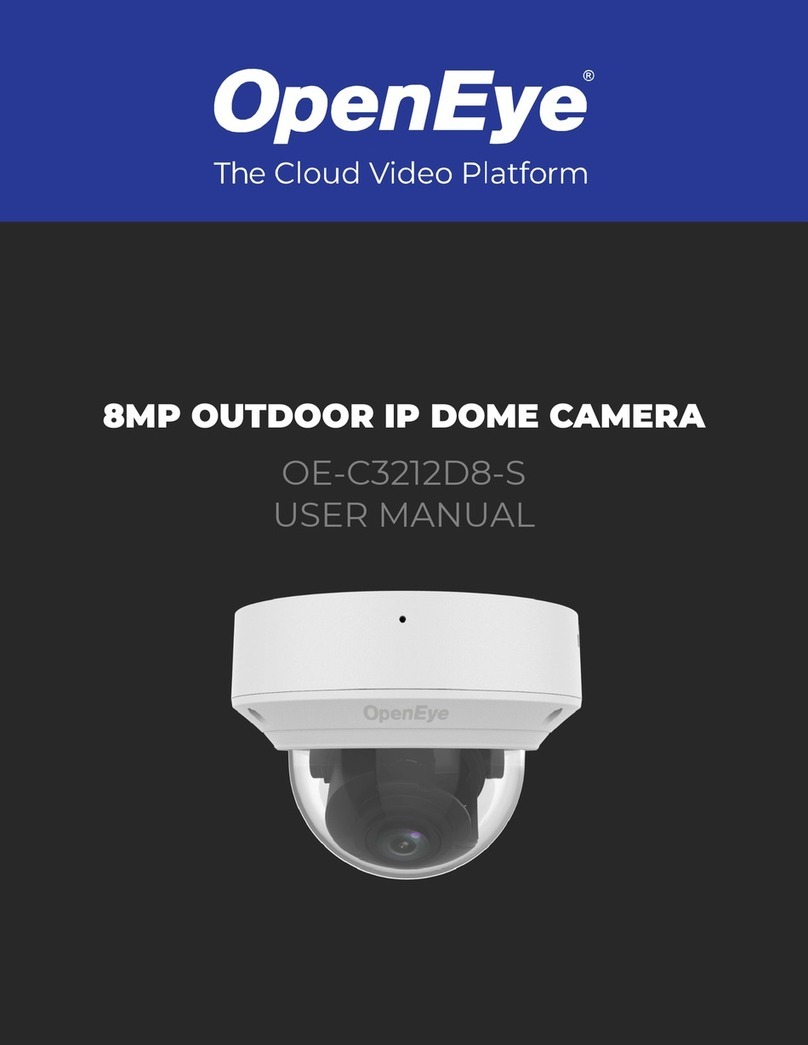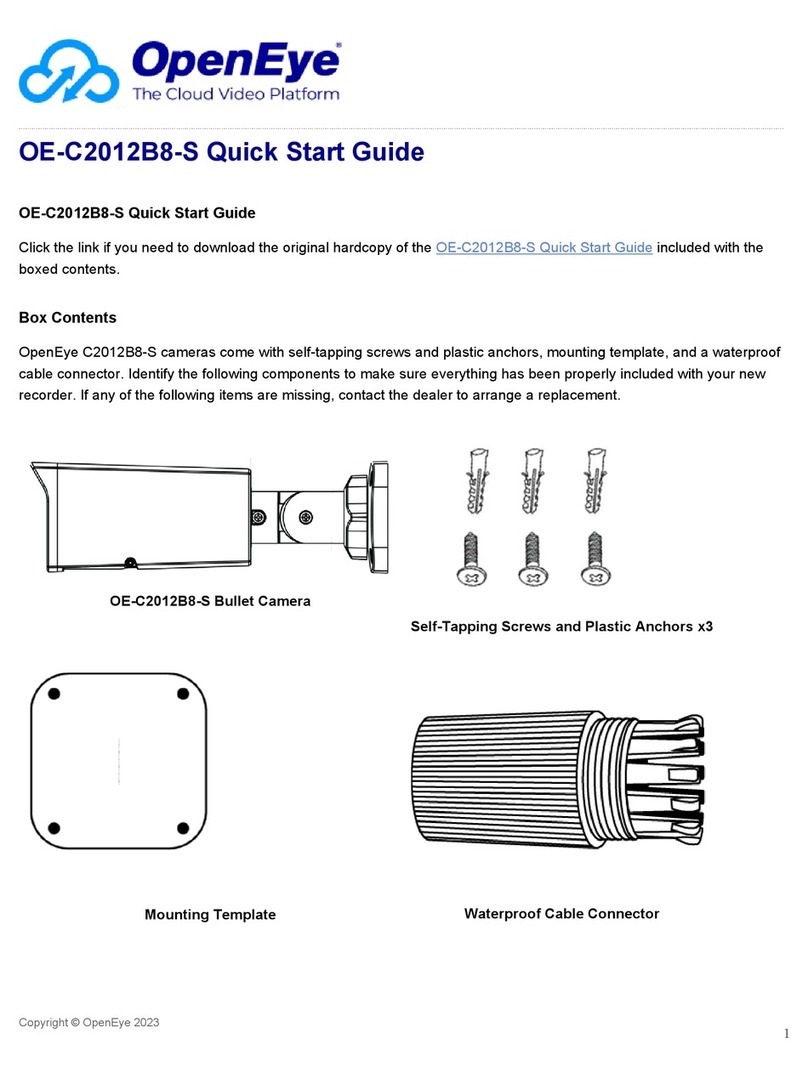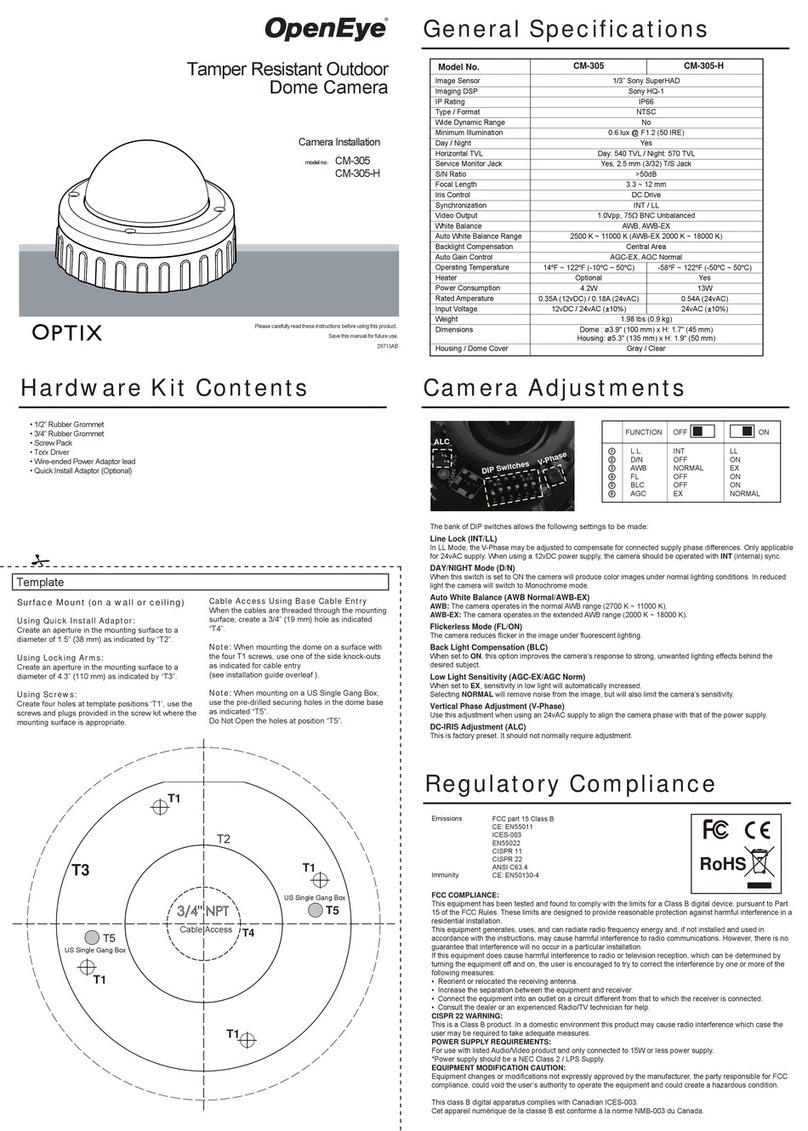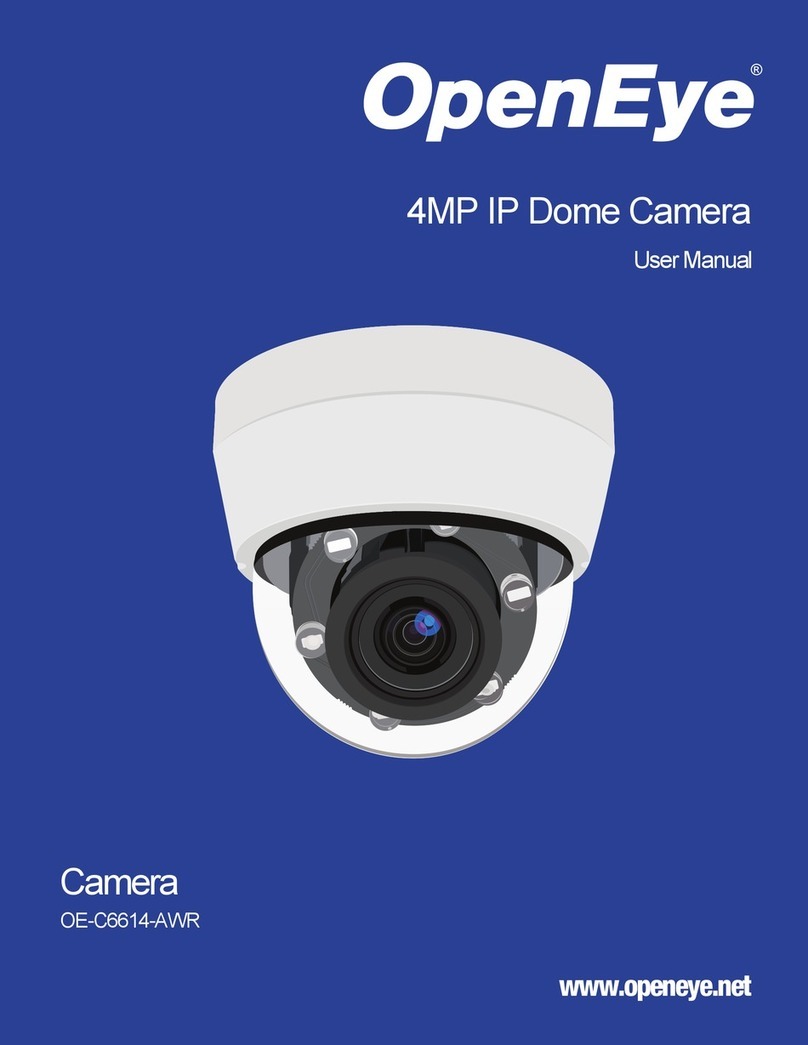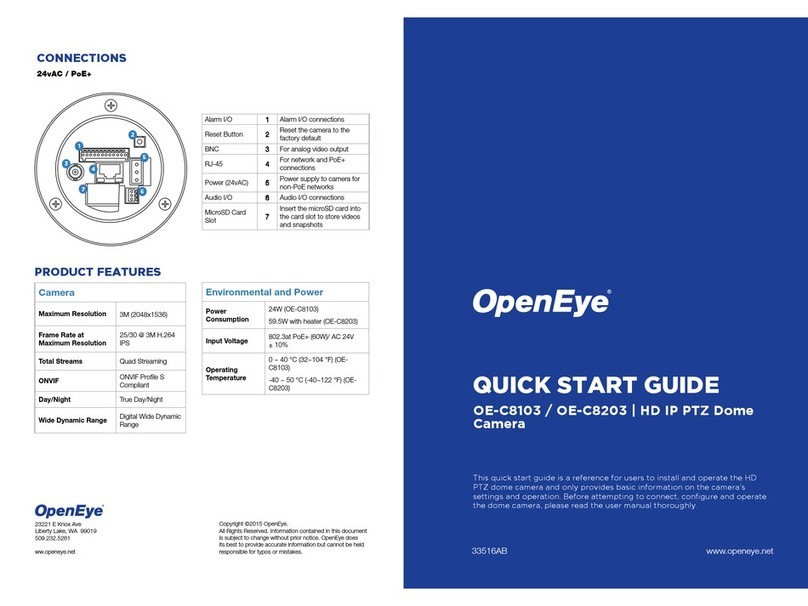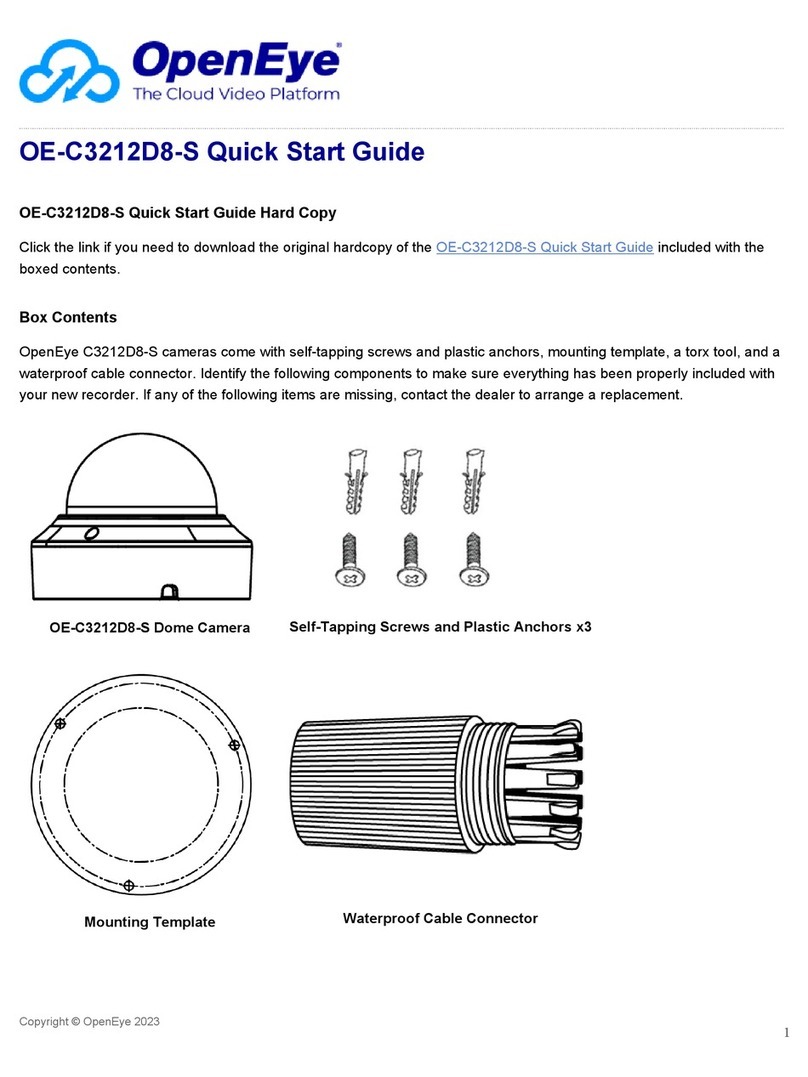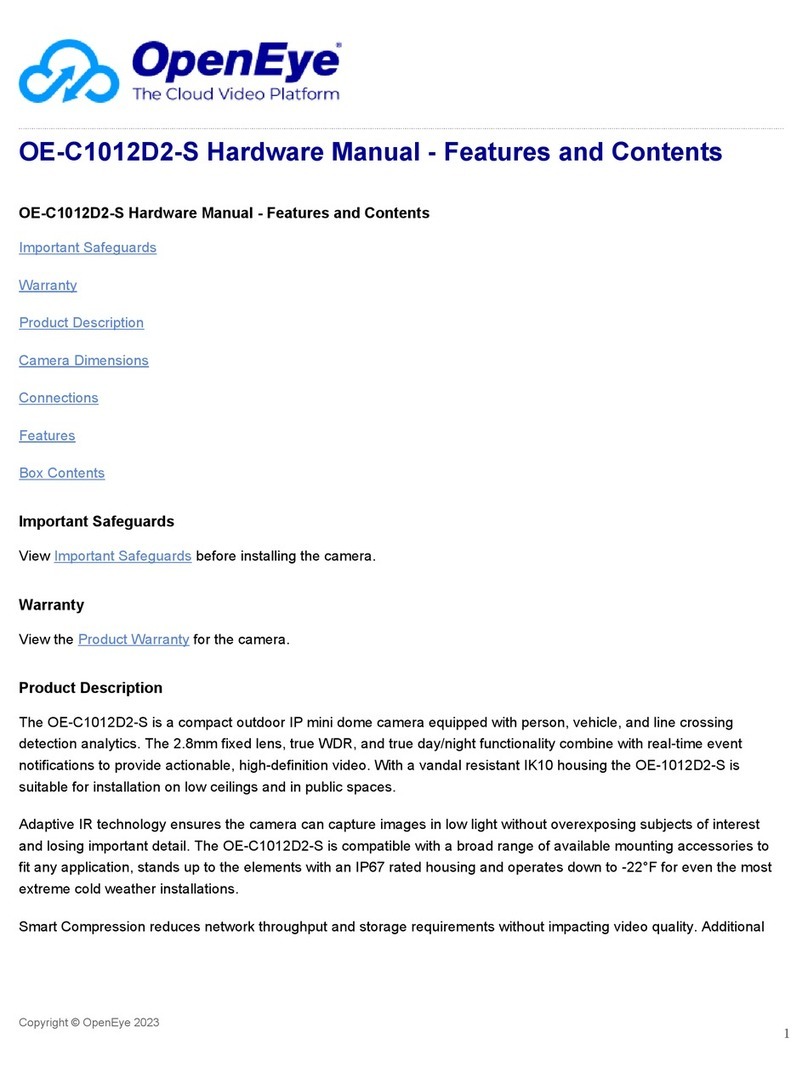Ceiling Mounting Installation Camera OSD Main Menu
AE BRIGHTNESS 1-10 Higher values
produce brighter
images
EXPOSURE
MODE
GLOBAL Normal exposure
mode
BLC: 0-8 Backlight
compensation:
improved close
range clarity, poorer
background clarity
WDR Wide Dynamic
Range balances
images brightness
level
AGC HIGH Auto Gain Control
improves image
clarity in poor light
conditions
MIDDLE
LOW
OFF
SENSE UP 0-16 Increases exposure
on signal frame to
make camera more
sensitive to light and
allow production of
low lux images
AWB MODE ATW White balance
adjusts
automatically
according to color
temperature of
scene illumination
MWB Set 1-255
R GAIN/B GAIN to
adjust shades of
red/blue color in
image
RETURN
DAY &
NIGHT
MODE Color Image is colored all
the time
B/W Image is black and
white all the time,
and IR LED turns
on in low-light
conditions
AUTO Turn on/off Infrared
and set value of
Smart IR (1-8)
Infrared Turn on/off IR
LED to meet
requirements
of different
circumstances
Smart IR Set 1-8 to adjust
light to prevent
overexposure
RETURN
VIDEO
SETTINGS
CONTRAST 1-10 Enhances difference
in color and light
SHARPNESS 1-10 Determines amount
of detail an imaging
system can
reproduce
COLOR GAIN 1-10 Change color
saturation
3D DNR 1-10 Decreases noise
effects when
capturing moving
images in low light
conditions
MIRROR DEFAULT Mirror function is
disabled
H Image flips 180°
horizontally
V Image flips 180°
vertically
HV Image flips 180°
both horizontally
and vertically
RETURN
FUNC PRIVACY 4 configurable
privacy areas
Designate areas
you don’t want
recorded. Select a
PRIVACY area, set
DISPLAY status as
ON, click up/down/
left/right button
to define position
and size
MOTION 4 configurable
motion areas
Designate motion
detection areas.
Select a MOTION
area, set DISPLAY
status as ON, click
up/down/left/right
button to define
position and size,
set SENSITIVITY
from 0-100
CAMERA ID Editable
camera ID
Set Camera ID. Set
MODE as ON, click
up/down/left/right
button to position ID
RETURN
RESET Reset all settings to
default
SAVE &
EXIT
Save settings and
exit menu
1. Paste the drill template to the ceiling.
2. Drill the screw holes and cable hole (optional) in the ceiling
according to the drill template.
Note: Cable hole is required when adopting the ceiling
outlet to route cables.
3. Loosen the set screws with a torx wrench (supplied) to
remove the dome.
4. Fix the mounting base to the ceiling with supplied screws.
5. Route the cables through the cable hole, or through the
side opening.
6. Connect the corresponding cables, such as the power
cord and network cable.
7. Power on the camera to check whether the image on
the monitor is taken at an optimal angle. If not, adjust
the camera according to the figure below to get an
optimal angle.
1. Loosen the tilt adjusting screw to adjust the tilt
position [0° to 75°].
Note: Failure to loosen the tilt adjusting screw be
fore attempting to tilt the camera can result in
damage and potentially void the warranty.
2. Hold the black liner to adjust the pan position [0°
to 75°].
3. Hold the camera body to adjust the rotation
position [0° to 355°].
8. Reinstall the dome and tighten the screws.
Accessing the Camera’s
On-Screen Menu
This camera has an on-screen menu for adjusting camera
settings. In order to operate this menu the camera must be
connected to a device that supports UTC control.
1. Connect Camera to a recorder or device which supports
HD-TVI and UTC.
2. Enable and navigate the on-screen menu using the
devices PTZ interface or dedicated UTC function
a. Most HD Analog Recorders that have UTC
capability utilize the PTZ control menu to access
and navigate the on-screen menu
b. Consult the manufacturers product manual for
specific instructions on UTC or PTZ control
Note: When connecting to an OpenEye M-Series recorder
you must use OWS Command Station and its PTZ controls
to access the cameras on-screen menu. Please see your
OWS Command Station Manual for further instruction on
accessing the camera’s OSD menu.
For more information on setting up your HD-TVI camera please
visit openeye.net/support/faqs or contact Technical support at
1-888-542-1103.