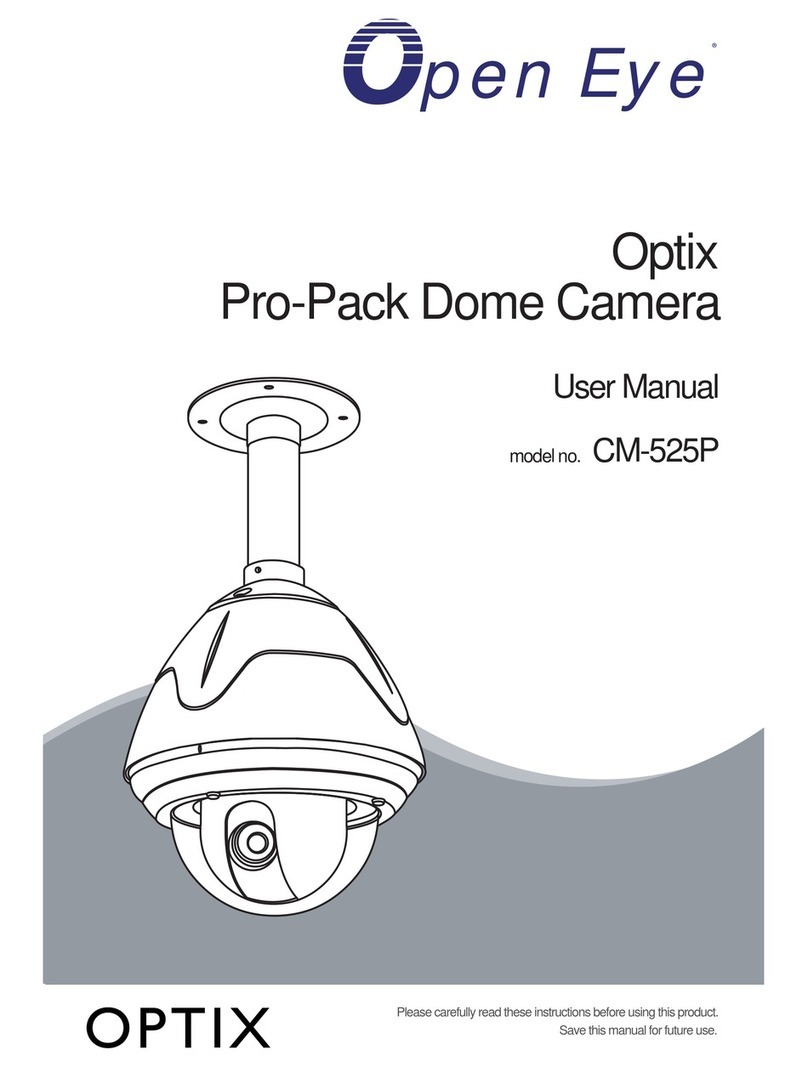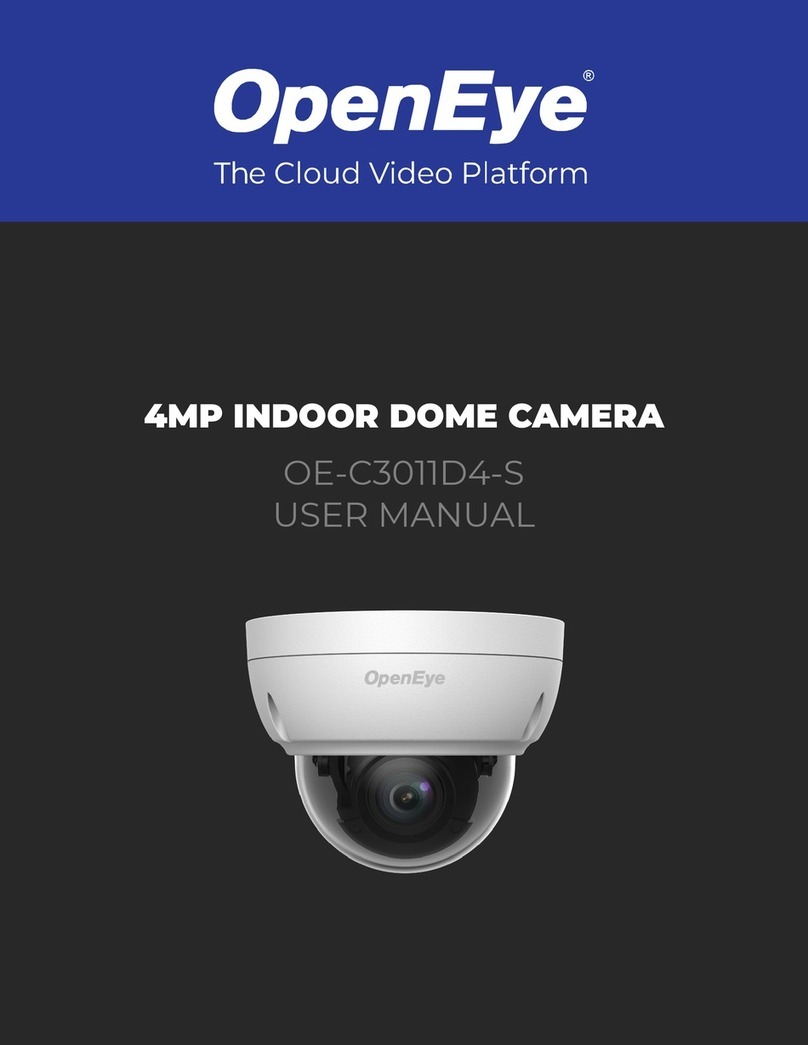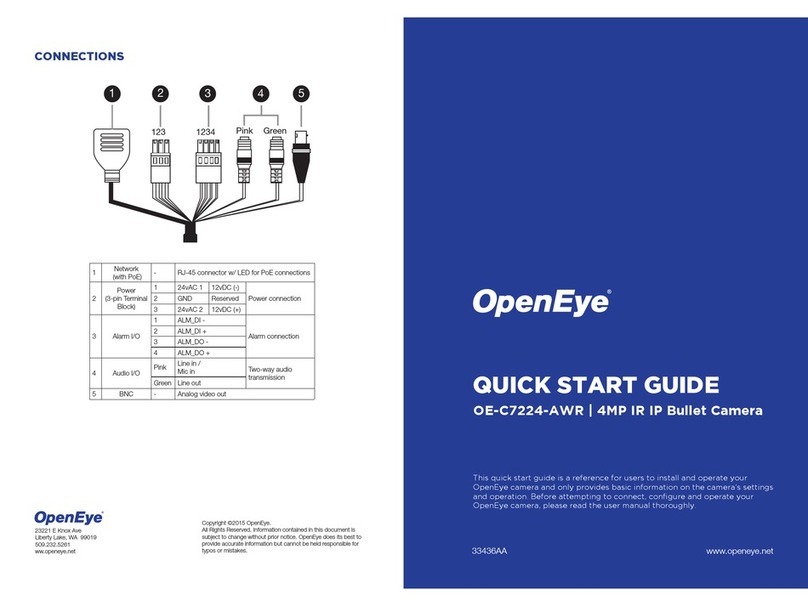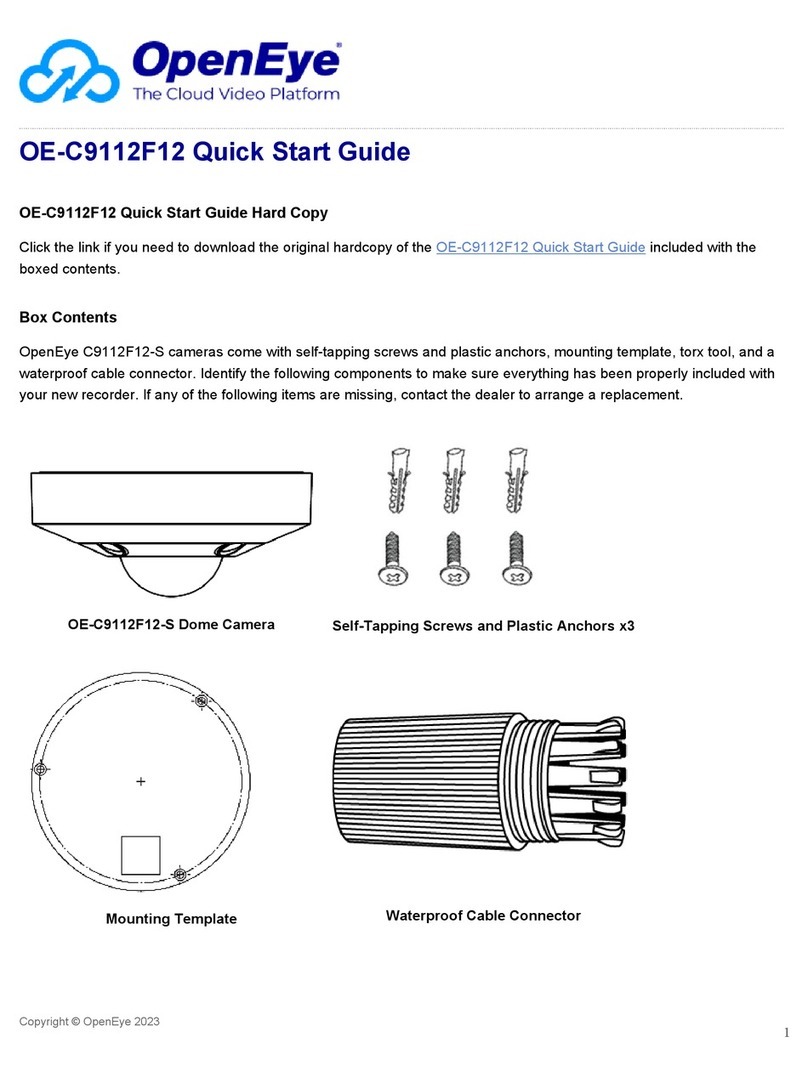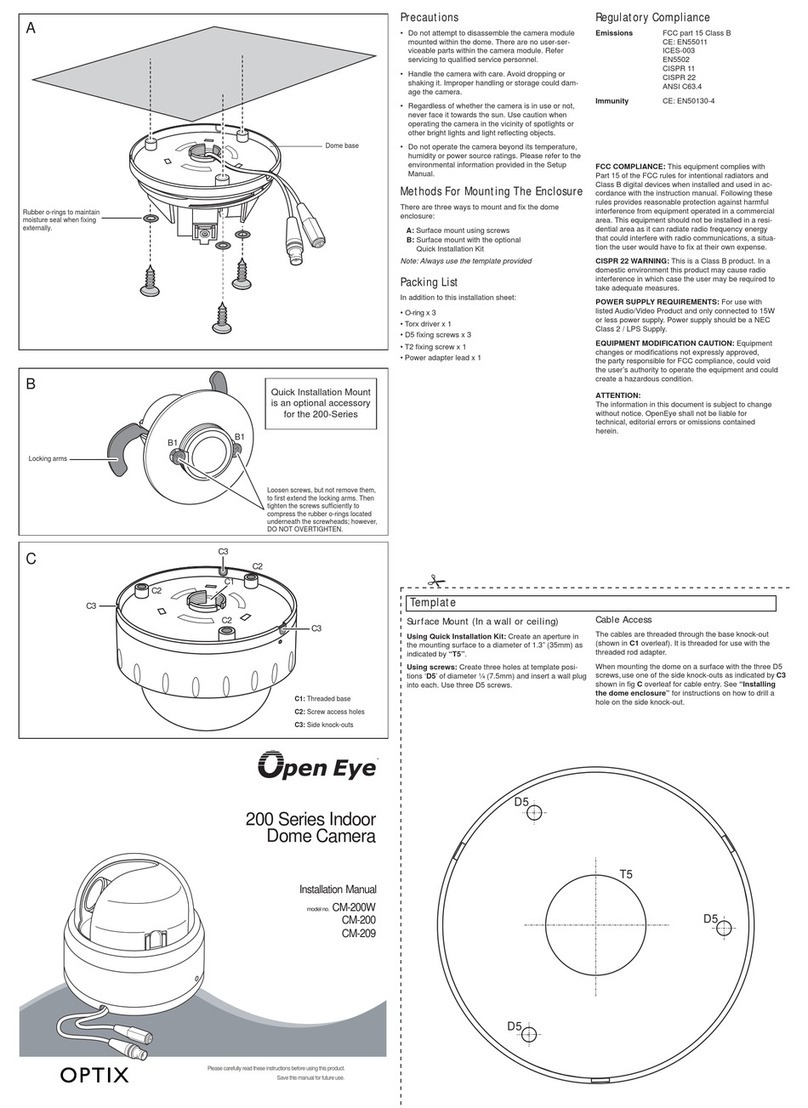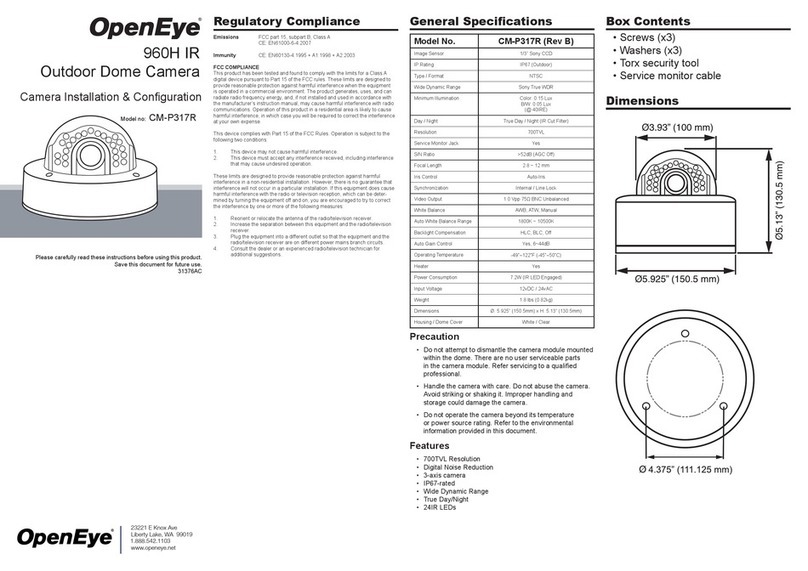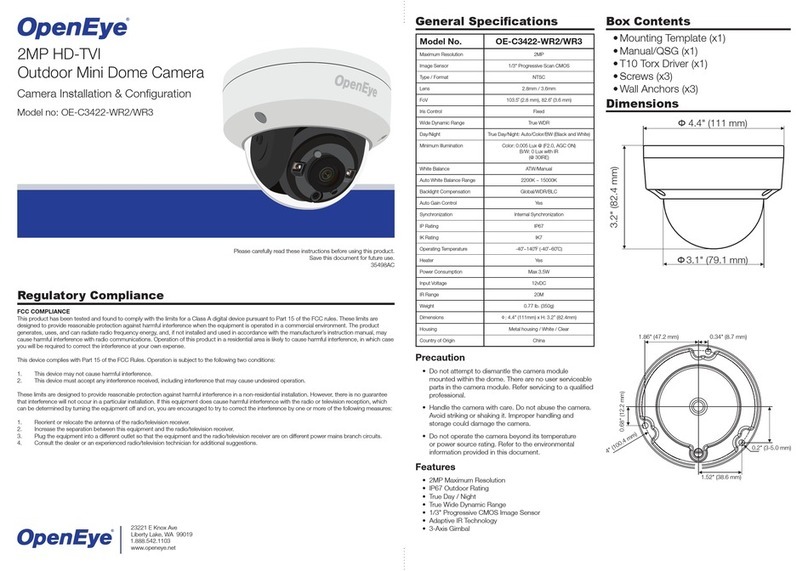3. To open the viewer software in
your web browser, double-click the
camera, and then click Browse.
The first time you connect to the camera
you will be automatically prompted to
install a plugin to view live video.
Default Username and Password
The username and password are case
sensitive. It is strongly recommended that
the password be changed after the initial
setup to prevent unauthorized access.
Any password change will need to be
applied to your recorder also.
Username: admin
Password: 1234
ASSIGNING AN
IP ADDRESS
OpenEye IP cameras default to DHCP.
This automatically assigns an IP address
to the camera. If no DHCP is available,
the camera will default to a static IP of
192.168.0.250 after four minutes. To
modify the IP address, use the OpenEye
Network Camera Manager.
1. Open the Network Camera Manager
application.
2. Click Find Devices, and then
double-click your camera.
CONTENTS ETHERNET CABLE
CONNECTIONS
Connect a network cable to the camera
using the RJ45 input and connect the
other end of the cable to your network
switch or recorder. Check the status of
the network connection by looking at the
link and activity LEDs. If the LEDs are
not lit, check your network connection.
The green link LED indicates a network
connection and the
orange activity LED
flashes to indicate
network activity.
POWER
This camera is compatible with 24vAC
and Power over Ethernet (PoE+). Connect
power to the camera using the provided
power connector lead, or the terminal
connector blocks. If you are connecting
24vAC power, verify the polarity of the
power connection. If you are using PoE+,
make sure the Power Sourcing Equip-
ment (PSE) is in use in the network.
CONNECTING TO THE
IP CAMERA
To access the camera setup menu, you
need to install the OpenEye Network
Camera Manager on a PC on the same
network. To install the OpenEye Network
Camera Manager application on your PC,
download the program from Openeye.net,
and follow the prompts.
1. Open Network Camera Manager,
and click Find Devices.
2. Locate your camera on the Network
Camera Manager list.
NOTE If you are connecting the camera
directly to a recorder, a crossover cable
is necessary for most configurations.
Alarm I/O Connection
1 2 43 5 6 7 8 9 10 11 12
1Alarm Out NO 1 7Alarm Out
COM 2
2Alarm Out NC 1 8GND
3Alarm Out COM 1 9Alarm In 4
4GND 10 Alarm In 3
5Alarm Out NO 2 11 Alarm In 2
6Alarm Out NC 2 12 Alarm In 1
Audio I/O Connection
1Audio Out
2GND
3Audio In
1
2
3
Hard Ceiling Mount
OE-C8103 IP
PTZ Camera
Security Torx
Tool
M3 Standard Screw
M3 Security Screw
M5 Standard Screw
M5 Security Screw
OE-C8103 Indoor Acccessories
OE-C8203 Outdoor Acccessories
Waterproof
Gasket
Lubricant for
Gasket
TIP Static IP is the recommended default.
3. Click Network Setup.
4. Select Static IP and type the new
IP address and other network
information in the appropriate boxes.
- or - Select DHCP.
5. Click Apply.
6. Click OK to acknowledge the
change.
OE-C8203 IP
PTZ Camera
M4 Screws
with Anchors
Power Connection
1AC24V 1
2GND
3AC24V 2
1
2
3
To power the camera, connect the
24vAC adaptor to the power connector
on the camera. Alternatively, users can
use PoE to power the camera if a PoE
switch is available.
NOTE Use of the camera heater requires
24vAC power.
Pendant Mount
Pendant Mount
NOTE ActiveX controller is for use with Internet
Explorer only. Use the QuickTime plugin
with other web browsers.
Alarm I/O Block
Alarm I/O Block
3-Pin Terminal
Power Block
3-Pin Terminal
Power Block