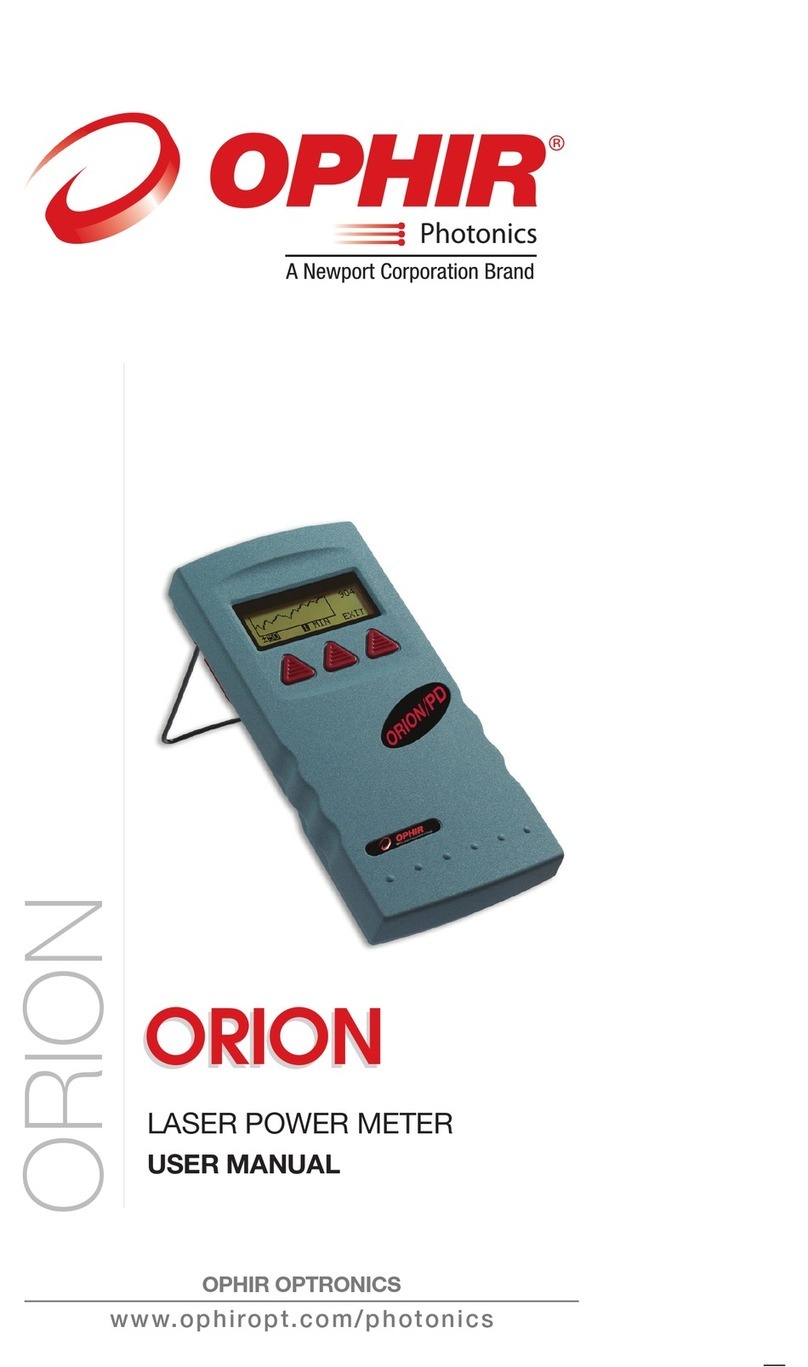Pyrocam IIIHR User Guide Document No. 50361-001 Rev E 7/18/2017 Page 3
Table of Contents
Table of Contents....................................................................................................... 3
CHAPTER 1 –GENERAL INFORMATION.................................................................... 5
1.1 Introduction ......................................................................................................... 5
1.2 Models ................................................................................................................. 5
1.3 Included Items ..................................................................................................... 5
1.4 Accessories .......................................................................................................... 6
1.5 How to Use This Manual ........................................................................................ 6
1.6 Safety .................................................................................................................. 6
1.6.1 Optical Radiation Hazards ............................................................................... 6
1.6.2 Electrical Hazards ........................................................................................... 7
1.7 Maintenance and Cleaning ..................................................................................... 7
CHAPTER 2 –CONNECTIONS, CONTROLS AND DISPLAYS ......................................... 8
2.1 System Installation................................................................................................ 8
2.1.1 BeamGage Setup............................................................................................ 8
2.1.2 Connections ................................................................................................... 8
2.1.3 Driver Installation........................................................................................... 9
CHAPTER 3 –SETUP AND OPERATION ...................................................................10
3.1 Introduction ........................................................................................................10
3.2 Overview of Pyrocam Controls...............................................................................10
3.3 Pulsed Operation .................................................................................................15
3.3.1 Pulse Modes..................................................................................................15
3.3.2 Pulse Mode Setup Procedure ..........................................................................16
3.3.3 Mode 1, Single-Shot Operation .......................................................................16
3.3.4 Mode 2, Periodic Operation ............................................................................17
3.3.5 Mode 2, Periodic-Burst Operation....................................................................18
3.3.6 Mode 3, High-Speed Operation.......................................................................19
3.4 Chopped (CW) Operation......................................................................................20
3.4.1 Chopped (CW) Setup Procedure .....................................................................21
3.5 Calibrate and Ultracal Cycles .................................................................................22
3.5.1 Calibrate Cycle ..............................................................................................22
3.5.2 Ultracal Cycle ................................................................................................23
3.5.3 Performing an Ultracal ...................................................................................23