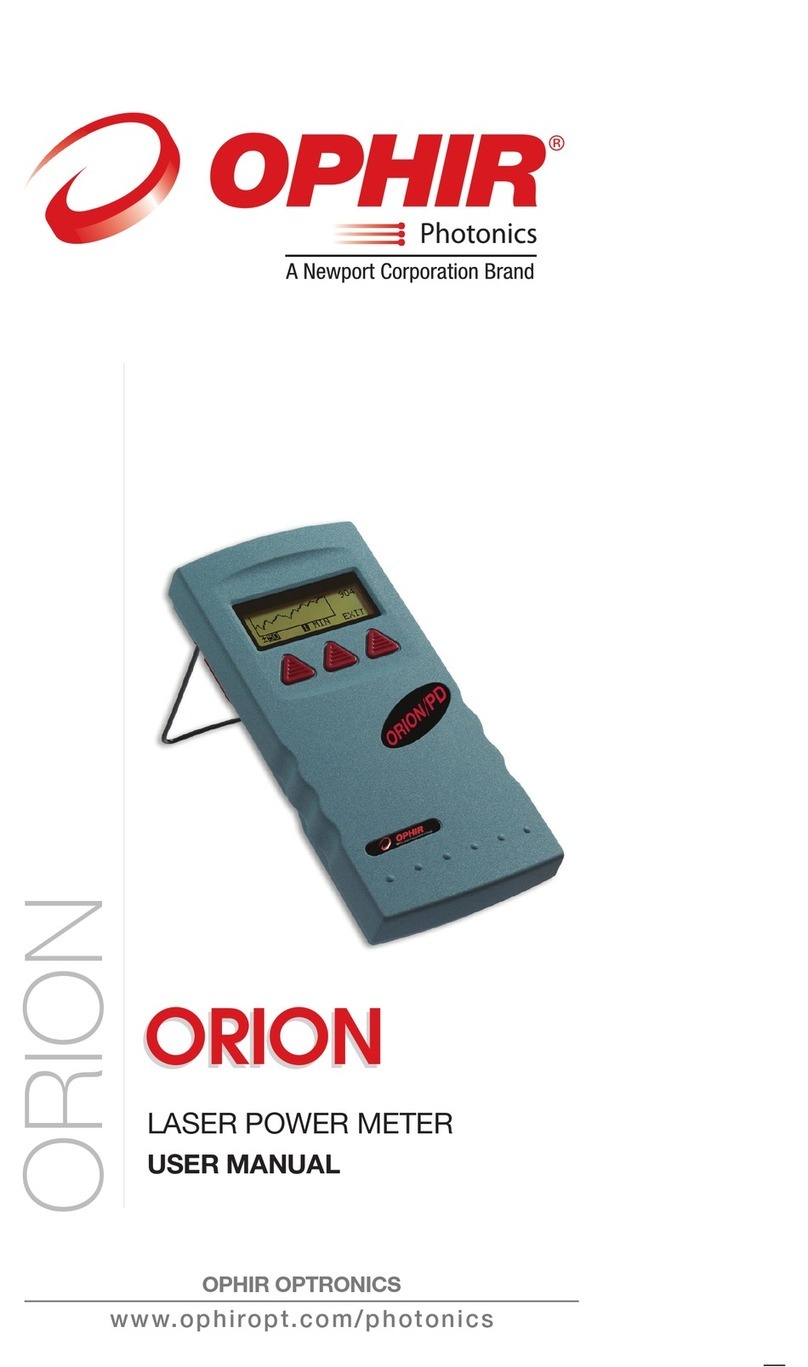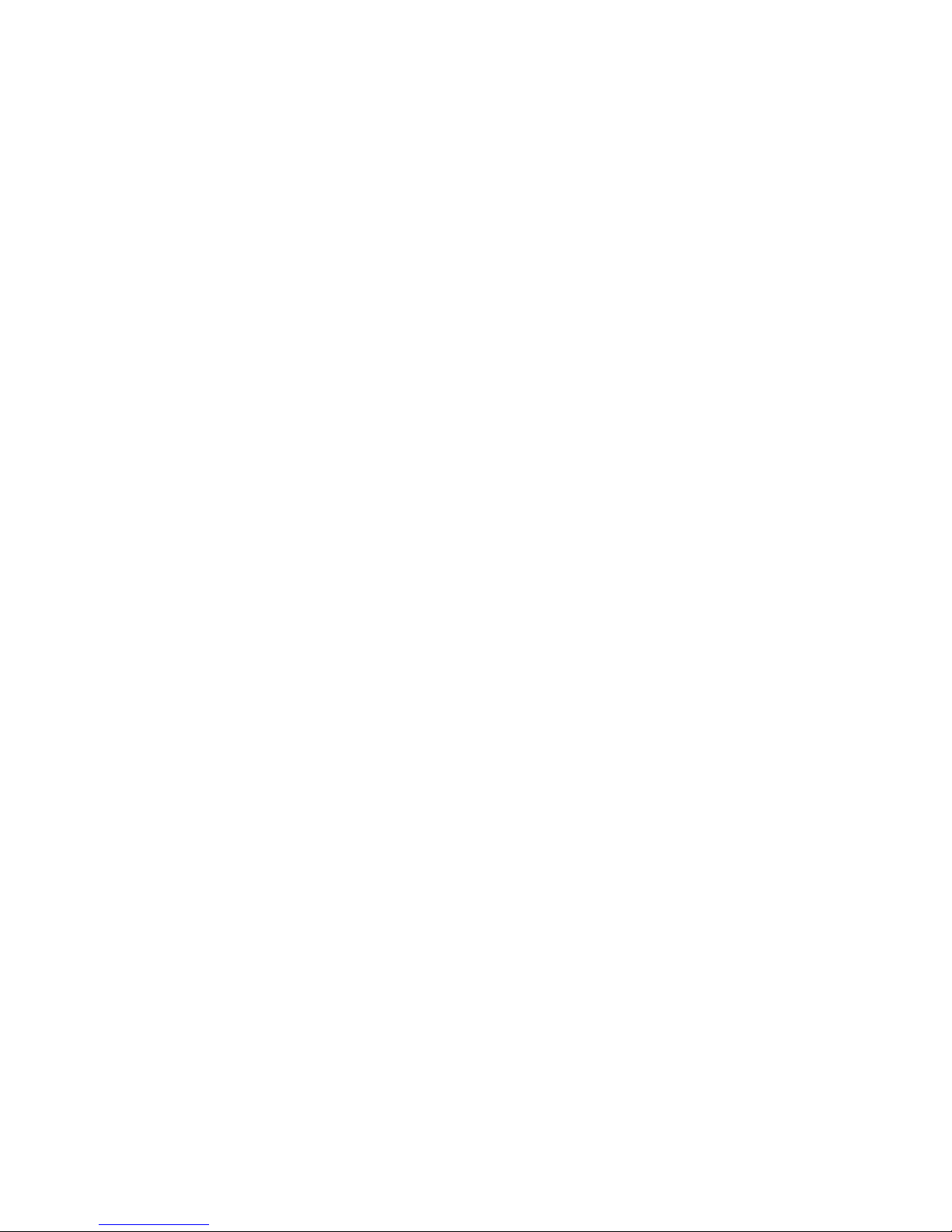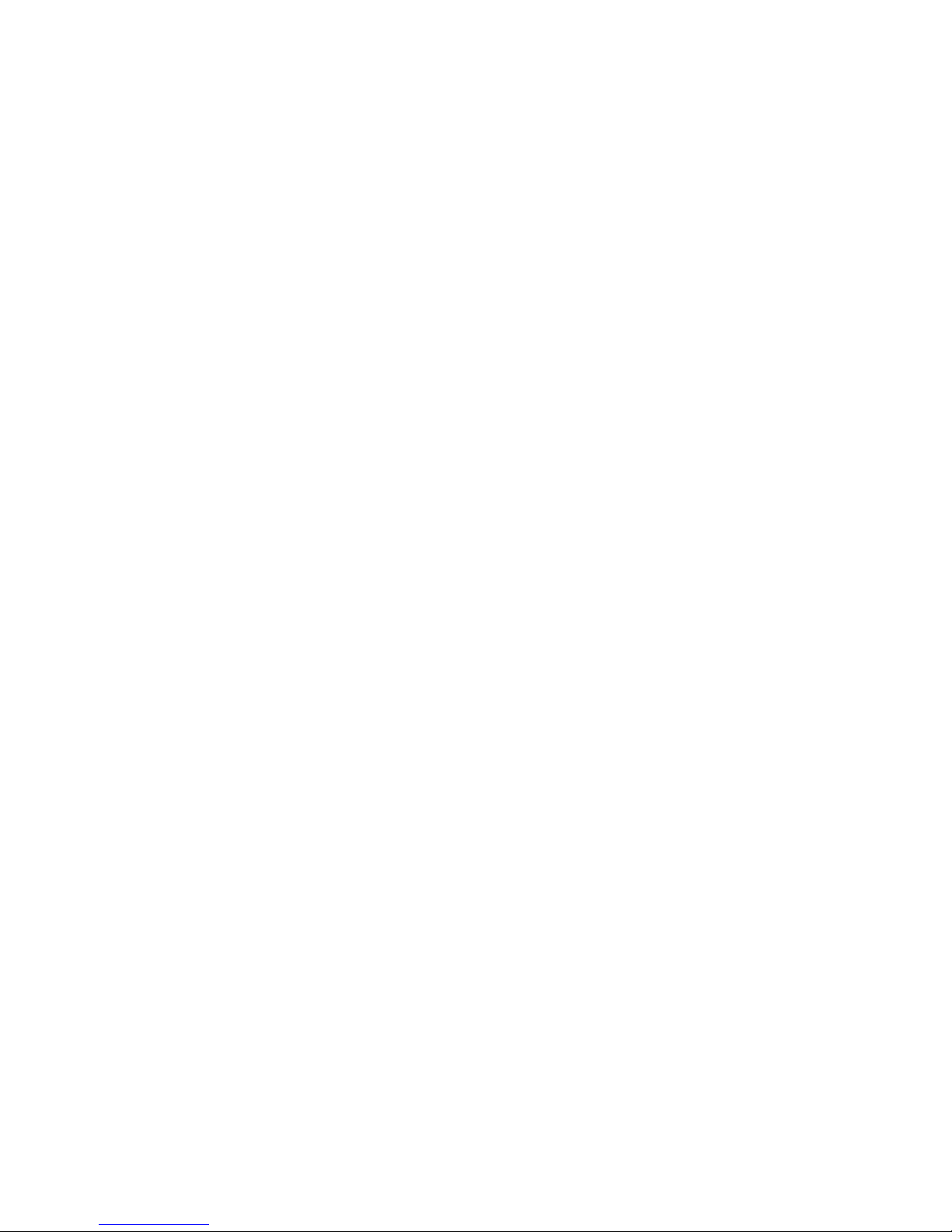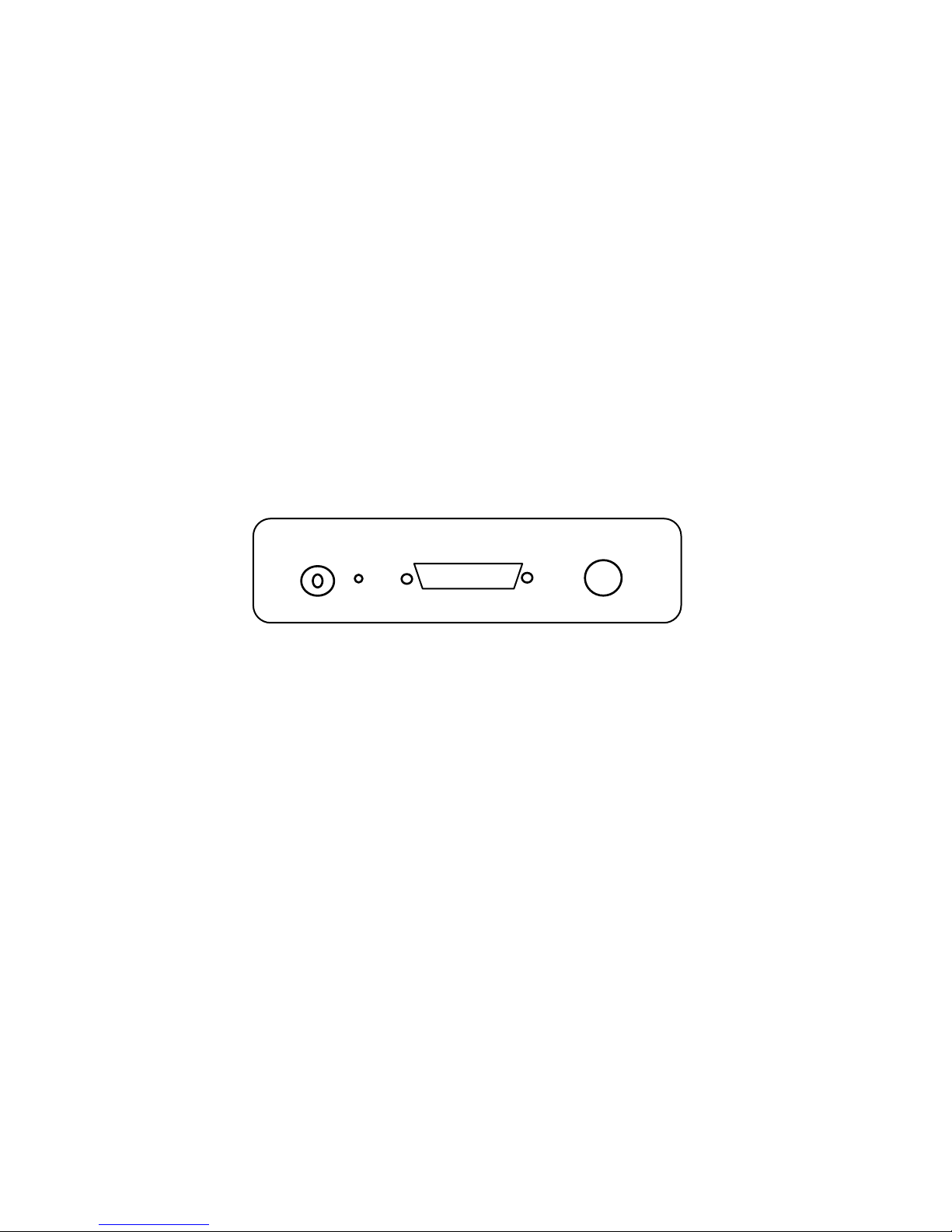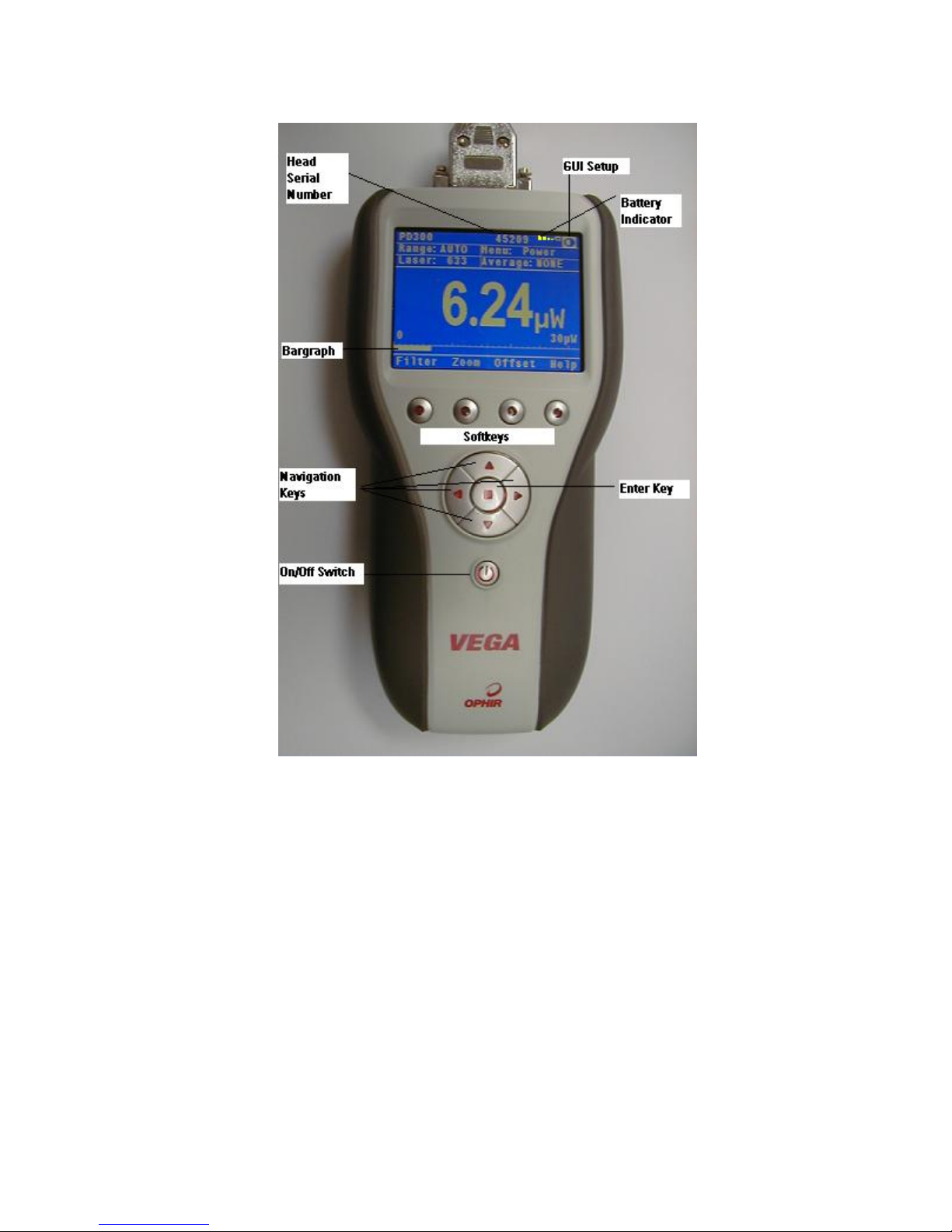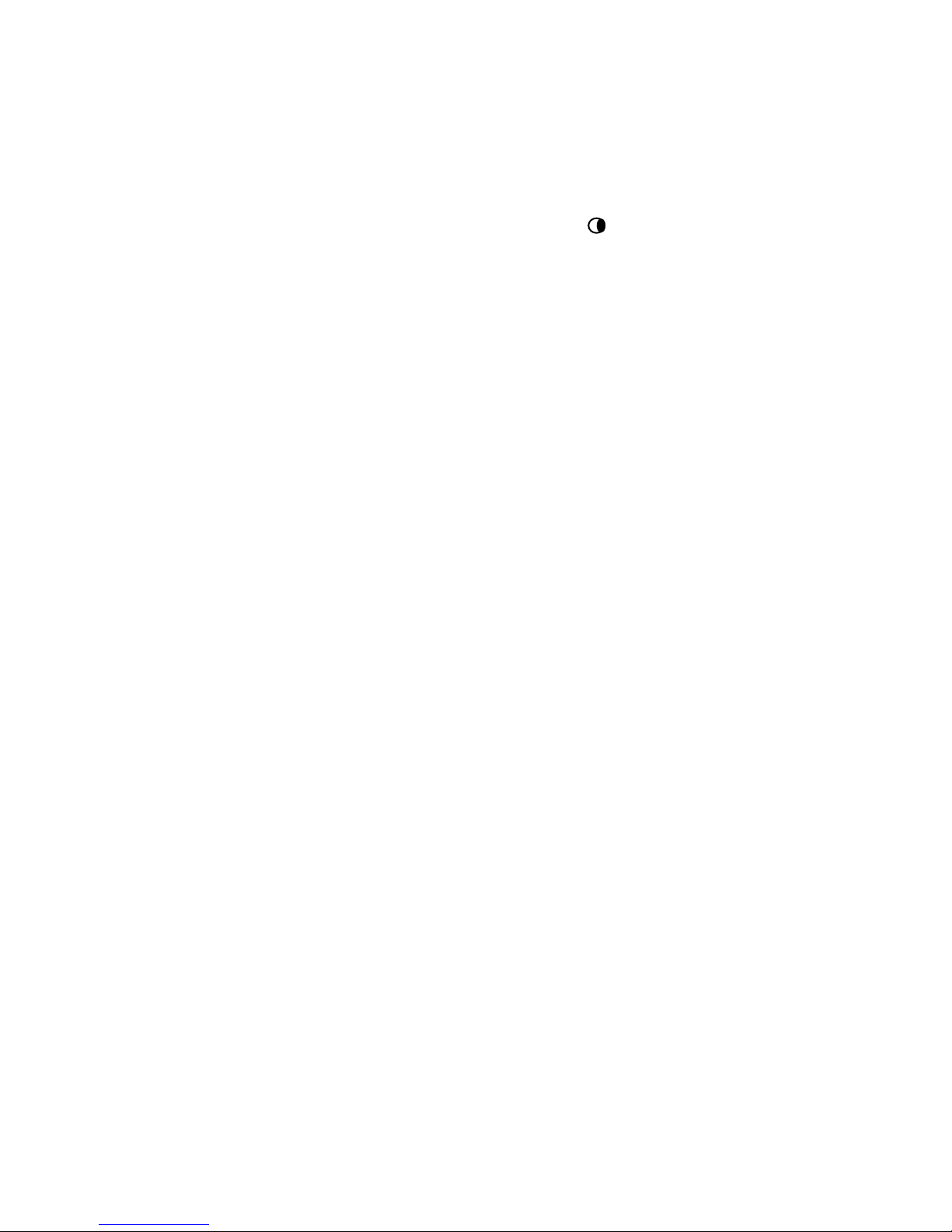Adjusting GUI and Keypad Settings:
1. Disconnect the sensor, turn off then on again. "Head
Disconnected" will be displayed.
2. With the navigation keys go to the icon and
press the Enter key. Settings that can be adjusted
are, LCD Lighting, Keypad Lighting, Color Scheme,
and Bargraph Style (and parameters).
3. Select the setting to adjust with the up/down
navigation keys and press Enter.
4. Select the value desired with the up/down
navigation keys and press Enter.
5. Repeat until all settings are adjusted. Press “Exit”
when finished.
Language Options:
Vega has two language options, English and Japanese. In
order to switch from English to Japanese:
1. "Language" is found either in "Head Disconnected"
screen (without a sensor connected) or in
"Instrument" screen (with sensor connected).
2. With the navigation keys go to "Language".
3. Press the Enter key and with the navigation keys
choose "Japanese" (written in Japanese letters).
4. Press the Enter key when finished.
5. Press the secont soft key from the right and Japanese
will now be saved as your startup language.
Warning:
In the event that you mistakably saved the Japanese
language as the Vega startup language, the way to
switch back to English is:
a. Disconnect the sensor from the Vega.
b. Turn the Vega off and on again. You will reach the
instrument setup screen (titled “head disconnected”
in Japanese).
c. Press the down navigation key 4 times.
d. Press the Enter. This will open a window to select
the instrument language.
e. Select "English" and press the Enter key.
f. Press the “save” soft key and English will now be
saved as your startup language.