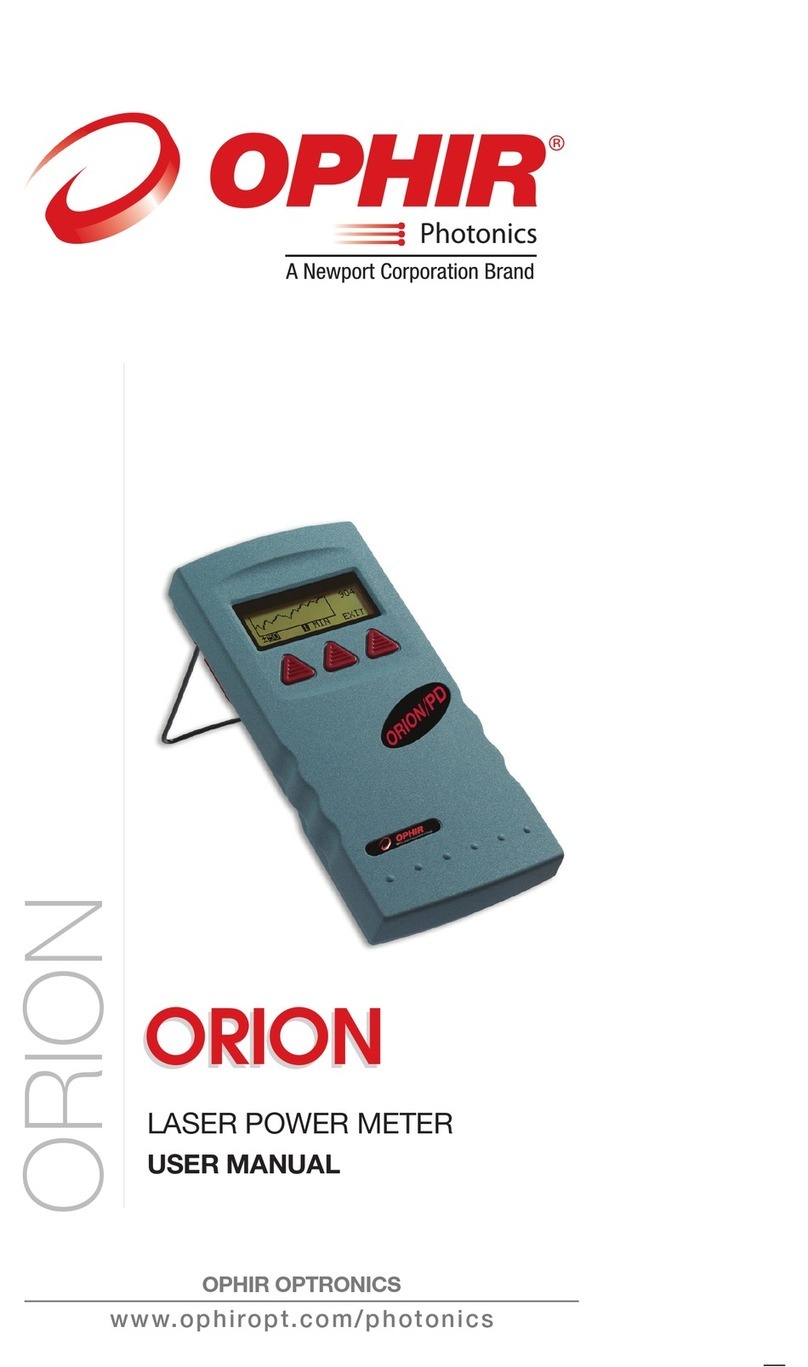Quasar Reader User Guide Page 2
Table of Contents
Overview 3
Chapter 1 –Installing Quasar Reader.................................................. 4
System Requirements.......................................................................4
Installing Quasar Reader ..................................................................4
Chapter 2 –Connecting the Quasar Device........................................ 5
Chapter 3 –Using the Quasar Reader App ......................................... 6
The Stages of a Quasar Reader Session .........................................6
Components of the Quasar Reader Display....................................8
Configuring the Measurement Parameters......................................8
Wavelength Selection...................................................................8
Filter Setting .................................................................................9
Chapter 4 –Error Screens & Recovery.............................................. 10
How to reset the app if it gets stuck...............................................11
What to do when the reset doesn't work .......................................11
Appendix A –Quasar Technical and System Performance
Specifications.................................................................. 12
Understanding the Quasar LED Indicator......................................14
Appendix B –Safety and Compliance ............................................... 15
CE Compliance................................................................................15
FCC Compliance - Quasar ..............................................................15
FCC ID: V6XQSR.......................................................................15
The FCC Wants you to Know .....................................................15
FCC Warning:.............................................................................15
RF EXPOSURE WARNING:.......................................................16