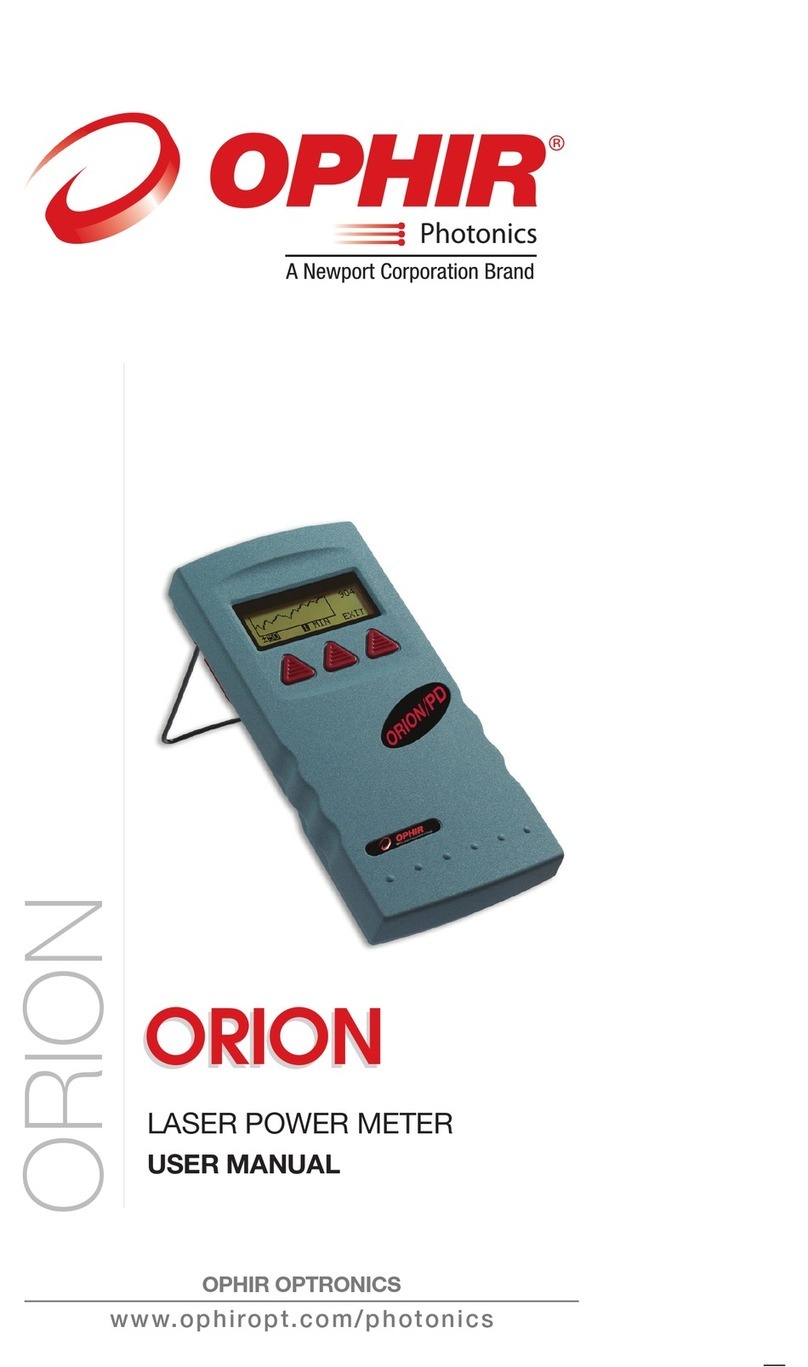then move to the wavelength you wish to change or add. Press the
right navigation key.
3. Using the up/down keys to change each number and the right left keys
to move to the next number, key in the desired wavelength. Press enter
twice. To save this new wavelength as a startup default, press “Save”,
then press Enter.
4. Follow the directions on configuration in section 3.2 below.
To choose manual or automatic ranging or dBm in power measurement:
1. Press “Range” and then select the appropriate manual range,
autorange or dBm (logarithmic scale).
2. Press Enter to return to the main measurement screen. To save the
selected range as the startup default, press “Save” before exiting.
3.2. Setting the Startup Configuration
1. Select “Menu” and press Enter. Select “Configure” and Enter.
2. Select “Filter” and Enter. Choose filter in or out to be the default.
3. Select “Display Mode” and choose which screen you want the
instrument to start up in. Press Enter. (Note that this is an instrument
setting and will be valid for all sensors.)
4. Select “Power Range” and choose the manual power range you wish
to be the default or choose autorange or dBm.
5. Select “Average” and choose which period to average power over or
leave the default “NONE”.
6. Select “Laser” to choose the startup laser wavelength. When you are
finished, to save this as the default startup, press “Save”. If you only
want to change for now, exit without saving. For further details on
configuration see Section 5.3 of the main manual.
3.3. Power Measurement
Warning:
Do not exceed maximum sensor limits for power, energy, power density
and energy density as listed in tables 5 and 6 in section 10.2 of the manual,
Sensor Specifications. Otherwise, there is a risk of damaging the absorber.
To expand the bargraph scale ±5x about the present reading:
1. From the main power measurement screen, press the “Zoom” button.
2. Press the “Zoom” button again to return to the ordinary bargraph.
To subtract background and set current reading to zero:
1. From the main power measurement screen press the “Offset” button.
2. Press “Offset” again to cancel. See Section 5.4.5 of the main manual
for details.
To use the Vega to fine-tune laser power:
1. From the main power measurement screen select “Menu” and Enter.
Select “Tune” and Enter.
2. Set the percentage range of the power scale to be displayed by
repeatedly pressing the ±50% key.
3. Now select the horizontal sweep time you desire by selecting “Graph”
and choosing the time scale.
4. You may now use the screen to tune the laser power. Press “Power” to
exit to the main measurement screen. See Section 4.4.2.3 of the manual
for details.
2.3. Power or Single Shot Energy Measurement
Warning:
Do not exceed maximum sensor limits for power, energy, power density and
energy density as listed in tables 5 and 6 in section 10.2. of the main manual.
Otherwise, there is a risk of damaging the absorber.
To use the Vega to measure laser power:
Verify that the display shows “Menu: Power” in the upper right hand side of
the display. If the display shows “Menu: Energy” and units of J, mJ etc. then
press “Power” to switch to the power measurement mode.
To select an analog needle type display for the Vega:
Select “Menu” and enter. Select “Needle” and enter. The display will now
show a simulated analog needle type display. In order to expand the display,
press “Expand”.
To expand the bargraph scale ±5x about the present reading:
1. From the main power measurement screen press the “Zoom” button.
2. Press the “Zoom” button again to return to the ordinary bargraph.
To subtract background and set current reading to zero:
1. From the main power measurement screen press the “Offset” button.
2. Press “Offset” again to cancel. See Section 4.4.2.2. of the main manual
for full details.
To use the Vega to fine-tune laser power:
1. From the main power measurement screen select “Menu” and enter.
Now select “Tune” and enter.
2. Set the percentage range of the power scale to be displayed by
repeatedly pressing the ±50% key.
3. Now select the horizontal sweep time you desire by selecting “Graph”
and choosing the time scale.
4. You may now use the screen to tune the laser power. See Section
4.4.2.3. of the main manual for full details.
5. Press “Power” to exit to the main measurement screen.
To use the Vega to measure laser energy:
1. Verify that the display shows “Energy” in the upper right hand side of
the display. If the display shows “Power” and units of W (or mW etc)
then press “Energy” to switch to the energy measurement mode.
2. The energy mode is manual ranging. Select “Range”, enter then use the
navigation keys to select the proper range. Press “Save” if you want
this range to be the startup default. The correct range is the lowest one
that is larger than the pulse energy measured. Note that the range will
be displayed in the lower right corner of the main display.
3. When the Vega screen flashes “READY”, on and off, fire the laser. See
Section 4.5 of the main manual for full details.
3Photodiode Sensors
3.1. Selecting Chosen Wavelengths
1. While the Vega is off, plug in the sensor then switch it on again. From
the main measurement screen, press “Laser” to select the correct laser
wavelength. If you want to save this new wavelength as the startup
default, press “Save” before exiting.
2. If the wavelength you want is not among the wavelengths in the
six wavelengths list and you want to change or add a wavelength,
To zero instrument:
1. Disconnect the sensor, turn off then on again. “Head Disconnected” will
be displayed.
2. Make sure instrument is not in an electrically noisy environment and is
undisturbed.
3. Press “Zero” and “Start”. Wait until “ZEROING COMPLETED” appears.
For more details, see main manual section 3.5.5.
2Thermal Sensors
2.1. Use of Vega with Thermal Type Sensors
To set type of laser being used:
1. While the Vega is off, plug in the sensor then switch it on again.
2. Press the navigation keys until “Laser” is highlighted. Press the enter
key and select the appropriate laser wavelength.
3. If you want to save this new wavelength as the startup default, press
“Save”.
4. Return to main screen by pressing the enter key.
To choose manual or automatic ranging in power measurement:
1. Select “Range” with the navigation keys. Press the Enter key.
2. Select the appropriate manual range or AUTO.
3. If you want to save this new range as the startup default, press “Save”.
4. Press the Enter key to return to the main measurement screen.
To choose power or energy measurement:
To go from the main power measurement screen to the energy
measurement screen, press the lower left soft key “Energy”. To go from the
energy measurement screen to power measurement, press “Power”.
2.2. Setting and Saving the Startup Configuration
1. Turn on the Vega with the sensor connected, select “Menu” and enter.
Select “Configure” and enter.
2. With the navigation keys select “Startup mode”. Press the Enter key
and select “Power” or “Energy” as the startup mode. Press the Enter
key again to exit. Press “Save” to make this change permanent.
3. Select “Display Mode”. Press the Enter key and select the type of
screen you wish to start up with. Press Save to set this as the default
display mode. If you do not want to save this as the startup mode but
only change for now, press the Enter key. (This choice is saved in the
instrument and will apply to all sensors that work with this Vega).
4. Select “Power Range”. Press the Enter key and choose the manual
power range you wish to be the default or choose auto range.
5. Select “Average” to select what period you wish to average power
over or select the default, “NONE”. See section 4.4.2.4 of the main
manual for details.
6. Select “Energy Range” and choose the default energy range.
7. Select “Threshold” if you wish to change the energy threshold. Select
“Laser” to select the laser type you wish to be the default. Press “Save”
if you want to save this configuration, then press Exit to return to the
main measurement screen.
Further details on configuration in section 4.3. of the main manual.