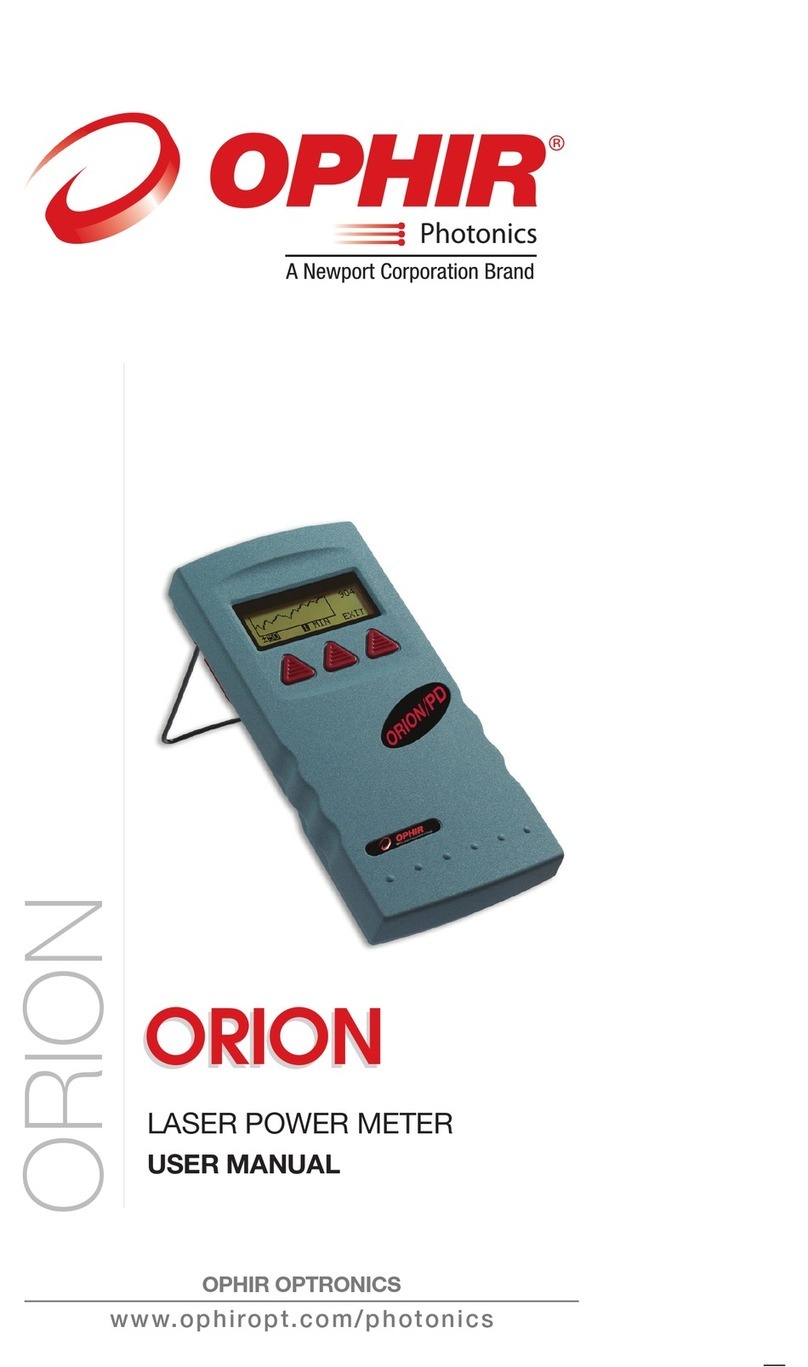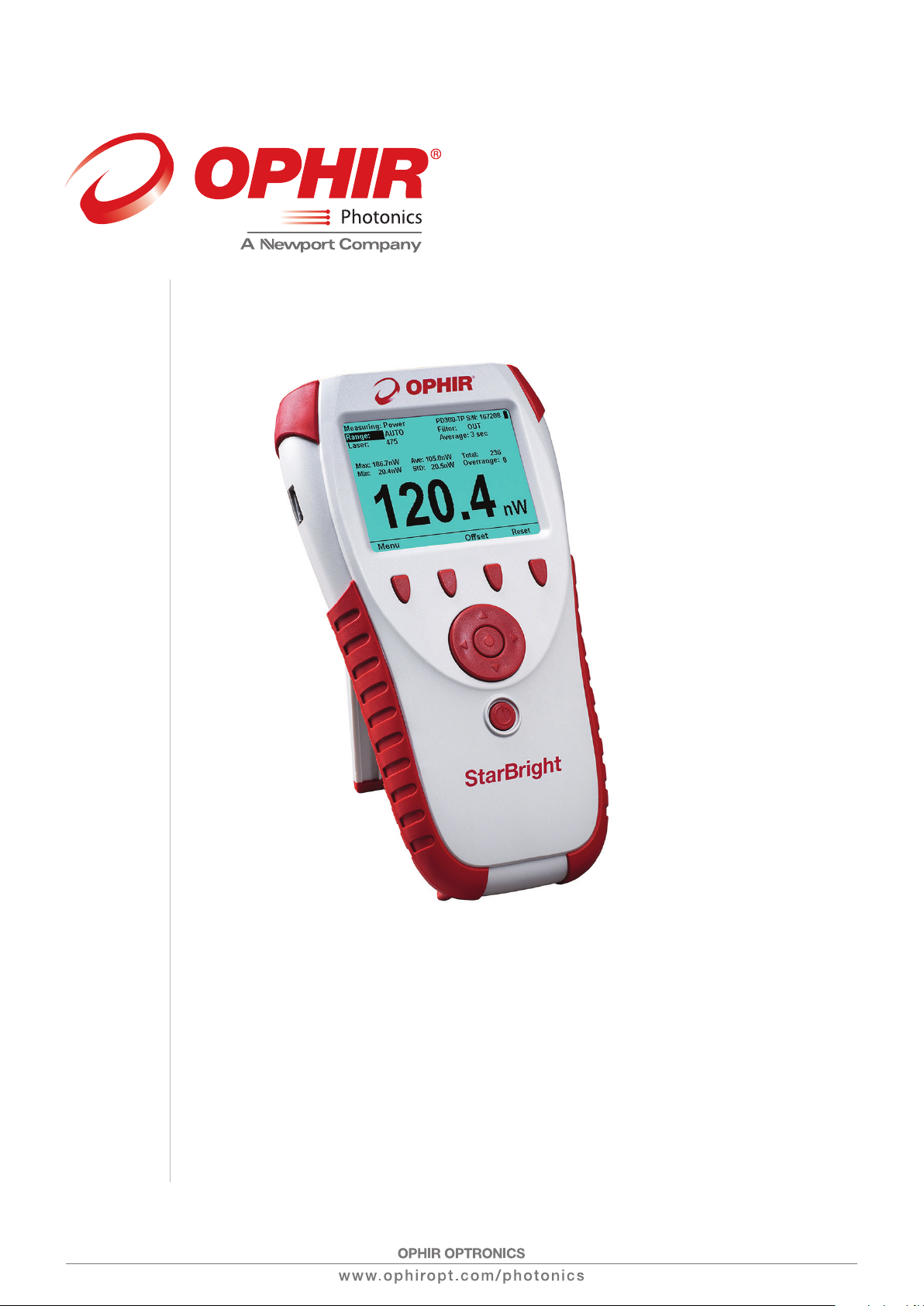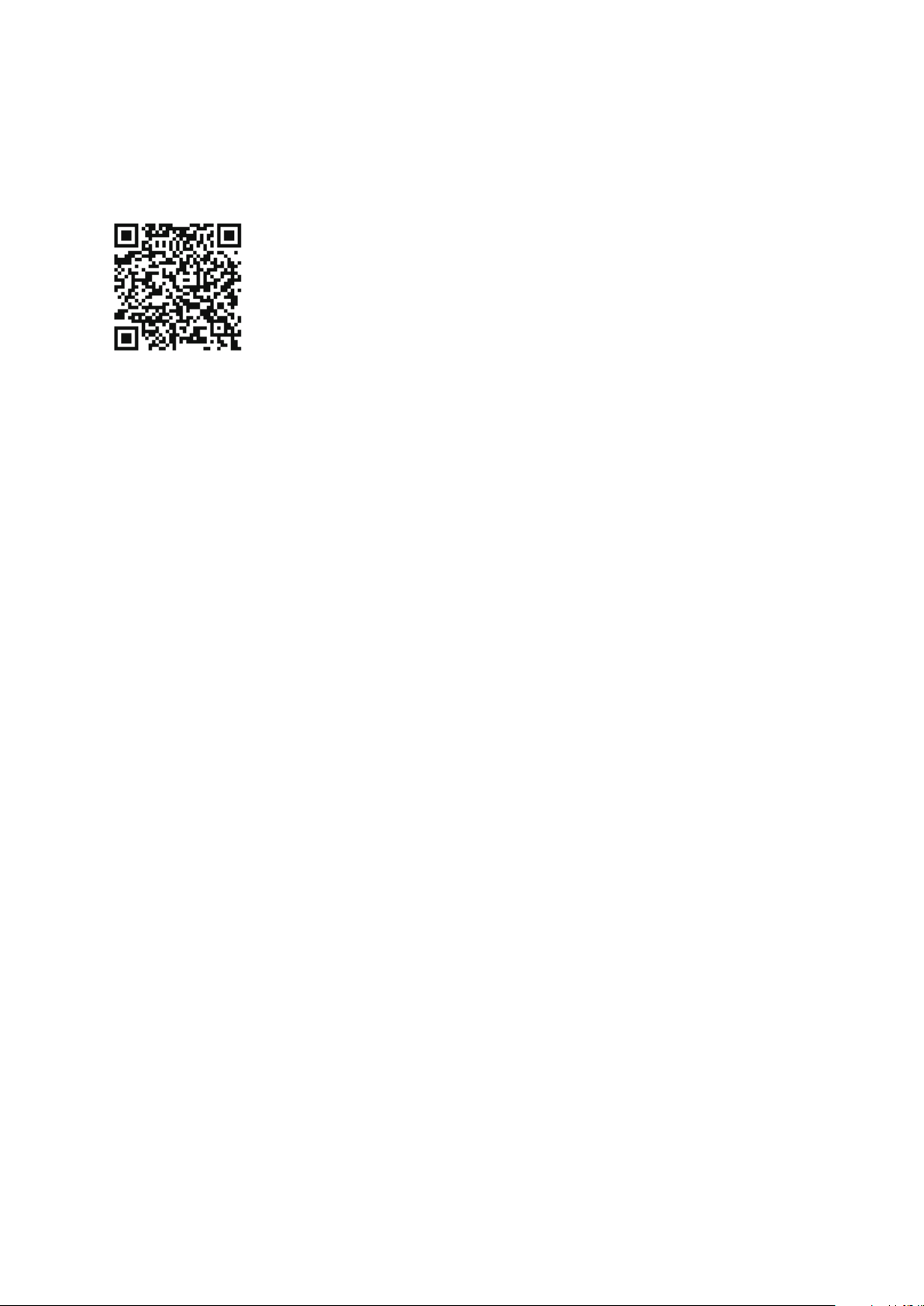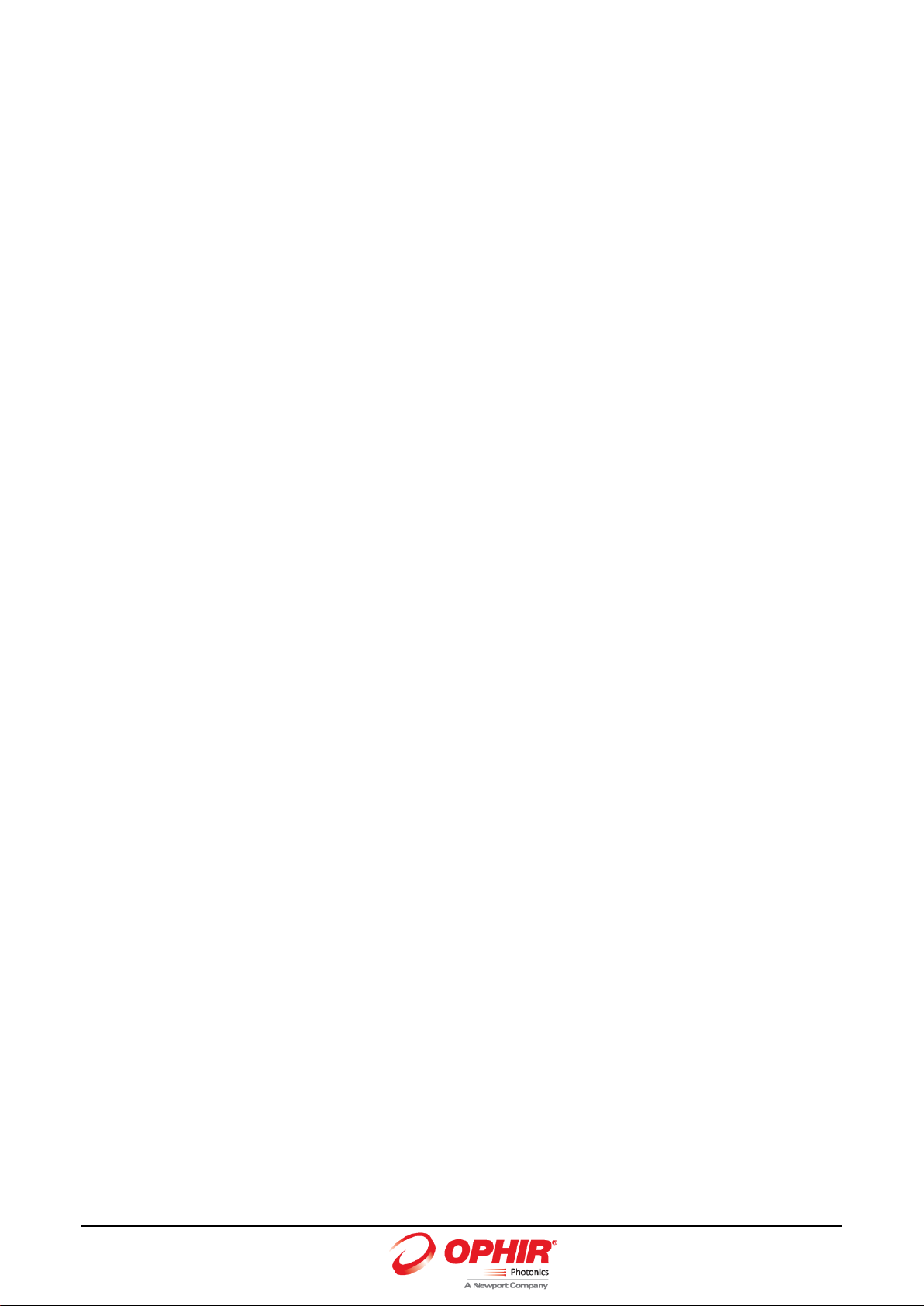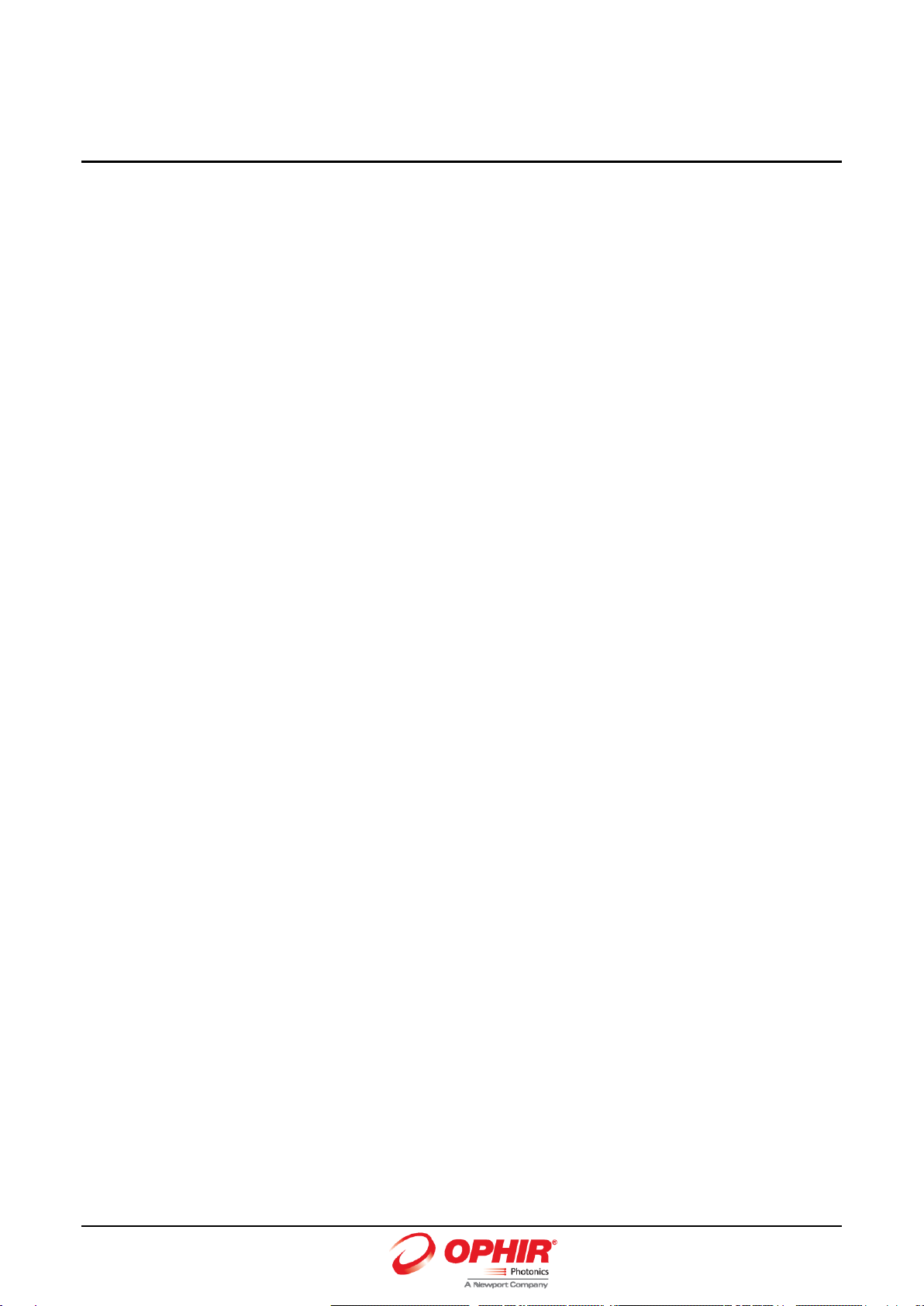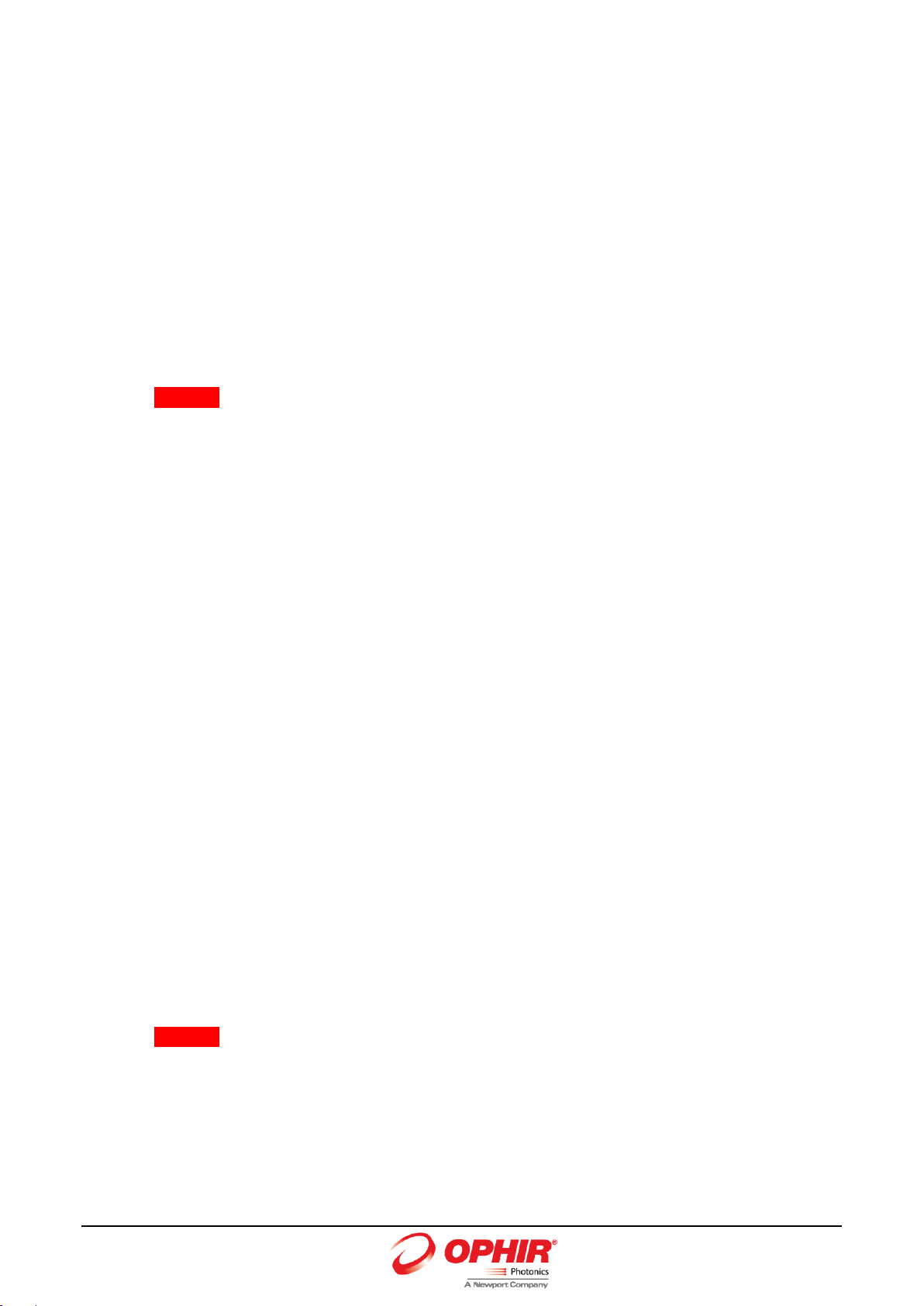StarBright User Manual 2
4Points to Consider ........................................................................................................ 30
5Thermopile Sensors...................................................................................................... 31
5.1 Operation of StarBright with Thermopile Absorber Sensors ...................................... 32
5.2 Measuring Laser Power with Thermopile Sensors ...................................................... 32
5.3 Measuring Laser Energy with Thermopile Sensors ..................................................... 33
5.3.1 Measuring Pulses of Very Low Energy.............................................................35
5.3.2 Measuring Energy of Rapidly Repeating Pulses...............................................35
6BeamTrack Sensors ...................................................................................................... 36
6.1 Setting Measurement Parameters .............................................................................. 37
6.2 Tracking Laser Beam Position and Size........................................................................ 38
6.3 Tracking Stability - Laser Beam Position Over Time .................................................... 38
7Photodiode Sensors...................................................................................................... 39
7.1 Operation of StarBright with Photodiode Sensors...................................................... 41
7.2 Measuring Laser Power with Photodiode Sensors...................................................... 41
7.3 Averaging and Measuring Very Low Power Measurements ....................................... 43
8Pyroelectric and Photodiode Energy Sensors................................................................. 44
8.1 Pyroelectric Sensors –Method of Operation.............................................................. 44
8.2 Photodiode Energy Sensors –Method of Operation .................................................. 44
8.3 Measuring Pulses of High Energy Density ................................................................... 45
8.4 Operation of StarBright with Pyroelectric and Photodiode Energy Sensors............... 45
8.4.1 Zeroing the Energy Sensor Against the StarBright Meter ...............................46
8.4.2 Setting Measurement Parameters When Using Energy Sensors ....................46
8.4.3 Energy, Average Power, or Exposure Measurement.......................................48
8.4.4 Measuring Laser Energy...................................................................................48
8.4.5 Measuring Average Power...............................................................................49
8.4.6 Measuring Total Energy Exposure ...................................................................50
9Graphical Displays ........................................................................................................ 51
9.1 Display Settings............................................................................................................ 52
9.2 Bargraph ...................................................................................................................... 53
9.2.1 Measuring Modes............................................................................................53
9.2.2 Zoom................................................................................................................54
9.2.3 Offset ...............................................................................................................54
9.2.4 Measuring Loss Using the dB Offset Function.................................................55
9.2.5 Bargraph Style..................................................................................................56
9.3 Analog Needle ............................................................................................................. 58
9.3.1 Measuring Modes............................................................................................59
9.3.2 Persist ..............................................................................................................59
9.4 Line Graph ................................................................................................................... 60
9.4.1 Measuring Modes............................................................................................60
9.4.2 Percentage Range (Y-Axis Scale)......................................................................61
9.4.3 Horizontal Sweep Time (X-Axis Scale) .............................................................61
9.4.4 Reset ................................................................................................................62
9.5 Statistics....................................................................................................................... 62
9.5.1 Measuring Modes............................................................................................63