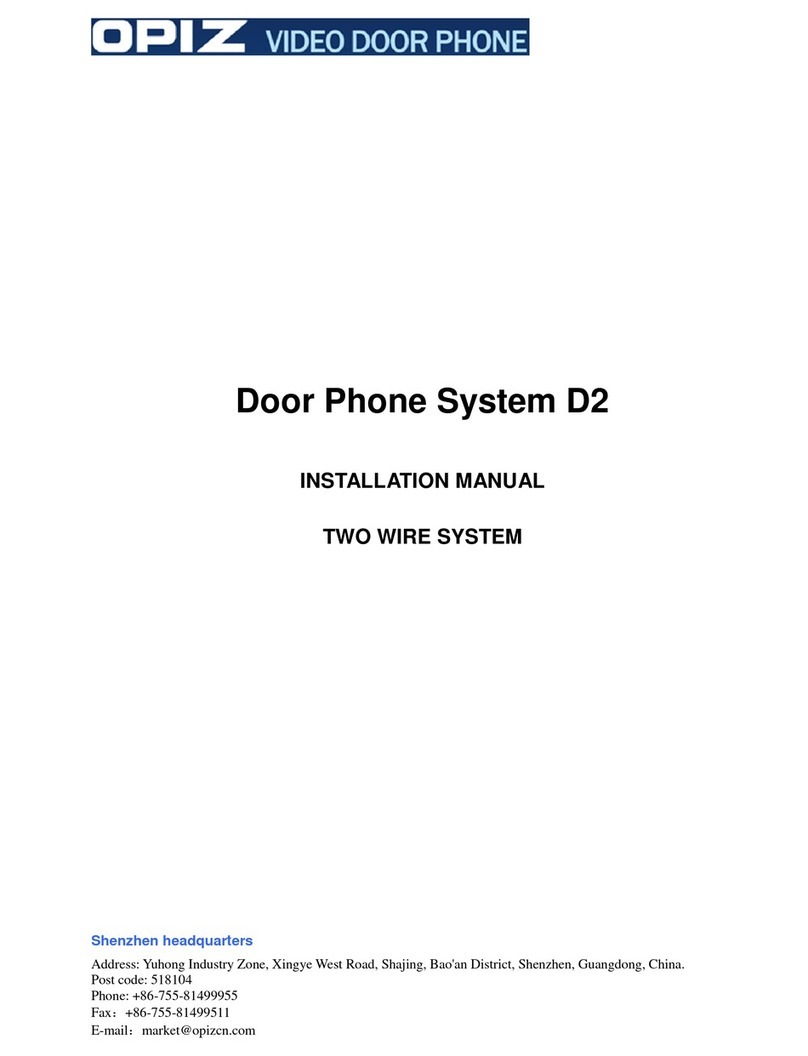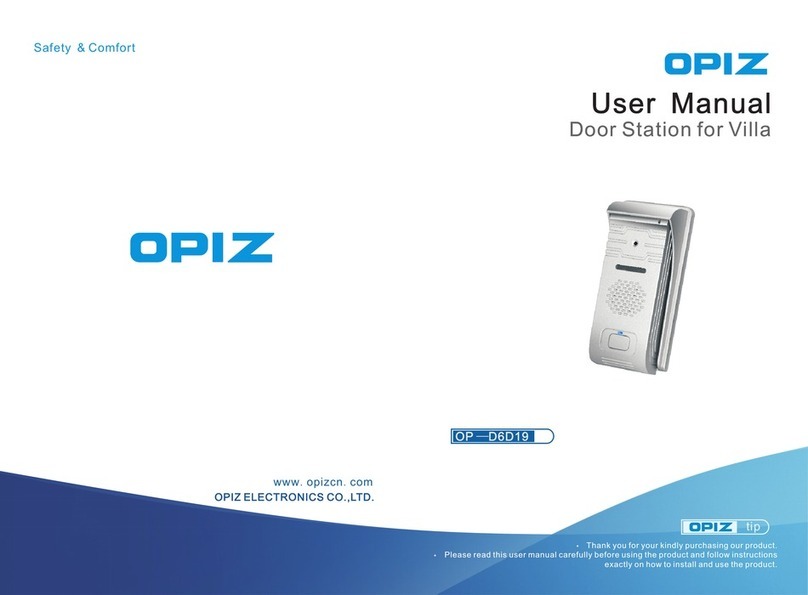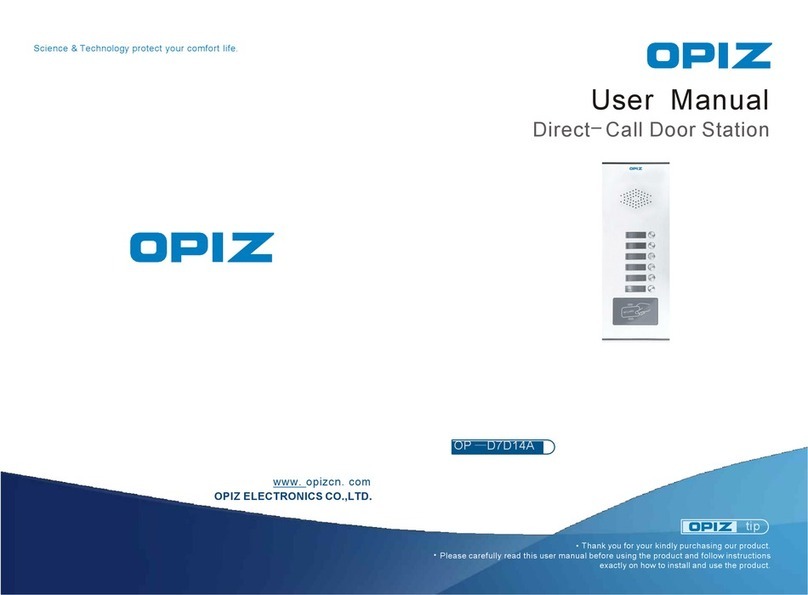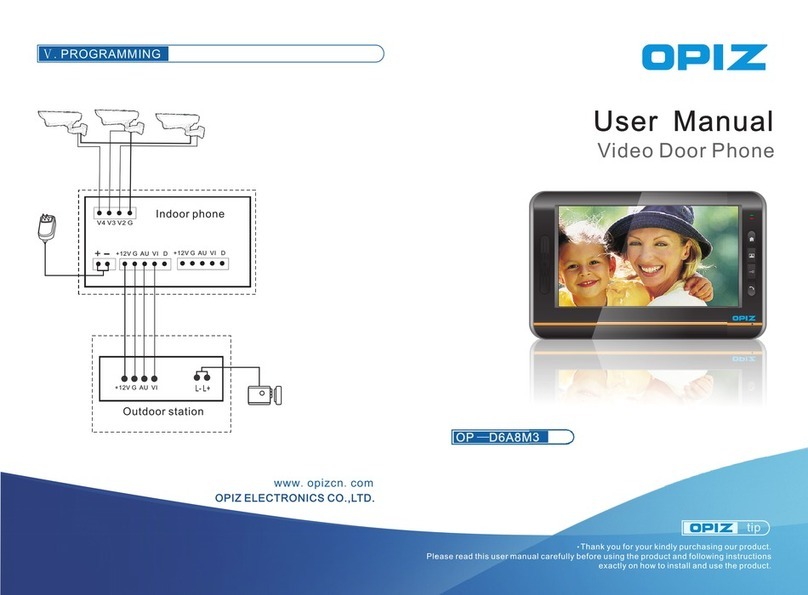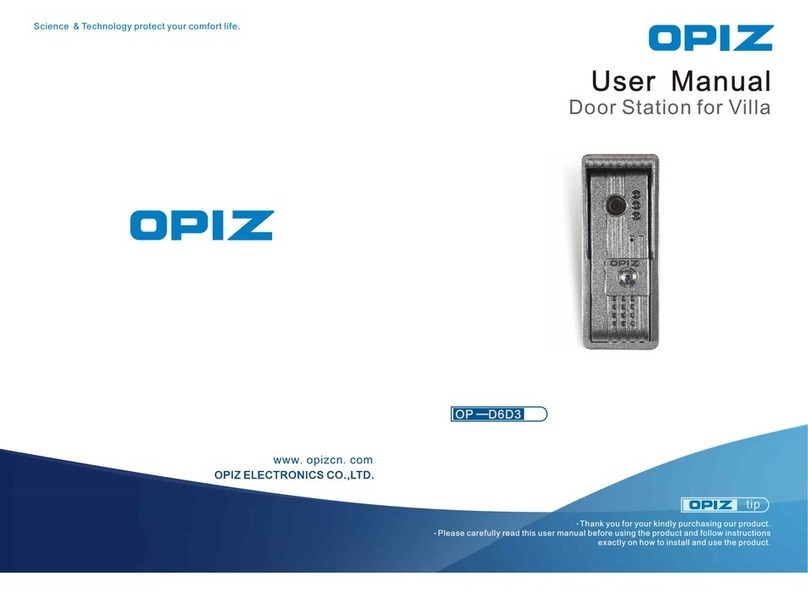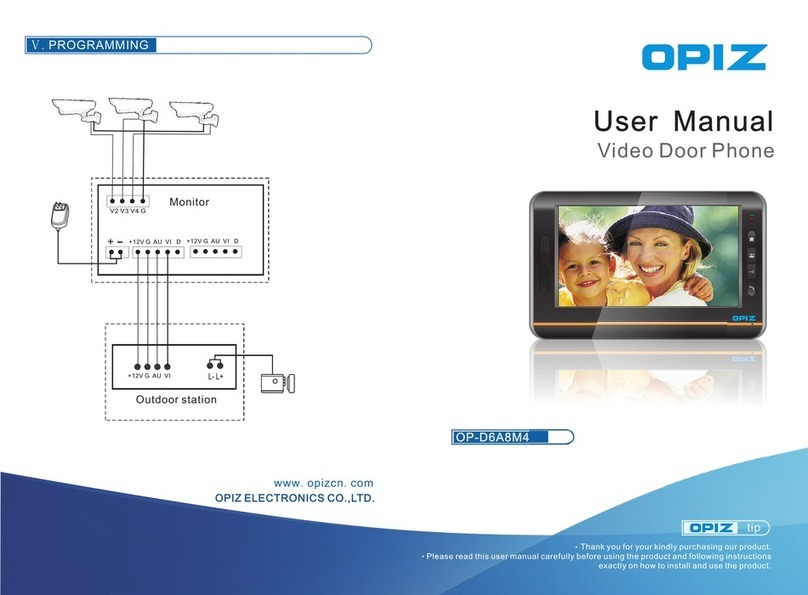7. Indoor monitor call indoor monitor:
MENU
1. Menu function
2. Menu summary
- 7 - - 8 -
Step three:
a. No one answer indoor monitor in 5 seconds; it will run video function automatically,(If the
video set to manual. As call, it will video by manual.) , will until limited time is up.
b. If someone answer call in 30 seconds, it will end ring and enter the talking status.
The red light of the indoor phone will be off, and the light will ON. And the
max talking time is 90seconds.
c. If press the button, this time is signal talking, indoor monitor with voice,
but outdoor monitor without.(single voice)
d. If press button , both outdoor camera and indoor monitor have voice.(two-
ways voice);
blue
“ ”
“ ”
Step four:
Press button to unlock. If successful open, screen will show a lock open, and
then enter in standby status
“ ”
Step five:
when under double talking status .Press to hang up, and there will be a sound
then all system enter into standby status.
“ ”button
“ Di ”
Step six:
when under calling, if no auto video, press to take photos and store in the
SD card
“ ” button
Step seven:
When under calling, if no auto video press to take video, then press
to end videoing and store into the SD card.
“ ” button “ ”
button
Attention: If some one call from outdoor camera as the indoor monitor at talking status. The
communication will be break off. And then received the ring from outdoor camera.
Step one:
a. In standby status, press choose to indoor monitor menu.
b. Use choose indoor monitor ’ ID which you would like to call. Press
confirm. The red light will on in long time the calling status.
“ ” button
“ ” button for “
” button
Step two:
a. If no signal received in 4 seconds, will be no music from the main calling monitor and
after a sound “Di” to exit the calling status to standby.
b. If the calling signal are received, the two monitors will ring and the red lights will on long
time.
Step three:
a. If no answer from the monitor being called, it will back to standby status after 30 seconds
b. If there is an answer from the monitor being called, the two monitors ring will stop,
the red lights off and lights on , enter to the two-way talking status. The max talking
time is 90 seconds.
blue
Step four:
If press at any one of the monitors which are under talking , then both of these
monitors will make a sound”Di” and enter to standby status.
“ ”
Attention: If some one call from outdoor camera as the indoor monitor at talking status. The
communication will be break off. And then received the ring from outdoor camera.
1. Press while standby the main menu showing “Video”, Photo”, “Setting”,
“Code”, “Call History”, “Exit” six branch menu, and “EXIT” is to exit from
the menu.
2. Use branch menu, press the relevant branch menu.
3. The sub-menu of the branch menu
a. Video menu: “Play”, “Delete”, “Delete all” for option, press button enter
the relevant branch menu.
b. Photo menu: “View”, “Set as background”, “Delete”, “Delete all” for option,
press button to enter the relevant branch menu.
c. Setting menu: “Tong setup”, ”Brightness”, “Own ID number”, “Auto control”,
“Flash setup”, “Volume setup”, “Date setup” or options. Press button to
enter the relevant branch menu.
d. Code menu: “Go to”, 'Send”, ”Receive”, ”Clear” options, press
button to enter the relevant branch menu.
e. Call history menu: Would see the call record, you can choose Play” Delete ”, or Back”
“ ” “
“ ” for selecting “ ” to enter
“ ”
“ ”
f “ ”
4 for “ ”
“ “ “
Attention: Choose “ Exit ” will back to last menu.
1> Video
a. Press main menu .
b. Use for choosing, press enter the relevant branch menu
c. If SD card isn't plugged in, it will show “No SD Card!” and back to menu. If SD card
is plugged in but no video record, it will show “No File!” and back to menu. If SD
card is plugged in and has video record, turn to next step.
d. Use for choosing, press video operate menu;
e. Use for choosing Play ” Delete ”, Delete All ” menu, press for
confirming.
When you are playing, press button to pause or continue. Press or
to exit. After you finishing the operation, press or it will return to
video operate menu automatically.
f. Press gradually to exit, and enter standby。
“ ” button enter
“ ” button “ ” button to
“ ” button “ ” button to
“ ” button “ “ “ “ ” button
“ ” “ ” “ ”
button “ ” button
“ ” button
2> Photo
a. Press Menu
b. Use for choosing Photo, press for confirming
c. If SD card isn't plugged in, it will show “No SD Card!” and back to menu. If SD card
is plugged in but no photo record, it will show “No File!” and back to menu. If SD
card is plugged in and has photo record, turn to next step.
d. Use for choosing Photo, press button photo operate menu
e. Use for choosing Play”, Set As Background”, Delete”, or Delete All”
press button to enter.
When you are viewing photos, press to view the previous photo, and
press to view the next. Press button to exit.
After you finishing the operation, press to exit.
“ ” button
“ ” buttons “ ” button
“ ” buttons “ ”
“ ” buttons “ “ “ “
“ ”
“ ” button
“ ” button “ ”
“ ” button
3> Call history
a. Press primary menu,
b. Use for choosing call history video menu,
“ ” button
“ ” buttons , press“ ” button