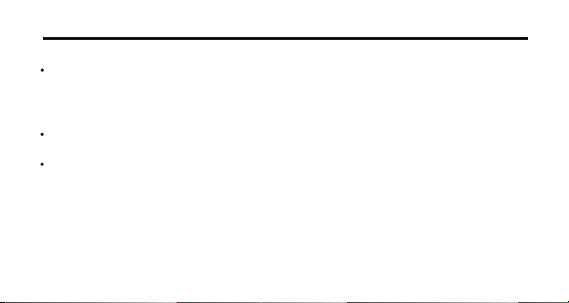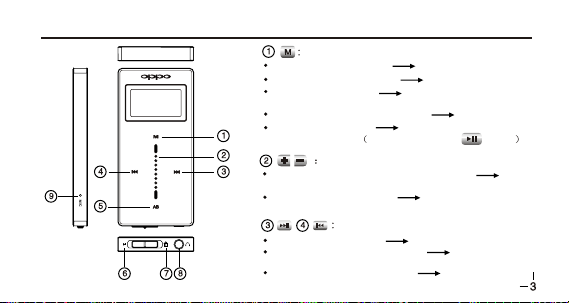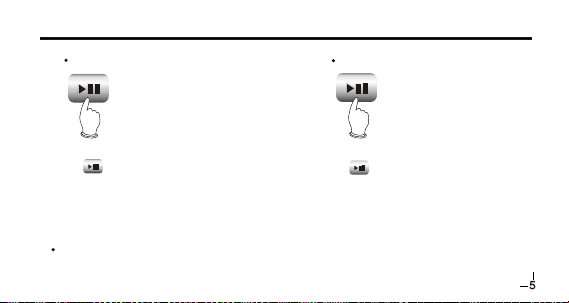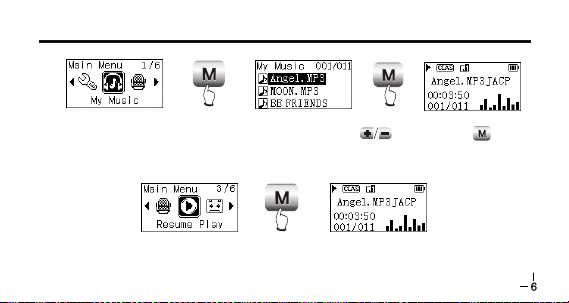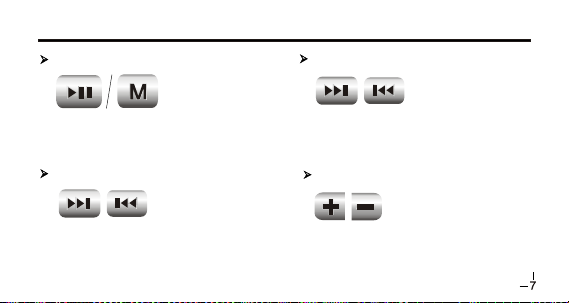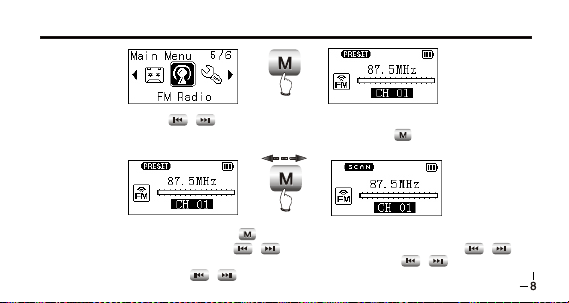HOLD button: lock buttonswhen pushing
towards direction and unlockwhen pushing
towards the opposite direction.
Push in power-off state power on
Push for long inpower-on state power off
Push when in playingstate pause playing
Push when in recording state pause recording
Push when in tuningstate mute
Push when in menustate enter the itemor
confirm the setting (thesame with button)
press when in playingstate A-B repeat
Press for long whenplaying musical file (non
recording file) switch soundeffect
Press for long whenin menu state enter
recording
Press when in tuningSCAN state save
radio station
Press for long whenin tuning state enter
FM recording
Headphone jack USB jack
MIC microphone
Press for long intuning Preset mode full
auto scanning
Press for long intuning SCAN mode auto-
manual scanning
Menu mode move cursoror set item
Press in menu mode cancel and exit,
or return to theprevious menu
In my sound effectsetup mode,
Caution:Caution:
and are left andright cursor, and is exit
button.
Press in tuning SCAN mode manual scanning
Press when in file browsing interface delete file
QUICK OPERATION BUTTONS ANDJACKS ILLUSTRATION