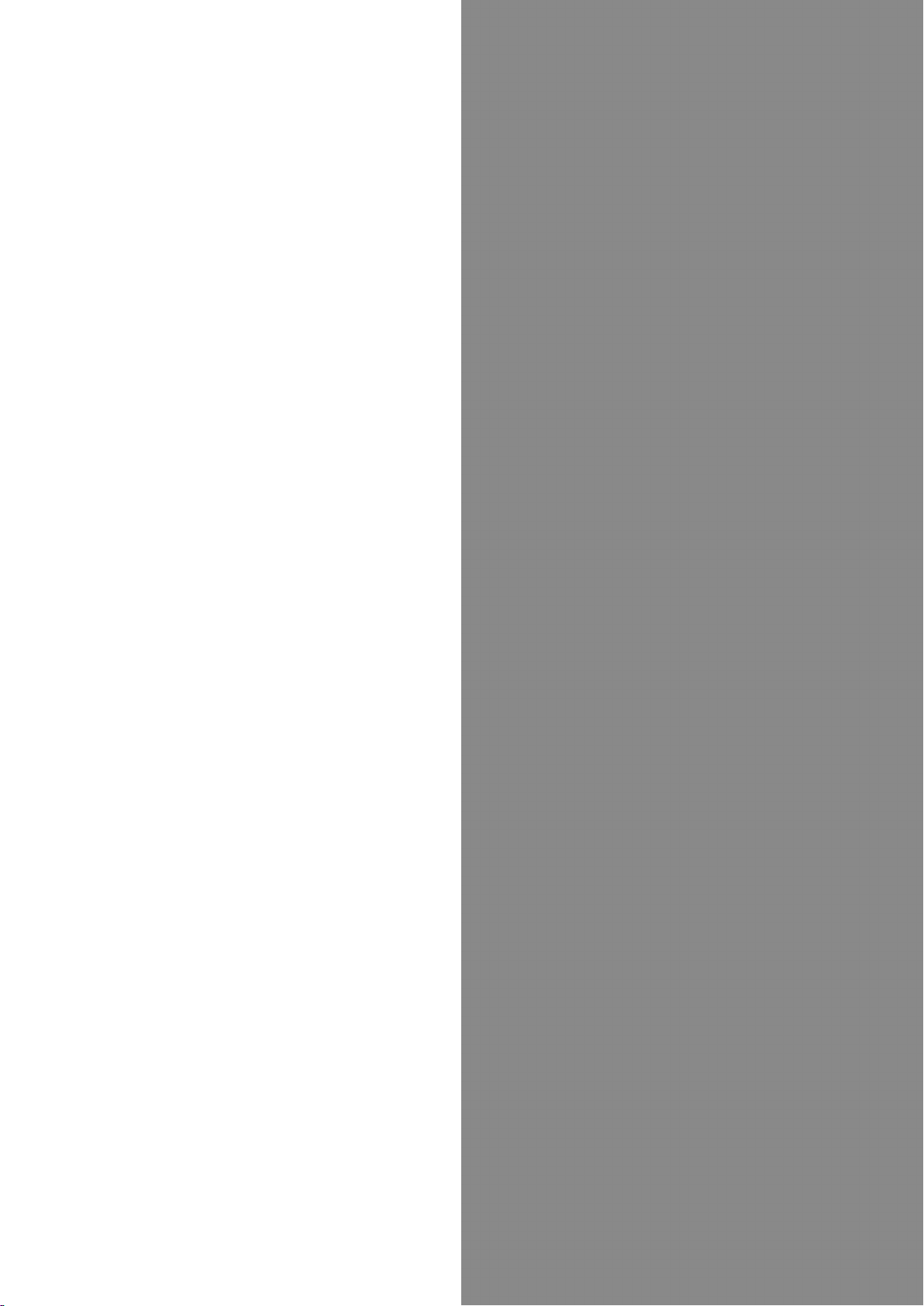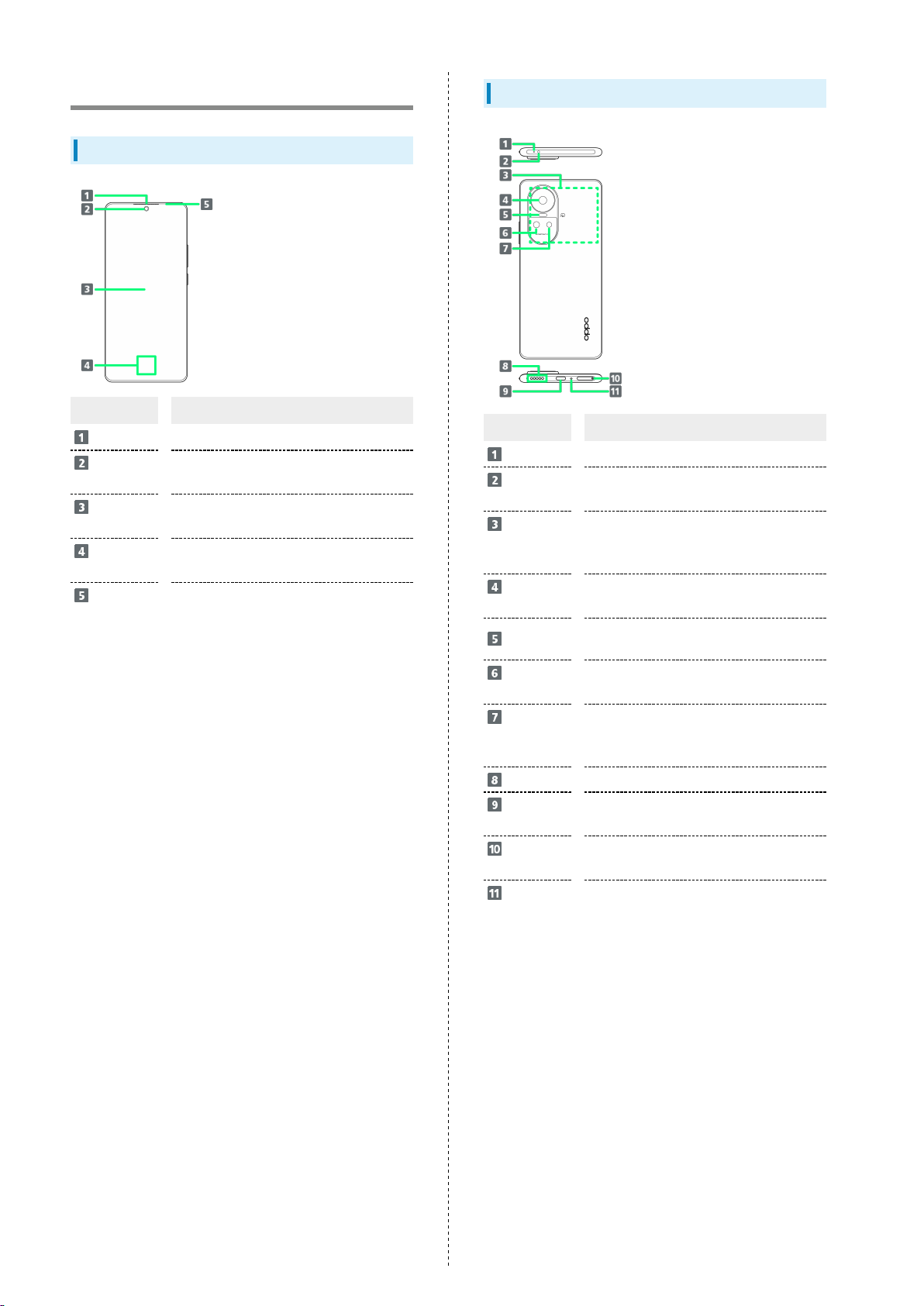1
OPPO Reno10 Pro 5G
OPPO Reno10 Pro 5G
User Guide Contents
Introduction
About the User Guide........................................................ 3
Getting Started
Parts & Functions.............................................................. 6
eSIM......................................................................................7
SIM Card............................................................................ 11
Internal Storage................................................................13
Charging Battery.............................................................. 13
Power On/Off................................................................... 14
Making Initial Settings.................................................... 15
Setting a Google Account................................................17
Locking Screen.................................................................. 20
Basic Operations
Basic Operation.................................................................22
Using Touchscreen............................................................ 22
Silent Mode....................................................................... 23
Airplane Mode................................................................... 24
Text Entry.........................................................................24
Updating Software........................................................... 25
Handset Interface
ColorOS.............................................................................. 28
Handset Screens............................................................... 28
Status Bar......................................................................... 29
Using Notifications Window............................................ 30
Using Control Center....................................................... 31
Phone
Placing/Answering Calls...................................................34
Optional Services..............................................................36
Phone Number................................................................... 41
Using Contacts..................................................................41
Messaging
Sending Messages............................................................. 44
Using Gmail....................................................................... 45
Internet
Using Chrome.................................................................... 48
Camera
Capturing Still Images/Videos.........................................52
Viewing Still Images/Videos (Photos)............................. 53
Application Basics
Applications.......................................................................56
Adding/Deleting Application............................................57
Wi-Fi/Bluetooth
Connecting by Wi-Fi.........................................................62
Using Bluetooth® Function.............................................. 63