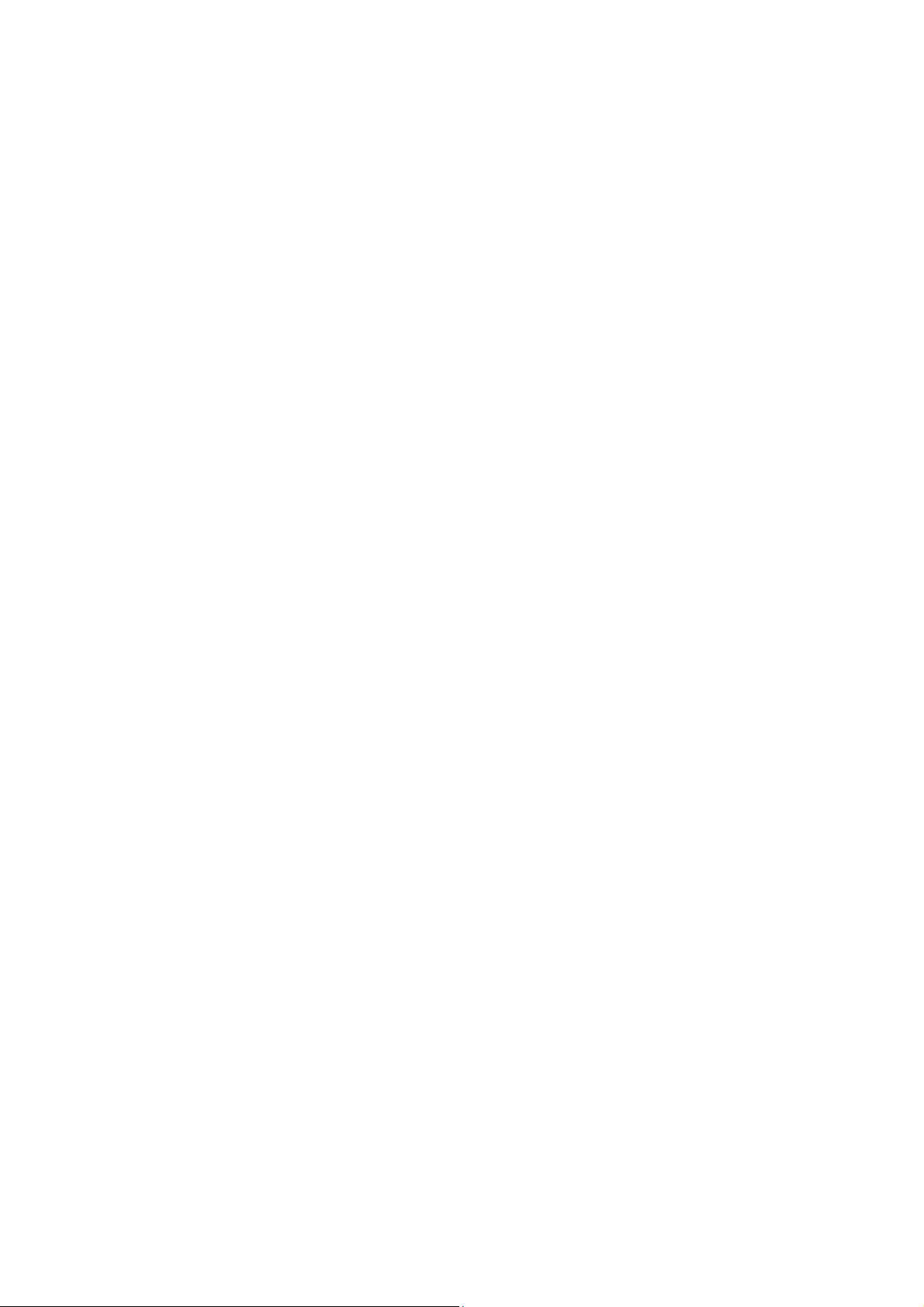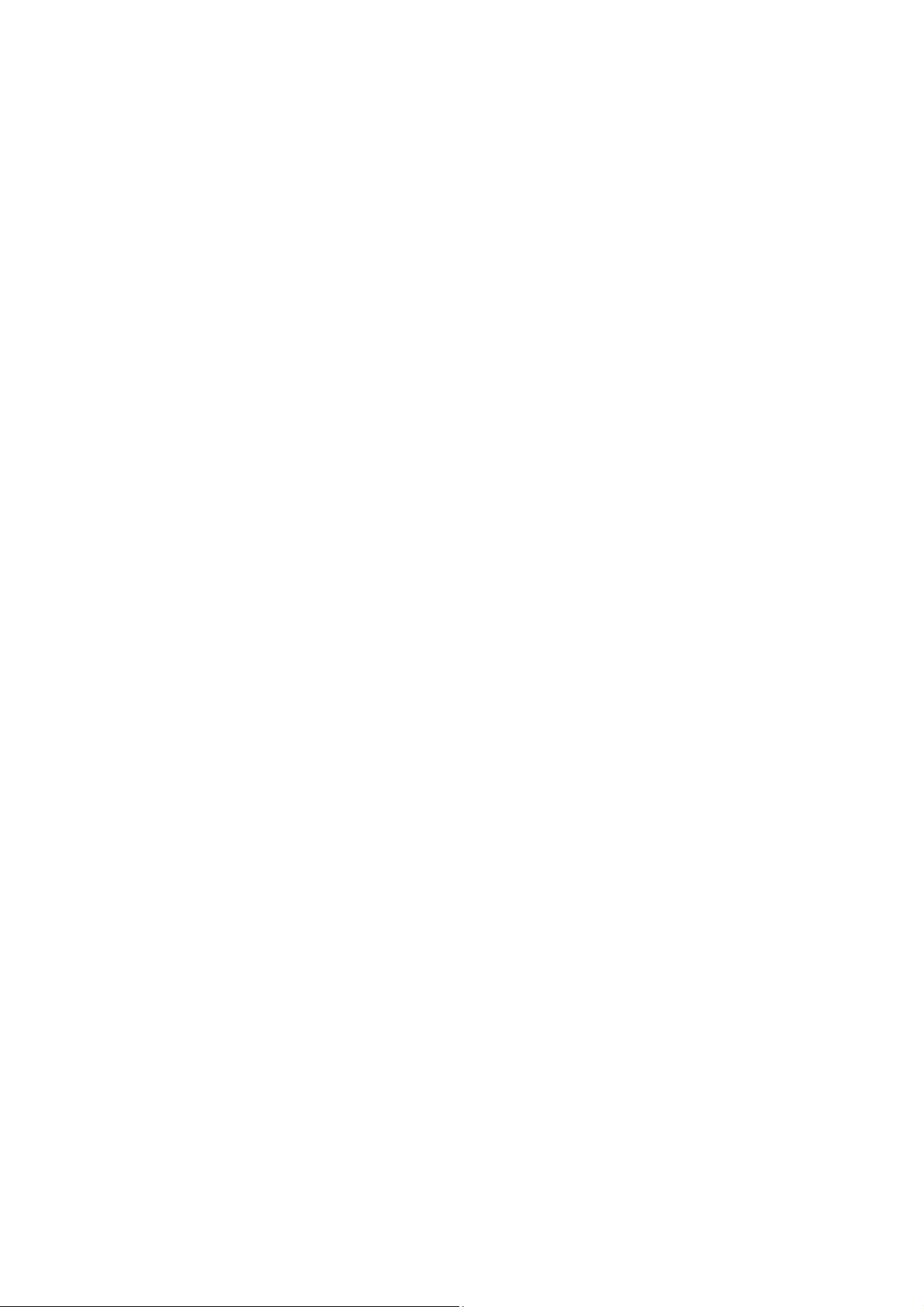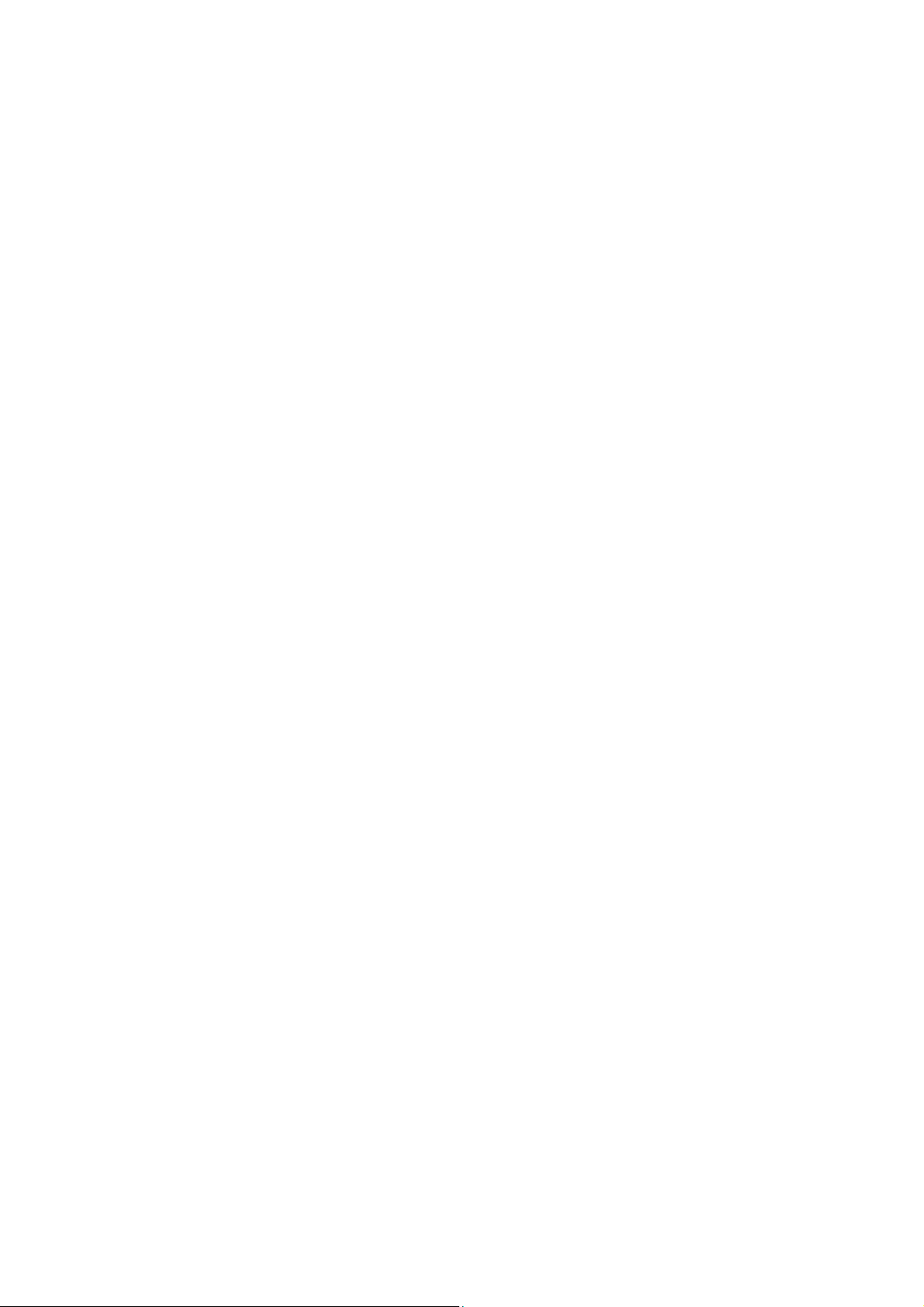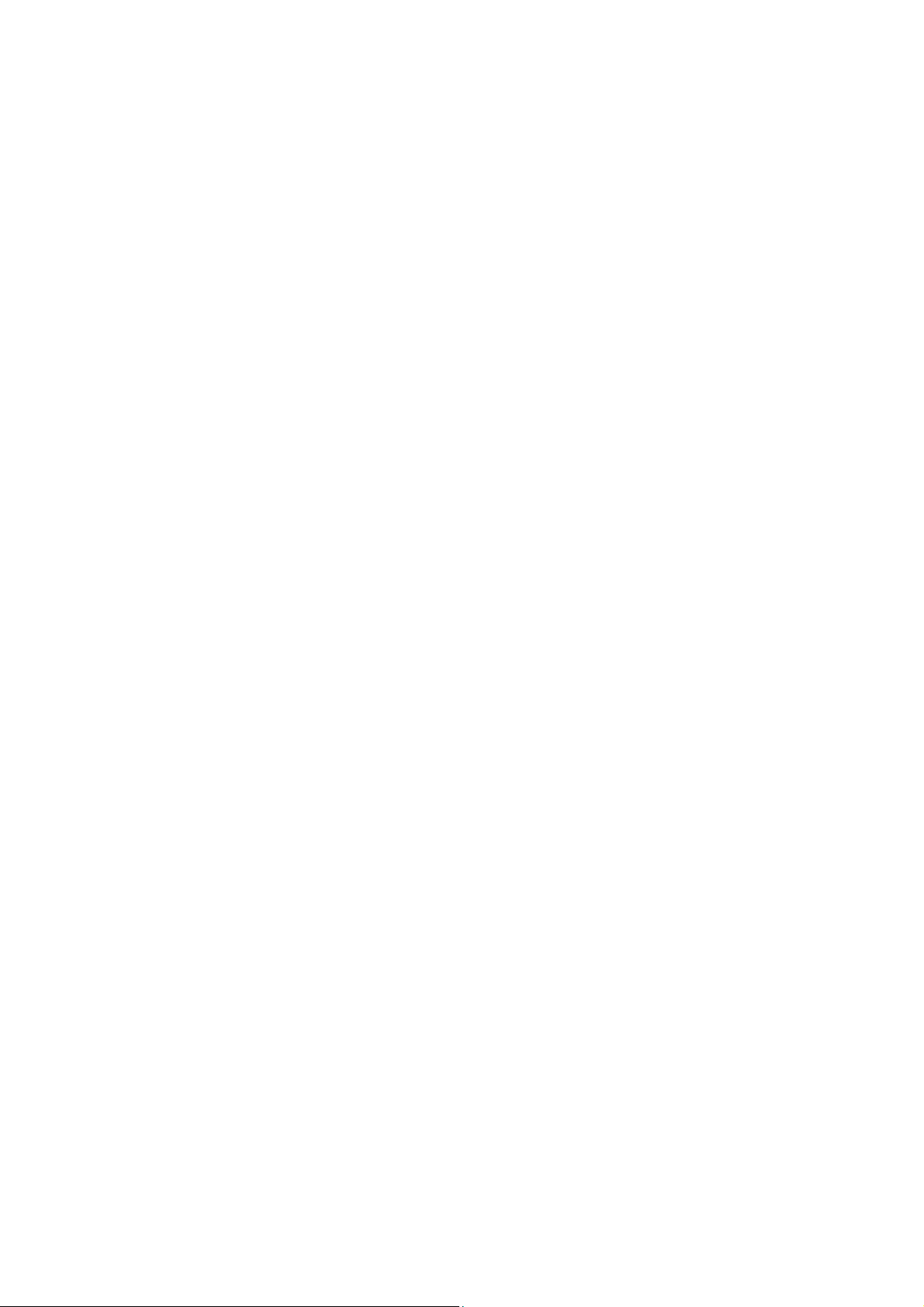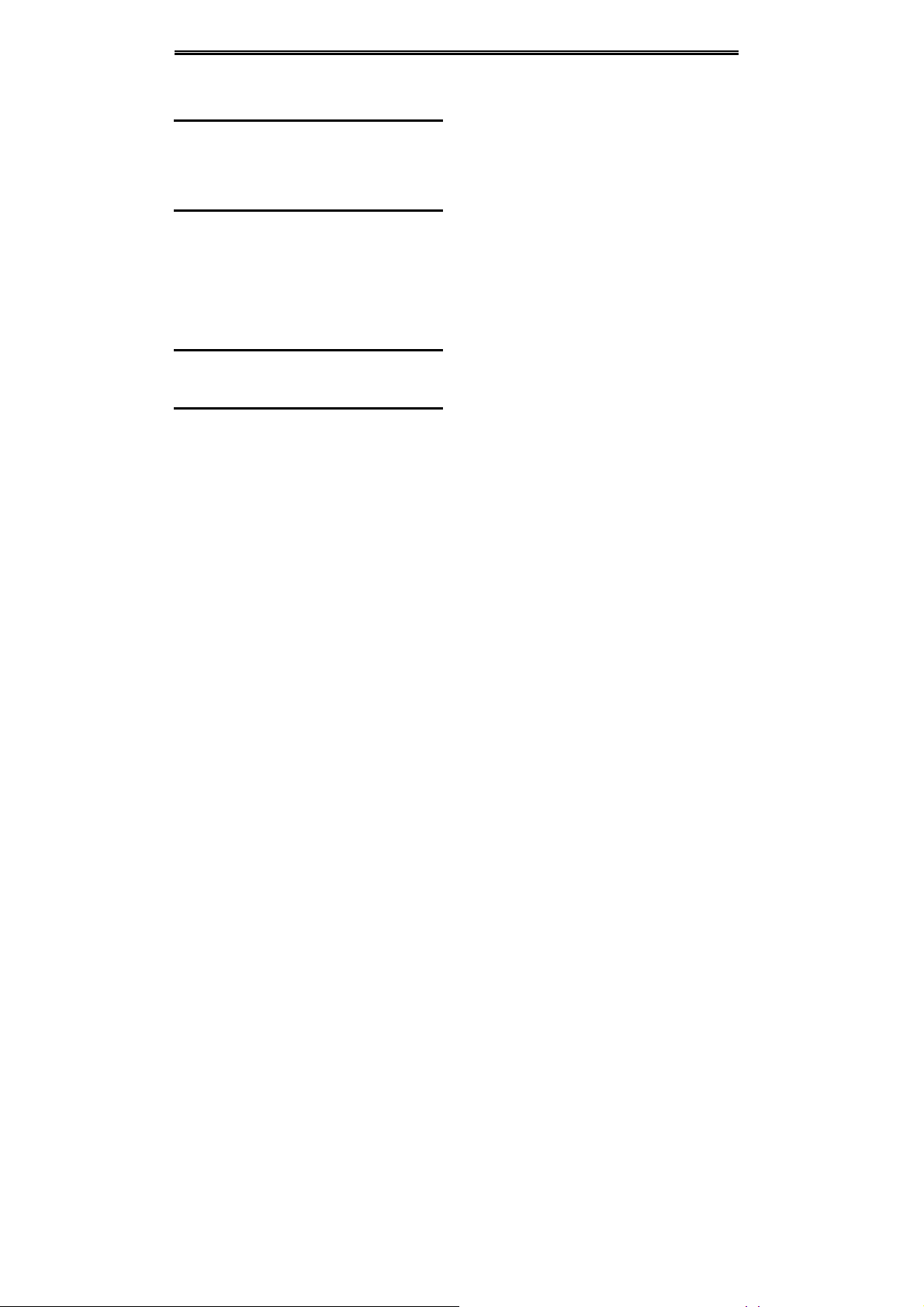II
7.6.3 Broadcast message ............................ 11
7.6.4 SMS settings....................................... 11
7.6.5 MMS settings ...................................... 11
7.6.6 Message capacity ............................... 12
8.Tools................................................................13
8.1 Alarm ......................................................... 13
8.2 BT.............................................................. 13
8.3 Calendar .................................................... 13
8.4 Calculator .................................................. 13
8.5 World clock ................................................ 13
8.6 E-Book reader ........................................... 13
8.7 Torch.......................................................... 14
9.Settings...........................................................15
9.1 Call settings ............................................... 15
9.1.1 Dual-SIM ............................................. 15
9.1.2 Network selection................................ 15
9.1.3 Call divert ............................................ 15
9.1.4 Call barring.......................................... 16
9.1.5 Call waiting.......................................... 17
9.1.6 Hide ID ................................................ 17
9.1.7 Select line ........................................... 17
9.1.8 Flight mode ......................................... 17
9.1.9 Others ................................................. 17
9.2 Phone settings........................................... 18
9.2.1 Time and date ..................................... 18
9.2.2 Select language .................................. 18
9.2.3 Shortcut settings ................................. 18
9.2.4 Auto power on/off ................................ 18
9.2.5 Power management ............................ 18
9.2.6 Restore settings .................................. 18
9.3 Display settings ..........................................18
9.3.1 Wallpaper settings ...............................18
9.3.2 Idle screen style...................................18
9.3.3 Contrast ...............................................18
9.3.4 Backlight ..............................................19
9.3.5 Keypad light .........................................19
9.4 Security settings.........................................19
9.4.1 PIN.......................................................19
9.4.2 PIN2.....................................................20
9.4.3 Privacy.................................................20
9.4.4 Auto keypad lock..................................20
9.4.5 Lock screen by end- key......................20
9.4.6 Power-on password .............................20
9.4.7 Mobile tracker ......................................21
9.5 Connection management ...........................22
9.5.1 Network account ..................................22
10.Applications..................................................23
10.1 Sokoban ...................................................23
11.Services.........................................................24
11.1 Input URL .................................................24
11.2 Homepage................................................24
11.3 Bookmark .................................................24
11.4 History ......................................................24
11.5 Offline .......................................................24
11.6 WAP settings ............................................24
11.6.1 Browser settings ................................24
11.6.2 Preferred storage ...............................25
11.6.3 Restore default...................................25
12.Safety Precaution .........................................26
12.1 Usage environment ..................................26