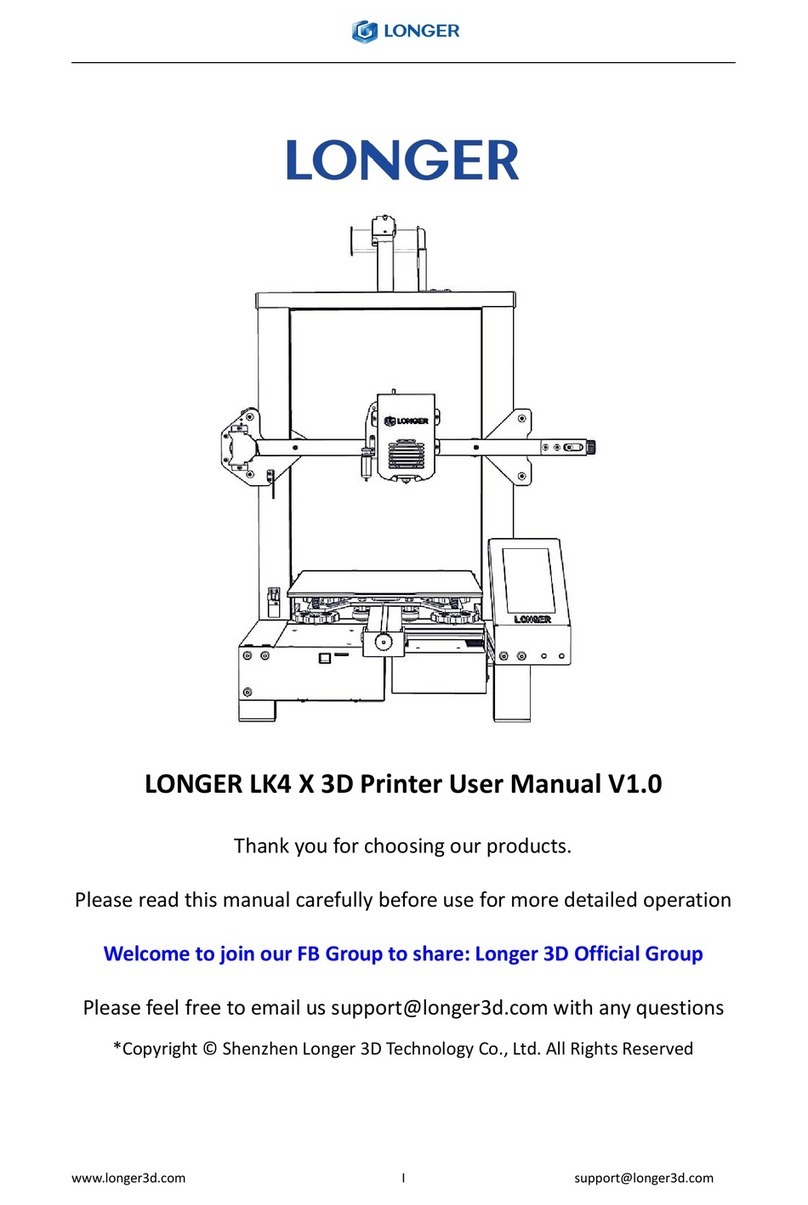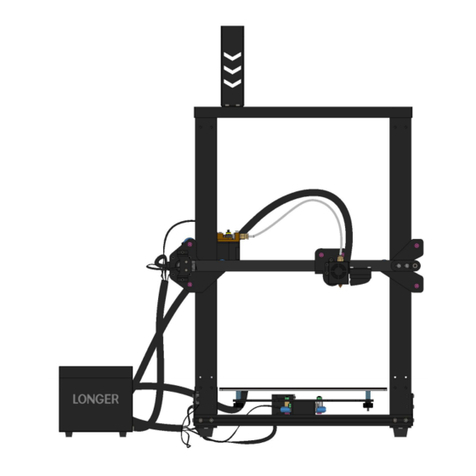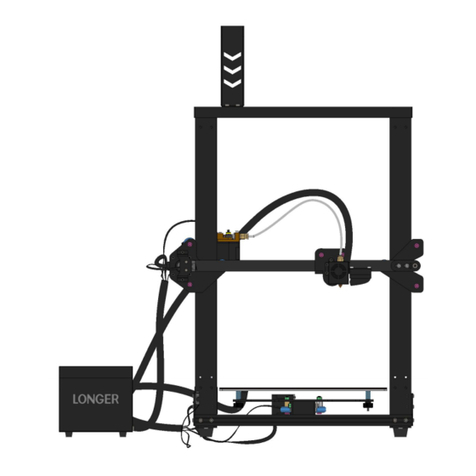I
Contents
1. Introduction............................................................................................................................1
2. Specifications..........................................................................................................................2
3. Product Overview...................................................................................................................3
3.1 The 3D printer system ..................................................................................................... 3
3.2 The 3D printer description .............................................................................................. 3
3.3 The accessory box............................................................................................................ 4
4. Active Your 3D Printer............................................................................................................5
5 Touch Screen Description........................................................................................................6
5.1 Main Menu ...................................................................................................................... 6
5.2 Tools ................................................................................................................................ 6
5.3 About............................................................................................................................... 8
5.4 Job ................................................................................................................................... 9
5.5 Leveling.......................................................................................................................... 10
6 Software User Manual.......................................................................................................... 12
6.1 PC Requirements........................................................................................................... 12
6.2 Network Configuration.................................................................................................. 12
6.3 software installation...................................................................................................... 14
6.4 Printing Procedure......................................................................................................... 15
6.5 main menu..................................................................................................................... 16
6.6 Open .............................................................................................................................. 17
6.7 Edit................................................................................................................................. 18
6.8 Fix .................................................................................................................................. 19
6.9 Support.......................................................................................................................... 20
6.10 Slice.............................................................................................................................. 22
6.11 Generating Job File...................................................................................................... 23
6.12 Connect........................................................................................................................ 26
6.13 Upload Job File ............................................................................................................ 28
6.14 Print, Pause, Stop ........................................................................................................ 29
6.15 Printer Control............................................................................................................. 32