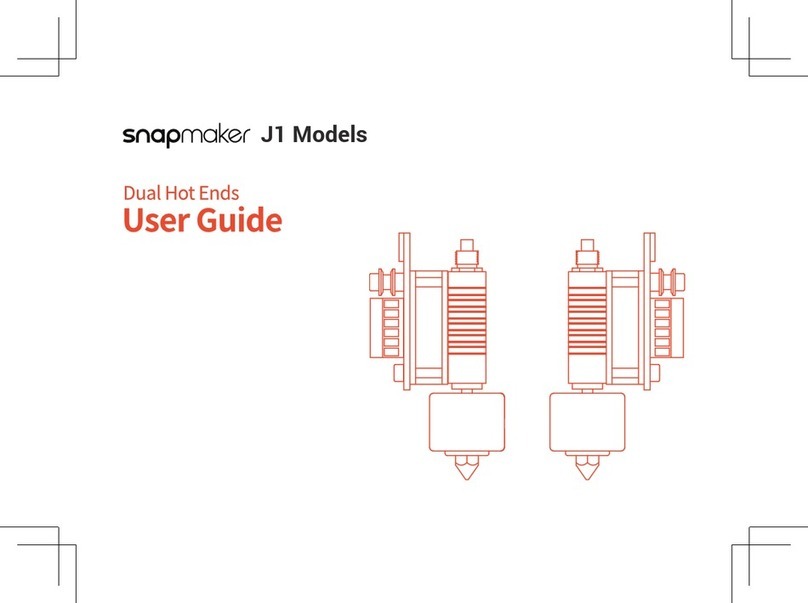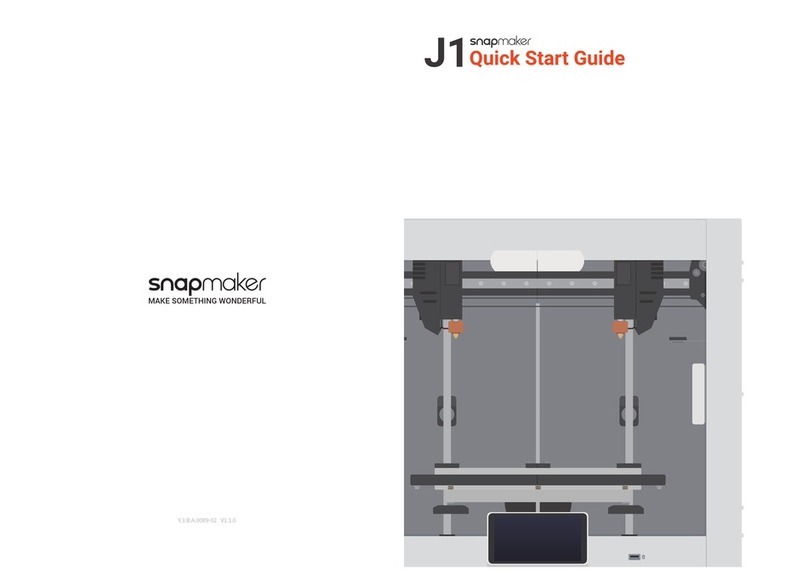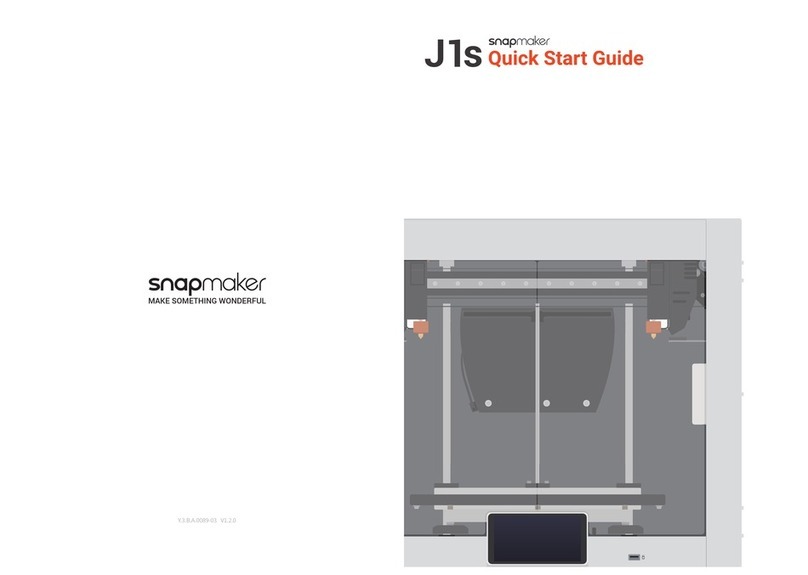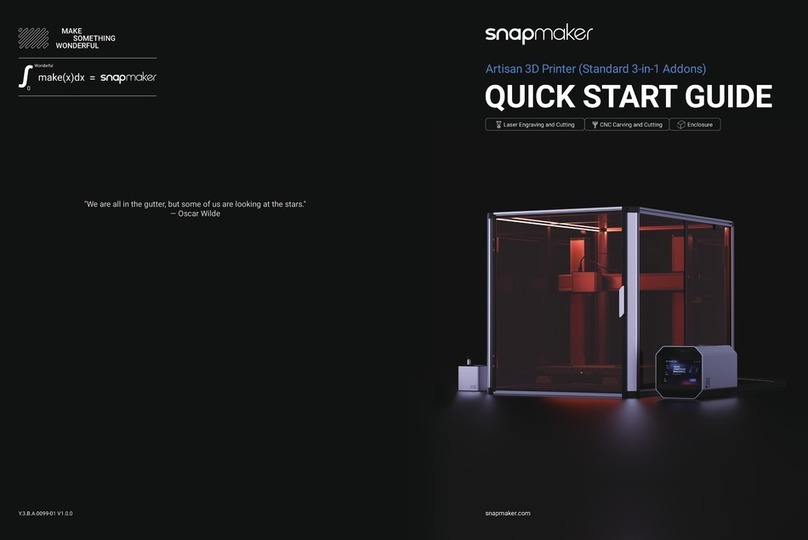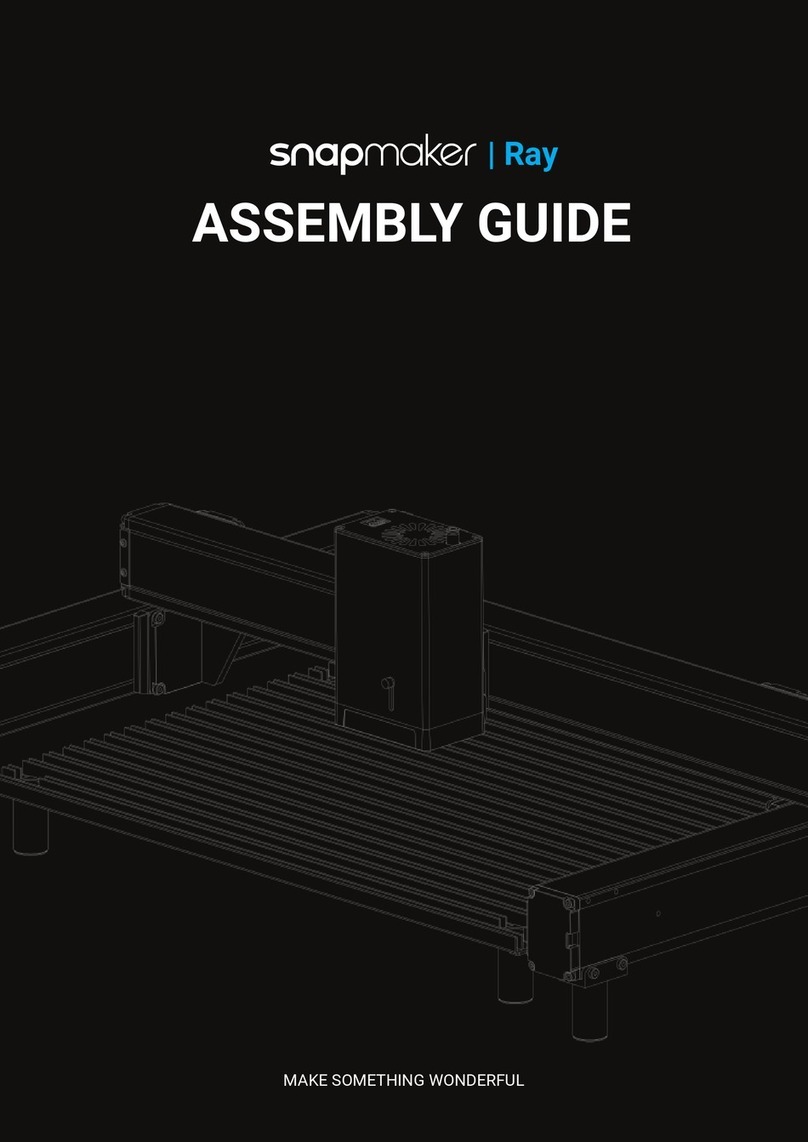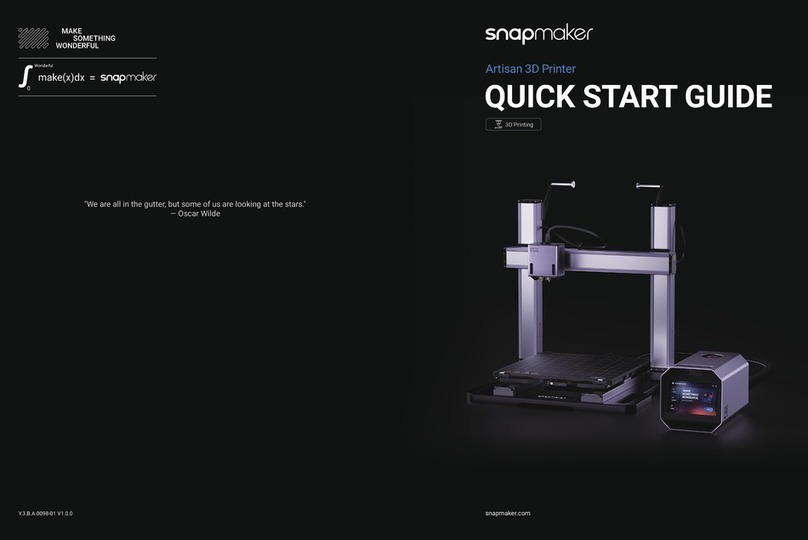Before You Start
6 7
This manual is provided for reference purposes only. We do not warrant the absolute
accuracy or completeness of the information provided by this manual. No part of
this guide may be reproduced, edited, or revised by any means without the prior
written permission of Snapmaker. We reserve the right to modify or revise this
manual in our sole discretion at any time without notice. You can download the most
up-to-date version of this manual at our Support Center (https://support.snapmaker.
com/): select Snapmaker Dual Extrusion 3D Printing Module > Quick Start Guide.
1.2 Intended Use
Snapmaker dual extrusion 3D printing modules are intended for use under the
guidelines provided in this guide. When making objects using Snapmaker dual
extrusion 3D printing modules (hereafter Dual Extrusion Module), users remain
responsible to qualify and validate the application of the created object for its
intended use, especially for applications in strictly regulated areas like medical
devices and aeronautics.
1.3 Safety Information
General Safety Information
- Follow the applicable local laws and regulations in the operation and application of
this product.
- Follow the instructions of the guide to use and maintain this product for safety
purposes.
- Do not expose this product to rain or wet conditions.
- Minors are only allowed to use this product under adult supervision and assistance.
- Ensure that bystanders also read and understand all the safety notes of this
product and keep bystanders away while operating this product for safety purposes.
- Stay alert, watch what you are doing, and pay attention to the surrounding
environment when operating this product.
- Do not use this product while you are tired or under the influence of drugs, alcohol,
or medication.
- Do not reach inside the product or touch the moving parts while the product is still
in operation.
- Do not leave the product unattended while it is still powered on.
- Always unplug the power cable from the electrical outlet before performing
maintenance or modifications.
Turn off the machine immediately and stop using this product if any of the
following occurs:
- You smell burning in this product at any point.
- You see any damage to the interior components of this product.
- The machine stops working unexpectedly.
- Unusual lights, sparks, or sounds come out of this product which has never
occurred previously.
3D Printing Safety Information
- Do not touch the nozzle, the print sheet,and the heated bed when the machine is
printing, heating, or just finished printing.
- Use this product in combination with air purifying devices or in a well-ventilated
environment, for some filaments and materials may release toxic odors or fumes
when melted.
- Always check the safety data sheet of each specific filament for safety information
before use. You might need to take additional safety measures when using this
product with third-party filaments.