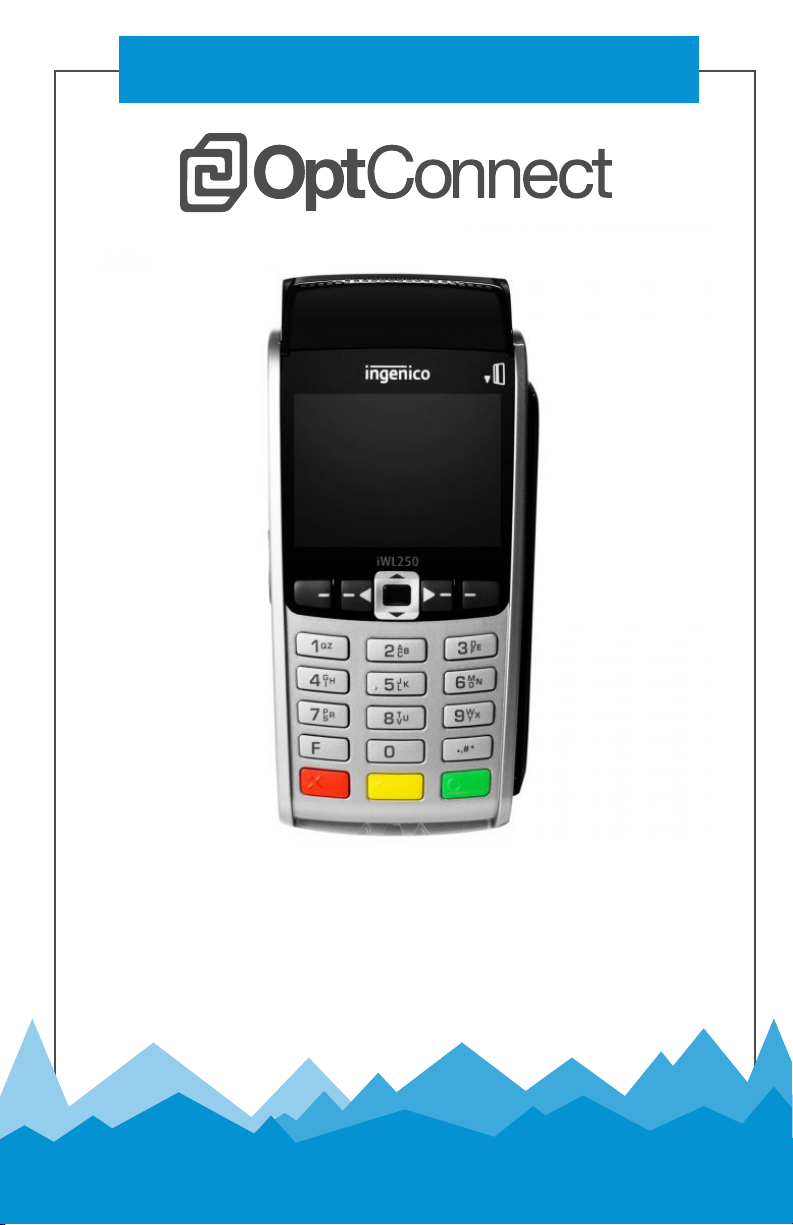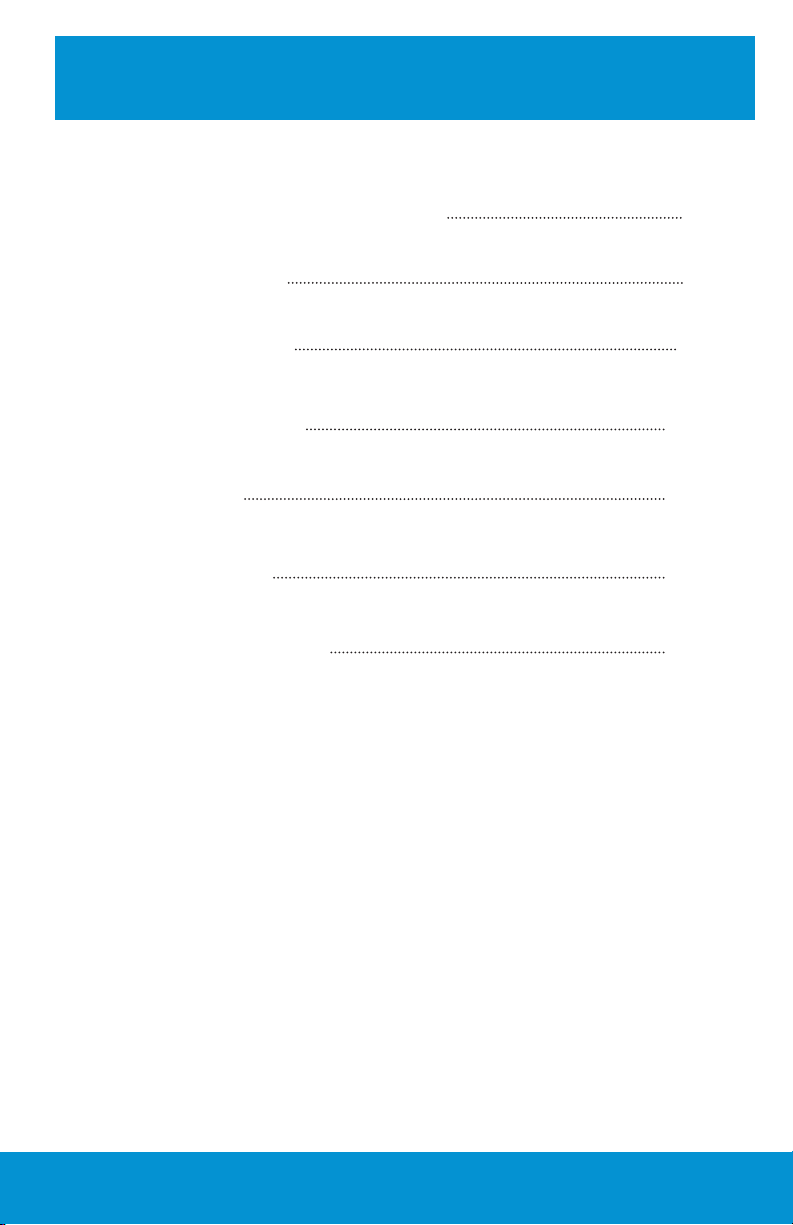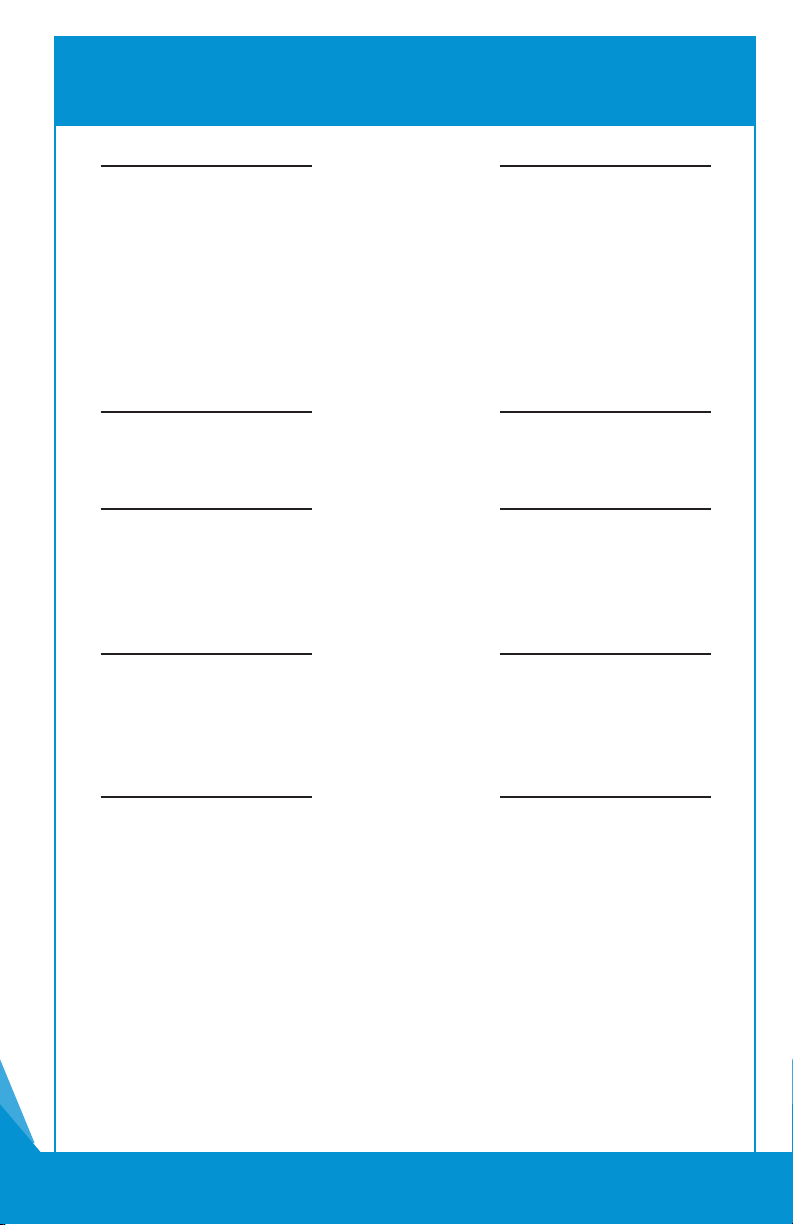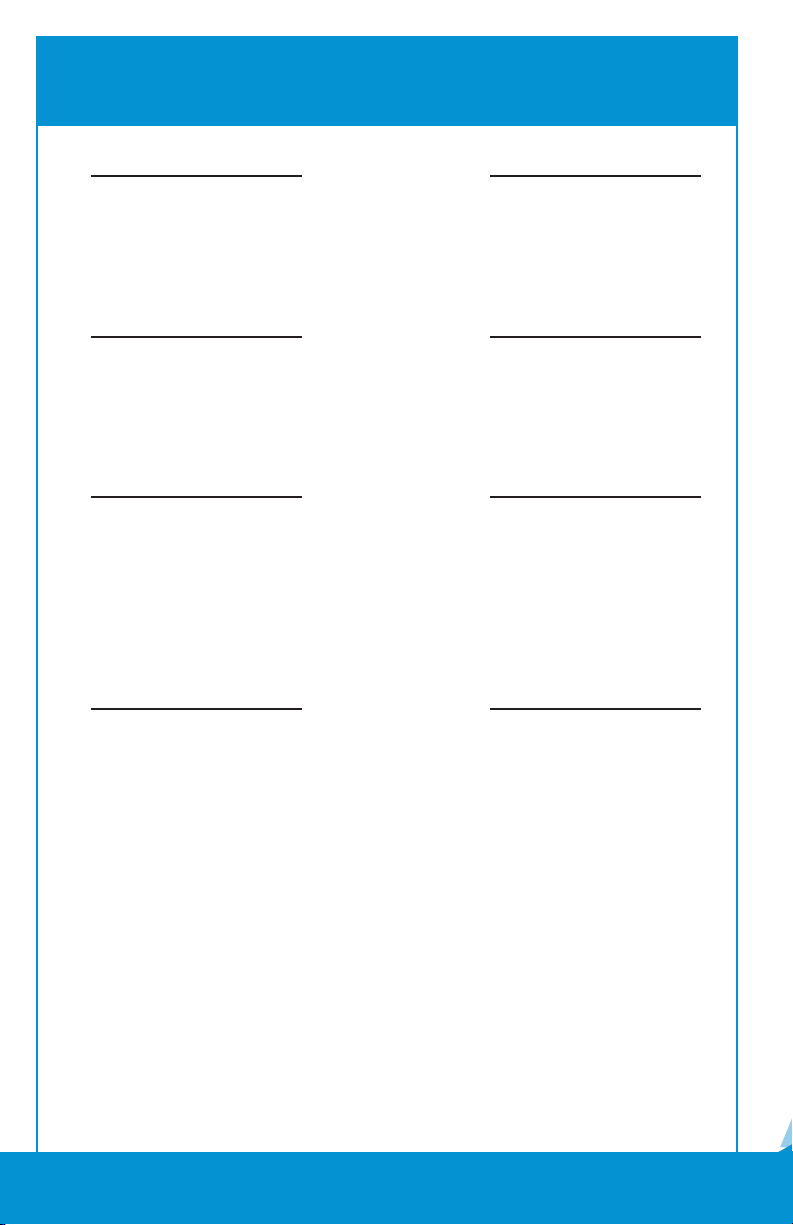8.
INGENICO iwl355 SETUP
Press the [.,#*] key in the bottom right above the green button >
The default Admin Name is [1] and press the green enter button >
The default Admin password could be 123456A
(other possibilities include 123456P, 000000, 2345678 or 23456P)
Press the Green Enter Button >
Admin Menu
Tap #3 Setup Menu press the Green Enter Button >
Tap #2 Communications press the Green Enter Button >
Tap #4 GPRS press the Green Enter Button >
Tap #1 APN press the Green Enter Button >
Enter optconnect01.com.attz >
Press Red X button >
You should see message “GPRS Connected”
STEP ONE
STEP TWO
Your POS system should now be correctly setup. If you continue
to experience issues, call the OptConnect Customer Care Center
at 877-678-3343 ext. 3 for assistance.