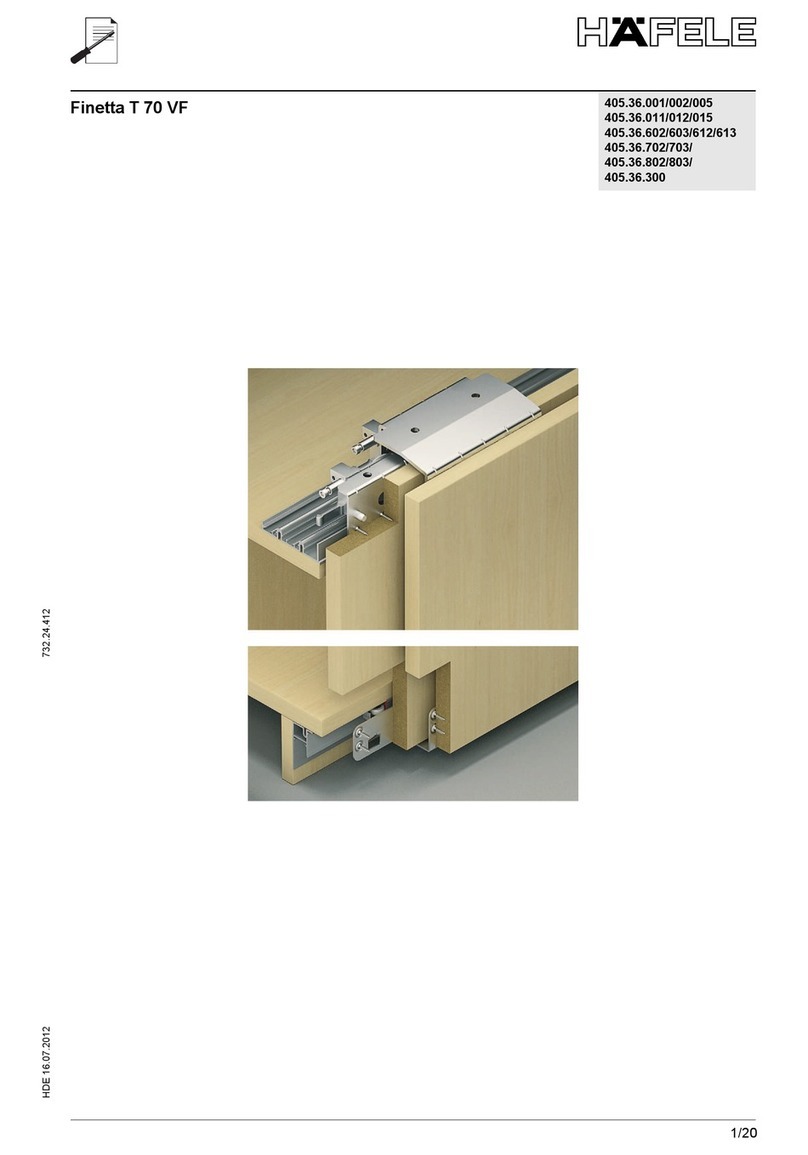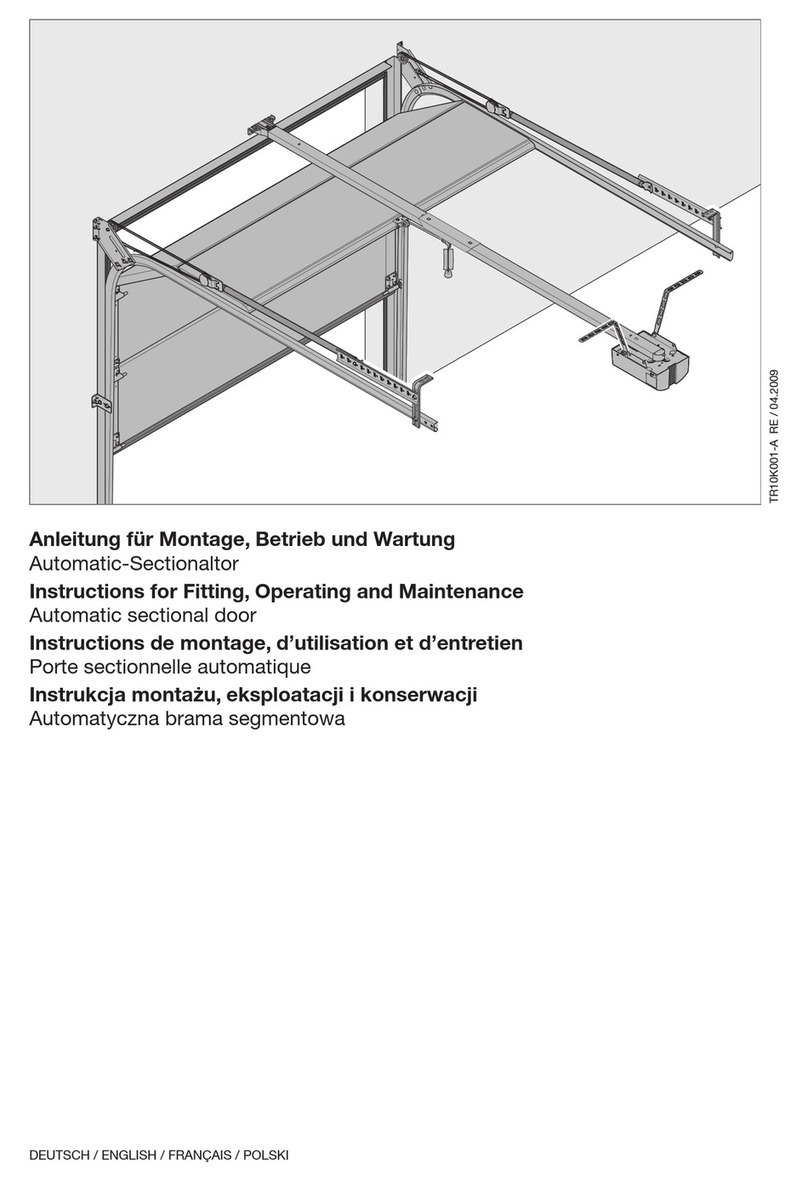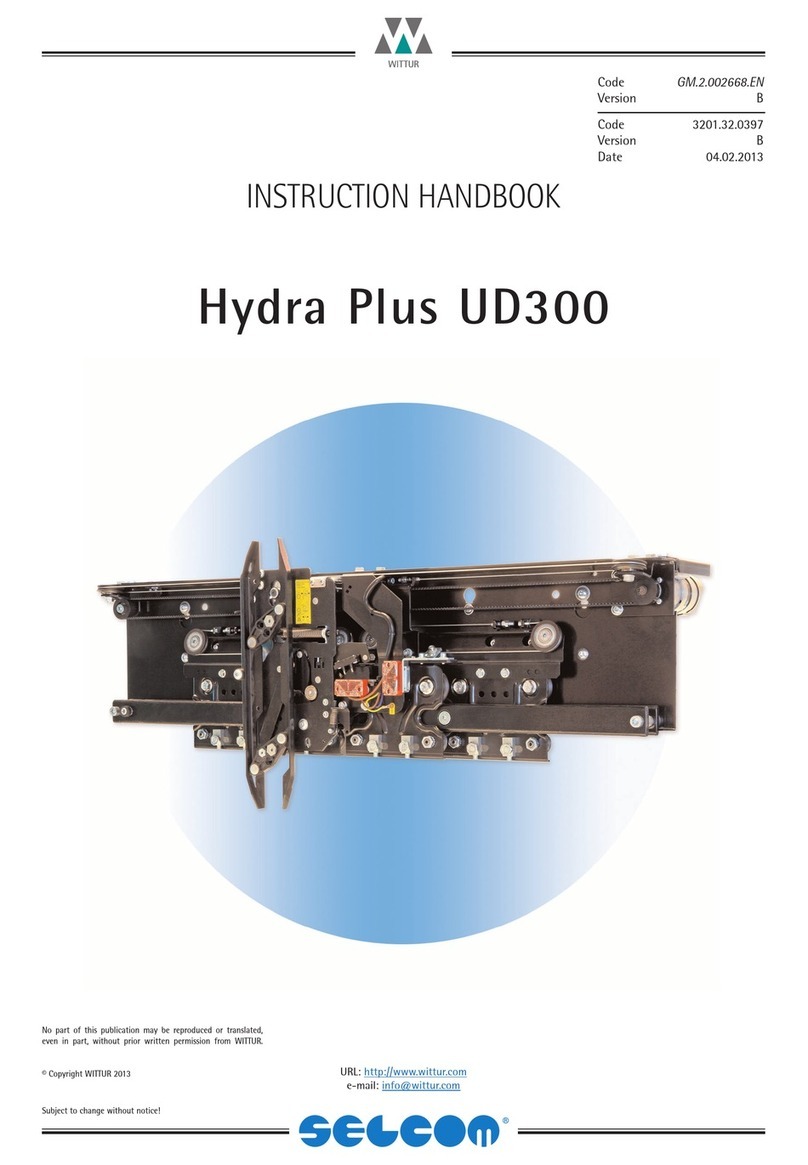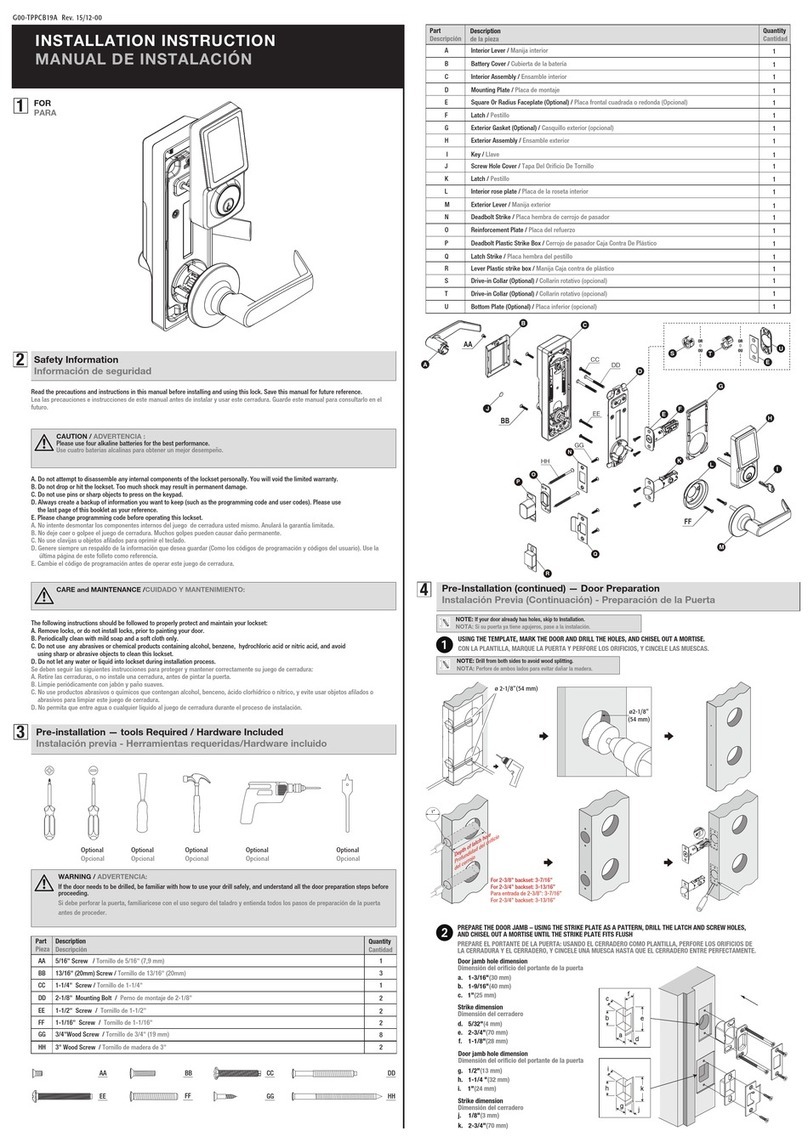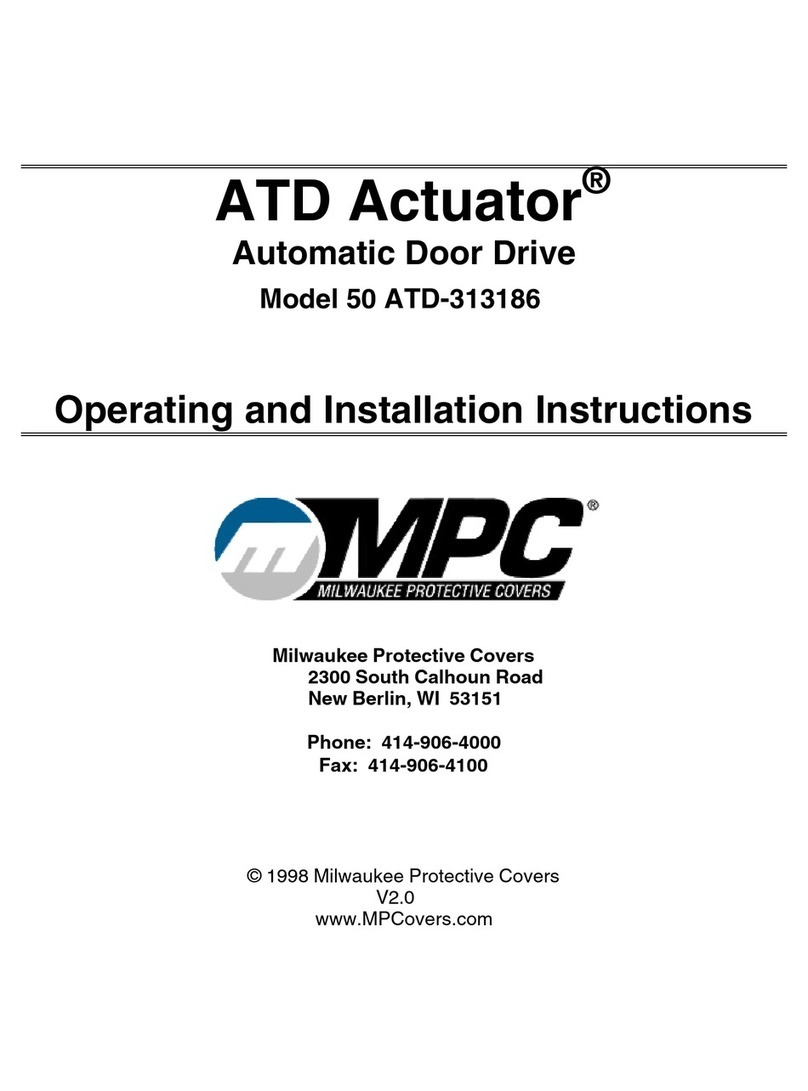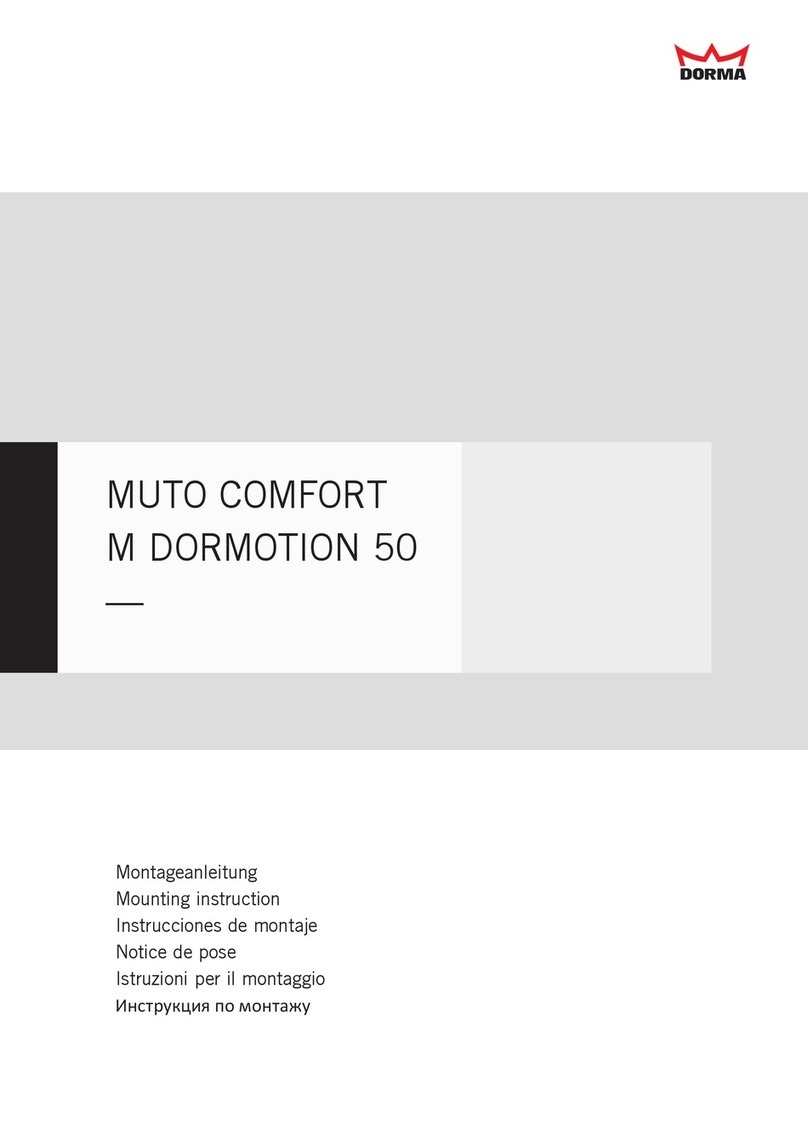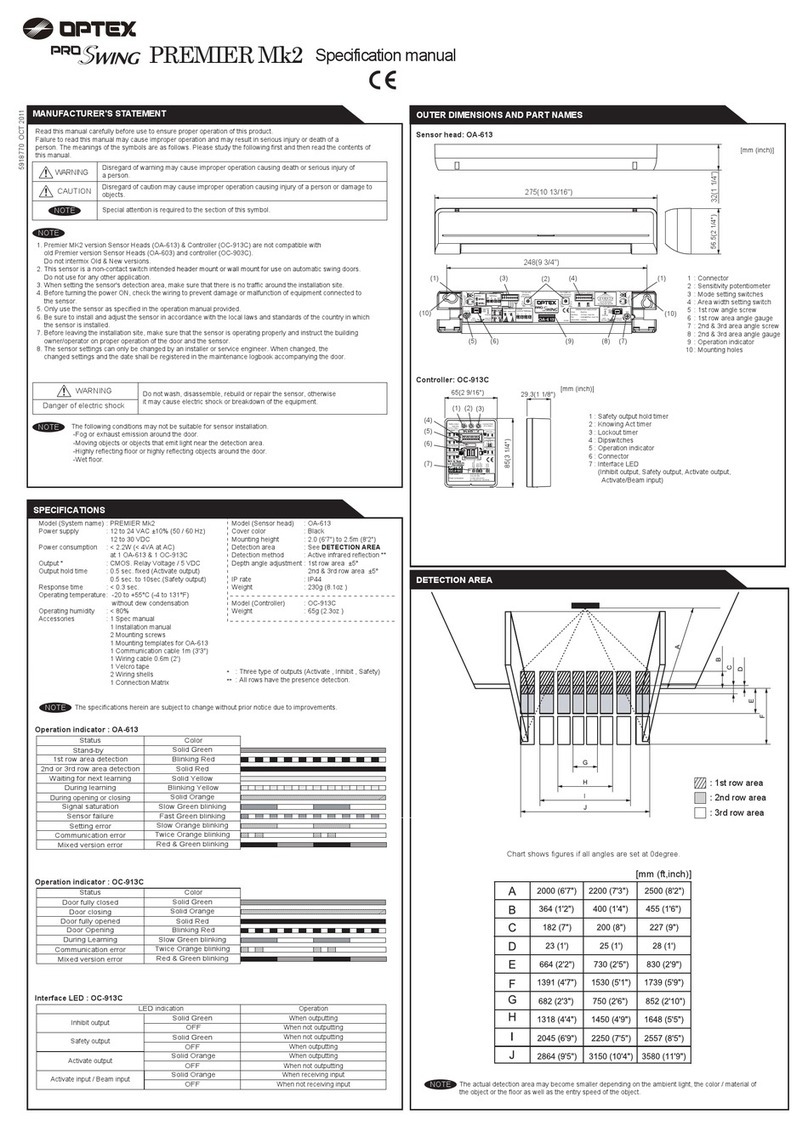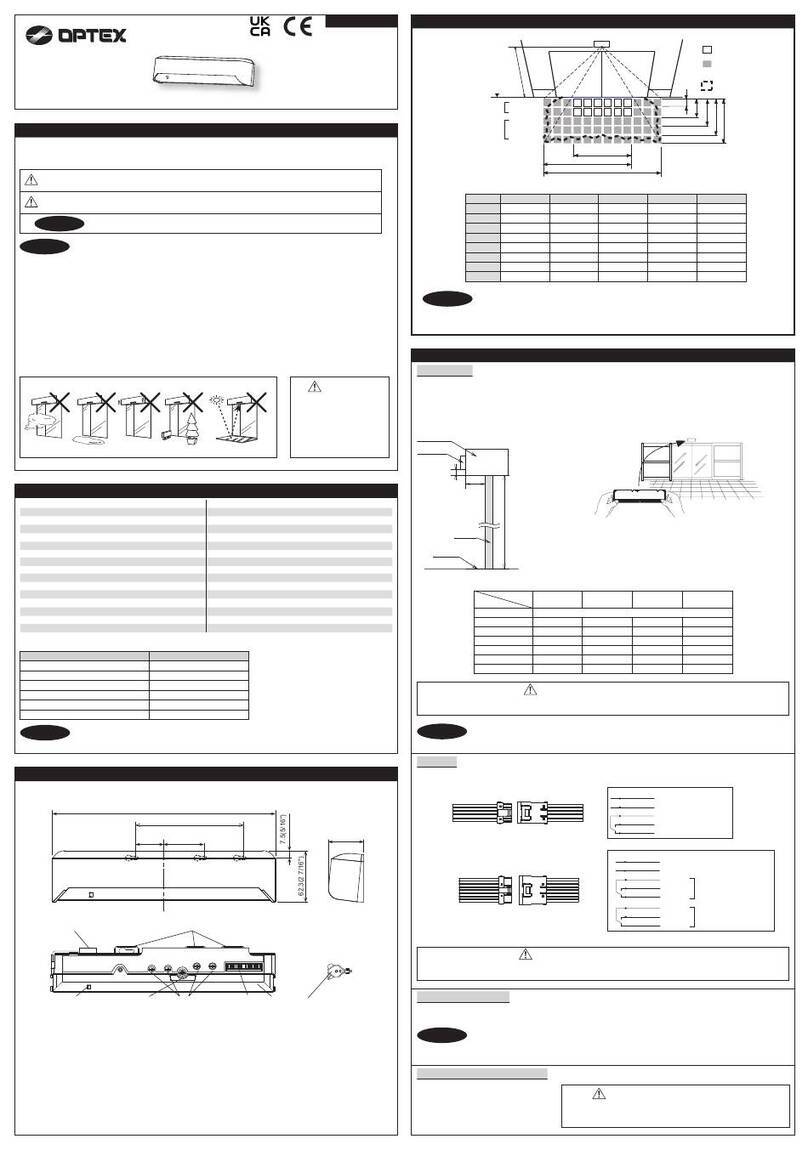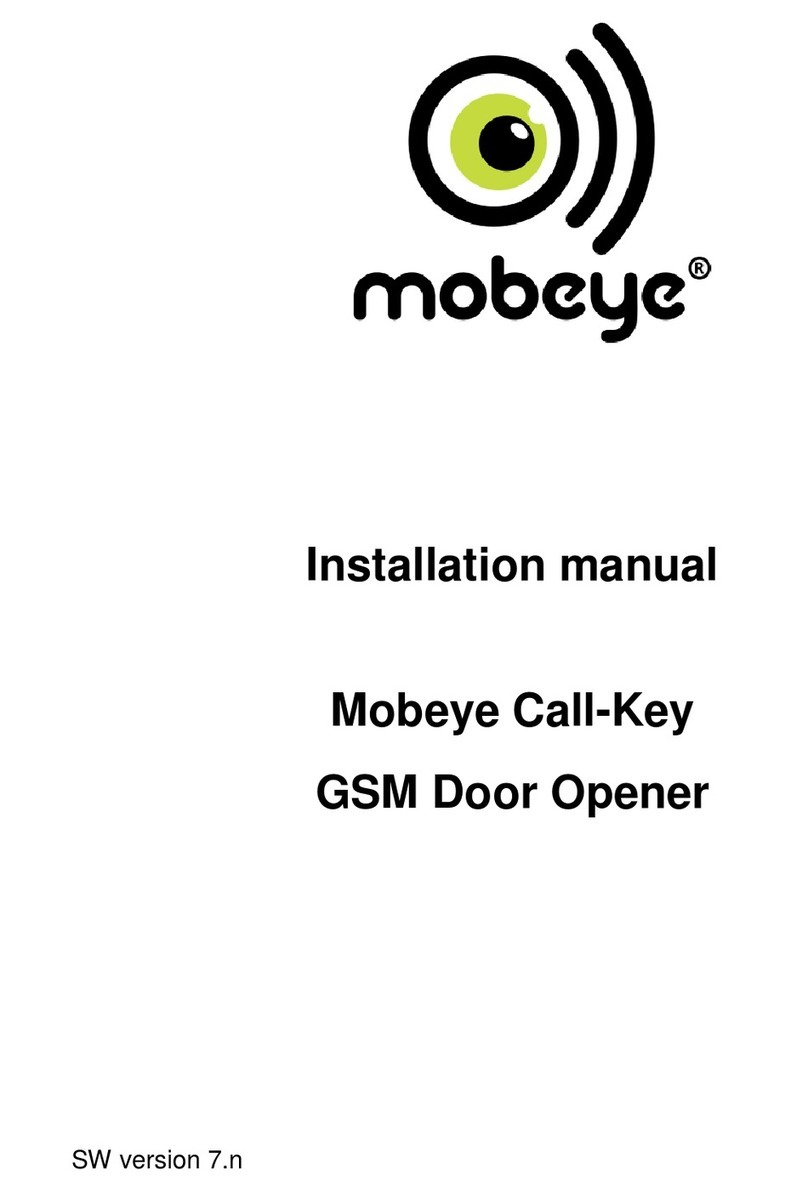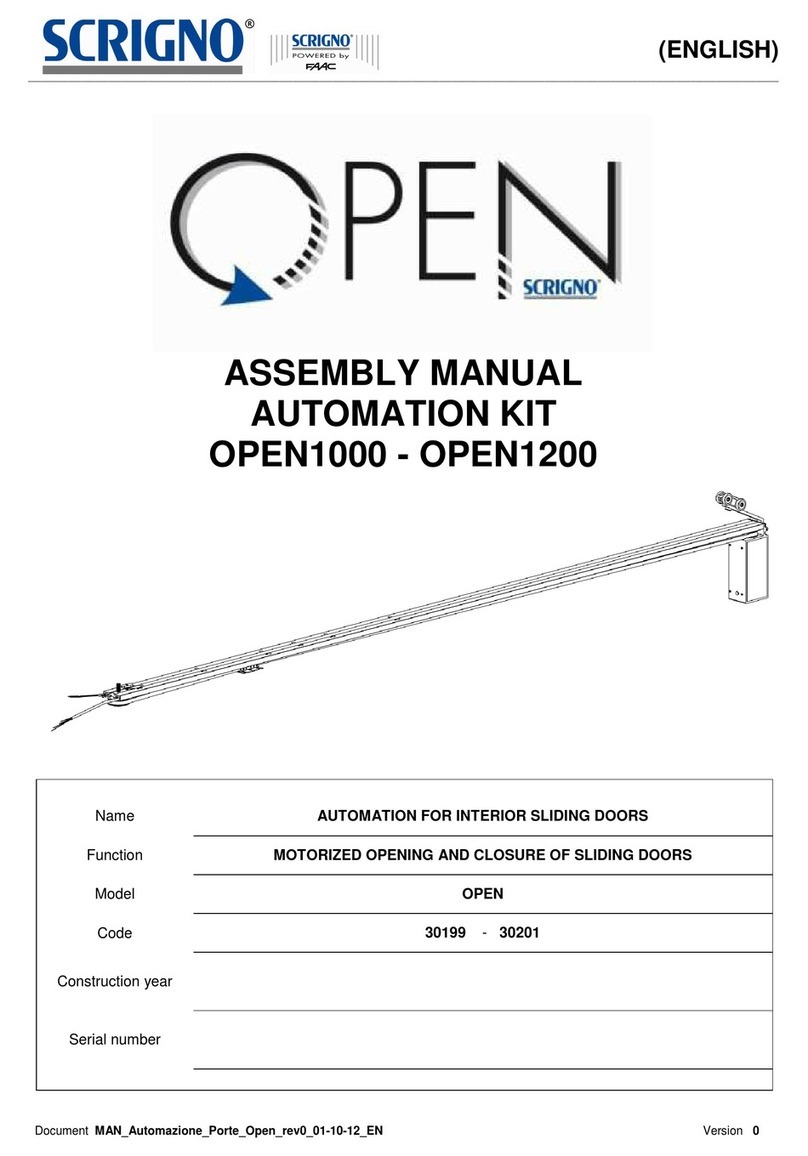Preface Installation Troubleshooting SpecicationsSettings
6
■Step 1) Installing OC-907C T and
connecting the loop harness
1Using the hook-and-loop fastener included as
standard, attach OC-907C T in the header.
2Connect the larger loop harness connector to the
OC-907C T sensor connector.
For double doors, connect another
sensor connector as well.
NOTE
With regard to the sensor connector, for single swing door
the OA-607 T can be connected to either the right/left
sensor connector. For double swing doors, the OA-607 T
installed on right/left doors can be connected to either
the right/left sensor connector (note that right/left must be
aligned for the door controller connector).
Loop harness 7'3" (2200 mm)
To OA-607 T
To OC-907C T
Smaller
connector
Larger
3Pass the loop harness through the transom and jamb.
To do so, drill a 3/8" (10 mm) hole in the transom.
* Later (see “Step 3-3”), a hole will be drilled in the jamb
for the loop harness to emerge.
■Step 2) Installing OA-607 T
1Decide in advance which side of the door (swing side
or approach side) to install the door loop on.
2Positioning the door template
Position the template edge at the door edge.
Mounting templates
For OA-607 T (R)
If through holes are required,
the height of both front/back
templates should be roughly
adjusted.
The door front/back through hole position should match on
both sides of the door.
Door front/back through hole since the holes here are
penetrated on both sides, the height of the both templates
should be roughly adjusted.
3Apply the door template to the door panel.
The template top should be between 6'7" (2.0 m) and 8'2"
(2.5 m) from the ground.
When the template is accurately positioned, align the 3/8"
(10 mm) through hole so that it matches on both sides of
the door.
4Drill 1/8"(3.2 mm) left and right mounting holes for
OA-607 T on each side of the door leaf (in accordance
with the mounting template).
5If through holes are required, drill a 3/8"(10 mm) cable
door through hole.
The approach side template hole must be perfectly aligned
with the swing side template hole.
6(Only on the door loop mounting door side)
Drill 1/8"(3.2 mm) holes at the door loop cover right
and left (in accordance with the door template) (one
side of the door leaf only).