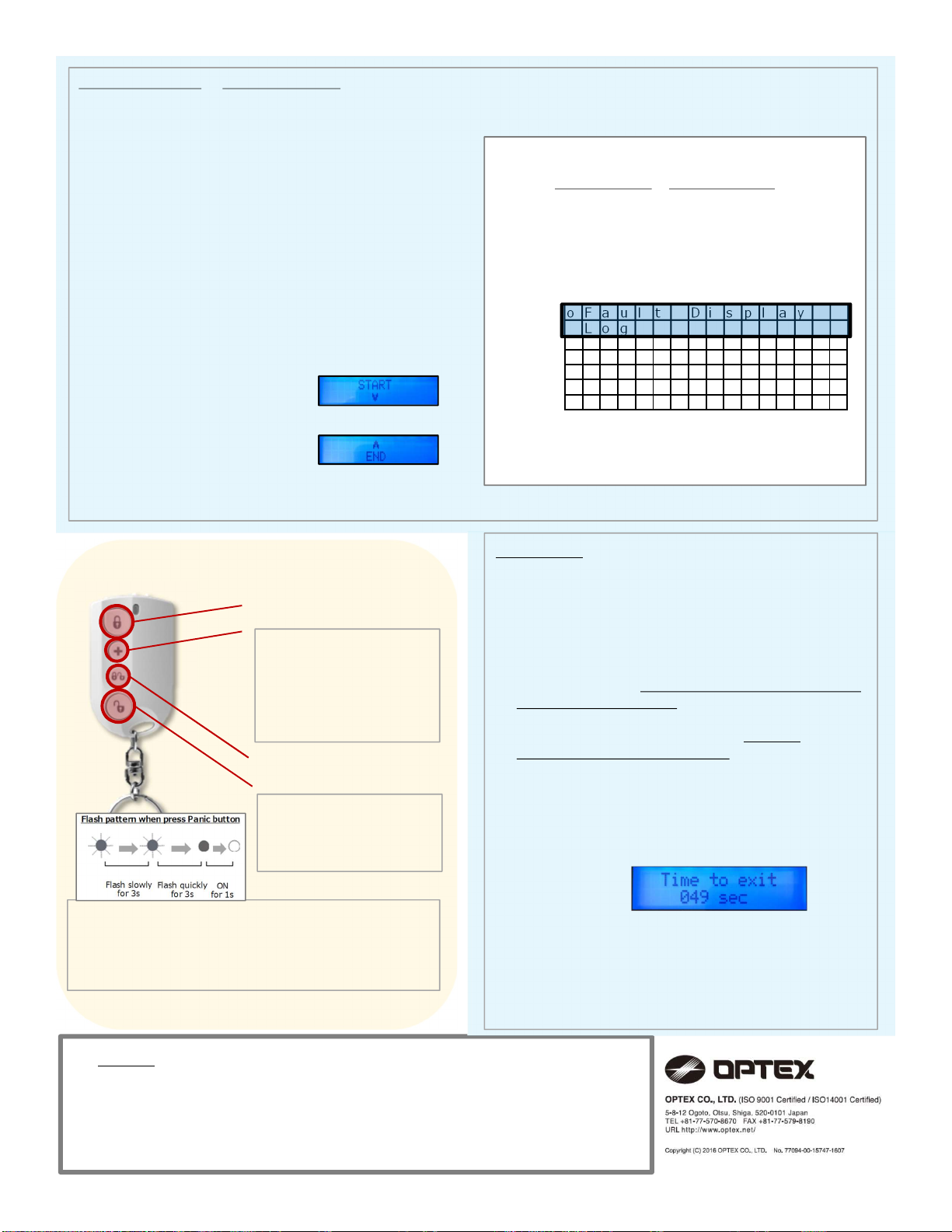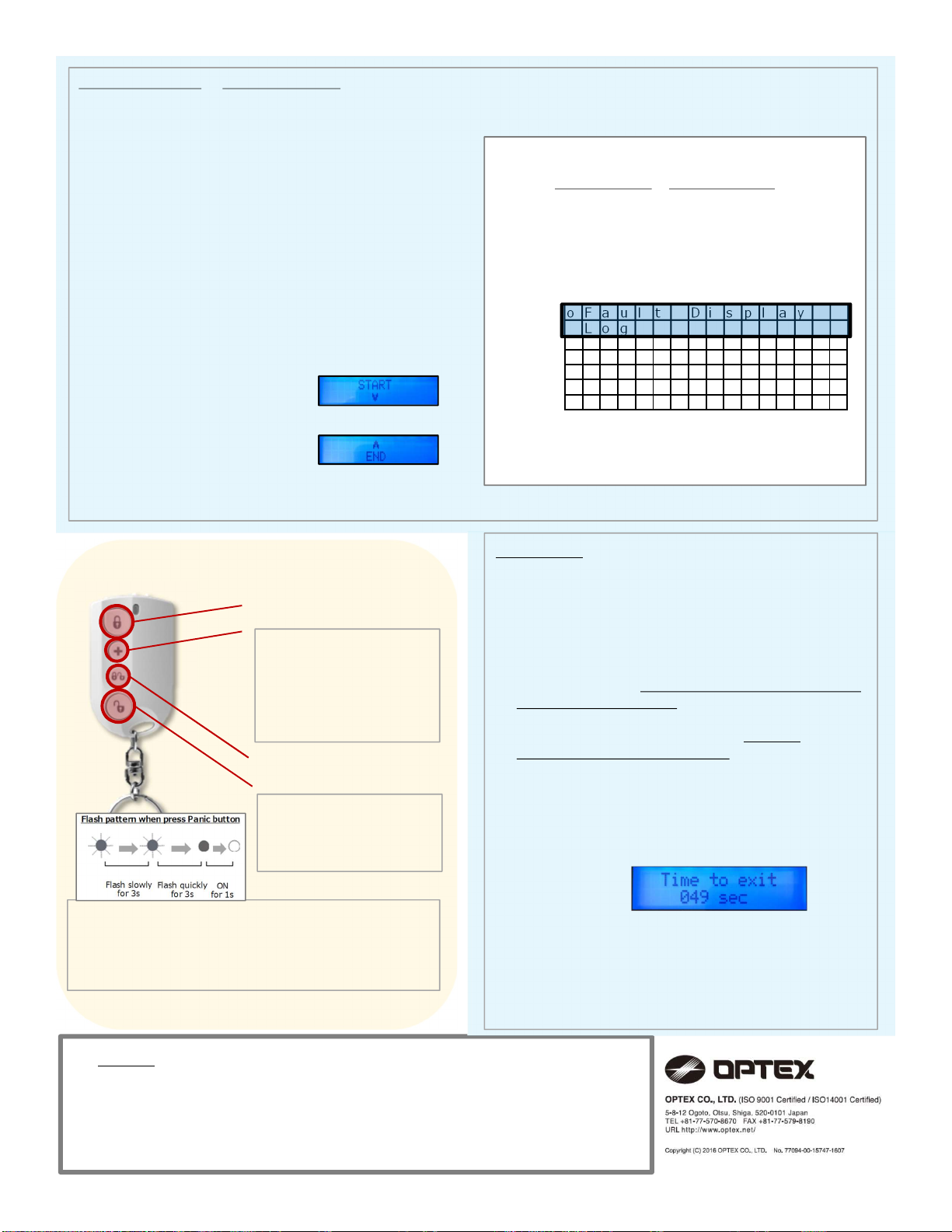
Steps:
1. Enter to the USER MENU.
2. Select Alarm memory or Fault Display, press ‘OK’
to enter the menu.
3. Press ‘UP & DOWN Button’ to display the menu.
The screen will display as:
4. Press down key to scroll through the fault events.
When all fault events are
displayed, the screen will show:
5. You can press Up key to scroll back through the fault
events or press OK key to exit fault display.
Away Arm Button
Disarm Button
Partial Arm Button
Panic Button
Press and hold for 3
seconds will send a panic
signal, regardless it is
Armed or Disarmed.
*If it is less than 3
seconds, panic signal will
not be sent.
Press this button will
disarm the system. If the
alarm is sounding, press
this button will stop the
alarm.
The LED will flash quickly when the Full Arm, Partial Arm
and Disarm buttons are pressed.
When the Panic button is pressed, at first the LED will
flash slowly for 3 seconds, then flashed quickly for 3
seconds and turn on for 1 second as left.
Remote Controller
MEMO:
FORCE ARM
When you arm the system, if any fault event exists in
the system, the arming action will be prohibited.
Display will show ‘Fault Event’ and you can choose
the action as below.
you can either rectify all of the problems and clear
the Fault Display. The Control Panel will be able
to be armed normally.
If you want to arm the system *without
correcting the fault situation, follow the steps
below to Forced Arm the Control Panel.
Steps:
1. When fault events are displayed, press again
arm key.
2. The Control Panel will begin Exit Delay Timer
countdown The screen will display as:
3. When the timer expires, the Control Panel will
enter selected arm mode accordingly.
*FORCE ARMED ZONE BYPASS
When fault event exists in accessory device within force armed, the faulty device
will be bypassed in the arm mode and will not activate alarm when triggered.
The bypass condition lasts until system is disarmed.
ALARM MEMORY & FAULT DISPLAY
Alarm Memory will show the previous alarm history.
Fault Display option is for you to view the fault events such as:
Control Panel Low Battery
Control Panel Battery Missing
AC Power Fail
Sensor Out-of-order
Sensor Low Battery
Device and Panel Tamper
Interference Detection
GSM-Related Failure
Network and PSTN failure
How to Display the ‘USER MENU’
*To view FAULT DISPLAY & ALARM MEMORY, you are
required to enter to USER MENU first.
1. To access, please confirm the system are in Disarm
mode, and enter a valid 4-digits user code. (default
PIN code: 1234)
2. Display will be shown as in order below;
You will find Fault Display, Alarm Memory and other
menu from this screen.
o F a u l t D i s p l a y
L o g
A l a r m M e m o r y
B y p a s s
A p p l y S c e n e
A w a y A r m
H o m e A r m