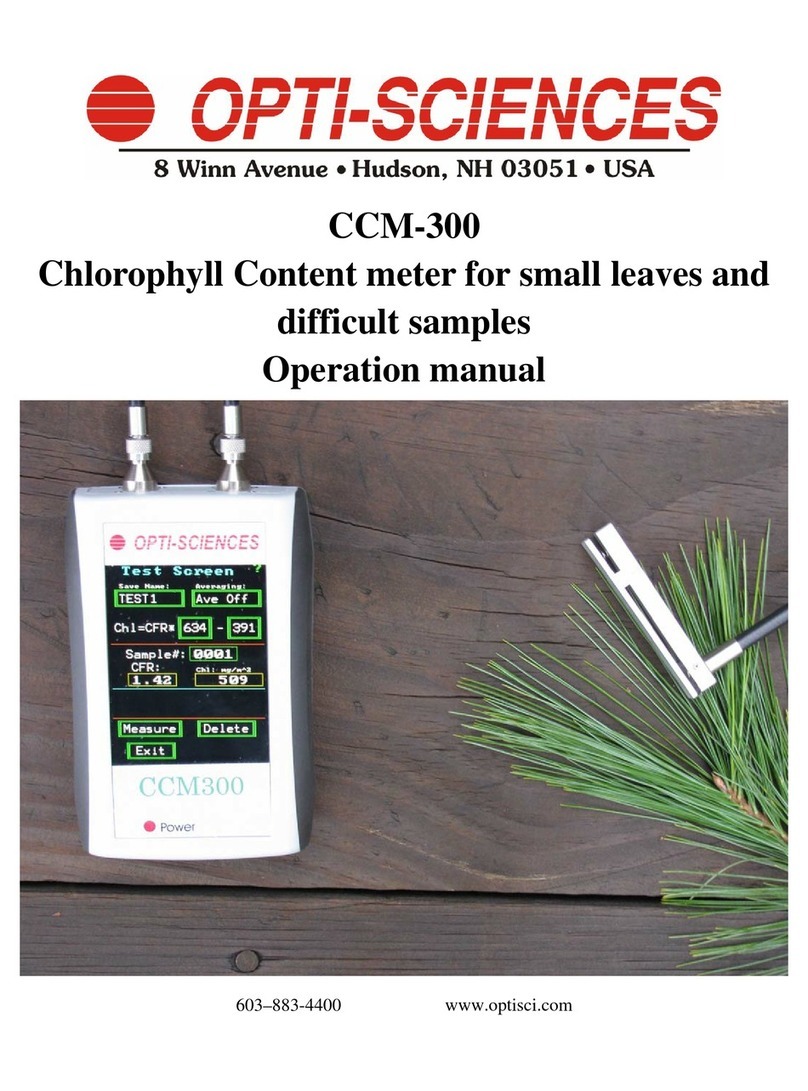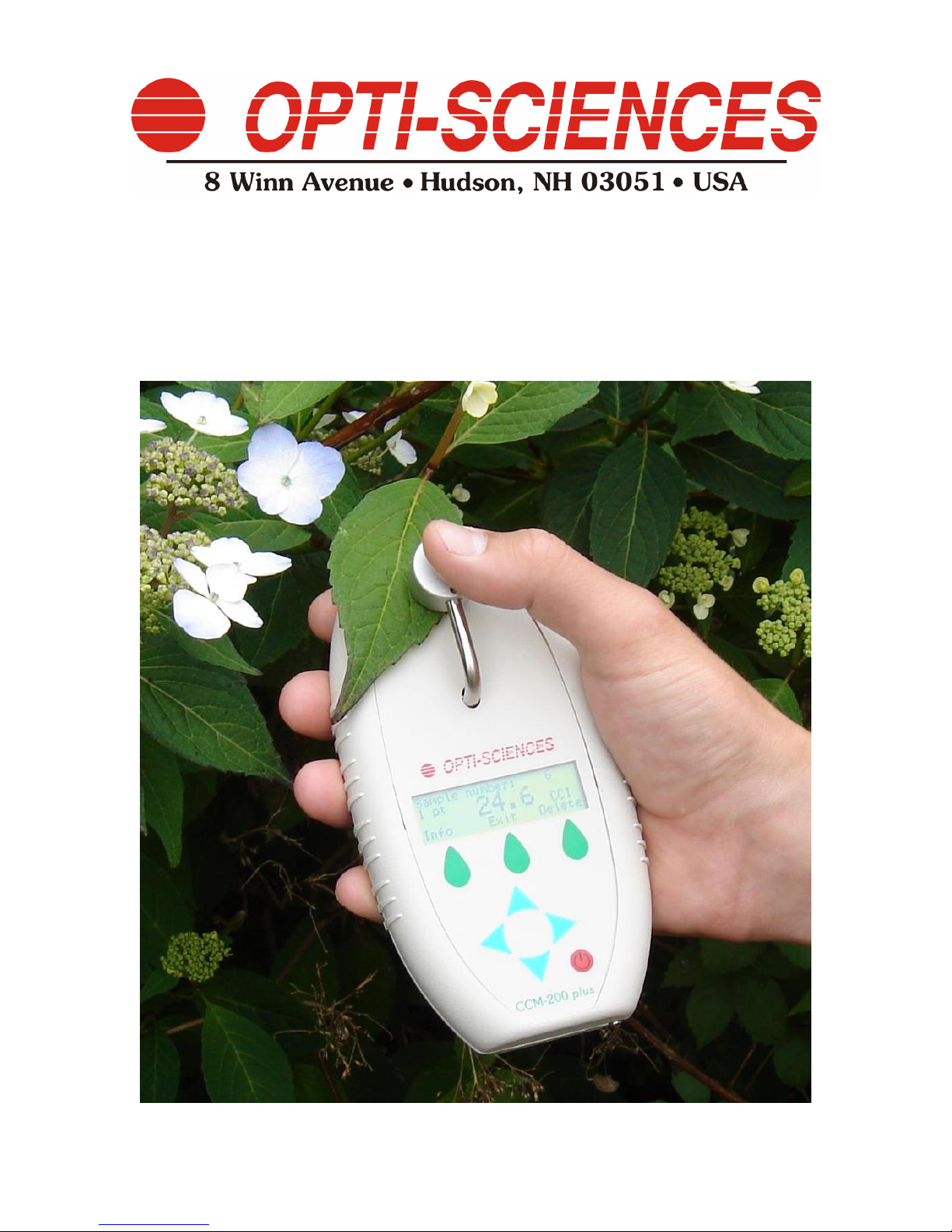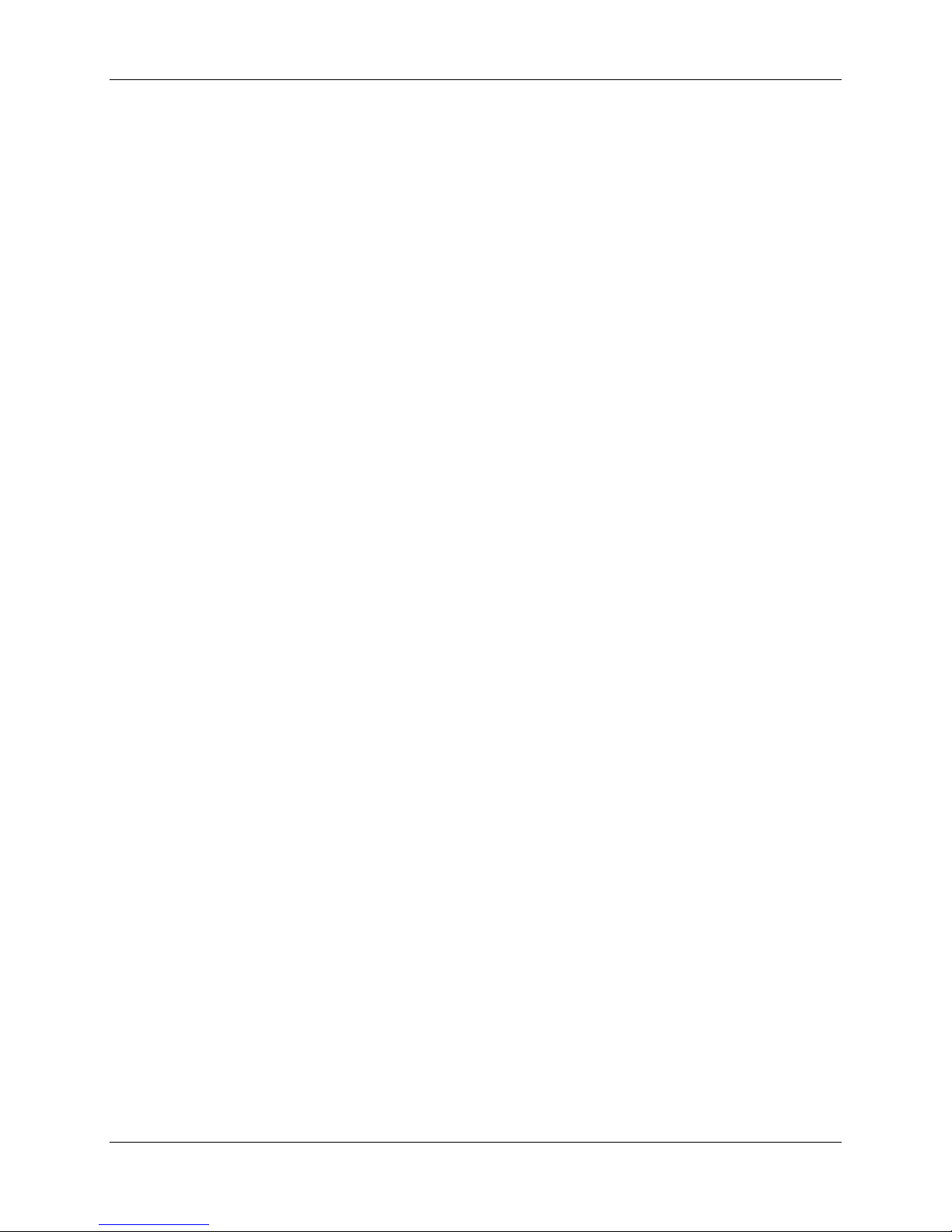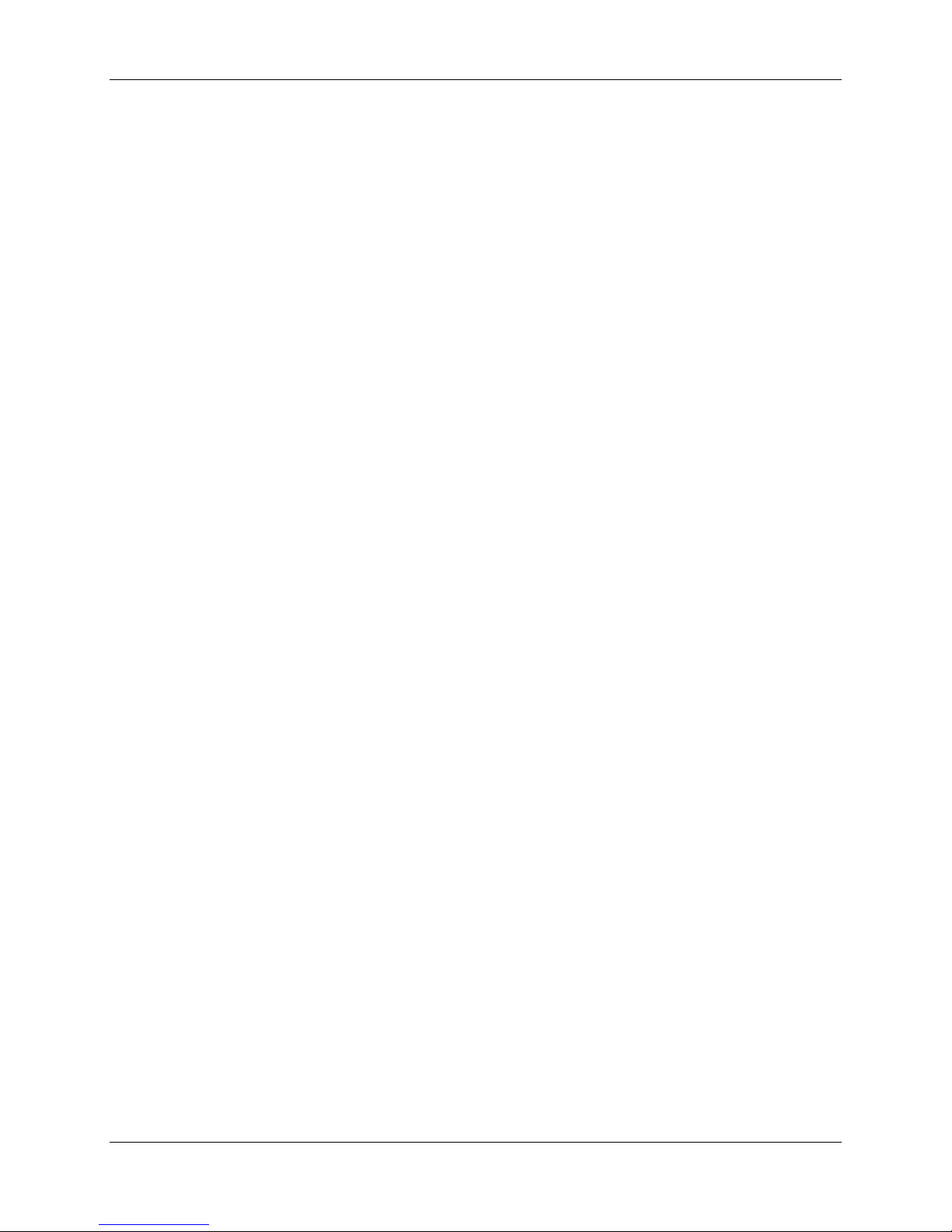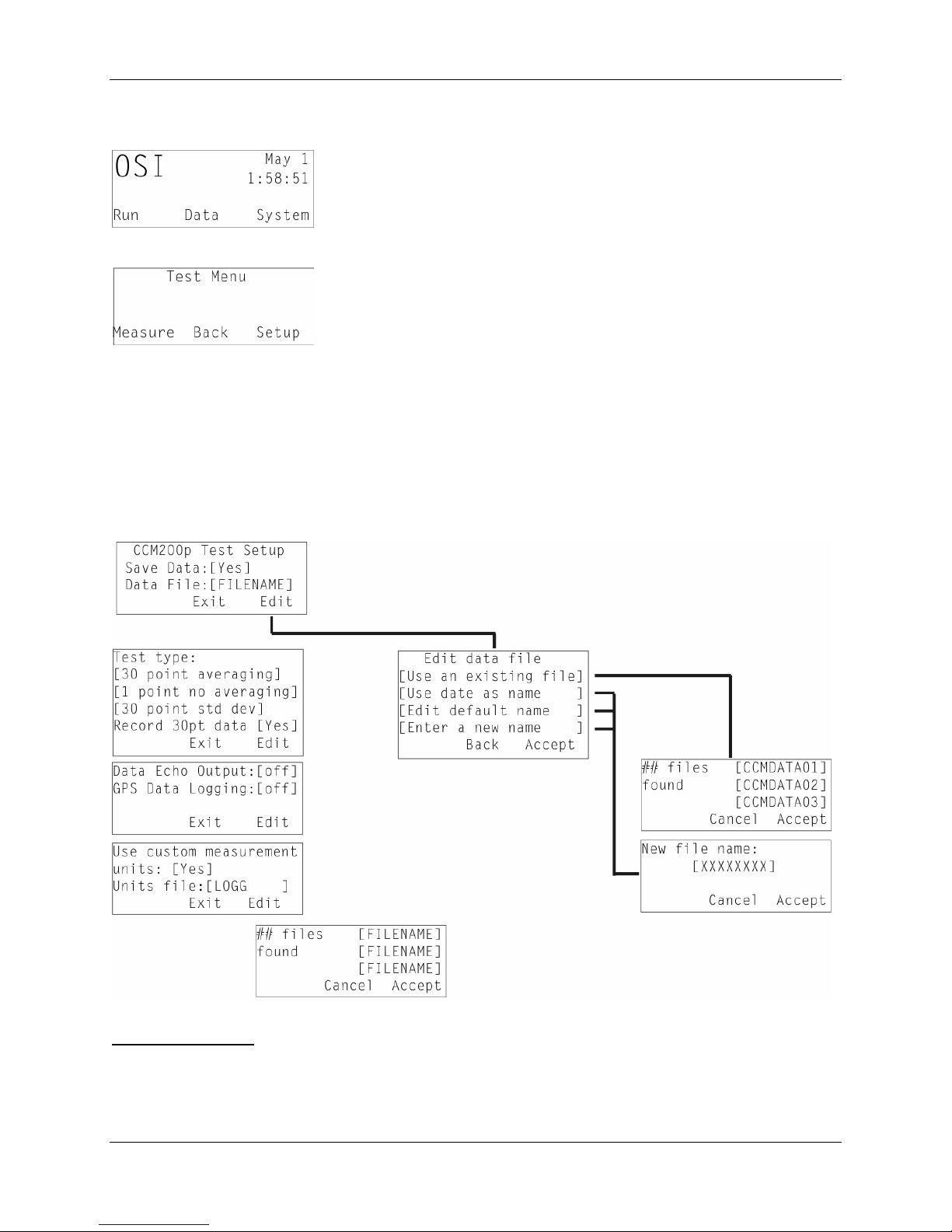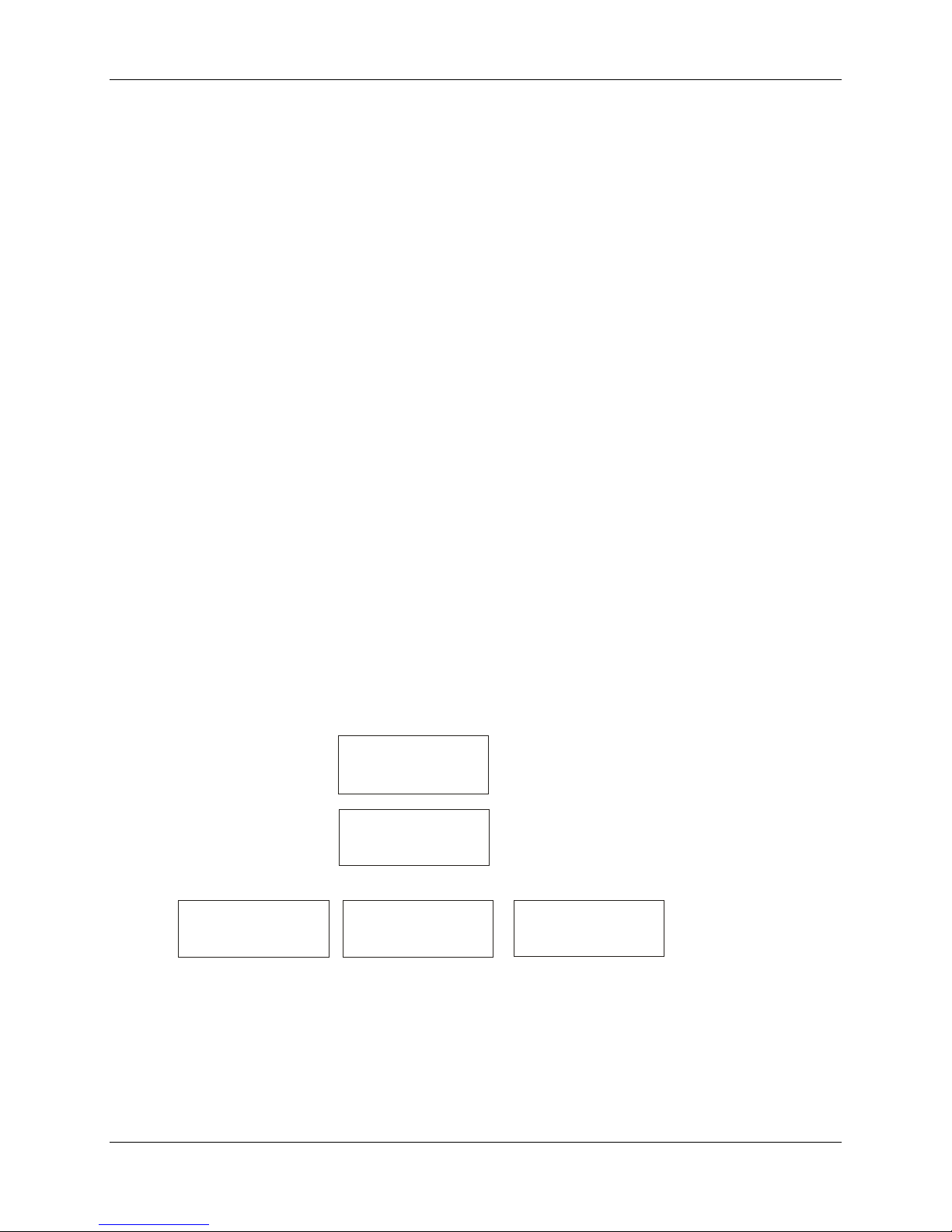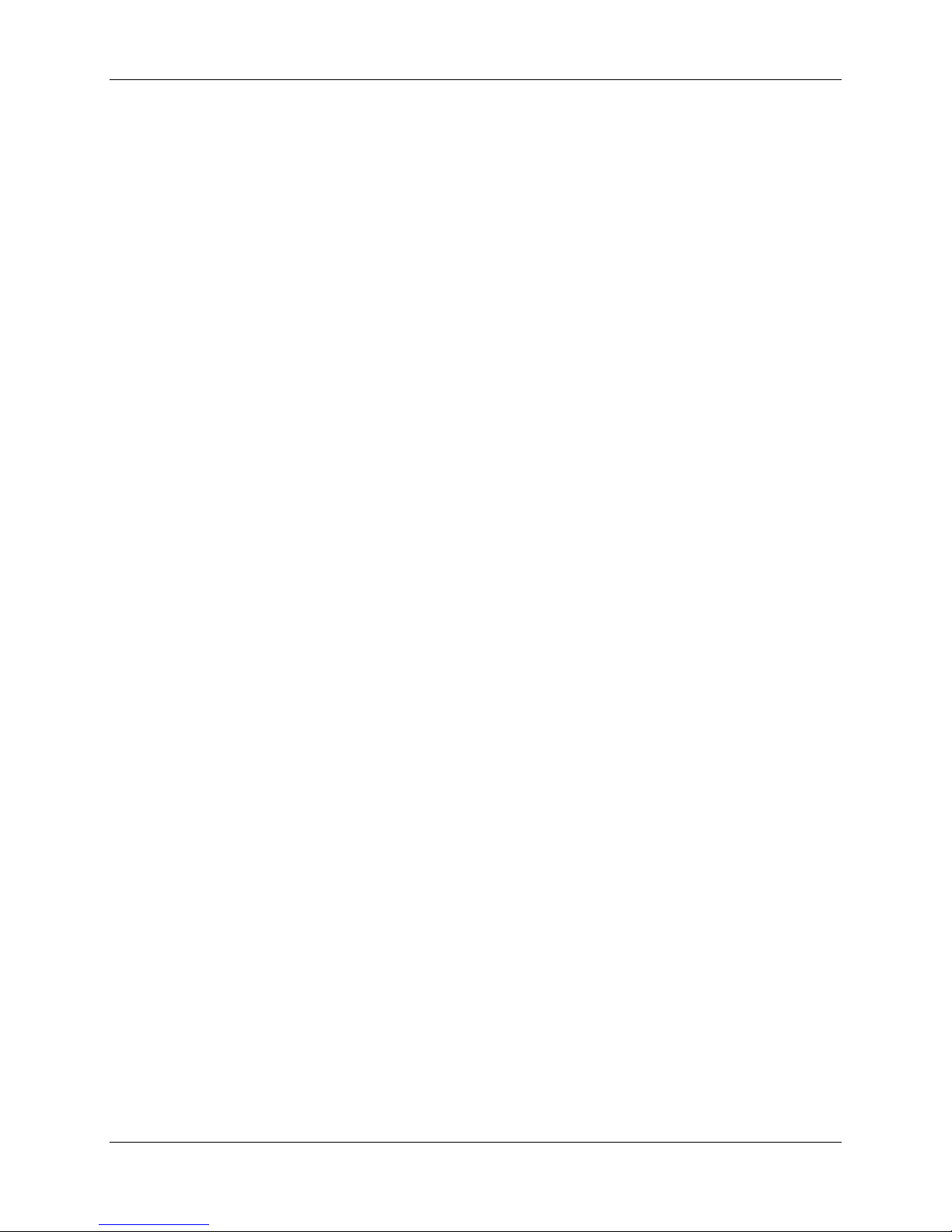
Opti-Sciences, Inc. CCM-200 plus operator's manual
2
Table of contents
TABLE OF CONTENTSINTRODUCTION ............................................................................................................2
INTRODUCTION.......................................................................................................................................................3
WELCOME!................................................................................................................................................................3
LIST OF EQUIPMENT...................................................................................................................................................3
ABOUT THE INSTRUMENT ..........................................................................................................................................3
APPLICATIONS &FEATURES......................................................................................................................................4
Applications.......................................................................................................................................... 4
Features................................................................................................................................................ 4
How it Works........................................................................................................................................ 5
PHYSICAL FEATURES .................................................................................................................................................6
OPERATION OVERVIEW .......................................................................................................................................6
SYSTEM SETTINGS .....................................................................................................................................................7
MEASUREMENT &OPERATION ..................................................................................................................................7
MEASUREMENTS........................................................................................................................................................8
Setup..................................................................................................................................................... 8
CALIBRATION ............................................................................................................................................................9
TEST TYPES .............................................................................................................................................................10
Single point measurement.................................................................................................................. 10
Multi-Point averaging........................................................................................................................ 10
Multi-Point averaging with std. deviation flyer removal................................................................... 10
ENTER COMMENTS FOR MEASUREMENTS ................................................................................................................12
DATA MANAGEMENT...........................................................................................................................................14
TRANSFER DATA BY USB ........................................................................................................................................14
SENDING DATA BY RS232. ......................................................................................................................................14
Communication Settings.................................................................................................................... 15
TECHNICAL SPECIFICATIONS..........................................................................................................................16
ERROR CODES........................................................................................................................................................17
TECHNICAL SUPPORT .........................................................................................................................................22
REFERENCES:.........................................................................................................................................................23