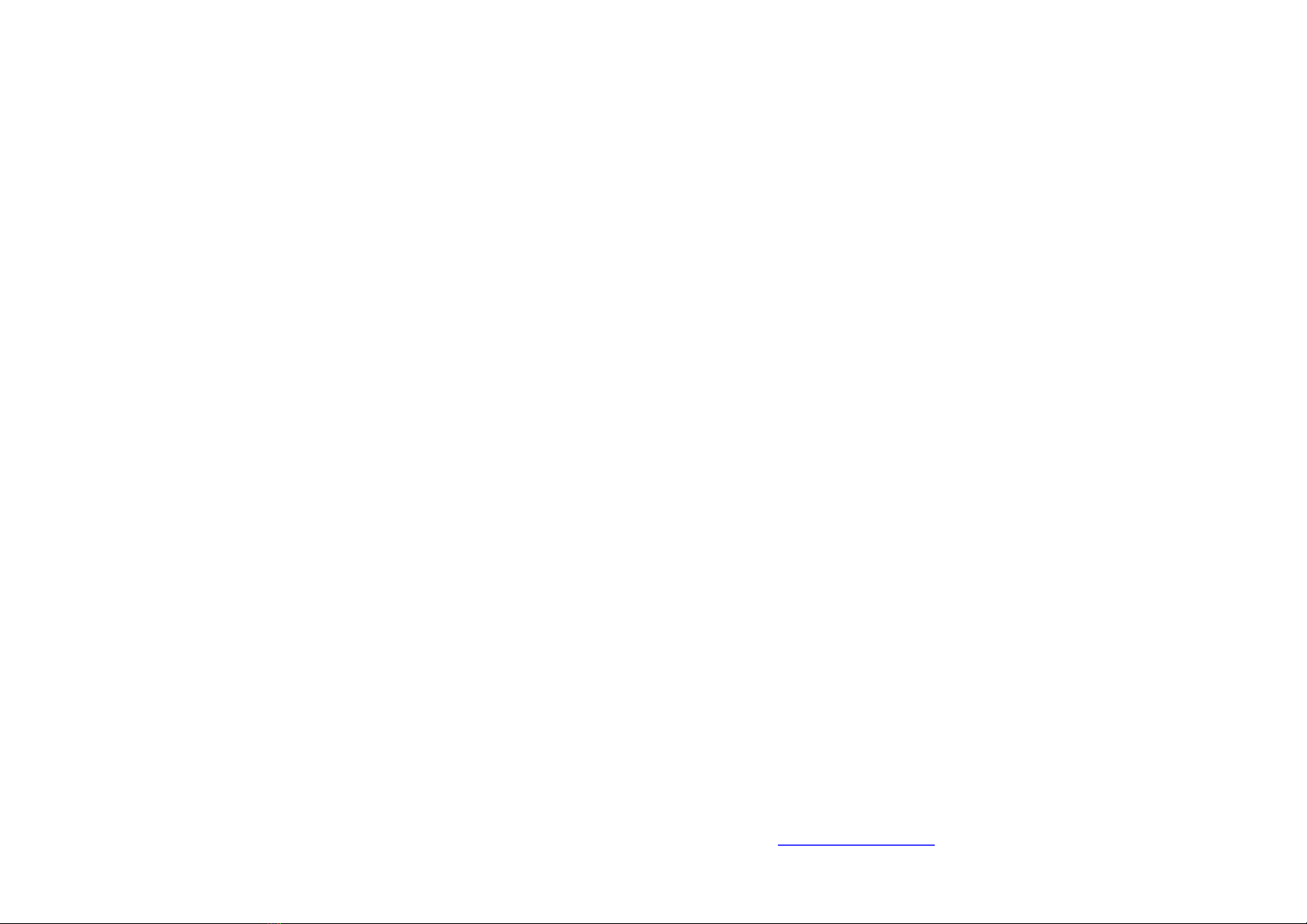FCC/CE Statement for regulation of Electro-magnetic
emission
This device complies with part 15 of FCC Rules. Operation is subject to the
following two conditions: (1) this device may not cause harmful interference,
and (2) this device must accept any interference received, including
interference that may cause undesired operation. This equipment has been
tested and found to comply with the limits for a Class B digital device,
pursuant to part 15 and 2 of FCC Rules, EN 55022/55024/61000-3 for CE
certification. These limits are designed to provide reasonable protection
against harmful interference when the equipment is operated in a residential
installation. This equipment generates, uses, and can radiate radio frequenc
energy and. if not installed and used in accordance with the instruction guide,
may cause harmful interference to radio communications. However, there is
no guarantee that interference will not occur in a particular installation. If this
equipment does cause harmful interference to radio or television reception,
which can be determined by turning the equipment off and on, the user is
encouraged to try to correct the interference by one or more of the following
measures:
• Re-orient or relocate the receiving antenna.
• Increase the separation between the equipment and the receiver.
• Connect the equipment into an outlet on a circuit different from that to
which the receiver is connected.
• Consult a service representative for help.
Properly shielded and grounded cables and connectors must be used in orde
to comply with FCC/CE emission limits. Changes or modifications no
expressly approved by the party responsible for compliance could void the
user s authority to operate the equipment.
Certification for Safety
The AC/DC power adapter is certified by UL1310, 1950, 60950 for North
America, cUL or CSA for Canada, TUV-CE & GS for EU and PSE for Japan.
Certification of Eye Safety
This laser product is inside implemented by using 850nm VCSEL (Vertical
Cavity Surface Emitting Laser) Transceivers, manufactured by Opticis Co.,
Ltd., which are all certified by CDRH/FDA referred in Accession Numbe
0210774 as classified in Laser Class 1.
1-6 Regulatory Statements
© 2005 Opticis Co., Ltd. All Rights Reserved
Revision 2.0 Aug. 04, 2005
Opticis Locations
Opticis Co., Ltd. Opticis North America Ltd.
#501 Byucksan Technopia, 434-6, 330Richmond Street, Suite 100,
Sangdaewon-Dong, Chungwon-Ku, Ontario N7M 1P7
Sungnam City, Kyungki-Do, Canada
462-120, South Korea
Tel: +82 (31) 737-8033 Tel: +1 (519) 355-0819
Fax: +82 (31) 737-8079 Fax:+1 (519) 355-0520
For order support, please contact your Distributor or Reseller.
For technical support, check with the Opticis web site www.opticis.com or