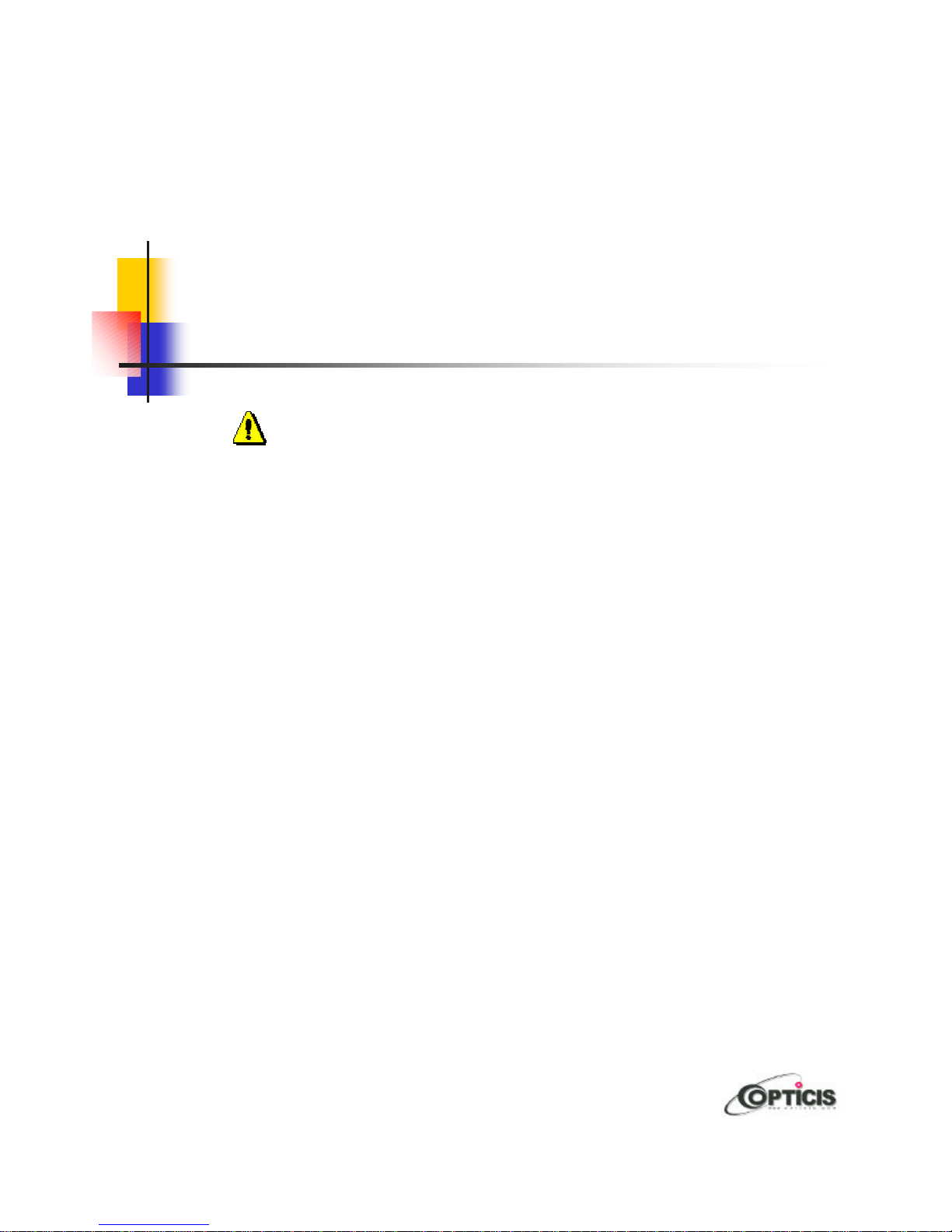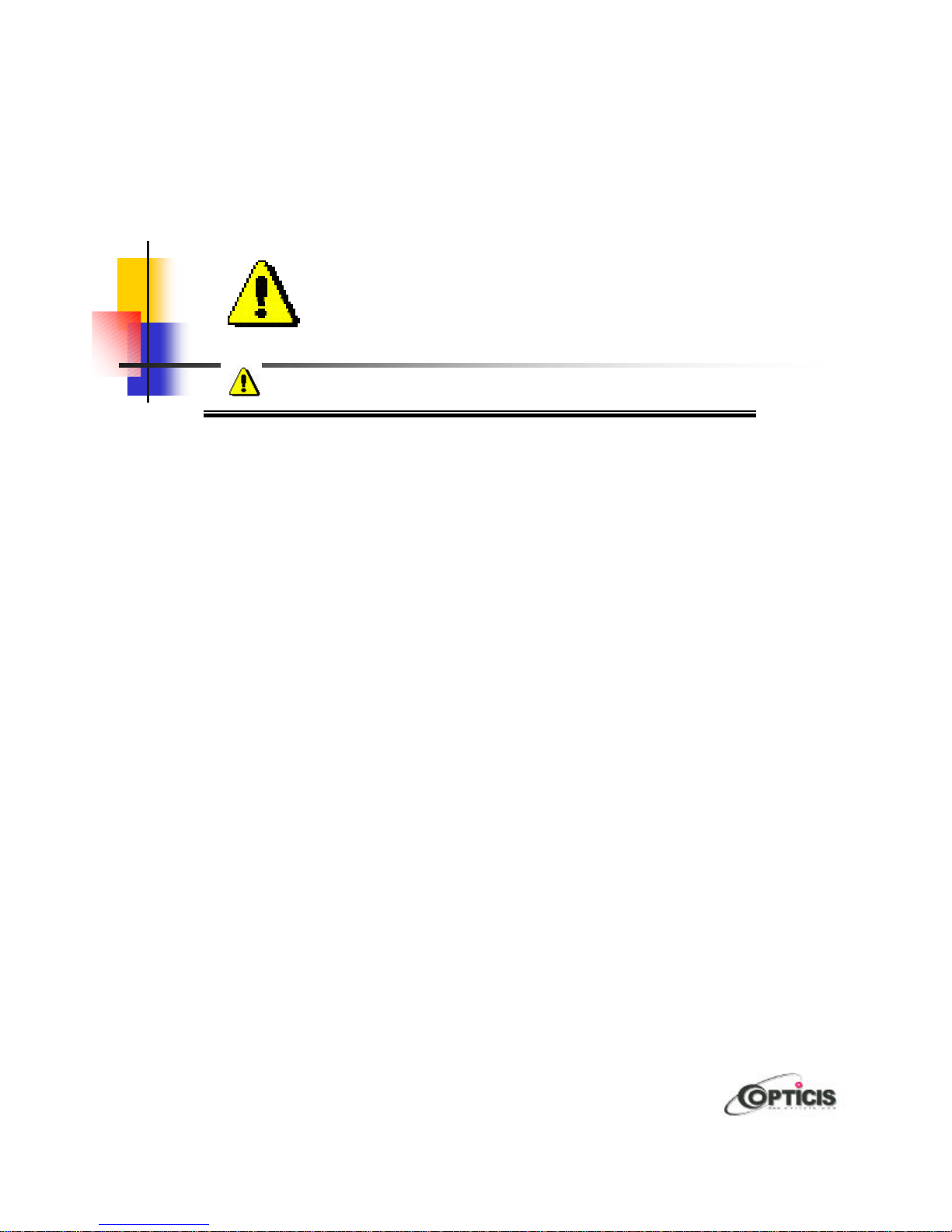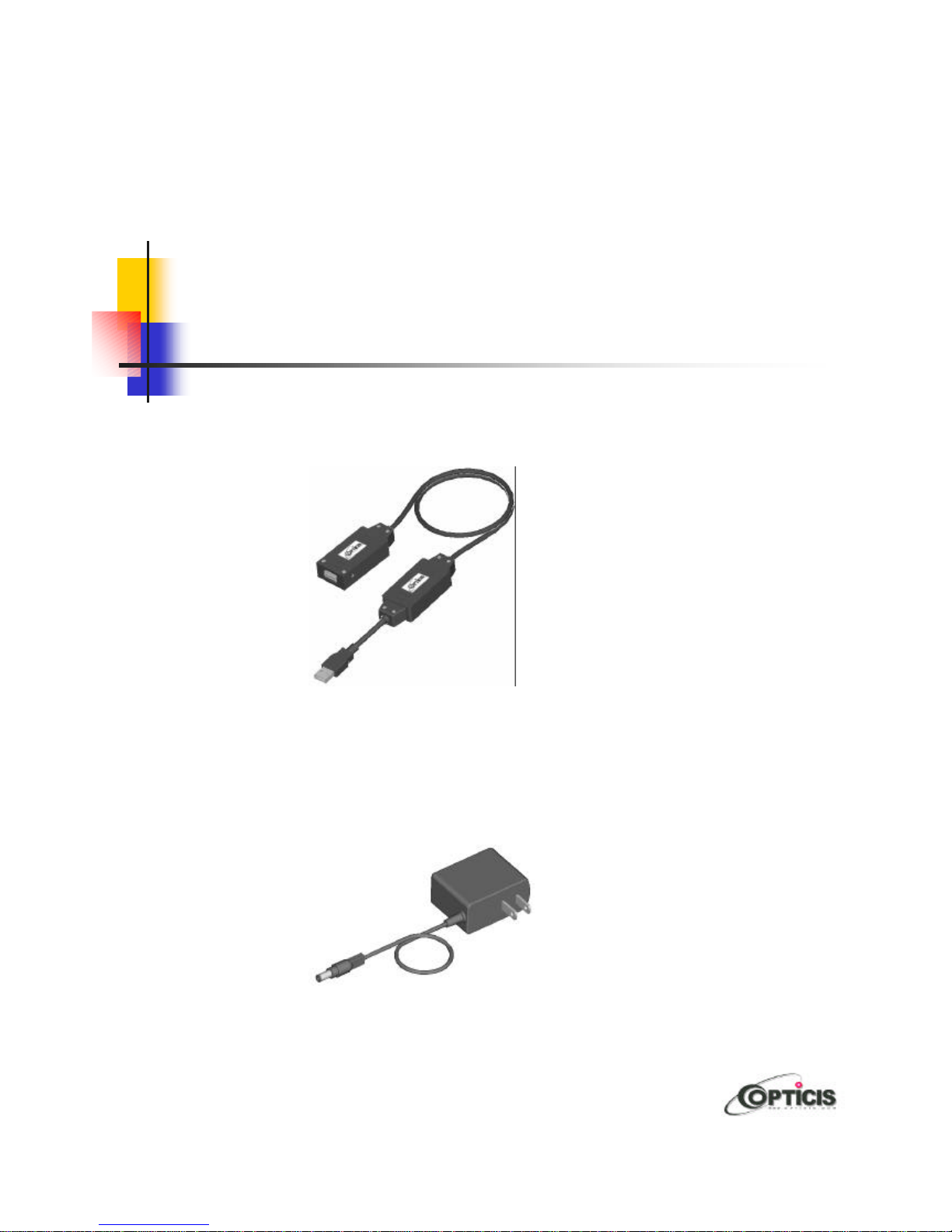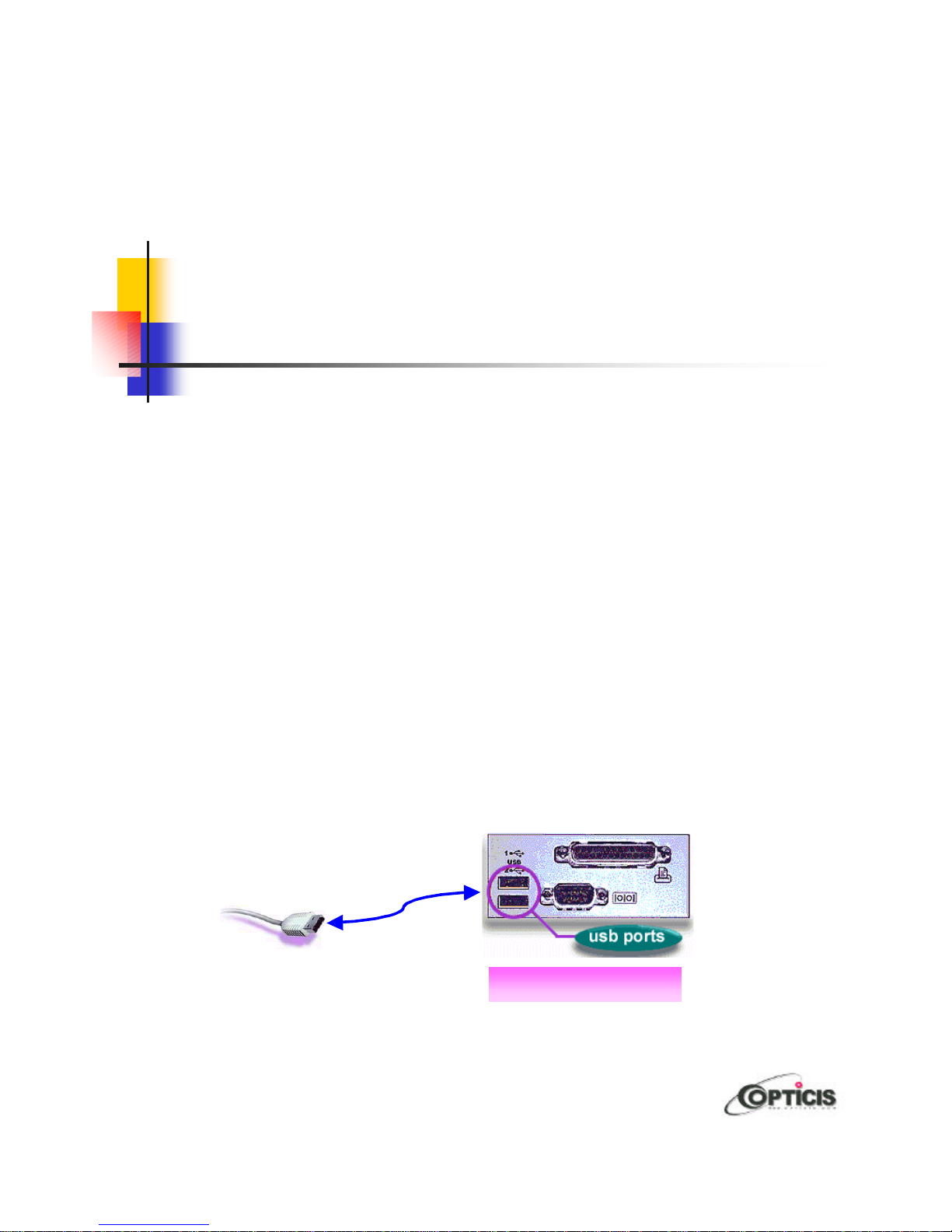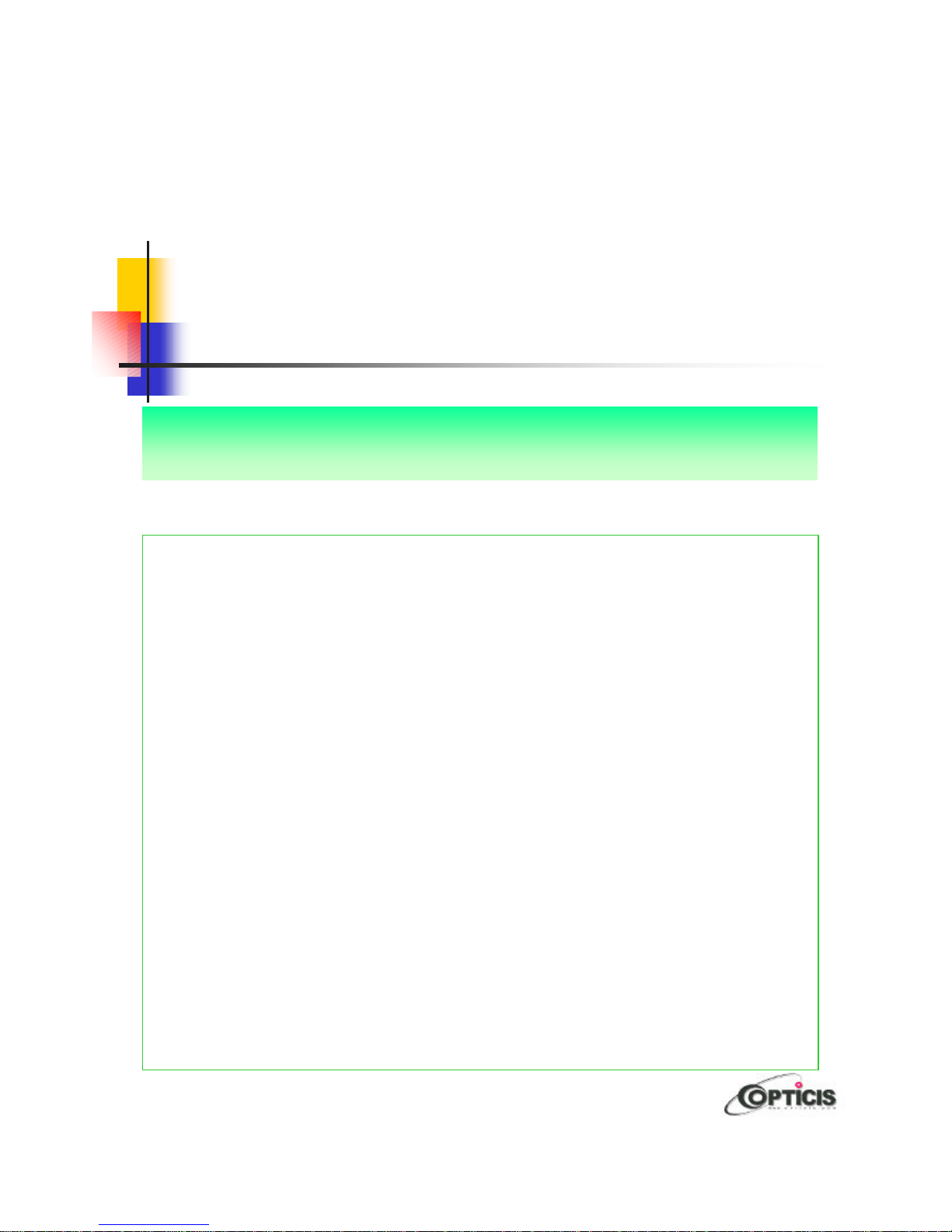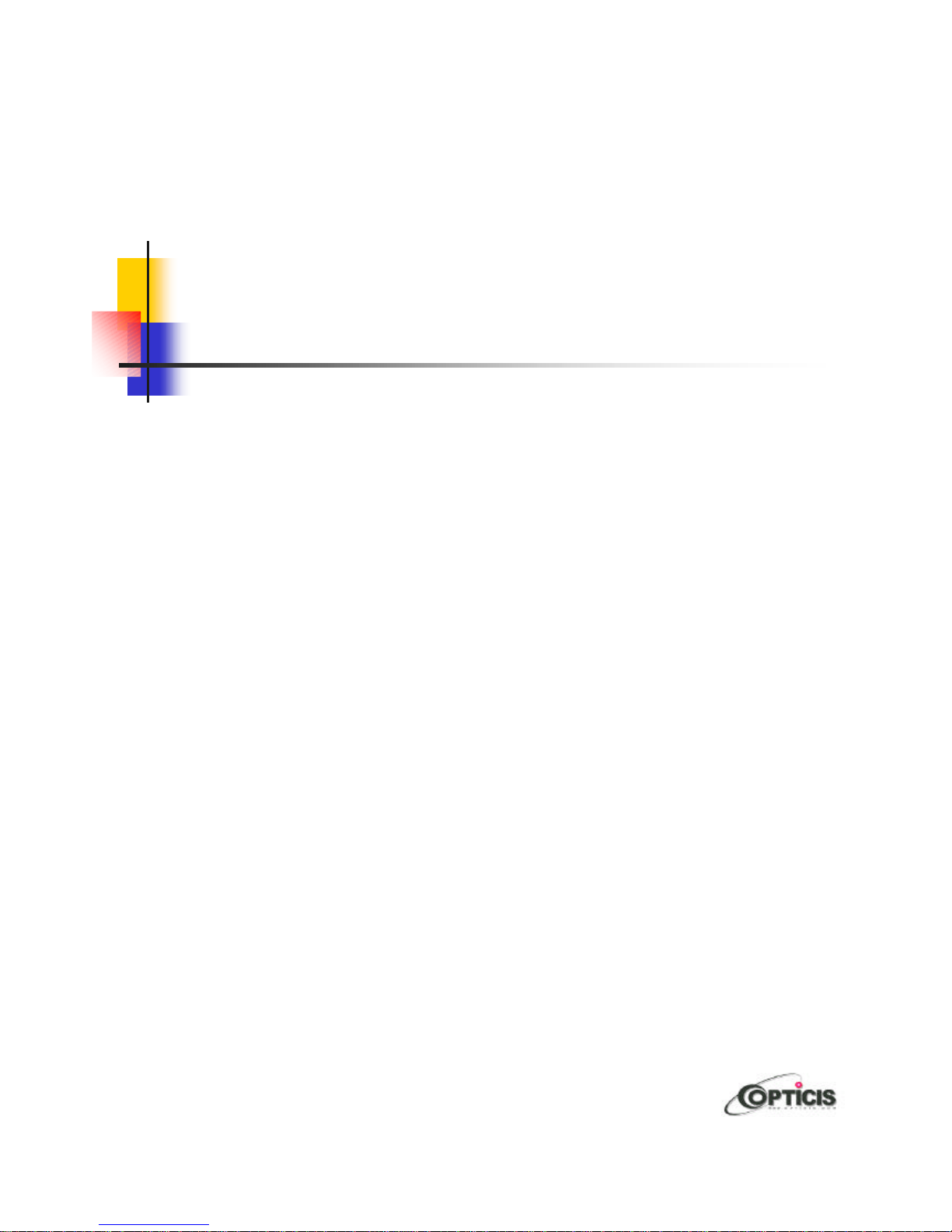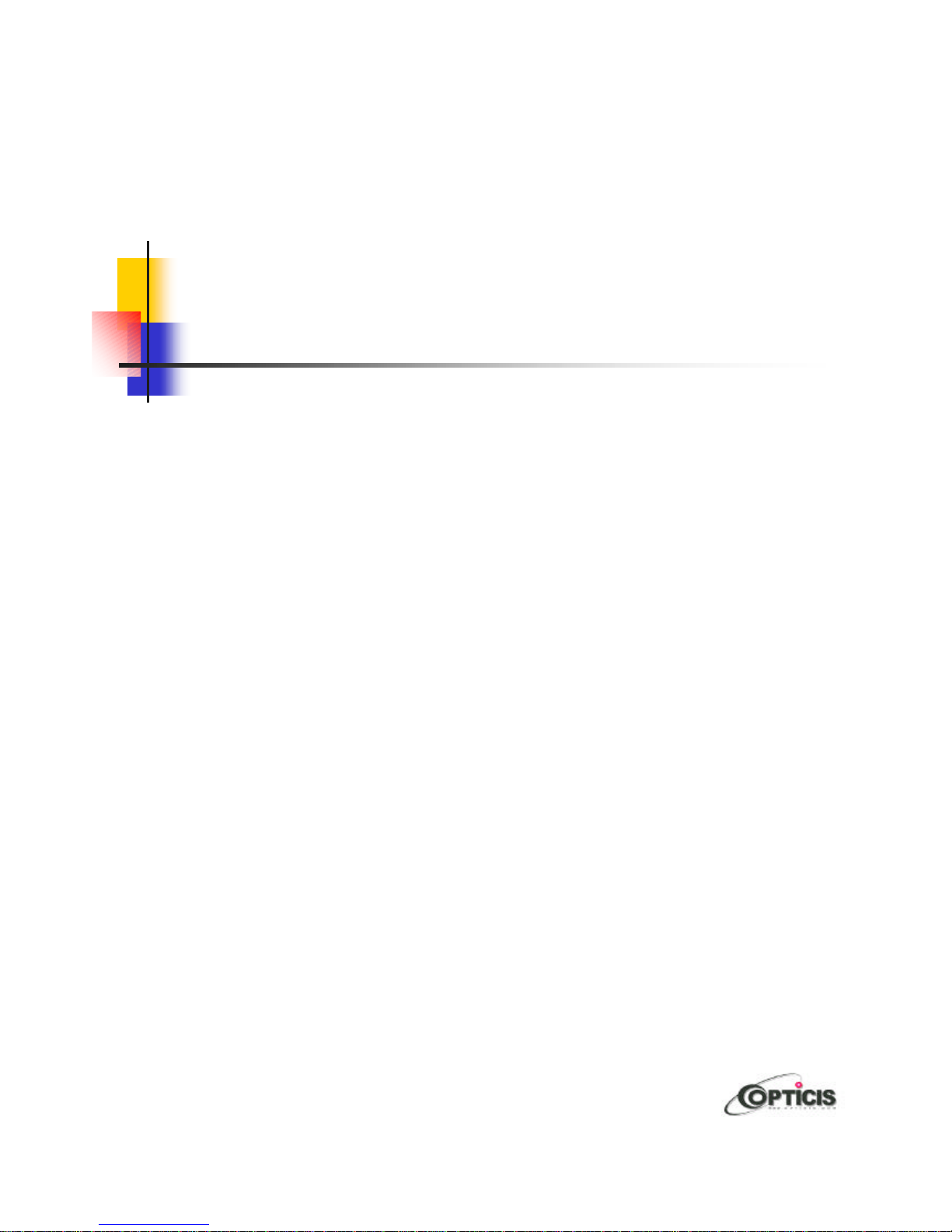Precautions
WARNING
Do not dismantle the housing or modify the module.
Dismantling the housing or modifying the module may result in electrical
shock or burn.
Refer all servicing to qualified service personnel.
Do not attempt to service this product yourself as opening or removing
housing may expose you to dangerous voltage or other hazards.
Keep the module away from liquids.
Spillage into the housing may result in fire, electrical shock, or equipment
damage. If an object or liquid falls/spills into the housing, unplug the
module immediately. Have the module checked by a qualified service
engineer before using it again.
Do not touch the powered transmitter(Tx) and powered
receiver(Rx) at the same time.
M1-100 module is designed for long distance connection, so the Tx and
Rx is isolated electrically. Touching the powered transmitter and powered
receiver at the same time may result in electrical shock.
Do not touch the module with wet hands.
Touching the housing and plug with wet hands is dangerous and can
cause electrical shock.