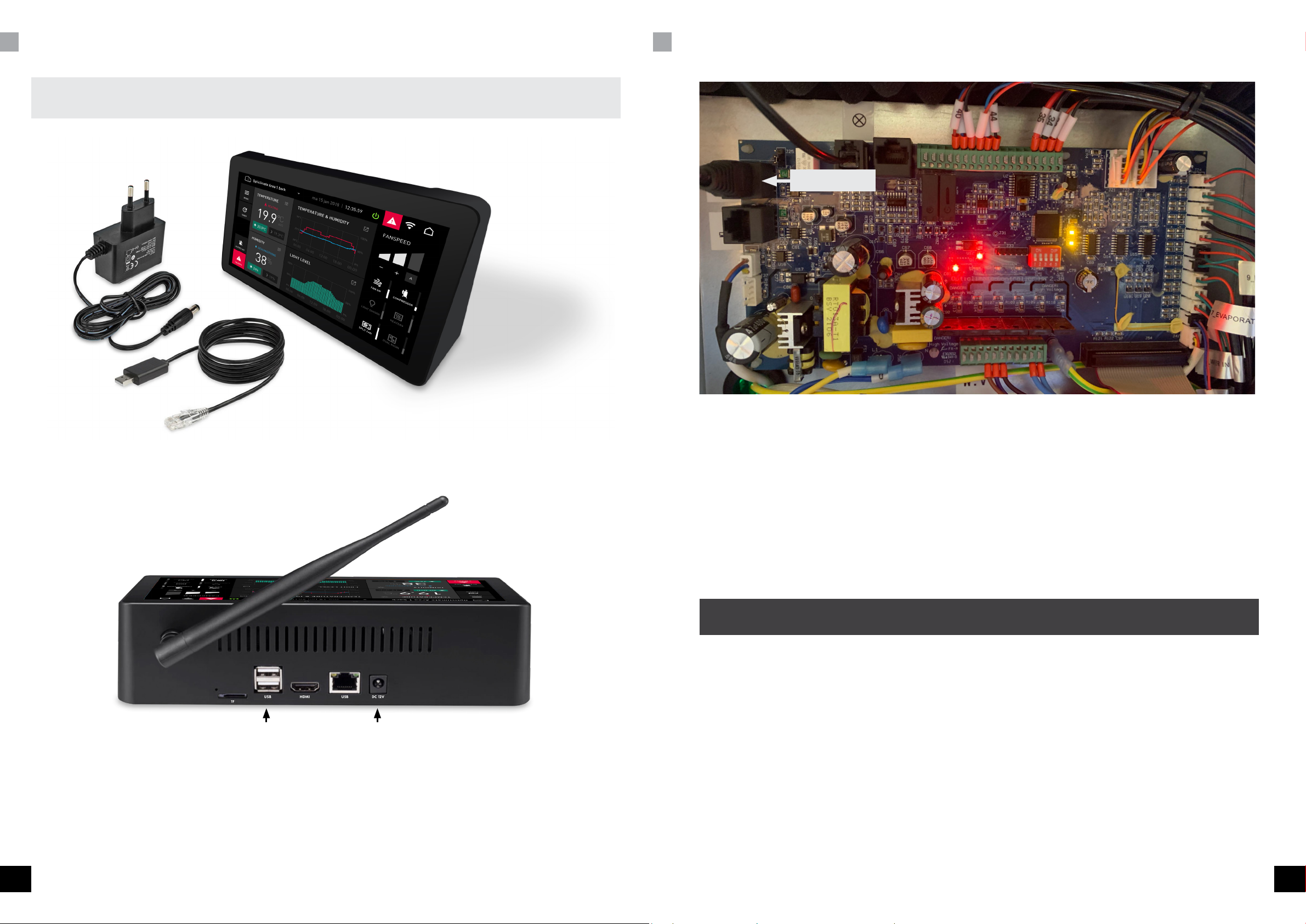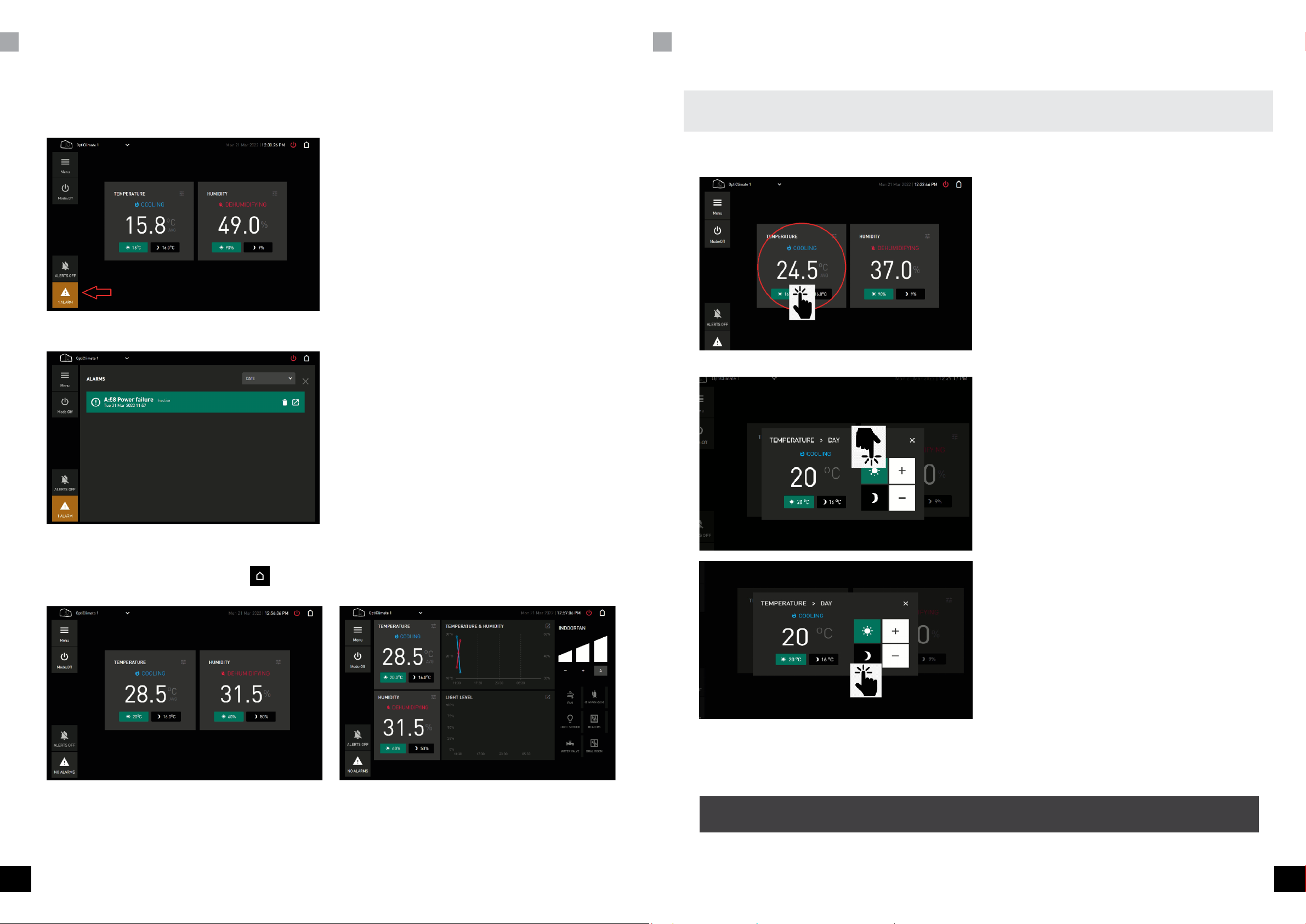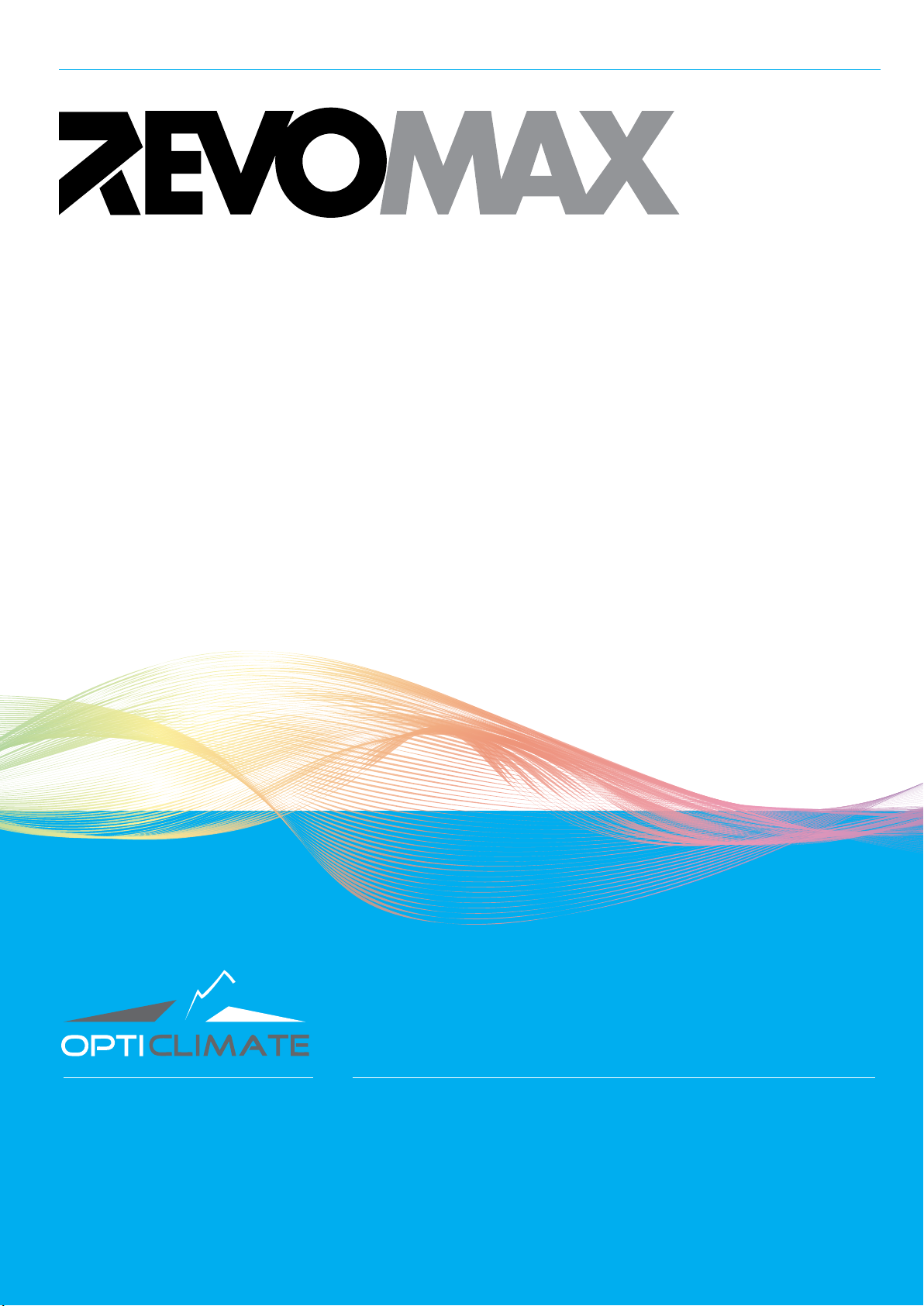TEMPERATURE SAFEGUARDS WATERSIDED CONNECTIONS
Water-in and water-out connections of the cooling water.
The unit can be used by connecting the water in and out connections to a cold water supply and a drain or can be used using
the Opticlimate water cooler to cool the water in a closed loop. (connections and discription of a water cooler setup need to be
obtained in the water cooler manual. Only the setup using a cold water supply and a drain are discribed in this manual.
Using a water cooler or other closed loop systems skip to page *
The unit has a water inlet and outlet. The inlet needs to be connected to a cold water supply (max 25°C) with a solenoid valve
installed at the beginning of the piping going to the Opticlimate water-in connection. In case of a waterleak the valve will close.
Mounting the valve at the end of the piping (near the Opticlimate) is pointless. (always check the flow direction arrow on the valve!).
Make sure that the black magnetic coil of the solenoid valve is positioned upwards (preferred) or to the side. If it is positioned
downwards, condensate from the cold valve might enter the coil. Make sure that the solenoid valve is installed at a fxed point that is
always easily accessible to the user.
To the rest
of the building Strainer
Electric water
valve
To drain
Main stop tap& water meter
Cold water supply
A strainer should be placed in the water inlet. This strainer prevents blockage in the heat exchanger inside the unit. It is recommended
to insulate the cold water supply line in order to prevent condensation build-up. The upper water connection is the water-outlet. The
water-outlet can be connected directly to the drain (sewer). Alternatively, the warm water can be used for heating purposes. The
water is aprox 35°C- 40°C.
The water flow (water usage) is automatic regulated by an electronic flow regulator inside the unit.
When you use and alternative cold water supply such as a well or water from a river , leak or pond, make sure the water is filtered
and clean the heat exchanger on regulare base. Contact tech support for more information regarding cleaning the heat exchanger.
Discharge of the condensation water
The unit will dehumidify the air during cooling and in dehumidify mode. The moisture extracted from the air is collected in the condensation
pan. The condensation pan has an ¾ drain pipe where the condensate will run off. The condensate can be used as irrigation water.
The cooling block has been modified to prevent metals or oxides from entering the condensate water.
The location of the drain pan is on the negative pressure side of the unit, meaning that air can enter into the unit through the condensation
drain, It's highly recommended to use a “P-trap” on the condensation outlet to prevent air entering the unit and to prevent condensate
run-off problems. Not using a p trap also results in loss of capacity and bypassing non processed air.
Cap for cleaning
Drain
Opticlimate drain pan
Drain pump of the condensation water incorrect drain installation
If the unit is installed at the same level or lower than the drain or sewer, a condensation lift pump can collect the water. This small
lift pump pumps the water through a hose of 9mm to a height of 4 metres into the drain or collecting tank. Stronger pumps are also
available.
8 9
ENEN