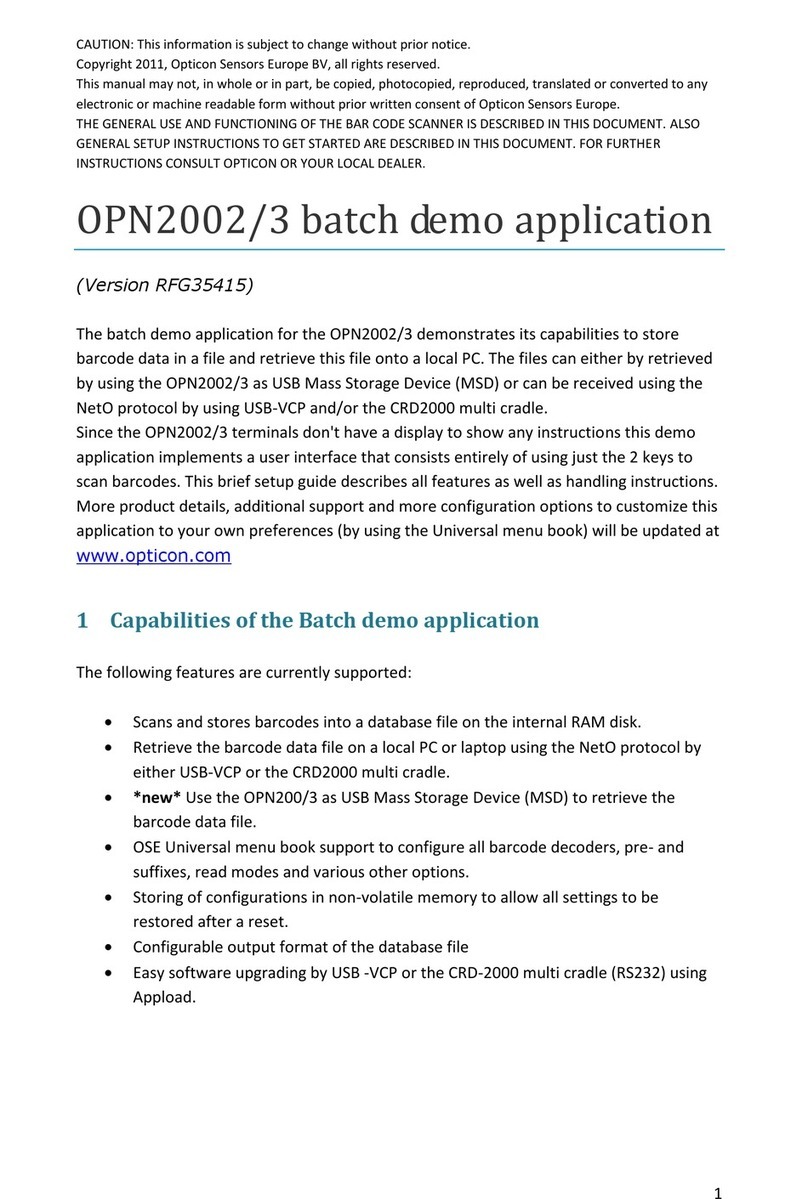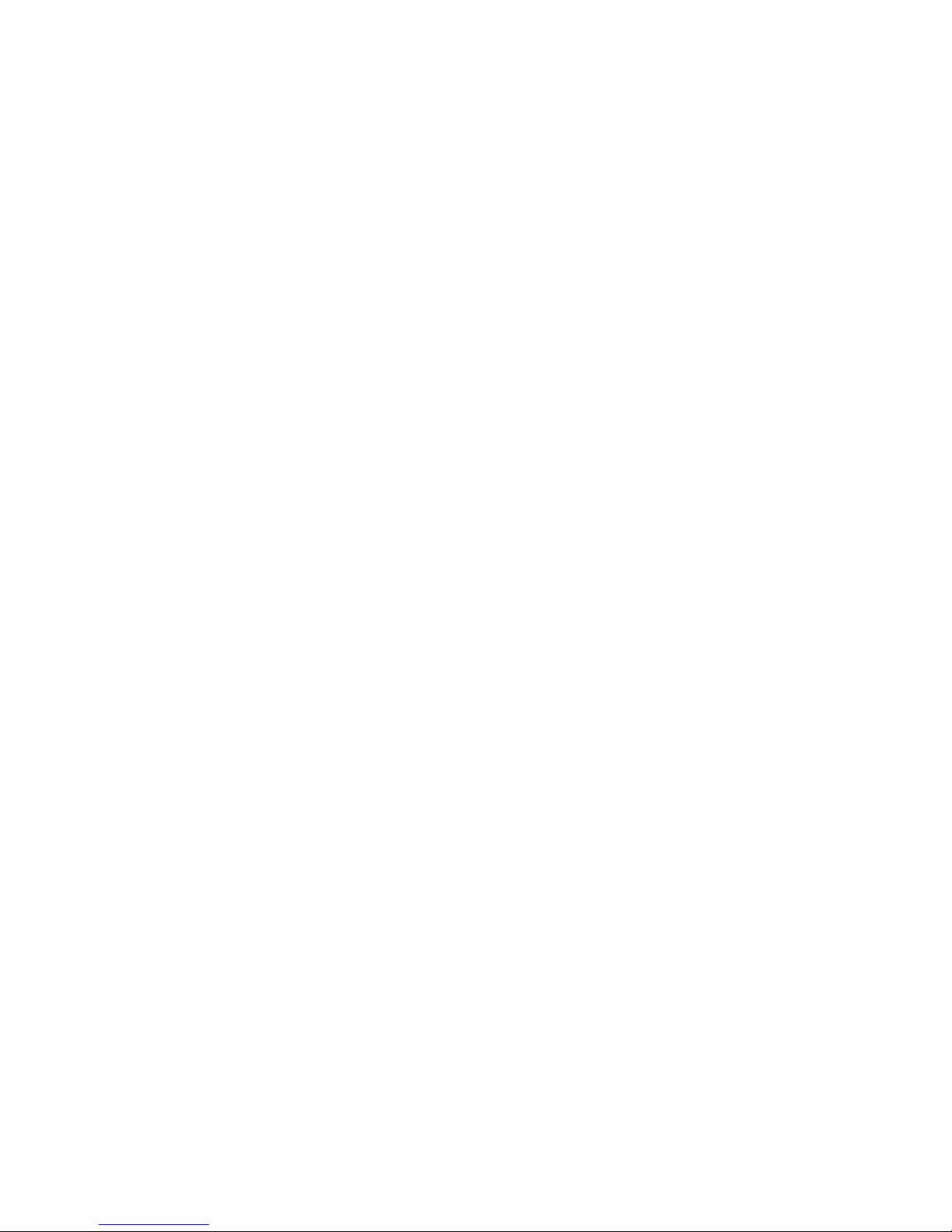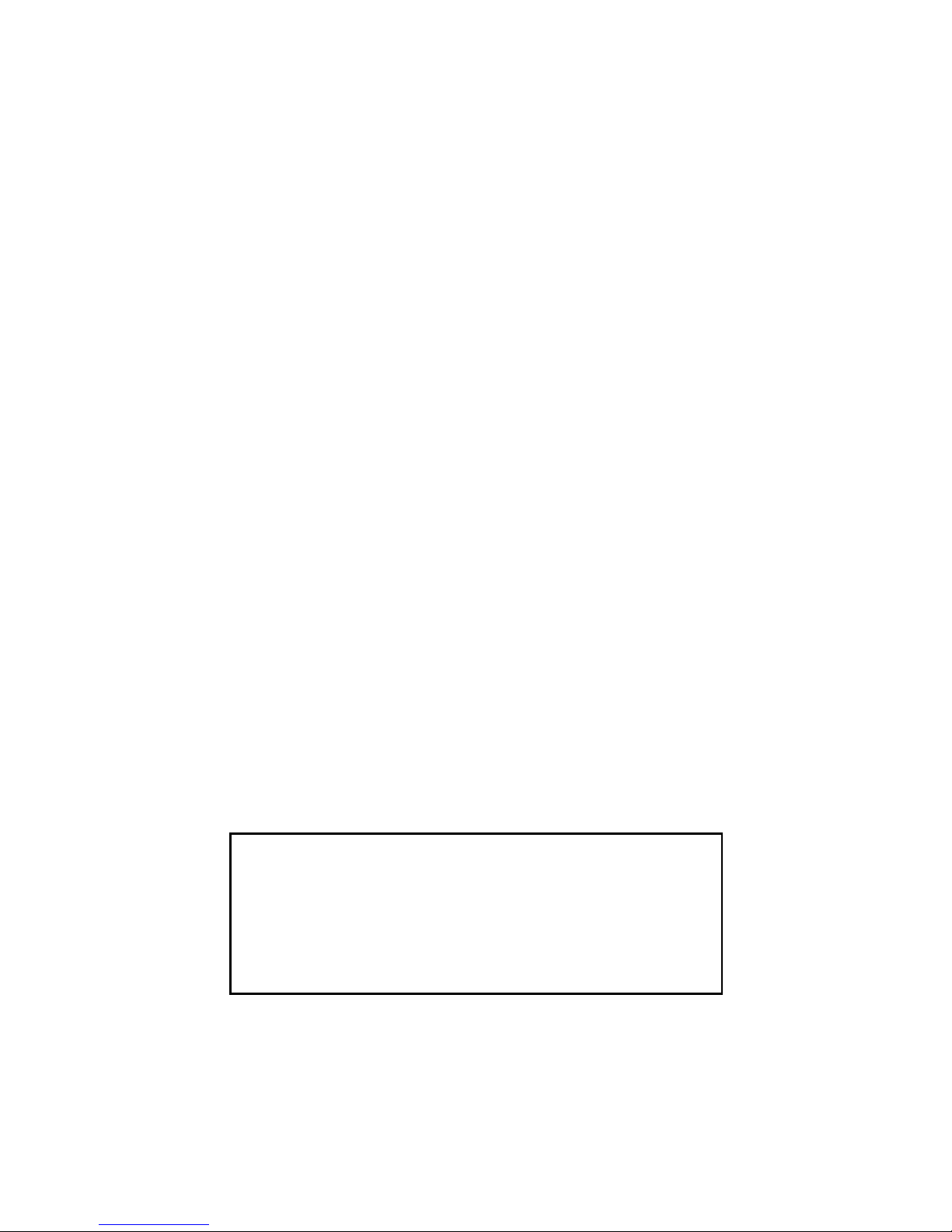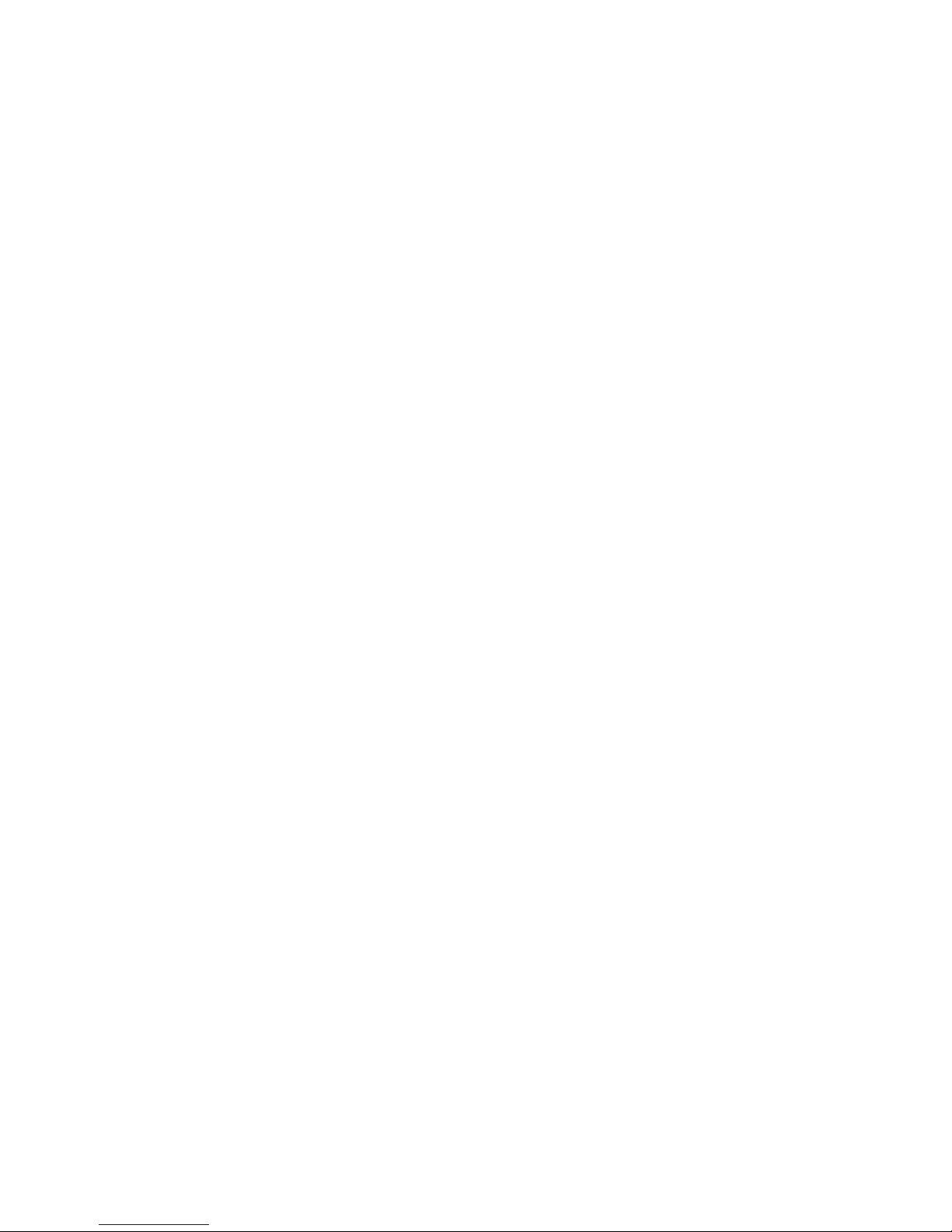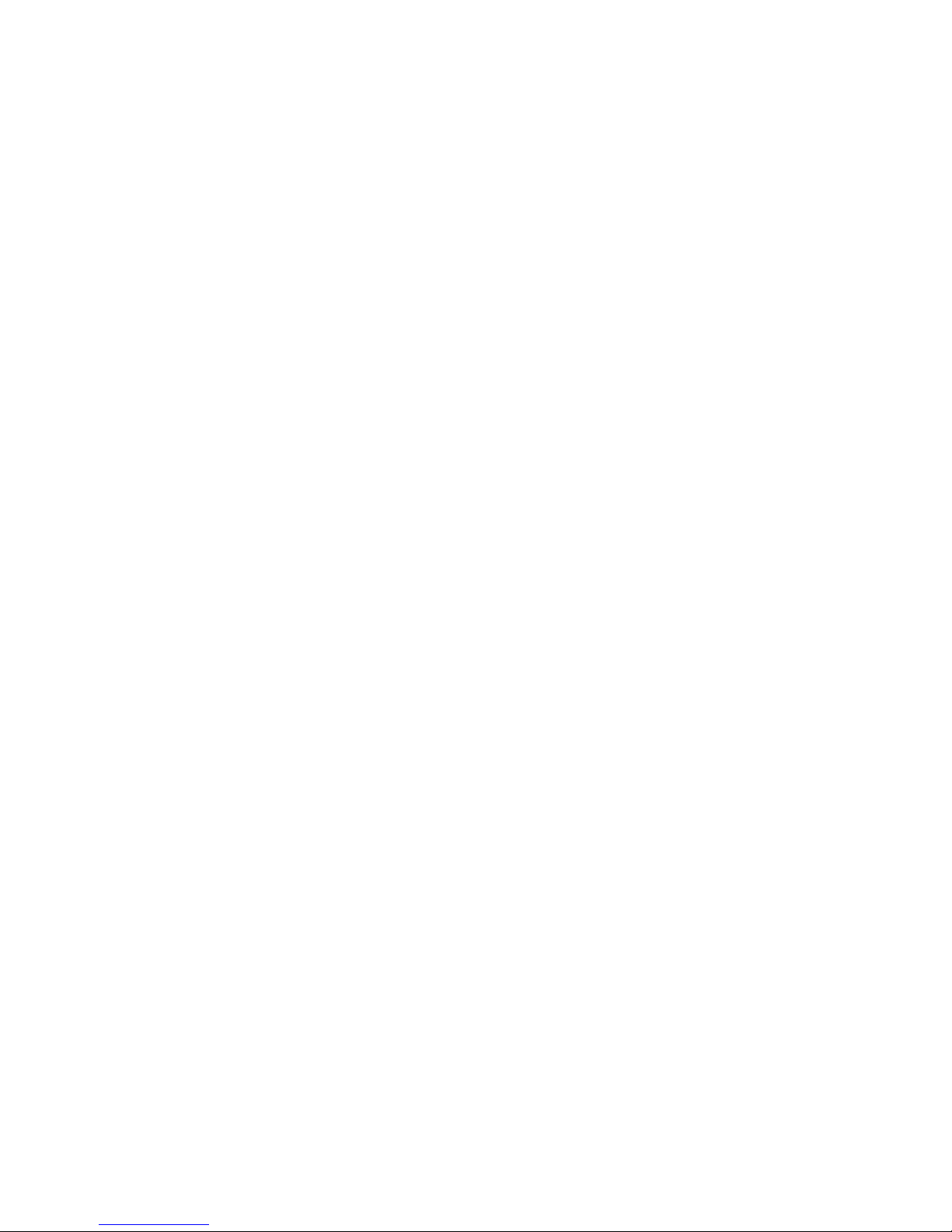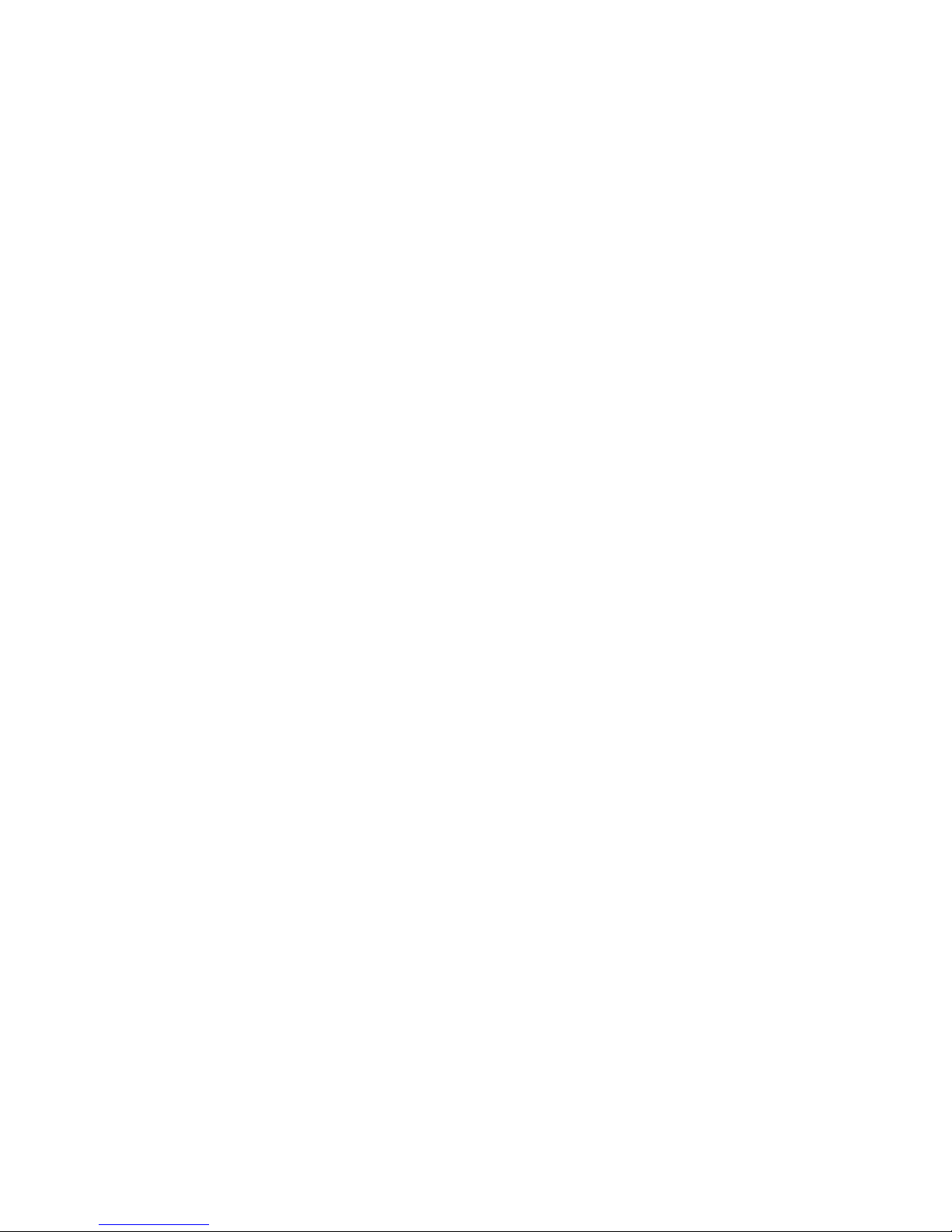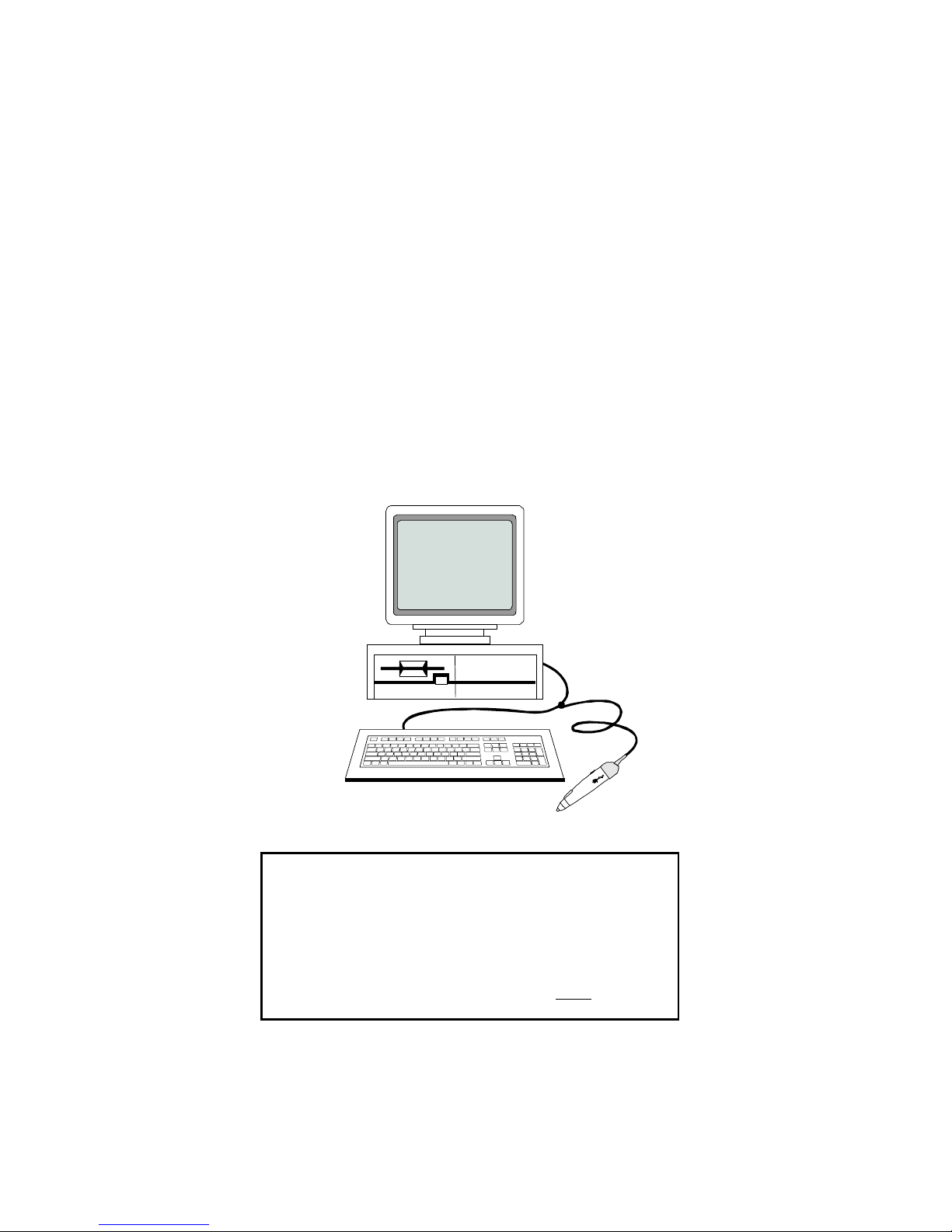Opticon 25-WEDGE-04 User manual
Other Opticon Barcode Reader manuals
Opticon
Opticon OPL-9815 User manual
Opticon
Opticon OPL 7836 User manual
Opticon
Opticon PX-35 User manual
Opticon
Opticon OPN2002 User manual
Opticon
Opticon OPR 2001 User manual
Opticon
Opticon OPL 9712 User manual
Opticon
Opticon OPN-3102i User manual
Opticon
Opticon CS1504 User manual
Opticon
Opticon OPL972X User manual
Opticon
Opticon CRD-3301 User manual
Opticon
Opticon Code Reader 2.0 User manual
Opticon
Opticon CRD972X User manual
Opticon
Opticon NLV-3101-HD User manual
Opticon
Opticon N LB 9625 Series User manual
Opticon
Opticon NFT 1125 Series User manual
Opticon
Opticon NFT 1125 Series User manual
Opticon
Opticon OPN2002 User manual
Opticon
Opticon NLB-1000 User manual
Opticon
Opticon OPH 1004 User manual
Opticon
Opticon LPN5627 User manual