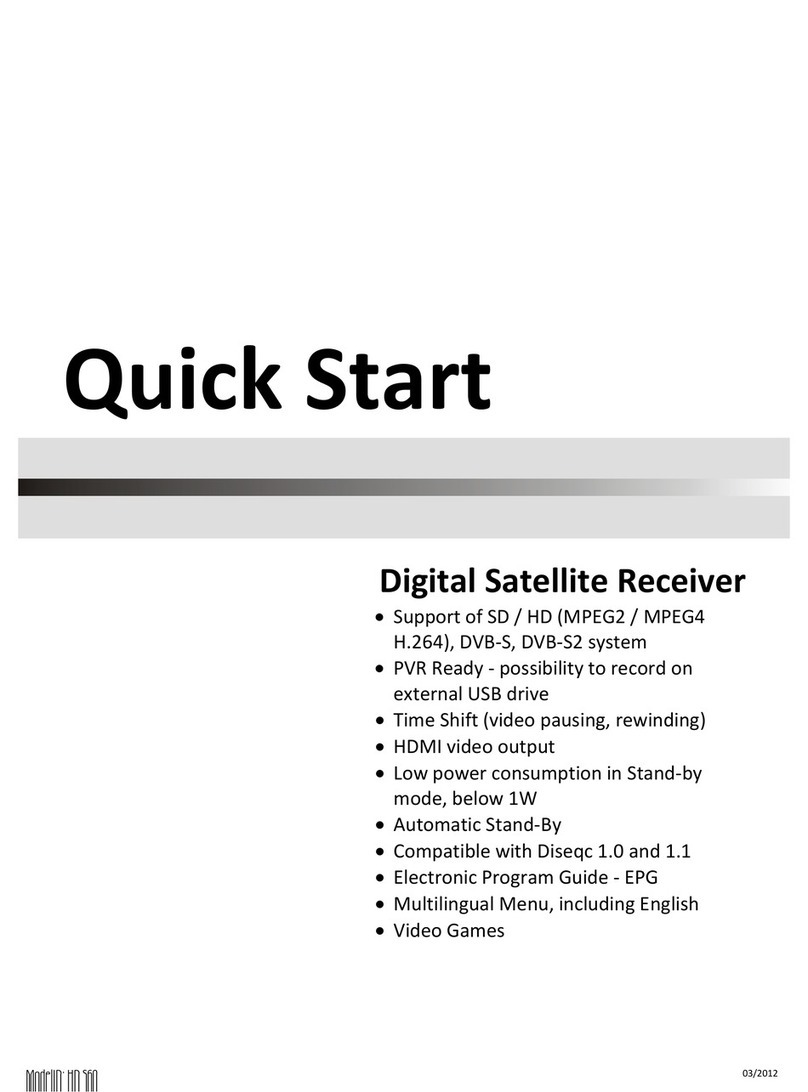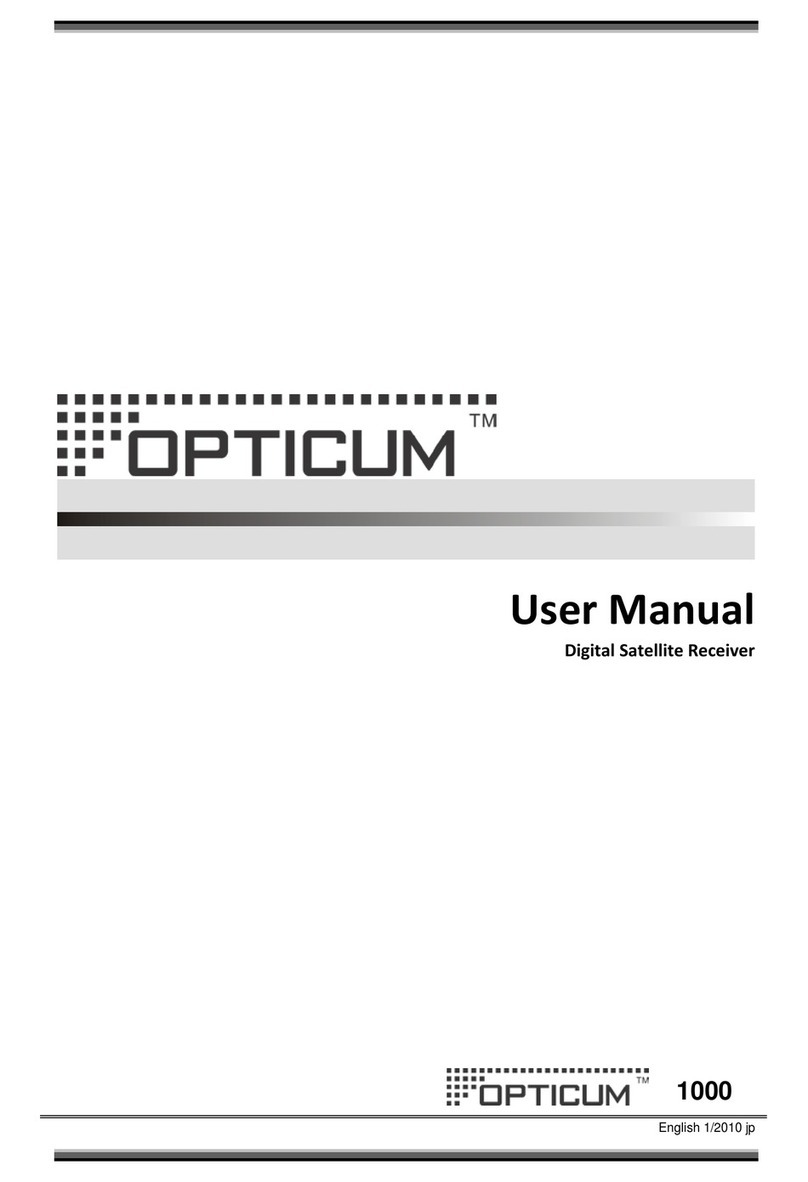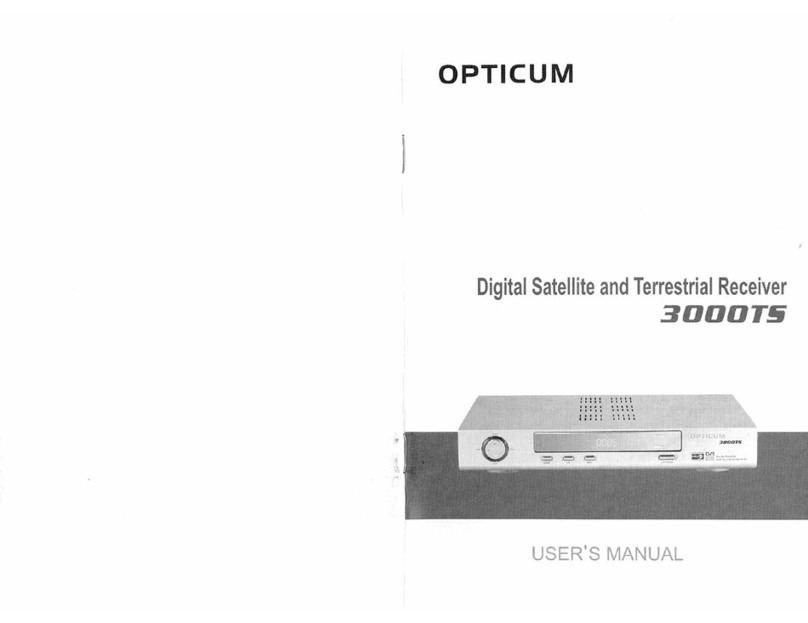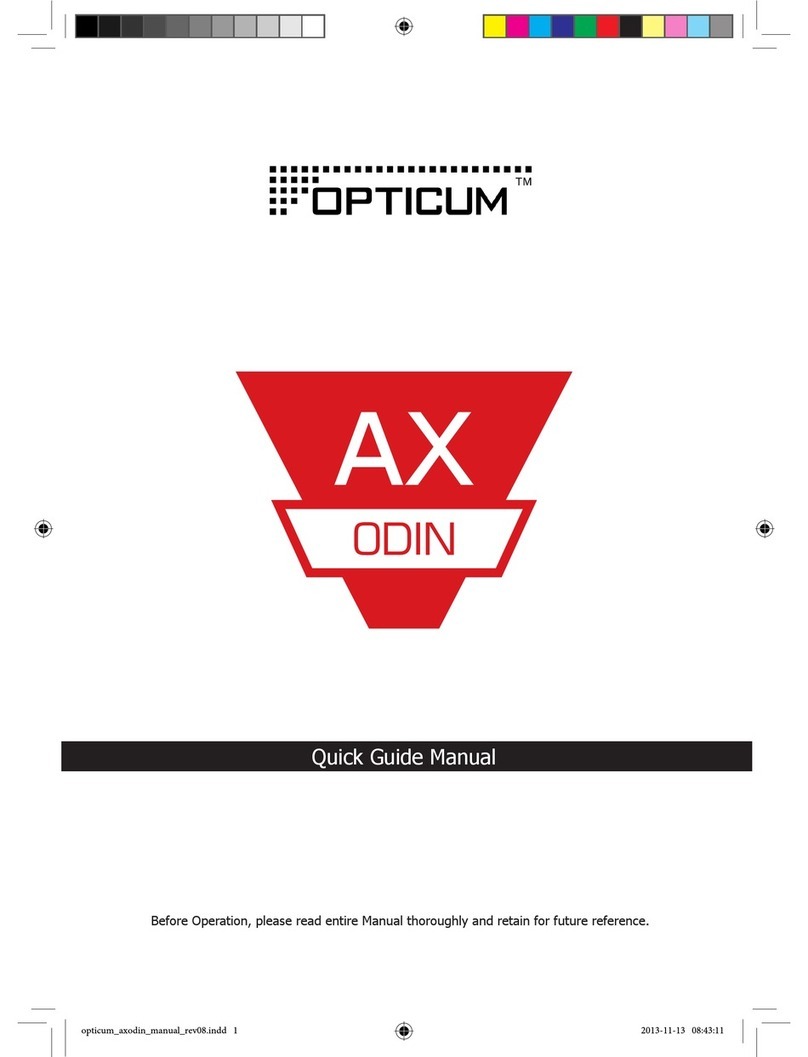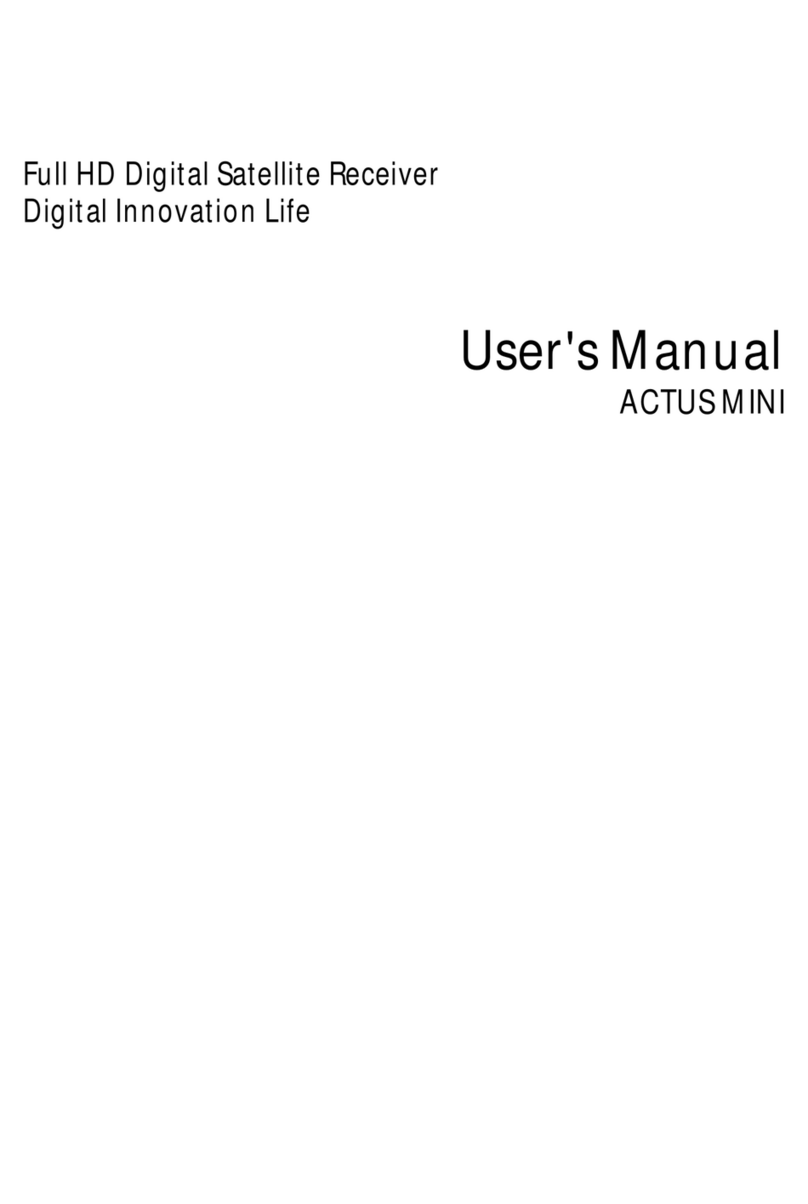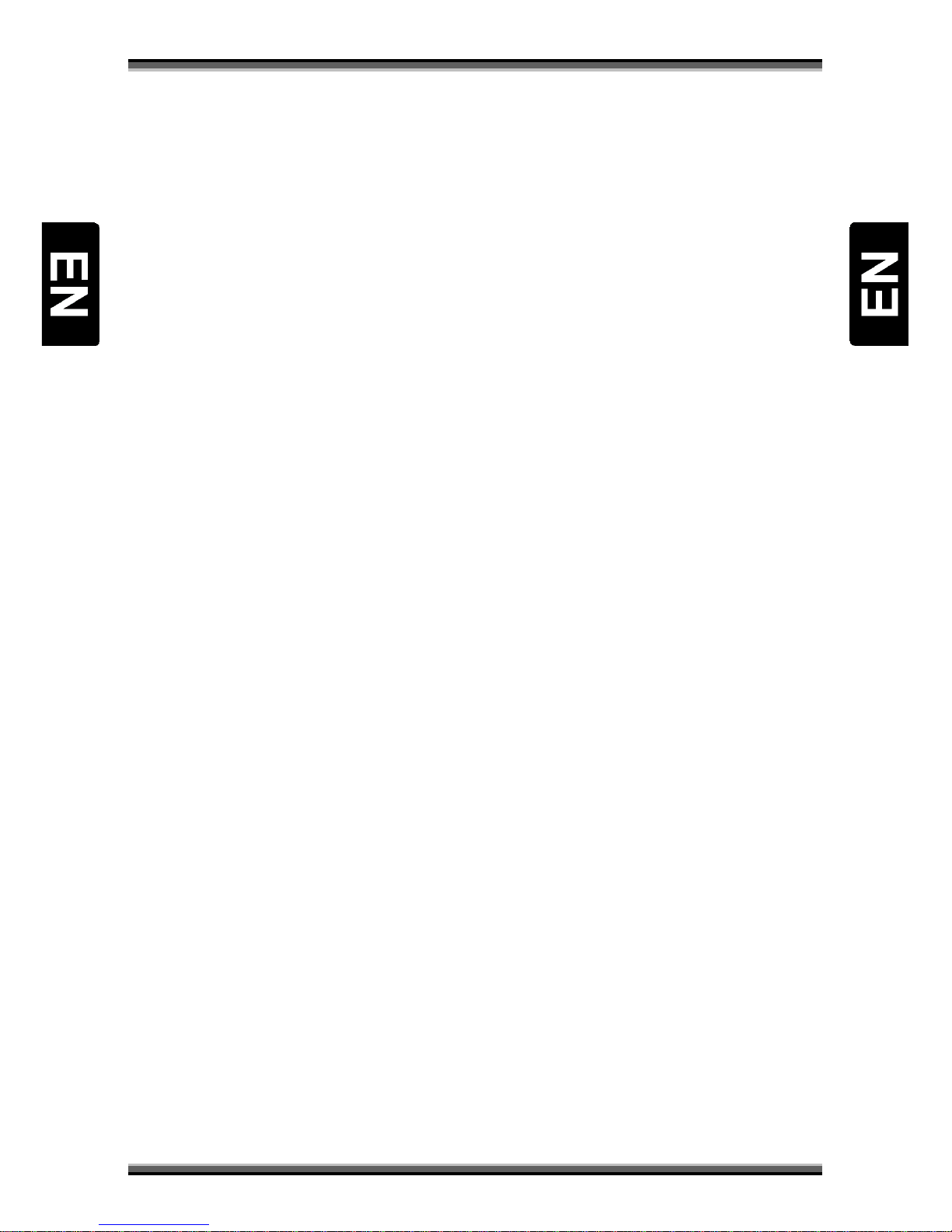Contents
1. Safety precautions ........................................................................................................................1
2. Environment protection................................................................................................................3
3. Operating notes ............................................................................................................................4
3.1. Automatic Power Down .........................................................................................................4
3.2. Working with external USB drive (only for receivers with USB connector)............................4
3.3. Battery installation.................................................................................................................5
4. Features ........................................................................................................................................6
5. Remote control .............................................................................................................................7
6. Front panel ...................................................................................................................................8
7. Rear panel.....................................................................................................................................9
8. Connecting..................................................................................................................................10
8.1. Connecting receiver to TV set using HDMI cable .................................................................10
8.2. Connecting receiver to TV set using component cable (optional)........................................10
8.3. Connecting receiver to TV set using SCART cable (optional) ................................................11
8.4. Connecting receiver to TV set using RCA cable ....................................................................11
9. Menu operations ........................................................................................................................12
9.1. Menu „Edit Channels”..........................................................................................................12
9.2. Menu „Installation”..............................................................................................................14
9.3. Menu „User Setup” ..............................................................................................................15
9.4. Menu „Multimedia” .............................................................................................................17
9.5. Menu „Common Interface”..................................................................................................18
9.6. Menu „Conax CA” ................................................................................................................18
9.7. Menu „System” ....................................................................................................................19
10. Function guide.......................................................................................................................20
10.1. Channel list ..........................................................................................................................20
10.2. EPG browser.........................................................................................................................20
10.3. Information bar....................................................................................................................21
10.4. Changing services.................................................................................................................21
10.5. Volume control ....................................................................................................................21
10.6. Audio settings ......................................................................................................................21
10.7. Teletext ................................................................................................................................21
10.8. Subtitle.................................................................................................................................21
10.9. PVR.......................................................................................................................................21
10.10. Direct recording ...................................................................................................................22
10.11. EPG Recording......................................................................................................................22
10.12. TimeShift-Function...............................................................................................................22
10.13. Playback ...............................................................................................................................22
11. Technical specification...........................................................................................................23