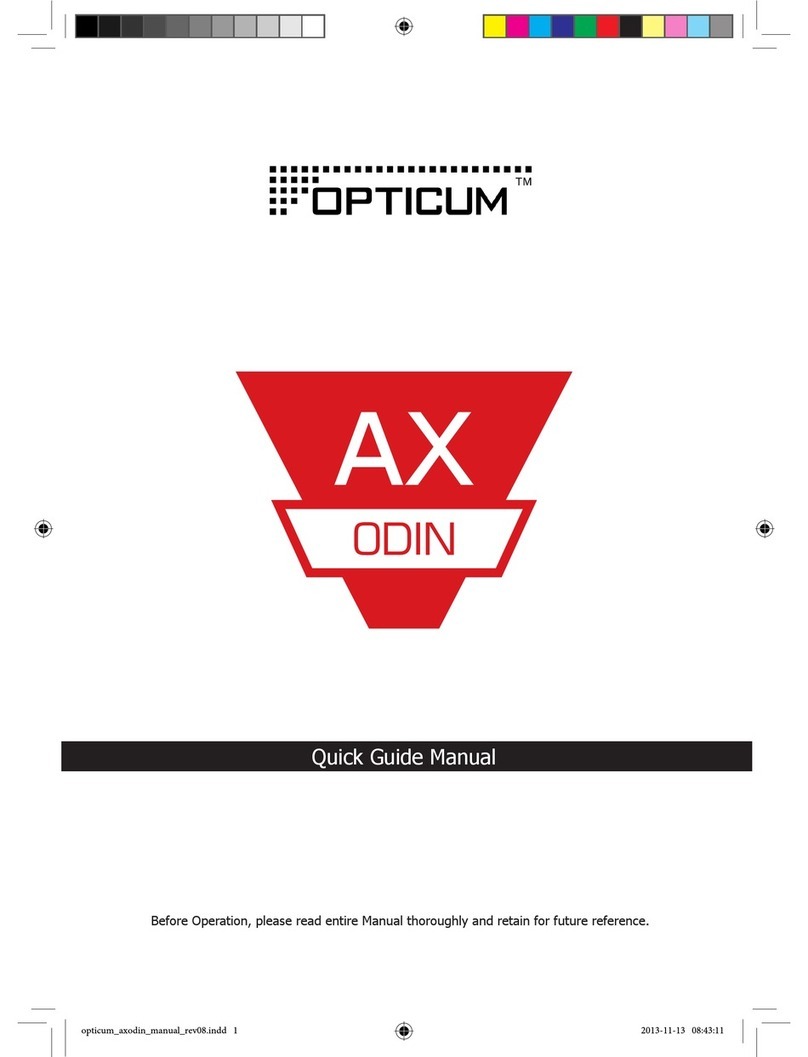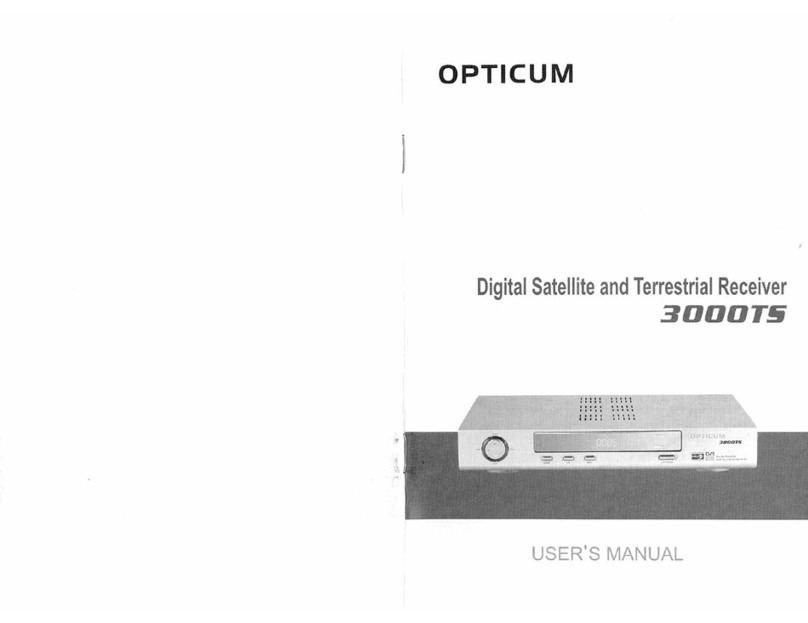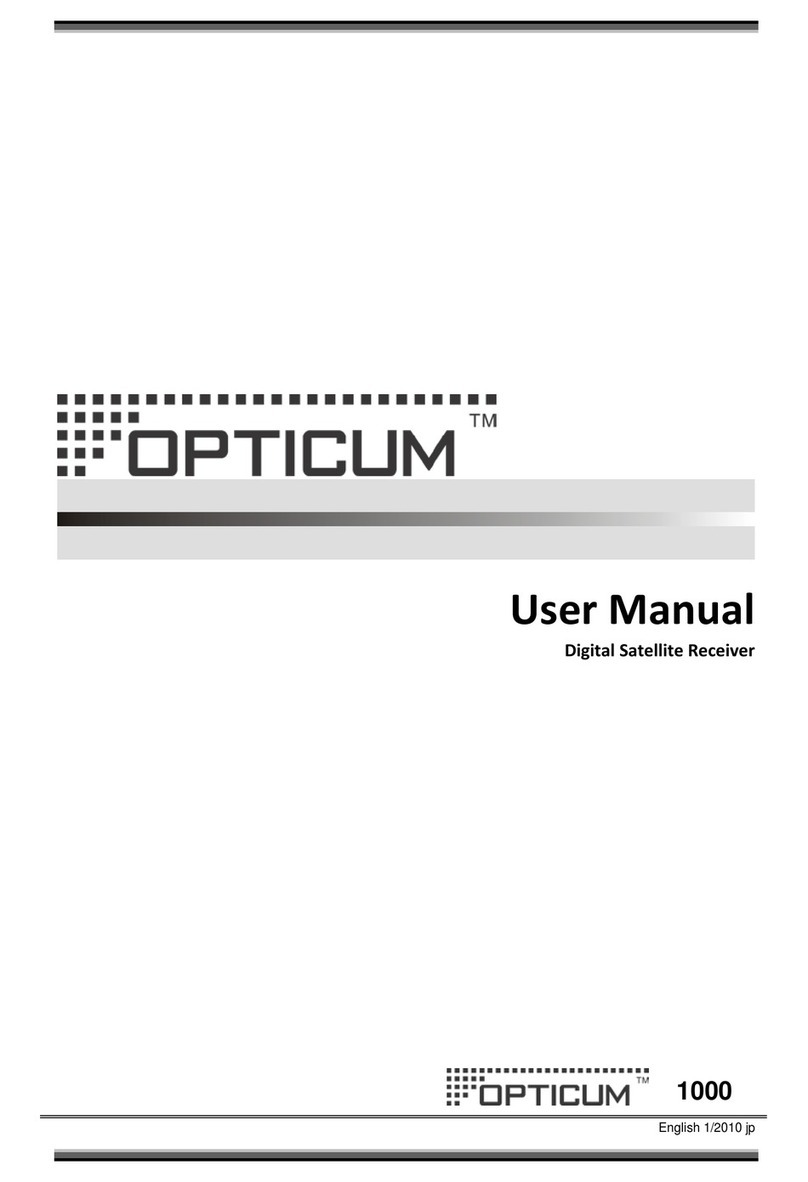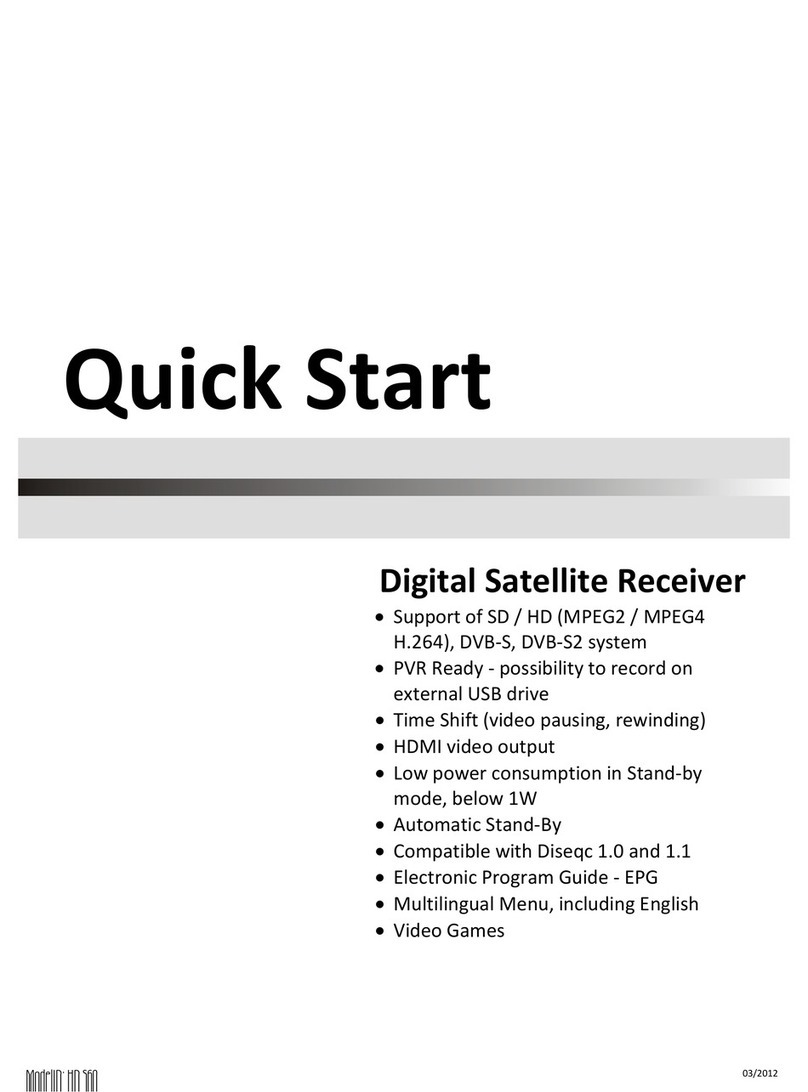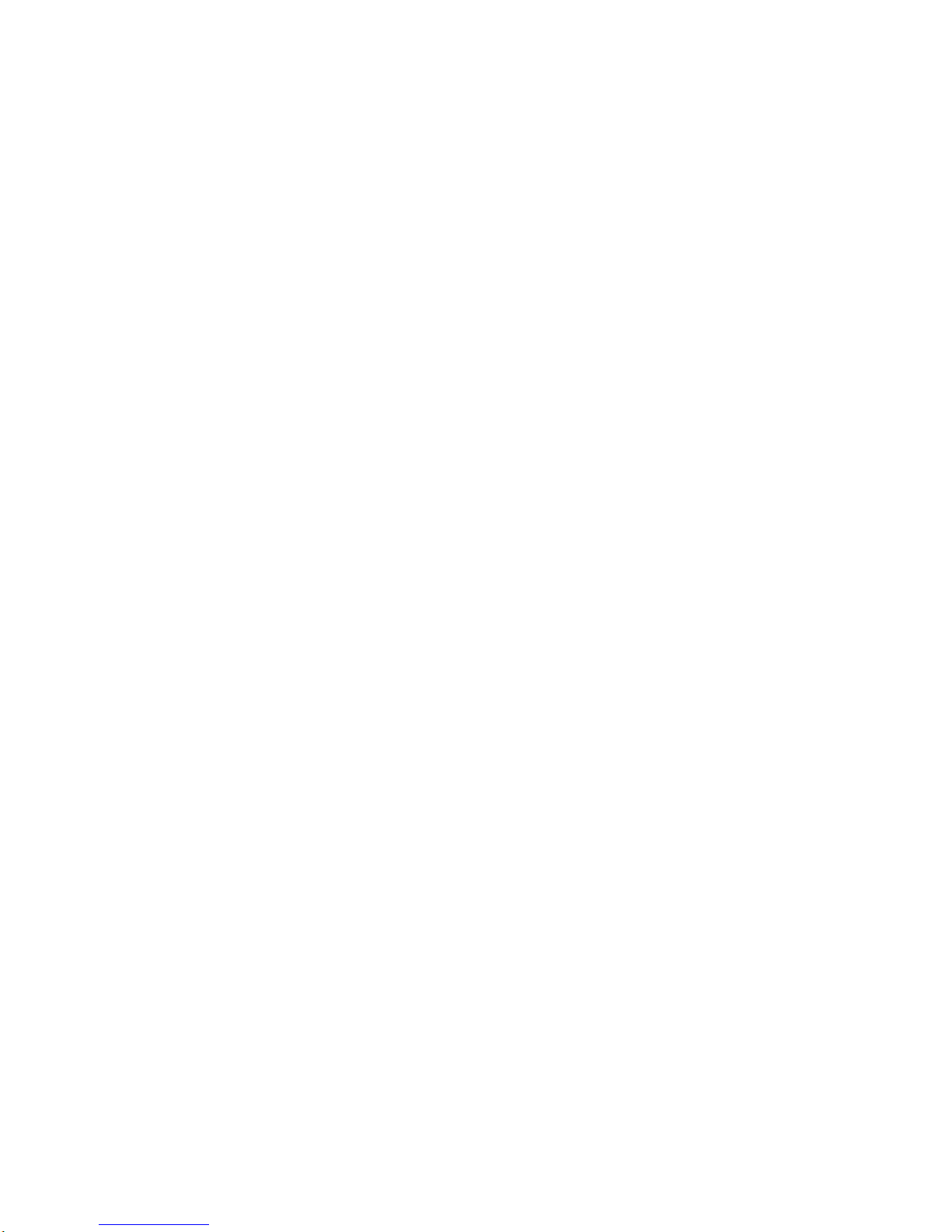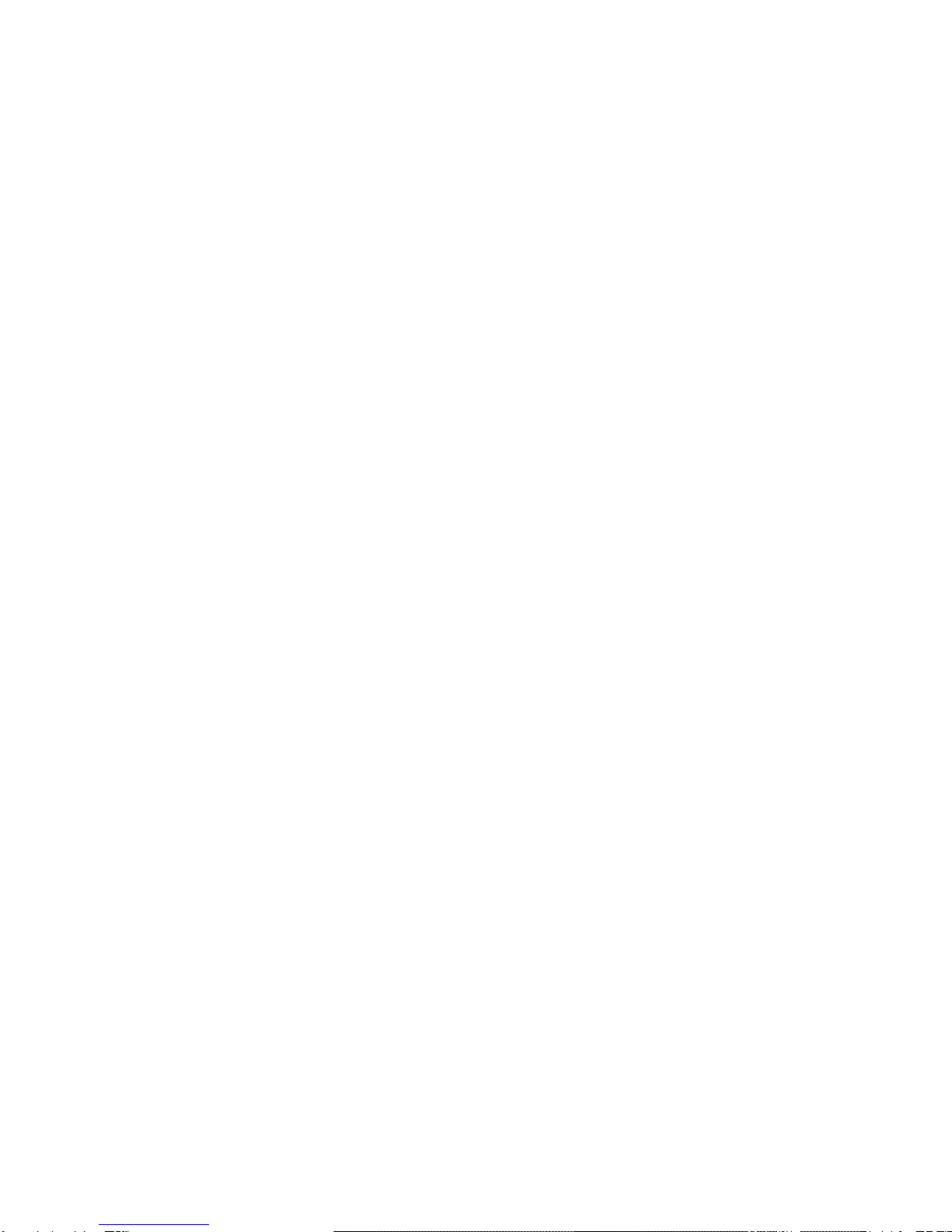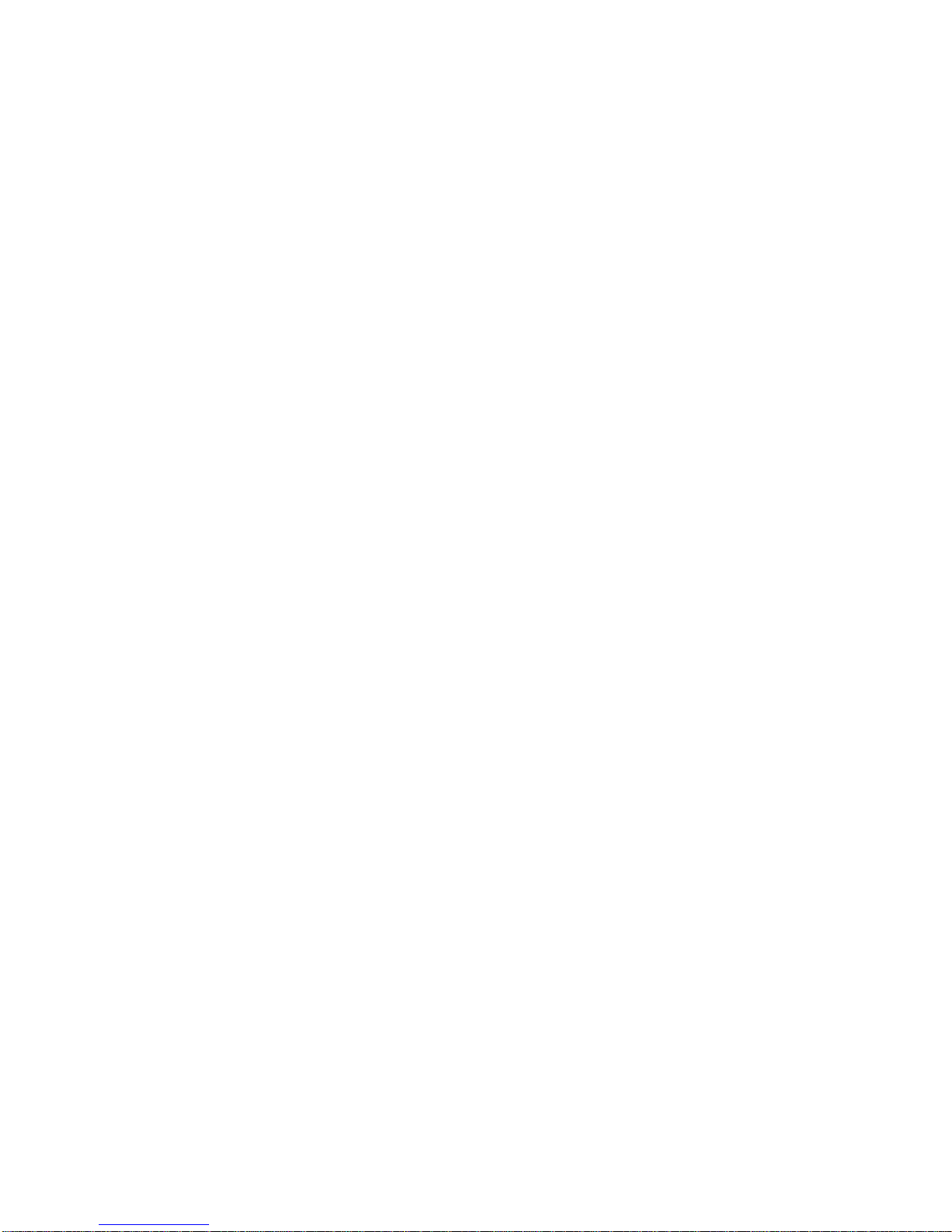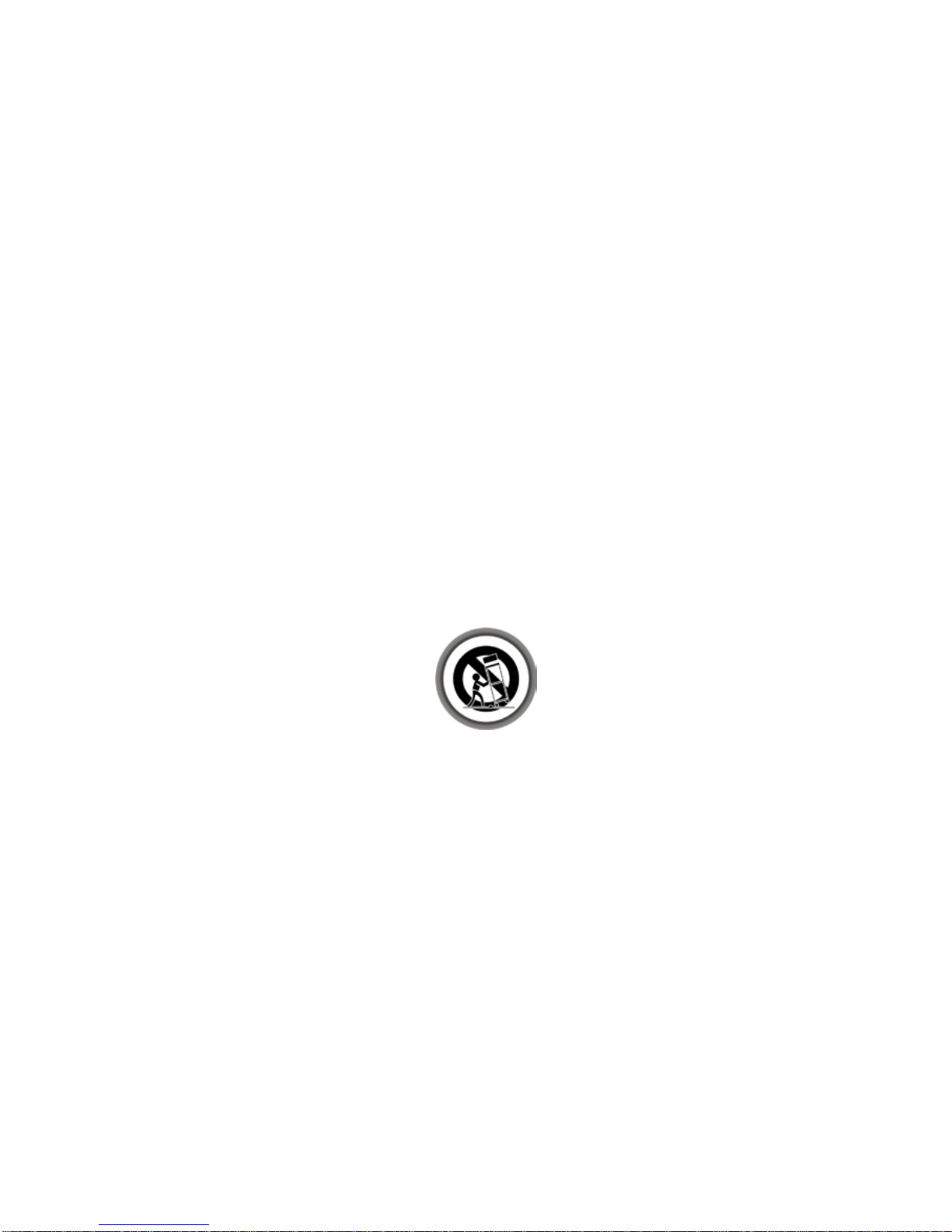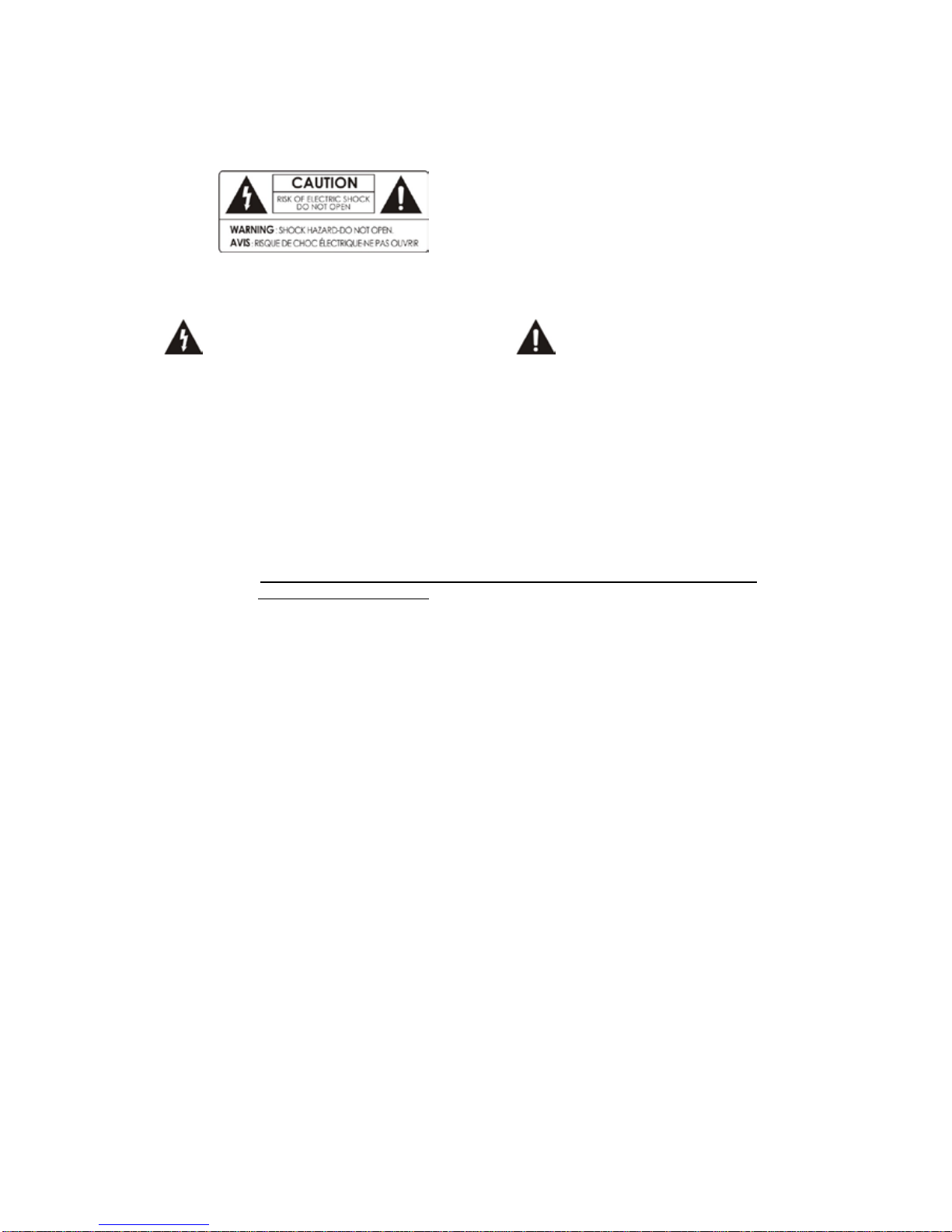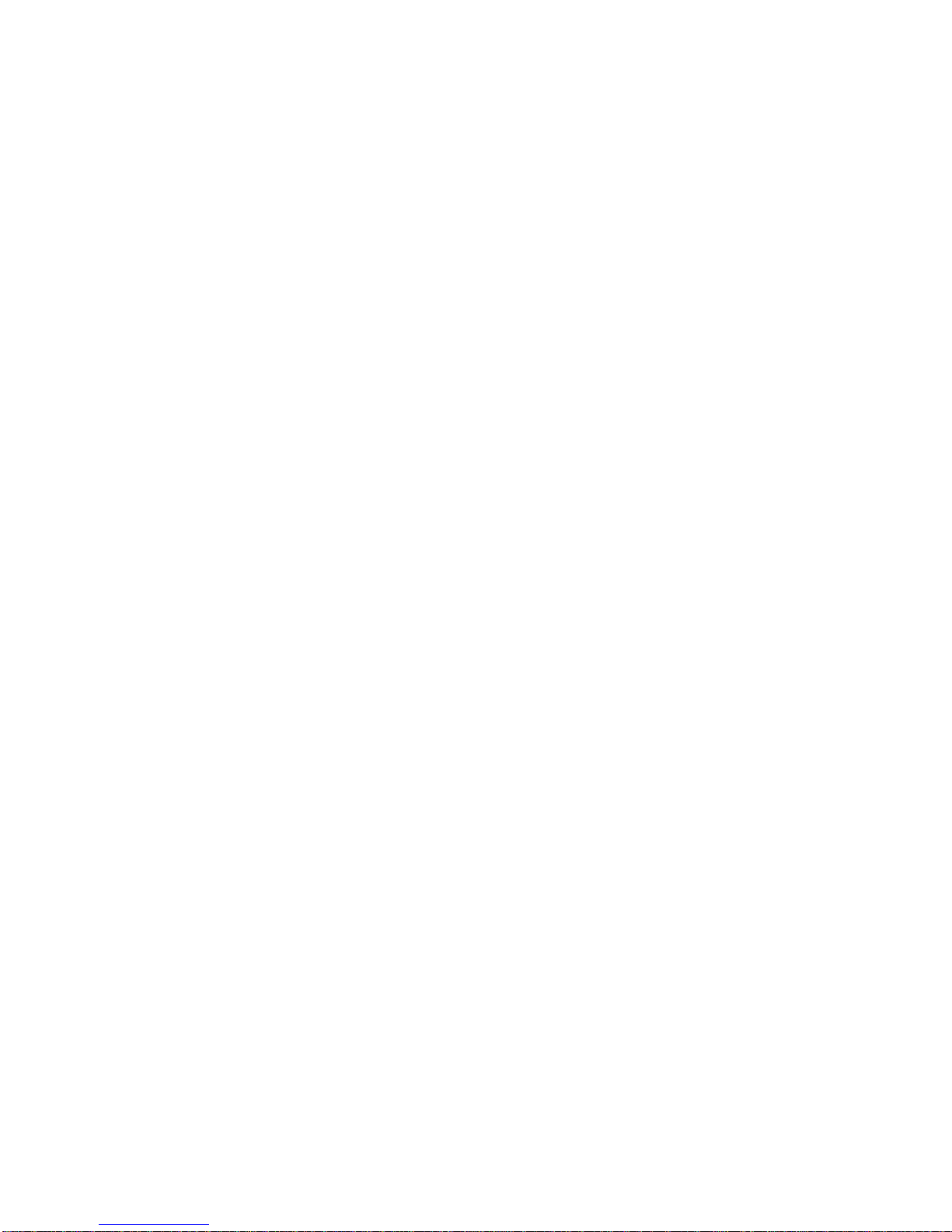INDEX
Precautions...............................................................................................................................5
1. Important Safety Instructions....................................................................................................5
2. Notice.......................................................................................................................................5
3. Copyright.................................................................................................................................. 6
4. Disclaimer.................................................................................................................................6
Before You Begin.....................................................................................................................7
1. Main Features..........................................................................................................................7
2. Accessories..............................................................................................................................8
Hardware Description..............................................................................................................9
1. Front Panel Configuration ........................................................................................................9
2. Rear Panel Configuration.......................................................................................................10
3. Remote Control Unit................................................................................................................11
Connecting diagram..............................................................................................................14
1. Receiver to Adaptor................................................................................................................14
2. Receiver to TV with Digital A/V Output...................................................................................14
3. Receiver to TV with Analog A/V Output..................................................................................15
4. Connecting to Antenna Cable................................................................................................. 15
5. Guide to mounting an STB on TV back panel (Optional)........................................................17
Guide of Functions................................................................................................................18
1. Selecting a Service.................................................................................................................18
1.1 Using CH UP/DOWN buttons............................................................................................18
1.2 Using Service List..............................................................................................................18
1.3 Using Simple Service List..................................................................................................18
1.4 Using Recent Service List.................................................................................................19
2. Information Window................................................................................................................19
3. Multi-Picture Display...............................................................................................................19
4. Electronic Program Guide (EPG) ...........................................................................................19
5. Favorite Group .......................................................................................................................20
6. Volume Control.......................................................................................................................20
7. Pause.....................................................................................................................................20
8. Subtitle...................................................................................................................................21
9. Audio Control..........................................................................................................................21
10.Teletext...................................................................................................................................22
11. PIP (Picture in Picture)........................................................................................................... 22
PVR (Personal Video Recorder) Function...........................................................................24
1. Recording............................................................................................................................... 24
1.1 Recording methods...........................................................................................................24
1.2 Recording Edit................................................................................................................... 26
1.3 Long Time recording..........................................................................................................26
1.4 Pause during recording.....................................................................................................26
2. Time Shifting...........................................................................................................................28
3. Playback (Play List)................................................................................................................29
3.1 Recorded Files..................................................................................................................29
3.2 Imported Files ...................................................................................................................30
3.3 Music.................................................................................................................................30
3.4 Photo................................................................................................................................. 30
4. Bookmark...............................................................................................................................31
5. Trick mode.............................................................................................................................. 31