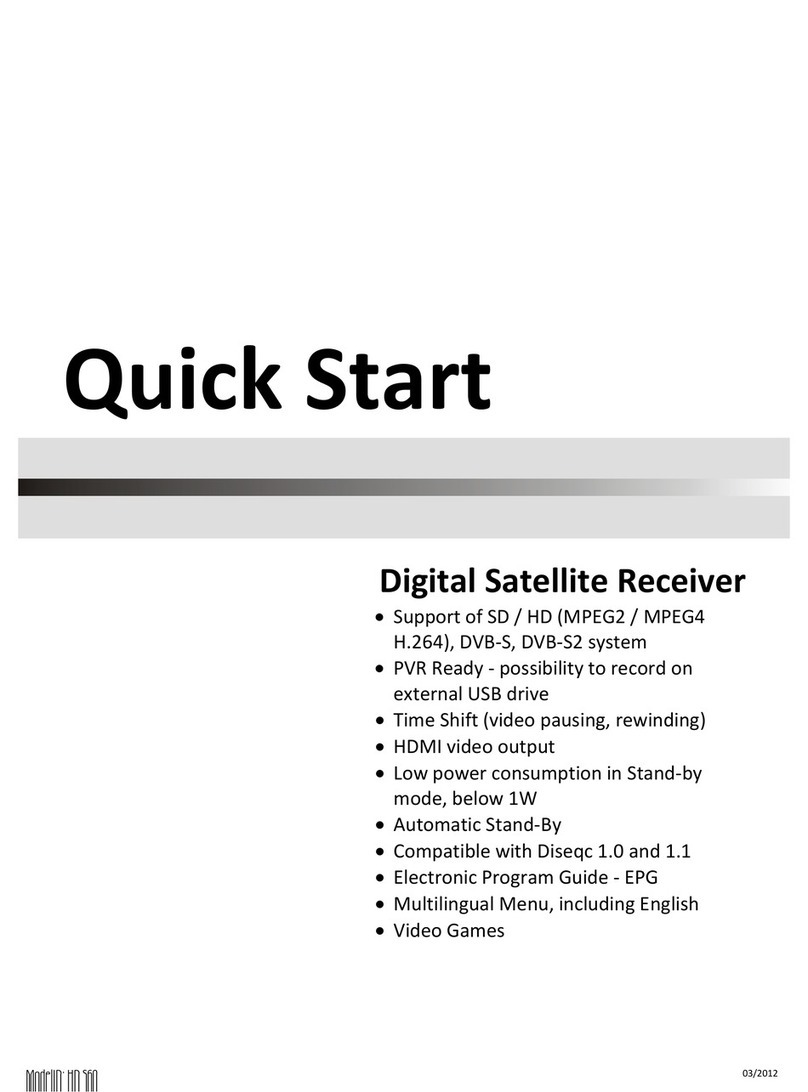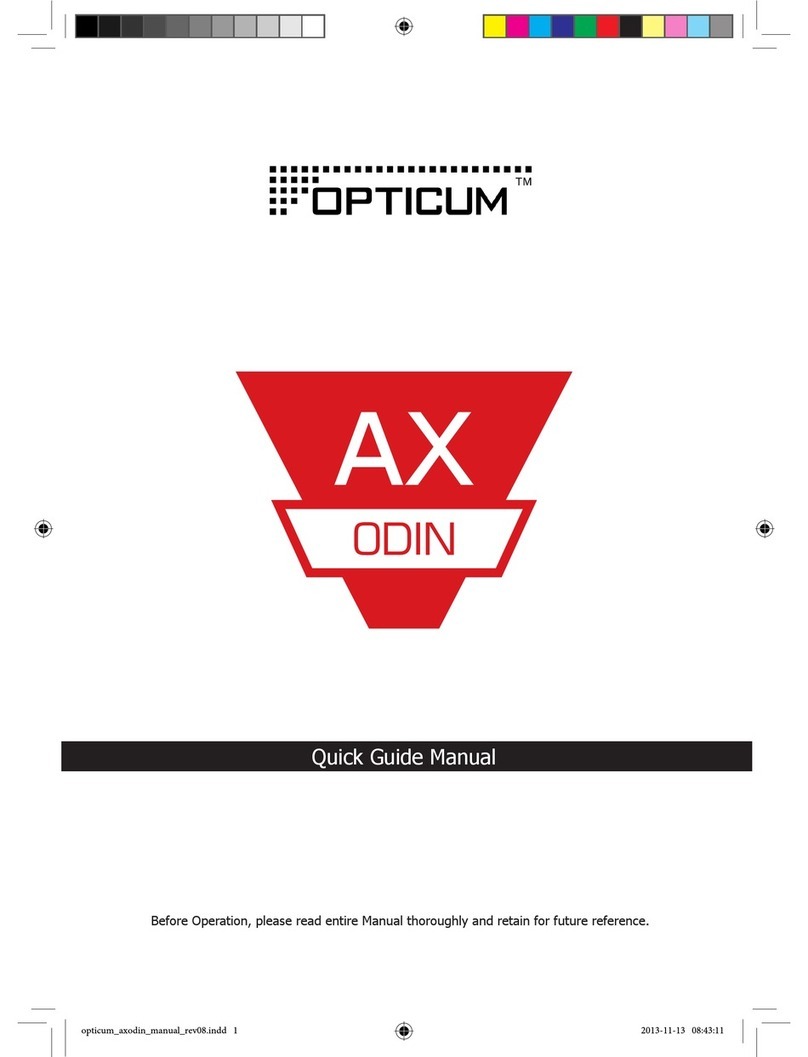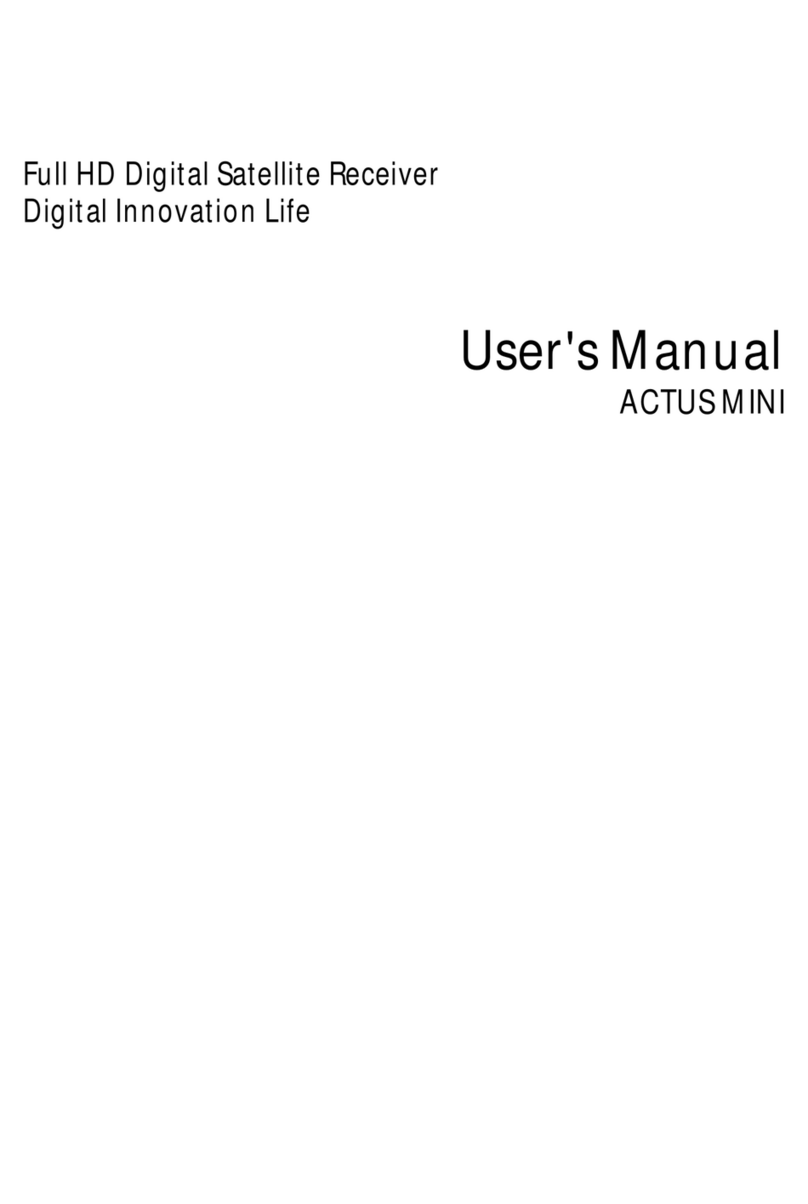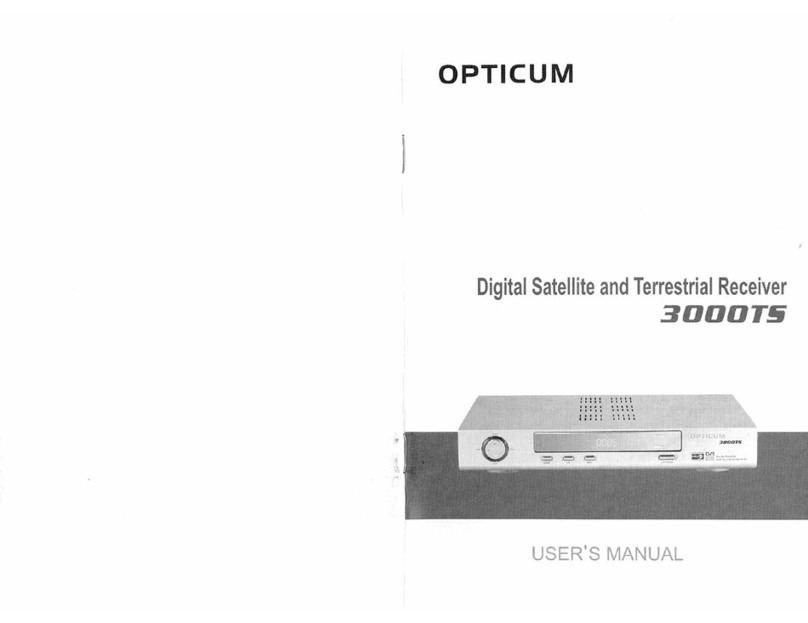Contents
Safety precautions .................................................................................................................................. 3
Environment protection.......................................................................................................................... 5
General Information................................................................................................................................6
Unpacking............................................................................................................................................................... 6
Front Panel ............................................................................................................................................................. 7
Remote Control ...................................................................................................................................................... 8
Installation .............................................................................................................................................. 9
Connecting to TV using SCART support ................................................................................................................... 9
Main page ............................................................................................................................................. 10
Installation............................................................................................................................................................ 11
Antenna Setting .................................................................................................................................................... 11
DiSEqC 1.2............................................................................................................................................................. 12
Satellite Search ..................................................................................................................................................... 12
Manual Search...................................................................................................................................................... 13
Select Transponder ............................................................................................................................................... 13
Blind Scan ............................................................................................................................................................. 13
Reset Default ........................................................................................................................................................ 14
Channel Manager ................................................................................................................................................. 14
Modify Channel .................................................................................................................................................... 14
Delete Channel ..................................................................................................................................................... 15
Move Channel....................................................................................................................................................... 15
Lock Channel......................................................................................................................................................... 15
Add Favorite ......................................................................................................................................................... 16
Sort Channel ......................................................................................................................................................... 16
System Setting ...................................................................................................................................... 16
Video Output ........................................................................................................................................................ 17
Switch Mode......................................................................................................................................................... 17
Parental Control ................................................................................................................................................... 17
Clock Setup ........................................................................................................................................................... 18
Language Setting .................................................................................................................................................. 18
Game .................................................................................................................................................................... 19
Quick Select .......................................................................................................................................................... 19
Multi Audio ........................................................................................................................................................... 19
Volume Control..................................................................................................................................................... 19
System Update ..................................................................................................................................................... 20
Trouble Shooting................................................................................................................................... 21
Product Specification ............................................................................................................................22
DECLARATION OF CONFORMITY ........................................................................................................... 23