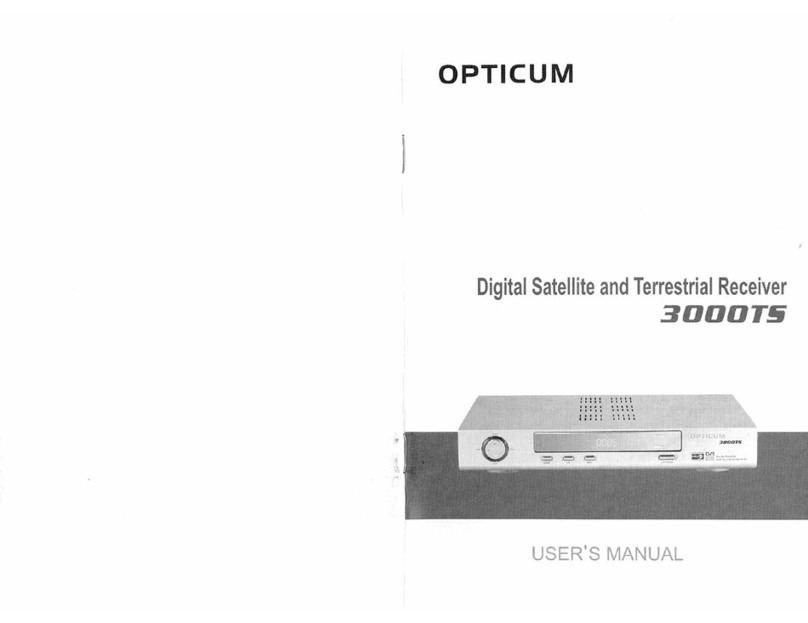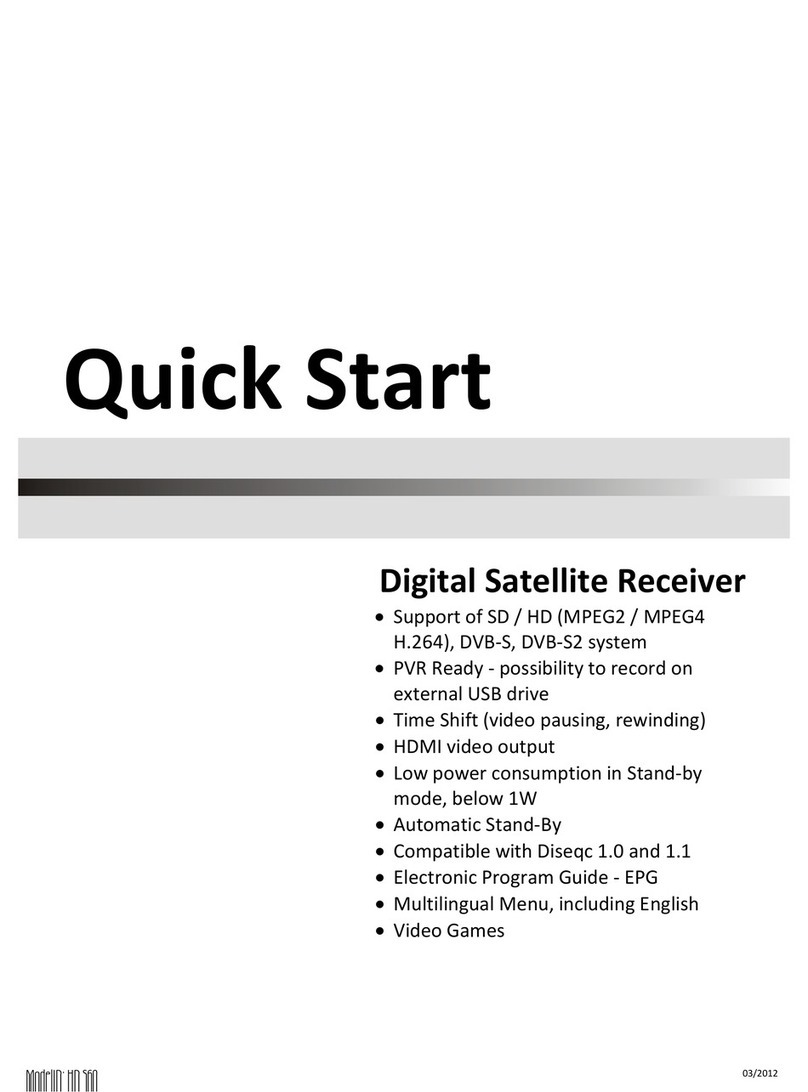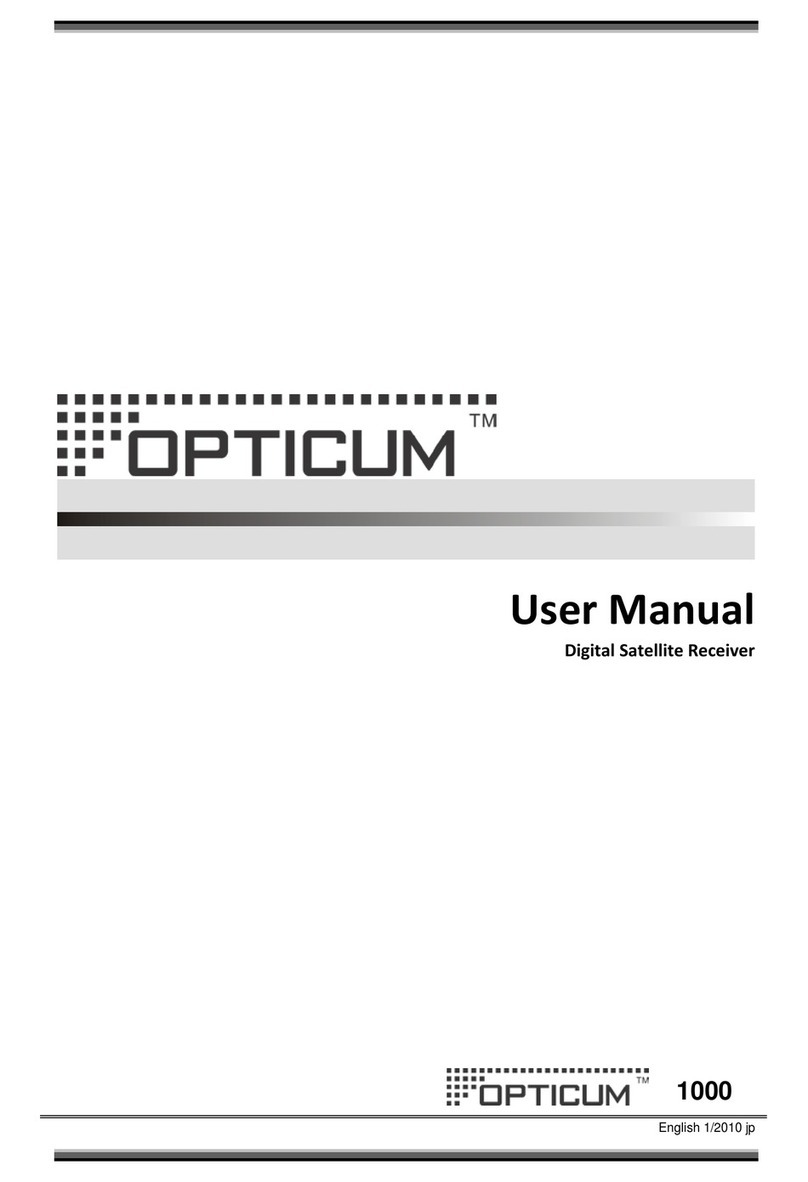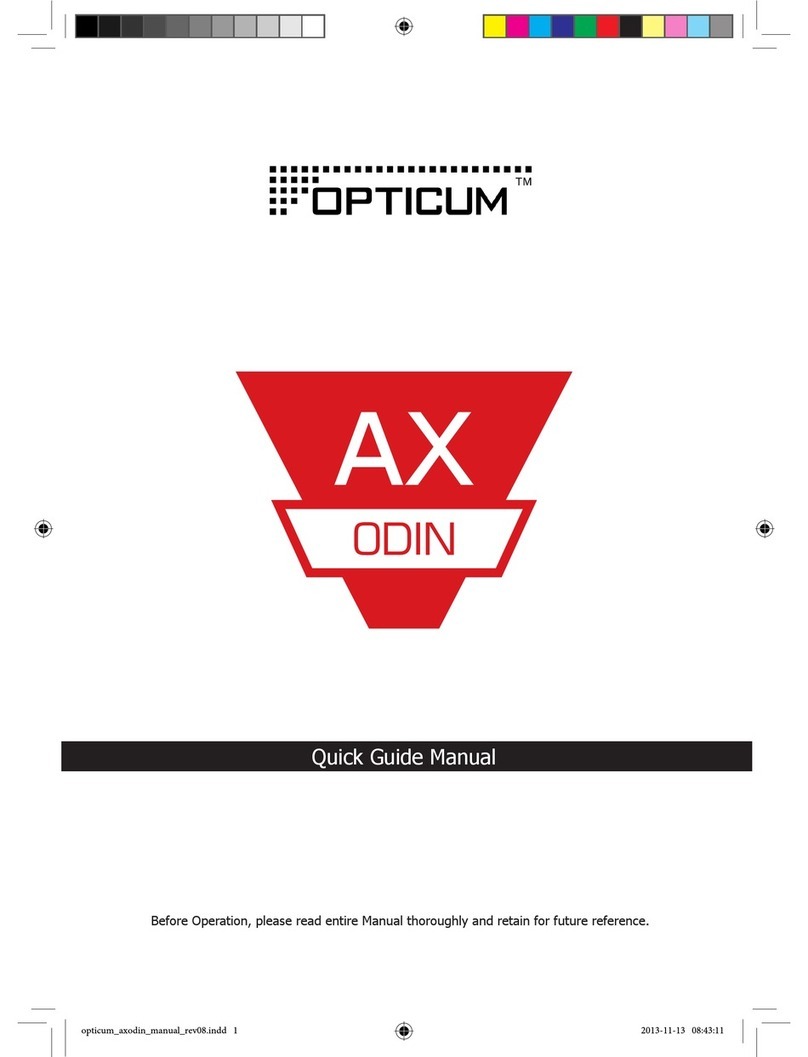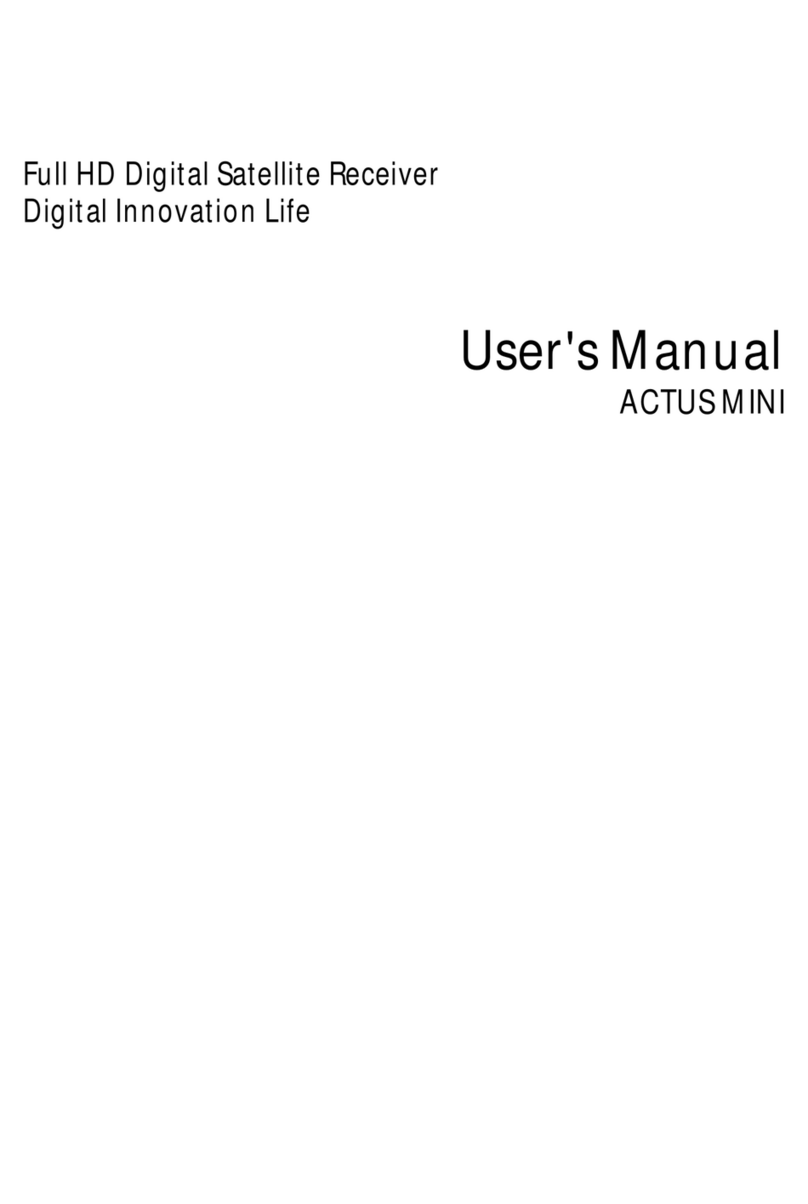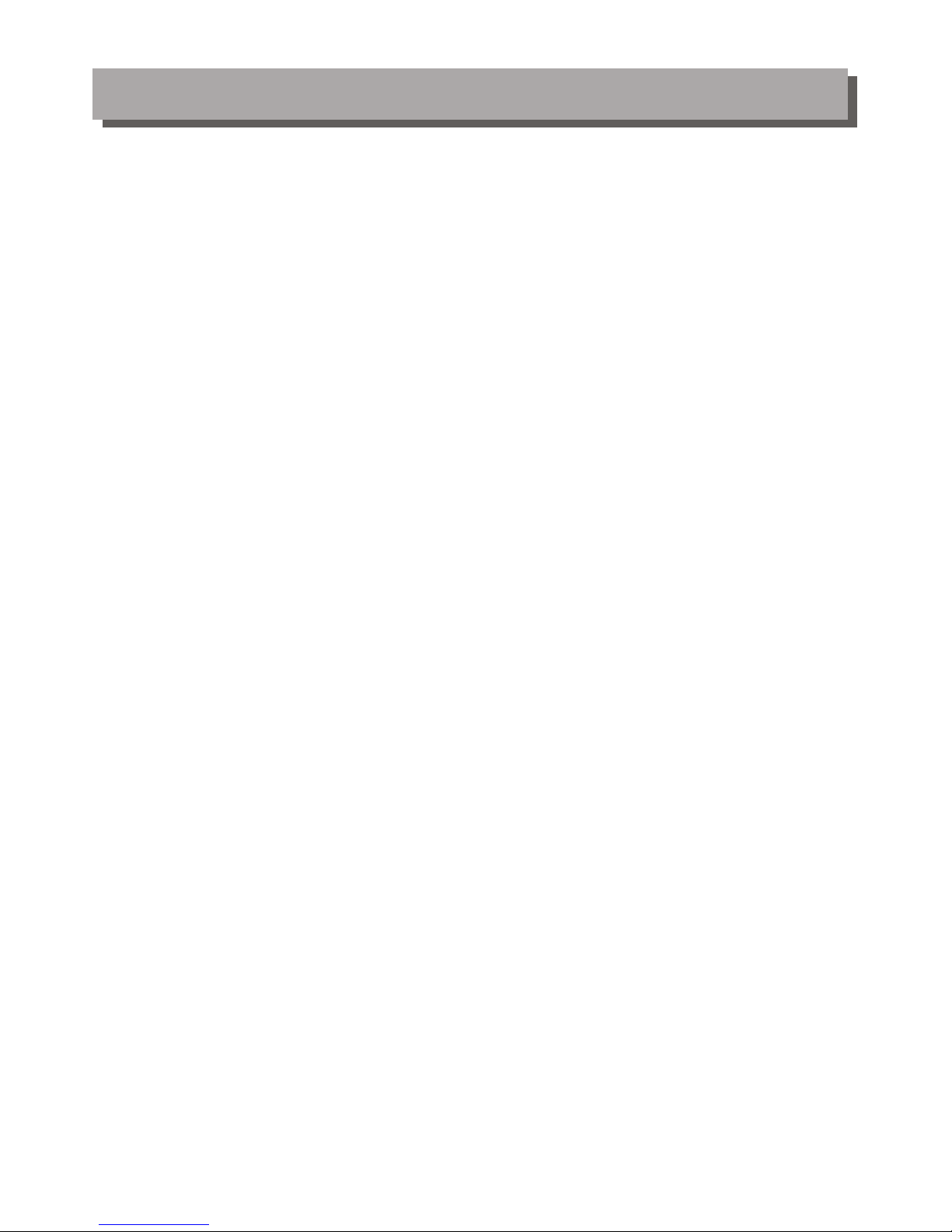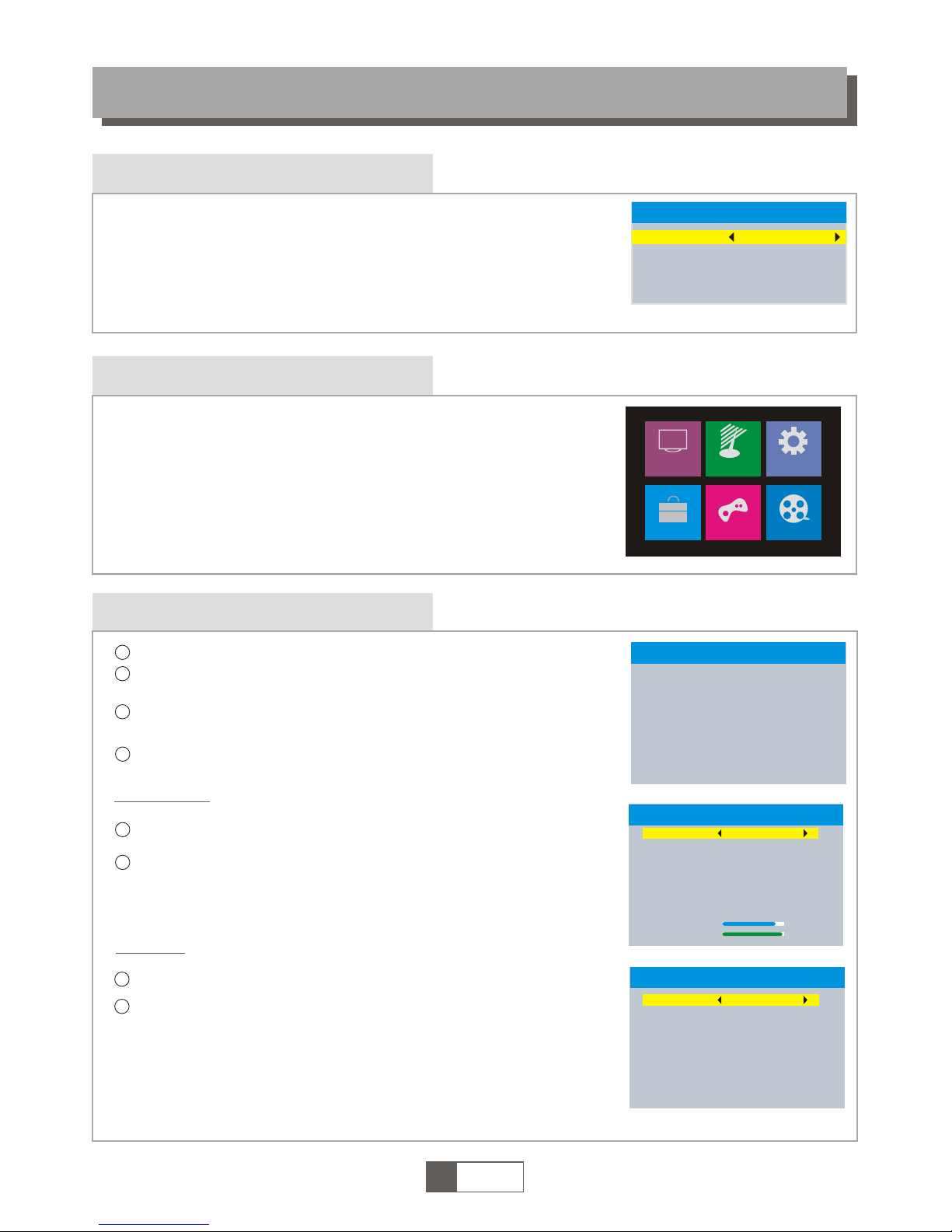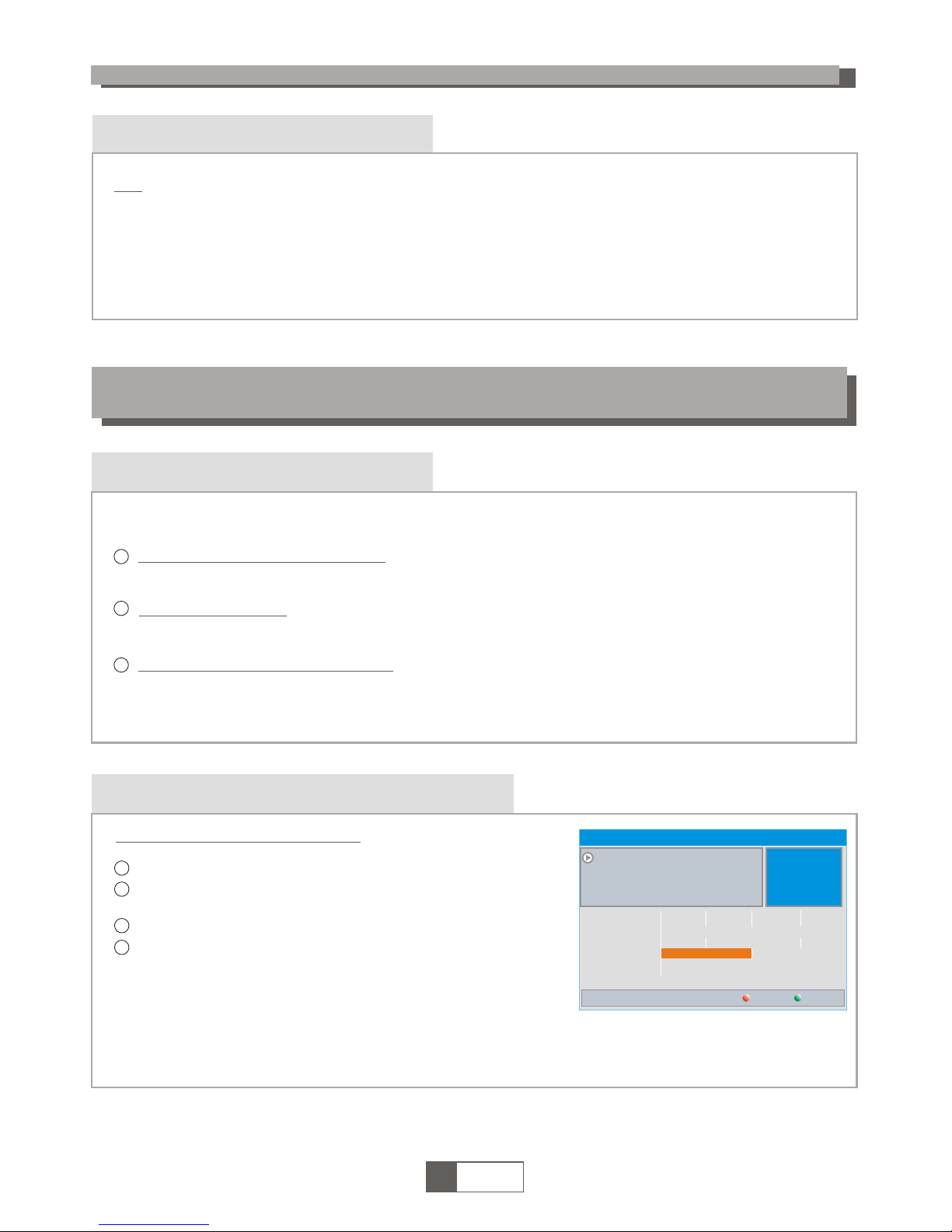TO REDUCE THE RISKOF FIRE AND ELECTRICSHOCK, DO NOT EXPOSETHIS UNIT TO RAINOR
MOISTURE.
IMPORTANT SAFEGUARDS
: To reduce the
risk of fire and electric shock,do
not remove the cover (or back panel)
of the unit. Refer servicing toqualified service personnel.
The lightning flash with arrow headsymbol, within an equilateral
triangle, is intended to alert the userto the presence of uninsulated
"dangerous voltage" within the product's enclosure thatmay be of
sufficient magnitude to constitute a risk ofelectric shock.
The exclamation point within an equilateraltriangle is intended to
alert the user to the presence ofimportant operation and servicing
instructions in the literature accompanying the appliance.
WARNING: TO REDUCE THE RISK OFFIRE OR ELECTRIC SHOCK, DO
NOT EXPOSE THIS APPLIANCE TO RAIN ORMOISTURE.
CAUTION: TO PREVENT ELECTRIC SHOCK, MATCH WIDEBLADE OF
PLUG TO WIDE SLOT AND FULLY INSERT.
In addition to the careful attentiondevoted to quality standards
in the manufacturing of your set-topbox, safety is a major factor
in the design of every instrument.However, safety is your
responsibility, too. This sheet lists importantinformation that will
help assure your enjoyment and properuse of the set-top box
and its accessories. Please read themcarefully before installing
and operating your set-top box.
Installation
10.
11.
11a.
12.
13.
14.
15.
16.
17.
18.
19.
20.
21.
22.
CAUTION
The apparatus shall not be exposed todripping or splashing, and no
objects filled with liquids, such as vases,shall be placed on the apparatus.
SAFETY INFORMATION
1.
2.
3.
4.
5.
6.
7.
8.
9.
Read and Follow Instructions- All the safetyand operation instructions
should be read before the set-top boxis operated. Follow all operating
instructions.
Retain Instructions- The safety and operating instructionsshould be
retained for future reference.
Heed all Warnings-Comply with all warnings onthe set-top box and
operating instructions.
Power - This set-top box is suppliedwith a DC power. To prevent
electric shock, ensure the adaptor isinserted correctly into
the power outlet.
Power Sources- This set-top box should onlybe operated with the
ratting specified on the label on theback panel of the set-top box.
If you are not sure of thetype of power supply to your homeor office,
please consult your set-top box dealer orelectrician. For set-top boxes
intended to operate from battery power, orother sources, refer to the
operating instructions.
Overloading- Do not overload wall outletsor extension cords as this can
result in a risk of fire orelectric shock. Overloaded AC outlets, extension
cords, frayed power cords, damaged or crackedwire insulation, and
broken plugs are dangerous, They mayresult in a shock or fire hazard.
Periodically examine the cord, and if itsappearance indicate damage or
deteriorated insulation, have it replaced by yourservice technician.
Power-Cord Protection- Power-supply cords should berouted so that
they are not likely to be walkedon or damaged by items placed uponor
against them, paying particular attention to thepoint where they exit
from the set-top box.
Ventilation- Slots and openings in the caseare provided for ventilation
to ensure reliable operation of the set-topbox and to protect it from
overheating. These openings must not be blockedor covered. The
openings should never be blocked by placingthe set-top box on a
bed, sofa, rug, or heat register. Thisset-top box should not be placed ina
built-in installation such as a book caseor rack, unless proper ventilation
is provided or the set-top box manufacturer'sinstructions have been
followed.
Attachments- Do not use attachments unless recommendedby the
set-top box manufacturer as they may causehazards.
The apparatus shall not be exposedto dripping or splashing and noobjects
filled with liquids ,such as vases shallbe placed on the apparatus.
Caution: Maintain electrical safety. Powerline operated equipmentor accessories
connected to this unit should bear safetycertification mark on the accessory itself
and should not be modified so asto compromise the safety features. This willhelp
avoid any potential hazard from electrical shockor fire. If in doubt, contact a
qualified service personnel.
Accessories- Do not place this set-topbox on an unstable cart, stand, tripod,
bracket, or table. The set-top box mayfall, causing serious injury to a childor
adult as well as serious damage tothe set-top box. Use this set-top boxonly
with a cart, stand, tripod, bracket, ortable recommended by the manufacturer's
or sold with the set-top box. Anymounting of the product should follow the
manufacturer's instructions and use of a mountingaccessory recommended by
the manufacturer.
A set-top box and cart combination shouldbe moved with care. Quick stops,
excessive force, and uneven surfaces may causedamage to the set-top box.
Outdoor Antenna Grounding- If an outsideantenna or cable system is connectedto
the set-top box, be sure theantenna or cable system is groundedso as to provide
some protection against voltage surges and built-upstatic charges. Section 810 of
the National Electrical Code, ANSI/NFPA No.70-1984(Section 54 of Canadian
Electrical Code, Part1) provides information with respectto proper grounding of
the mast and supporting structure, groundingof the lead-in wire to an antenna-
discharge unit, connection to grounding electrodes, andrequirements for the
grounding electrode.
Power Lines-An outside antenna system should notbe located in the vicinity of
overhead power lines, other electric lightor power circuits, or where itcan fall into
such power lines or circuits. When installingan outside antenna system, extreme
care should be taken to keep fromtouching or approaching such power lines or
circuits, as contact with them might befatal. Installing an outdoor antenna can be
hazardous and should be left to aprofessional antenna installer.
Use
Cleaning- Unplug the set-top box from thewall outlet before cleaning.
Do not use liquid cleaners or aerosolcleaners. Use a damp cloth for cleaning.
Objects that may touch dangerous voltage pointsor "short-out" parts could result in
a fire or electric shock. Never spillliquid of any kind on the set-topbox.
Lightning-For added protection for this set-top boxduring a lightning storm, or
when it is left unattended and unusedfor long periods of time, unplug itfrom the
wall outlet and disconnect the antennaor cable system. This will preventdamage to
the set-top box due to lightning andpower line surges.
Service
Servicing-Do not attempt to service this set-topbox yourself, as opening or
removing covers may expose you to dangerous voltage or other hazards. Refer all
servicing to qualified service personnel.
Conditions Requiring Service-Unplug the set-top box fromthe wall outlet and
refer servicing to qualified service personnel underthe following conditions:
A. When the DC power adaptoror connecting power cord is damaged.
B. If liquid has been spilled, orobjects have fallen into the set-top box.
C. If the set-top box has beenexposed to rain or water.
D. If the video does not operatenormally by following the operating
instructions.
Adjust only those controls that are coveredby operating instructions.
Improper adjustment of other controls may resultin damage and will often
require extensive work by a qualified technicianto restore the set-top box
to its normal operation.
E. If the set-top box hasbeen dropped or cabinet has beendamaged.
F. When the set-top box exhibits adistinct change in performance-this
indicates a need for service.
Replacement Parts-When replacement parts are required,have the service
technician verify that the replacements he useshave the same safety characteristics
as the original parts. Use of replacementsspecified by the set-top box manufacturer
can prevent fire, electric shock, or otherhazards.
Safety Check-Upon completion of any service orrepairs to this set-top box, ask
the service technician to perform safety checksrecommended by the manufacturer
to determine that the set-top box isin safe operating condition.
Wall or Ceiling Mounting- The product shouldbe mounted to a wall or ceilingonly
as recommended by the manufacturer.
Heat-The product should be situated away fromheat sources such as radiators,
heat registers, stoves, or other products(including amplifiers) that produce heat.