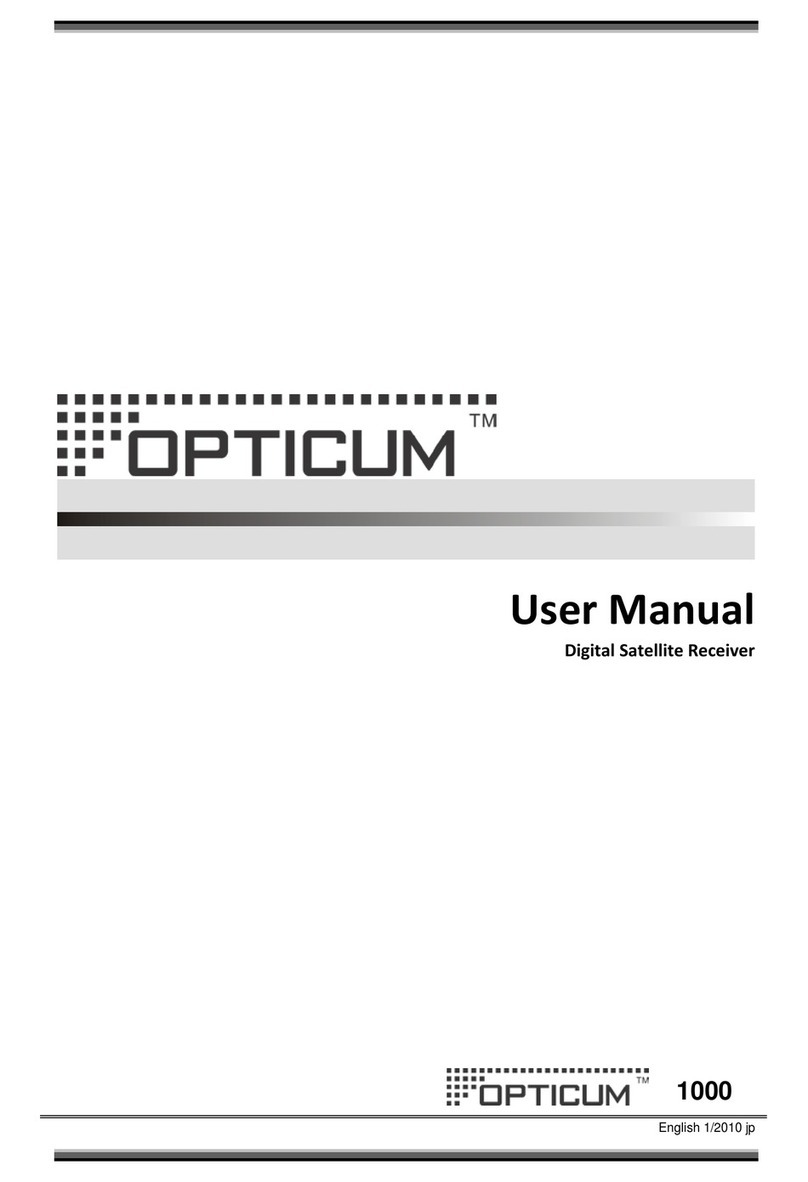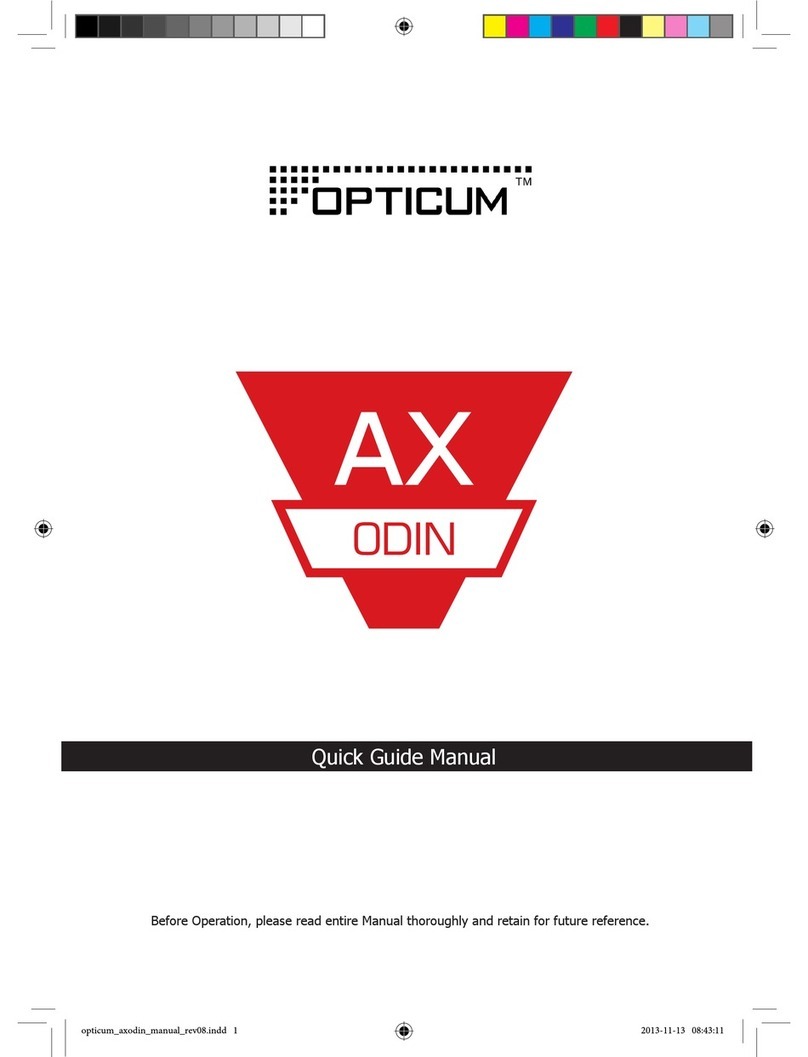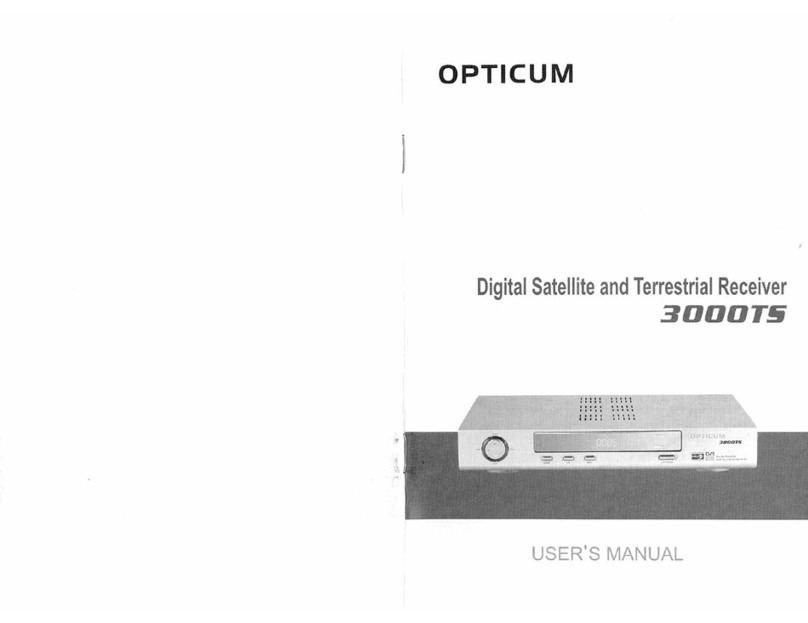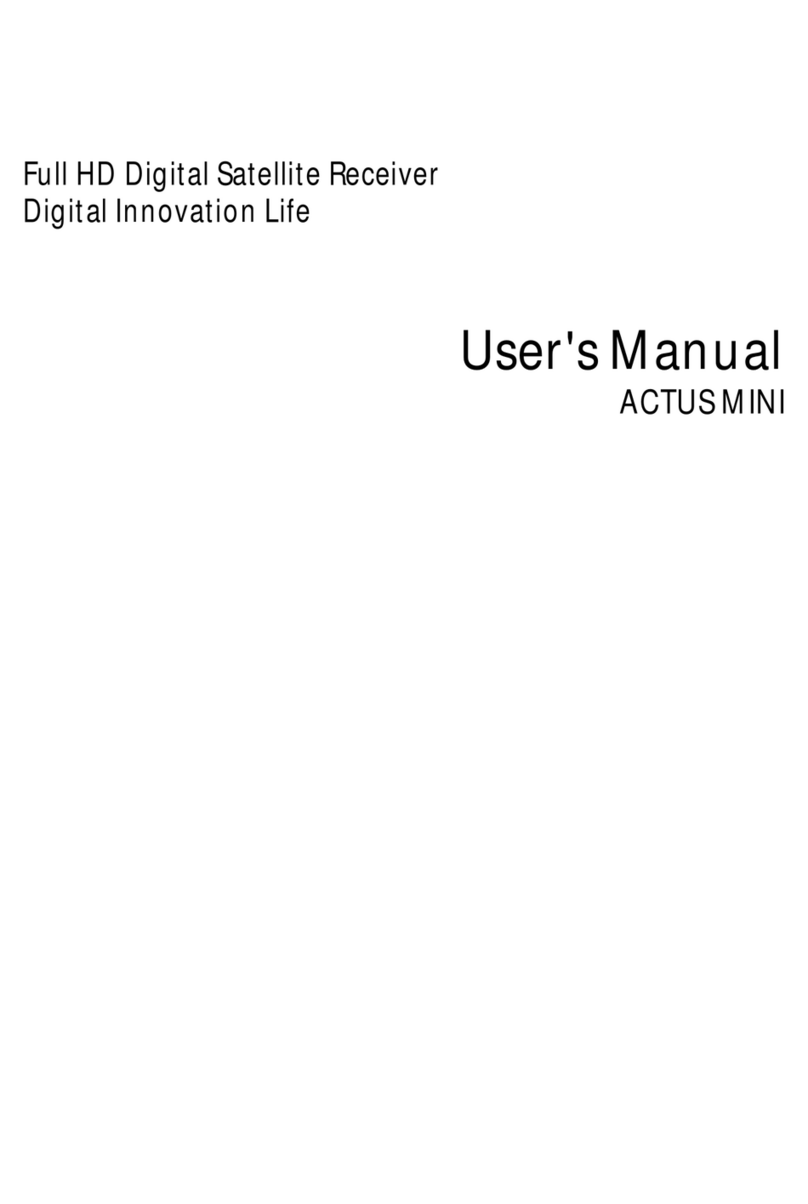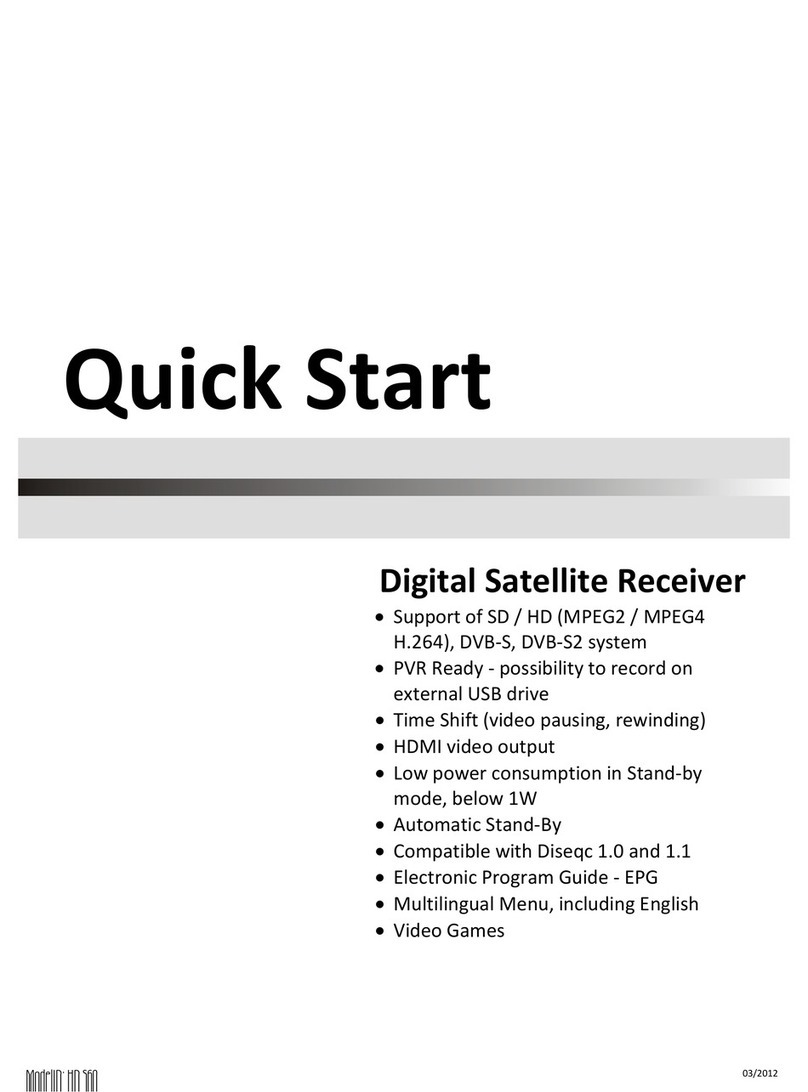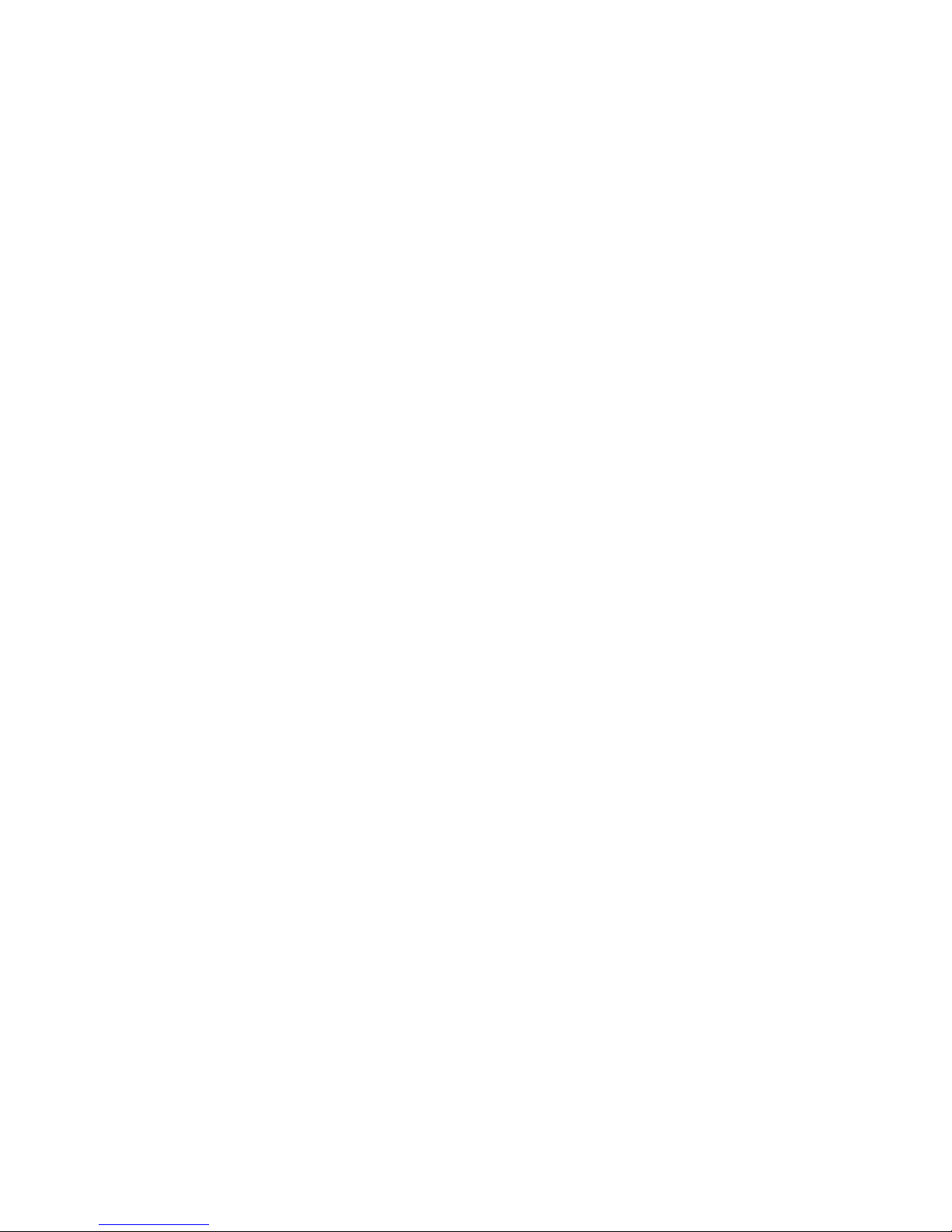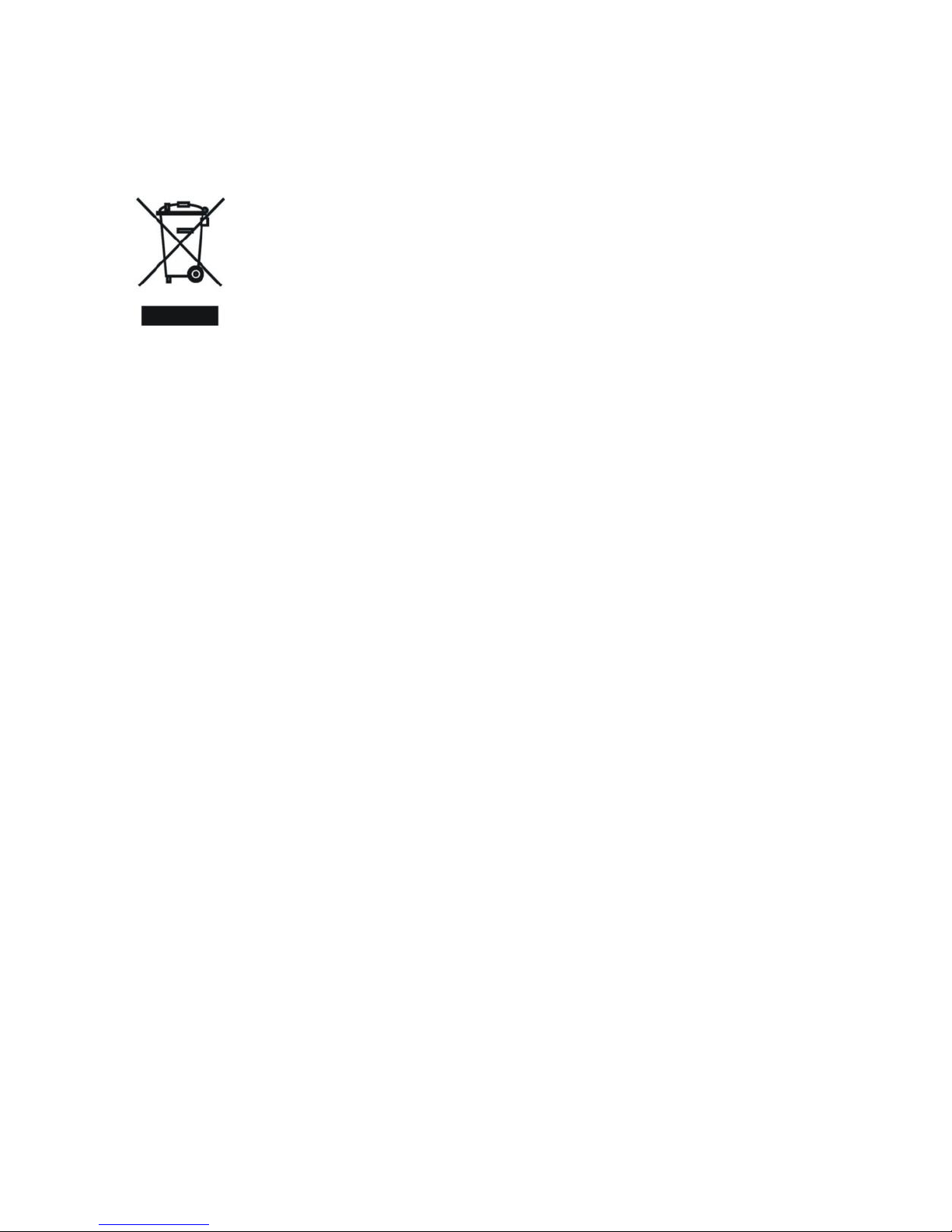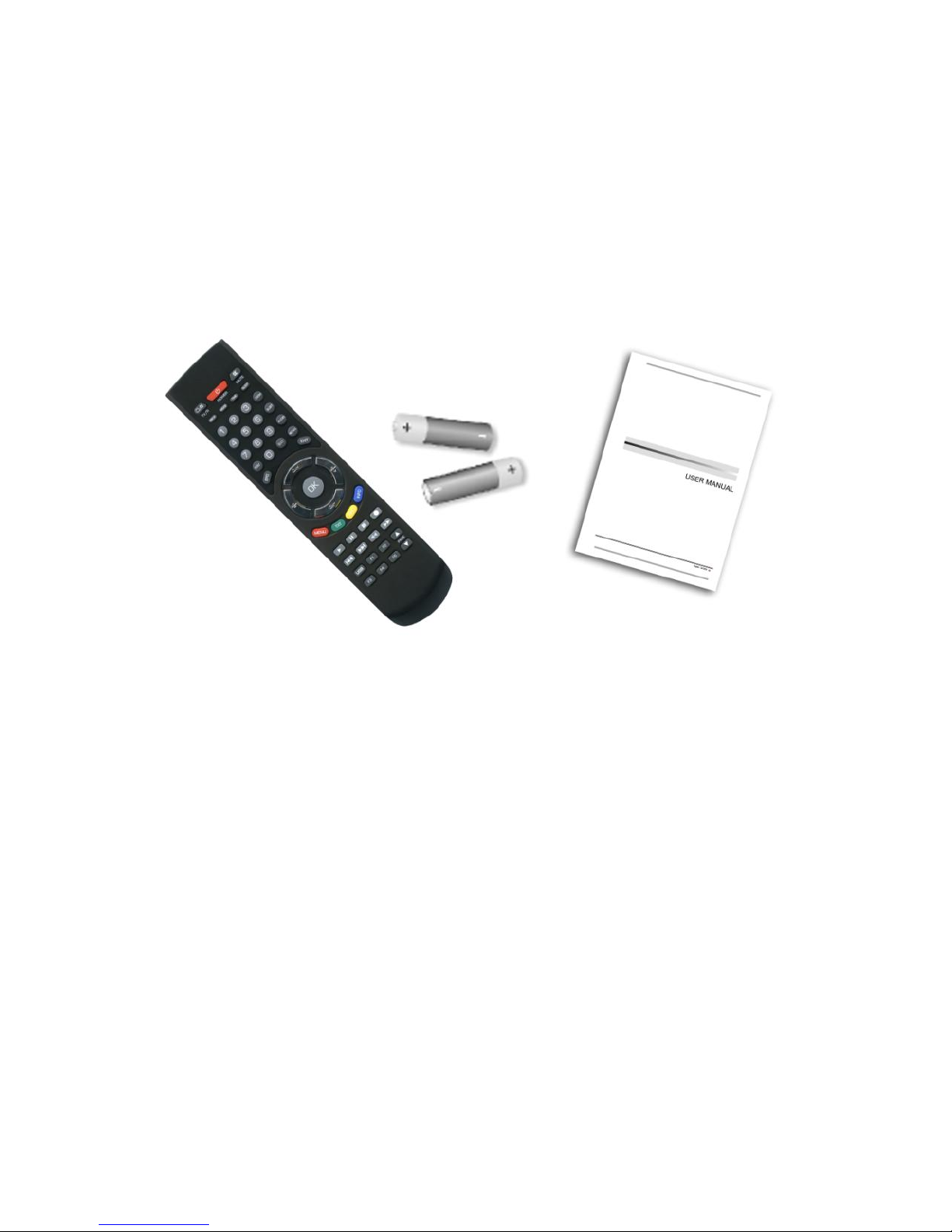7.2 Event Timer·····························································································29
7.3 Sleep Timer·····························································································30
7.4 Standby hour···························································································31
8. Expansion··········································································································32
8.1 Games ····································································································32
8.2 USB·········································································································32
8.2.1 Basic Operations··················································································32
9. About STB·········································································································38
10. Basic Operation·······························································································39
10.1 Audio·····································································································39
10.2 Zoom In·································································································39
10.3 Satellite List···························································································39
10.4 EPG ······································································································40
10.5 Subtitle··································································································41
10.6 Teletext··································································································41
10.7 Find channel··························································································41
10.8 Program Information ·············································································42
11. Channel List·····································································································44
11.1 OK List···································································································44
11.2 Favorite List························································································45
12. USB Control ····································································································46
12.1 Recording and Timeshift ·······································································46
12.2 PVR List································································································47
13. Network···········································································································48
13.1 Connecting to Network··········································································48
13.2 Connecting to Wifi (Wireless LAN) - OPTIONAL···································48
13.3 Network Application···············································································49
14. Additional Information······················································································50
14.1 Trouble Shooting···················································································50
14.2 Declaration of conformity ······································································52
14.3 Technical Specification··········································································53