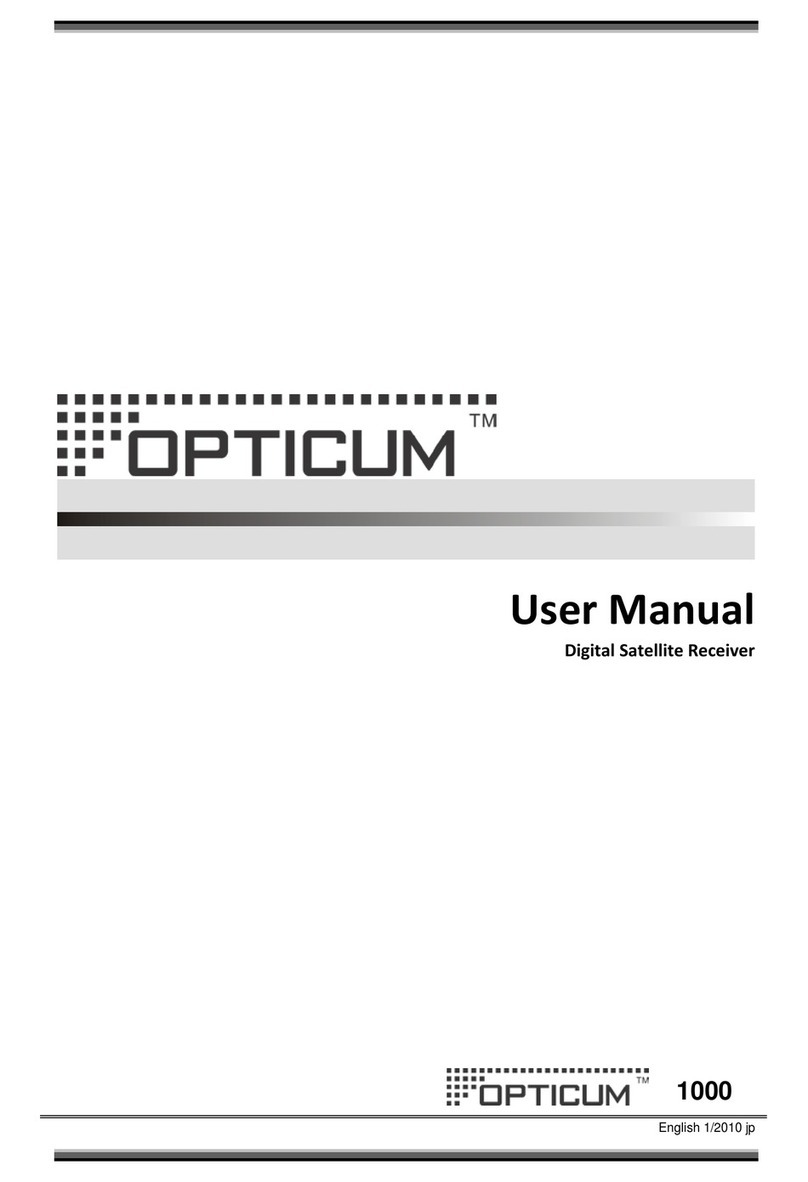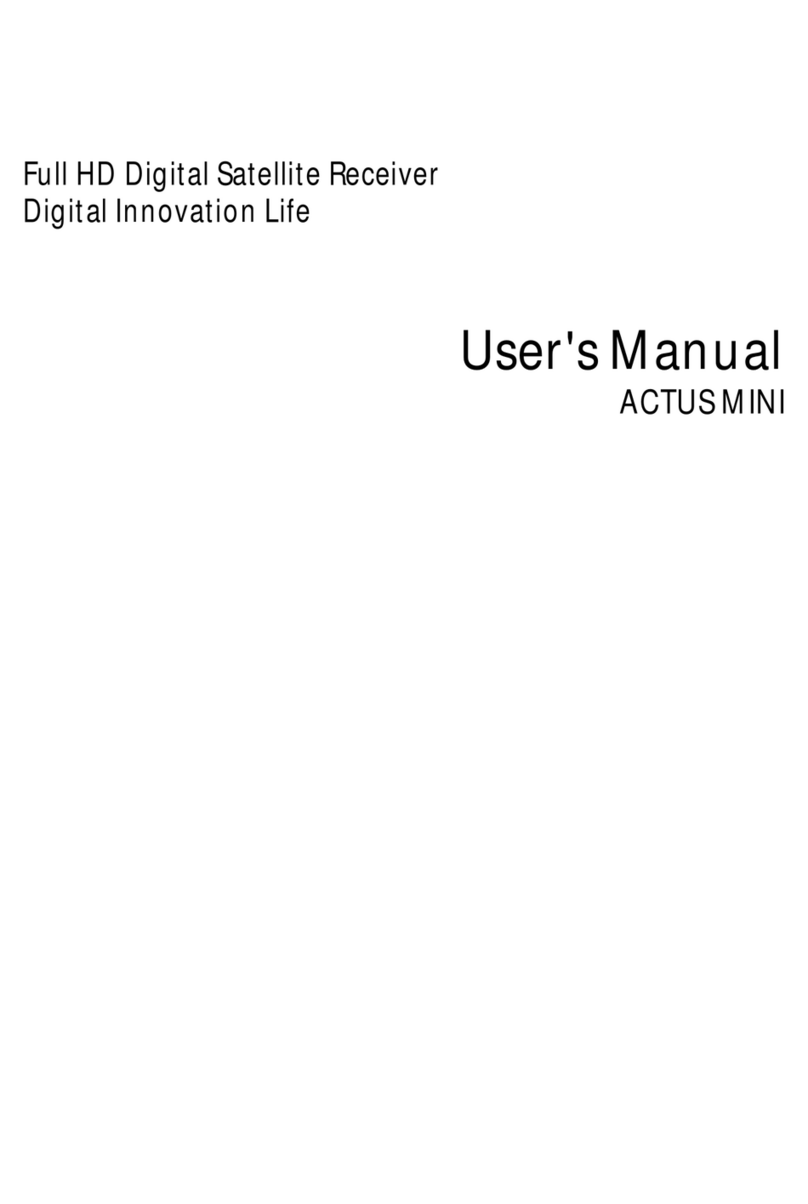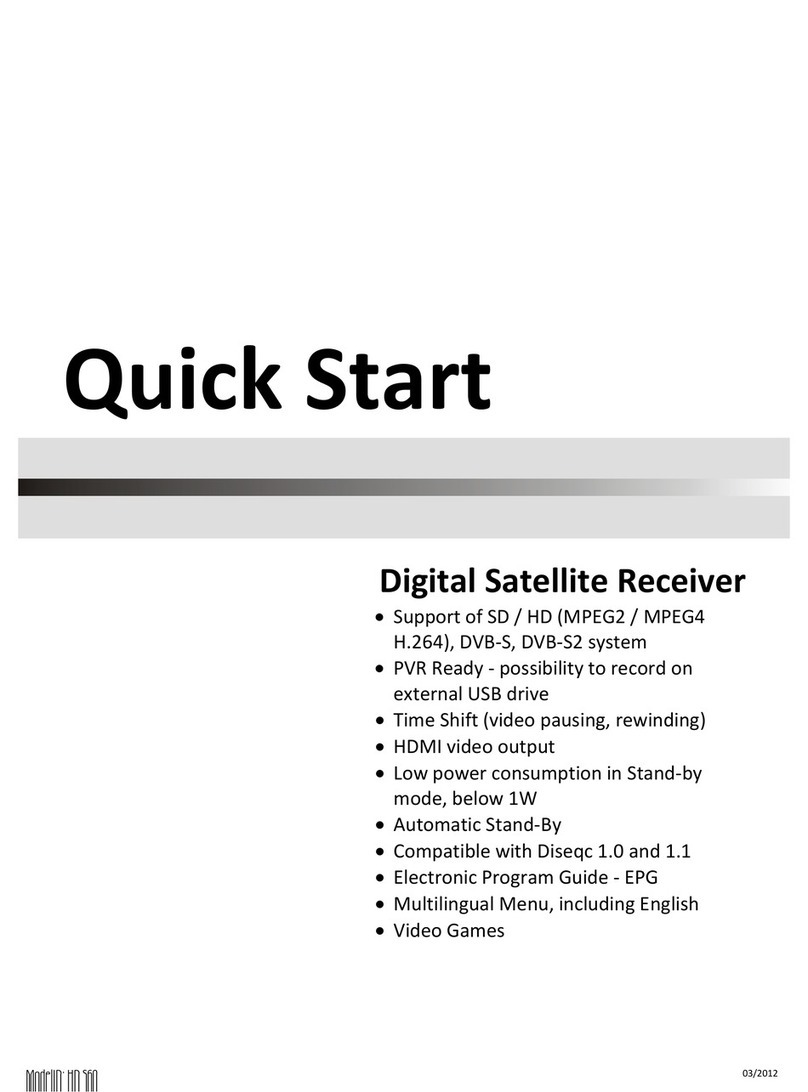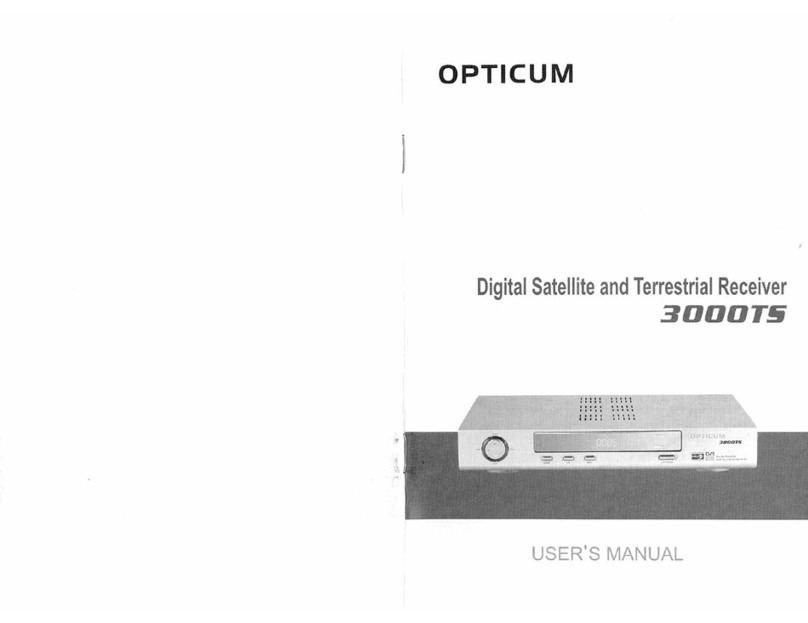(A) Safety Instructions
This product should not be disposed with other house hold wastes at the end of its working life. Please separate
this from other types of wastes and recycle it responsibly to promote the sustainable reuse of material resources.
This will help prevent harm to the environment or human health from uncontrolled waste disposal.
● This product operates only in the range of AC 100V~250V and 50Hz/60Hz.
Please check rst your power supply to see if it ts this range.
Please be noted that you need to disconnect from the mains before you start any
maintenance or installation procedures.
● Make sure that the power cord is placed in a position where it is easy to unplug it from
the mains in an emergency.
● Do not overload a wall outlet, extension cord or adapter as this may cause electrical
re or shock.
● This product is not water-proof and should not be exposed to dripping, splashing,
or any type of liquid.
● No objects lled with liquid such as base shall be placed on the product.
● Please do not clean the product with wet cloth, which may cause a short circuit.
● No wet objects should be placed near the product.
● Disconnect the power of the product before you connect the satellite cable
to the product. Otherwise, it may cause damage to the LNB.
● The LNB must be earthed to the system earth for the satellite dish.
● Unplug the product and disconnect the antenna cable during a thunderstorm
or lightening, especially when left unattended and unused for a long period of time.
This will prevent possible damages from power surges or lightening
● Place the product indoor.
● Do not expose the product to rain, sun or lightening.
● Do not place the product near any heat appliances as a radiator.
● Ensure that there is more than 10 cm distance from any electrical devices & wall.
opticum_axodin_manual_rev08.indd 8 2013-11-13 08:43:13