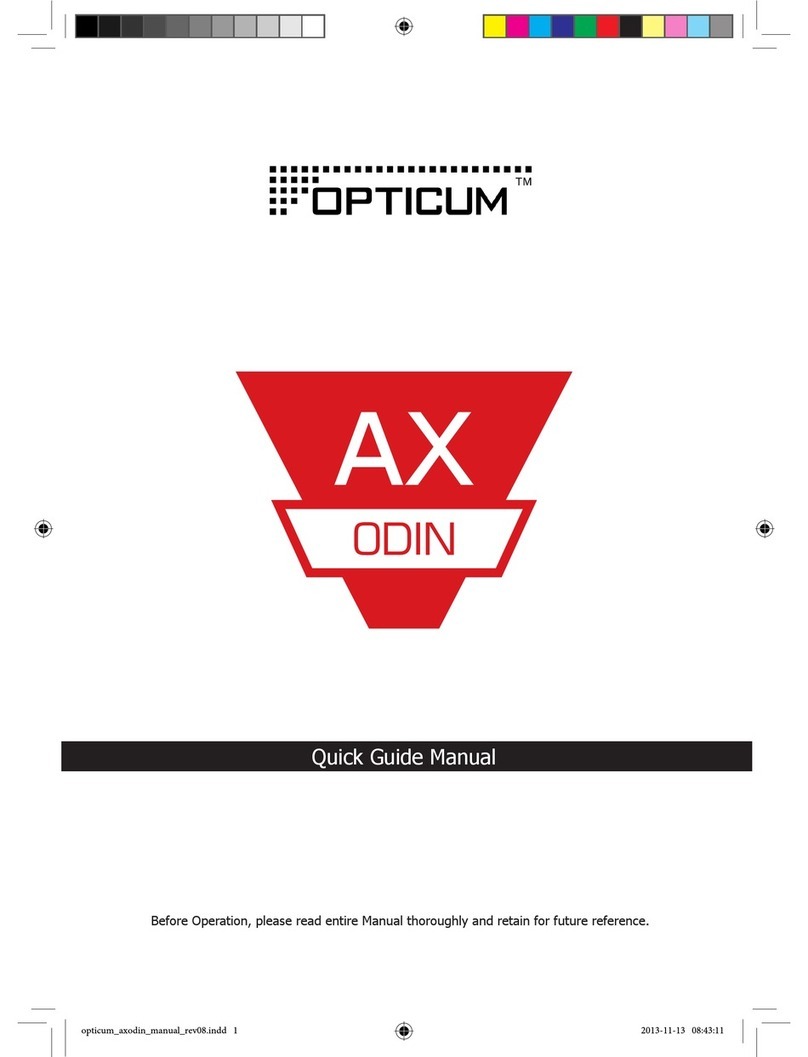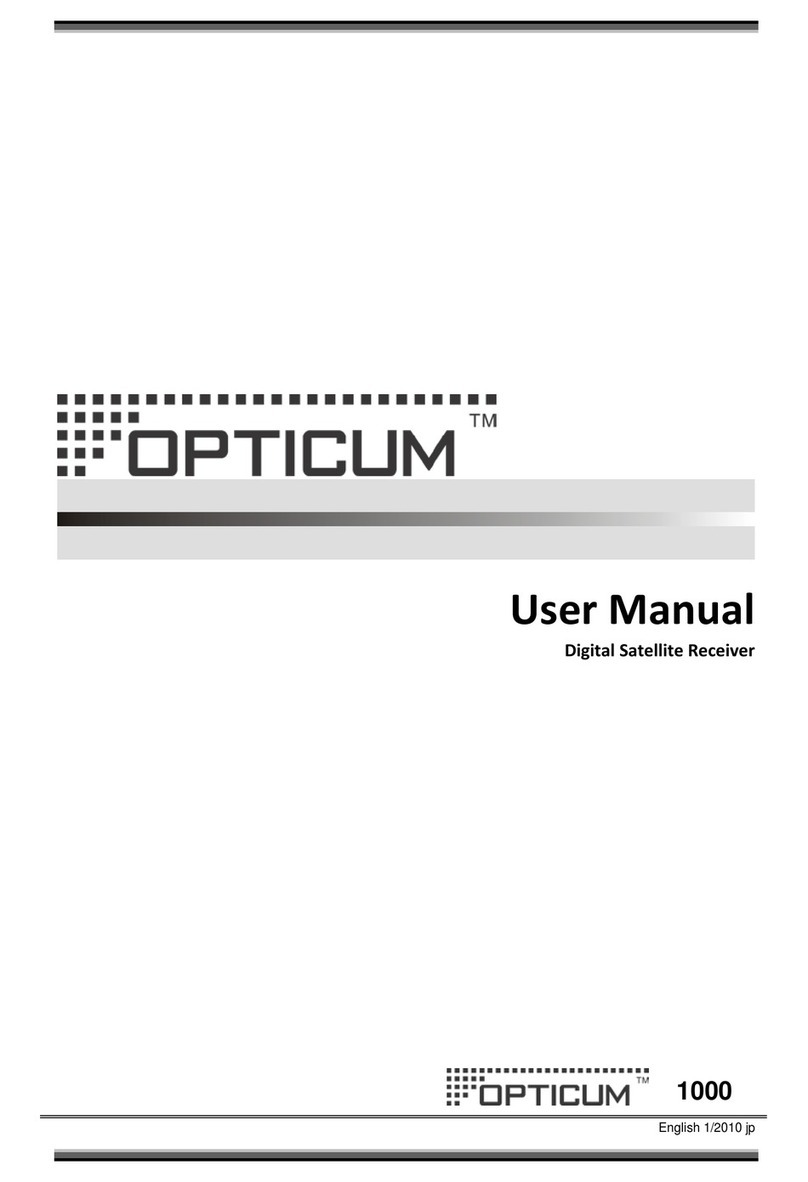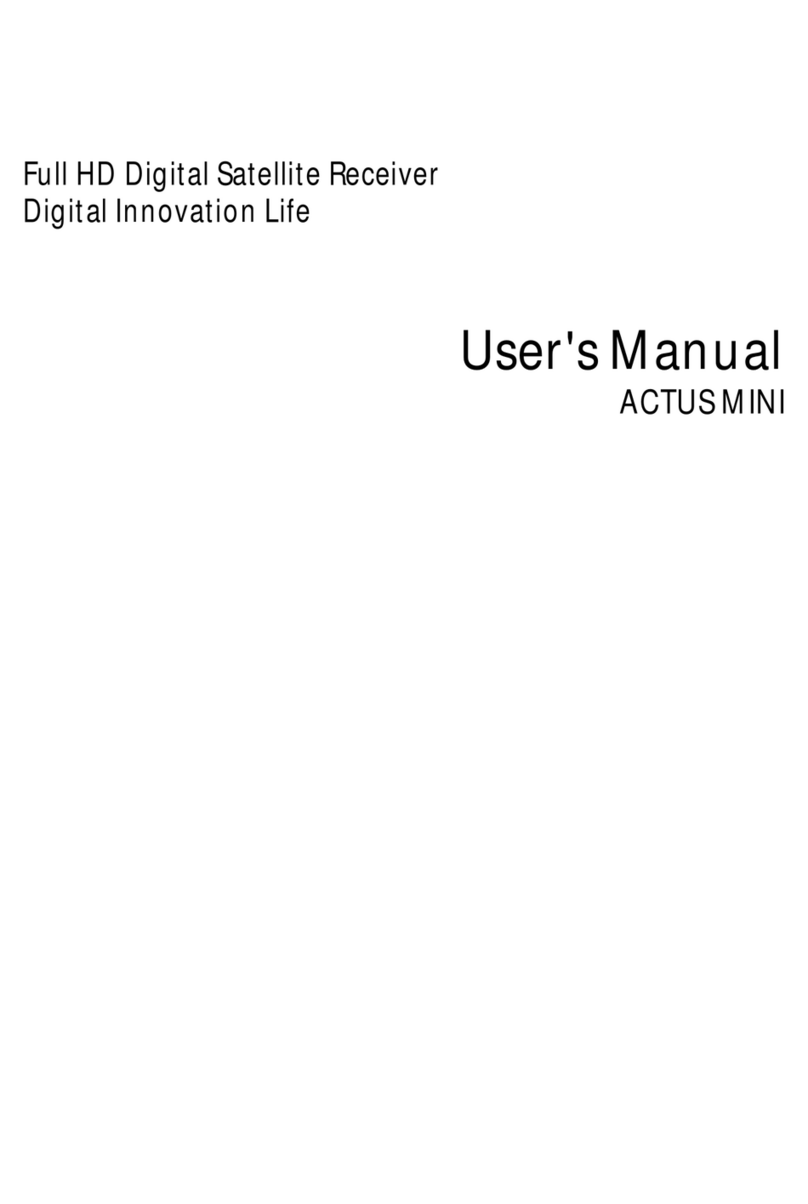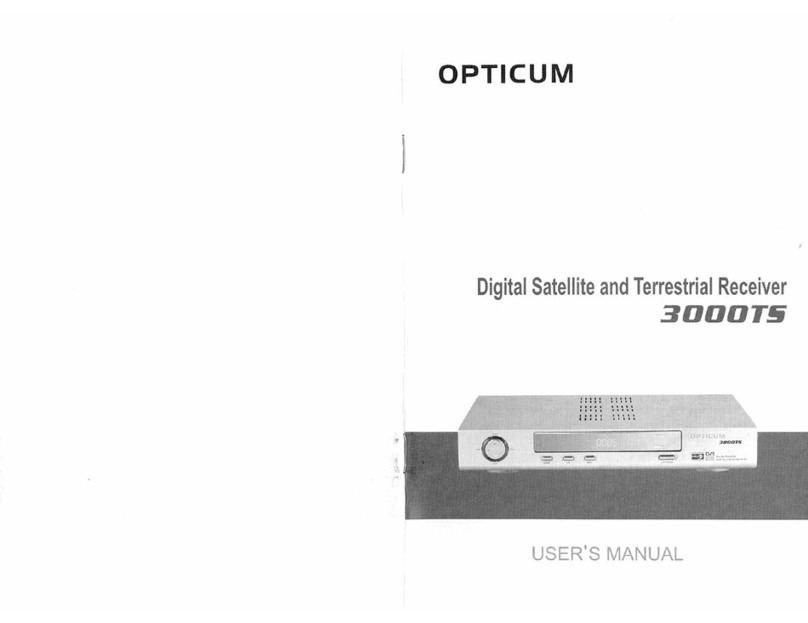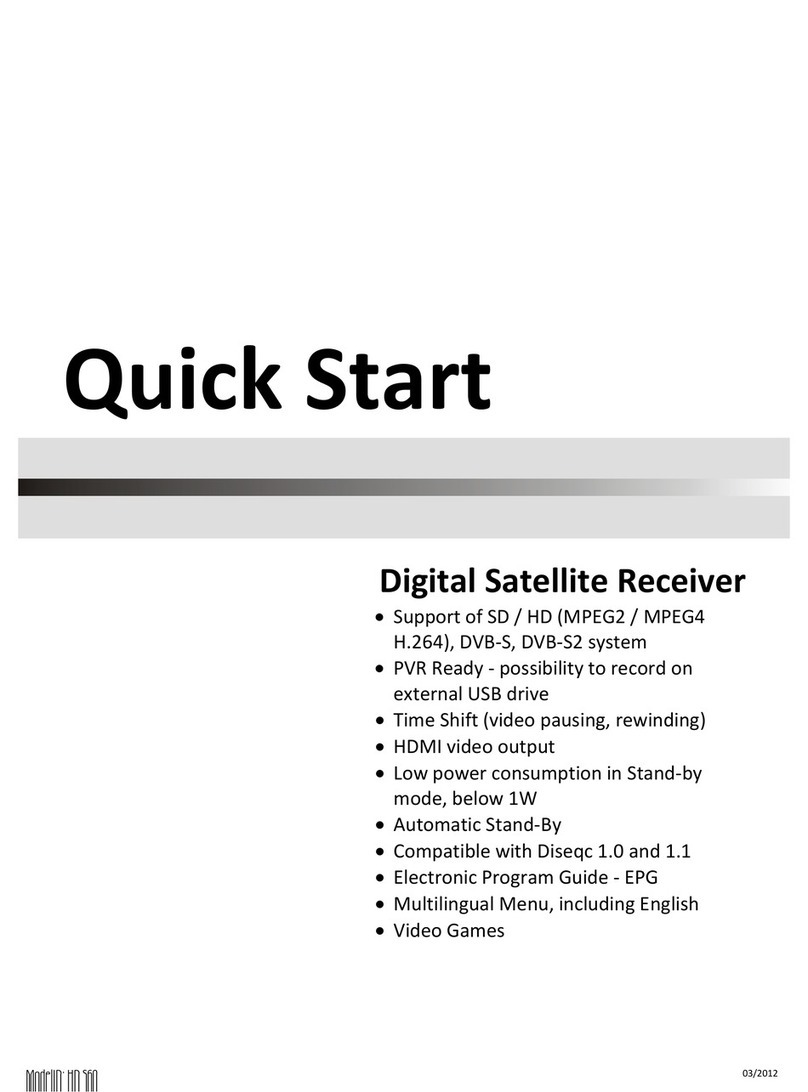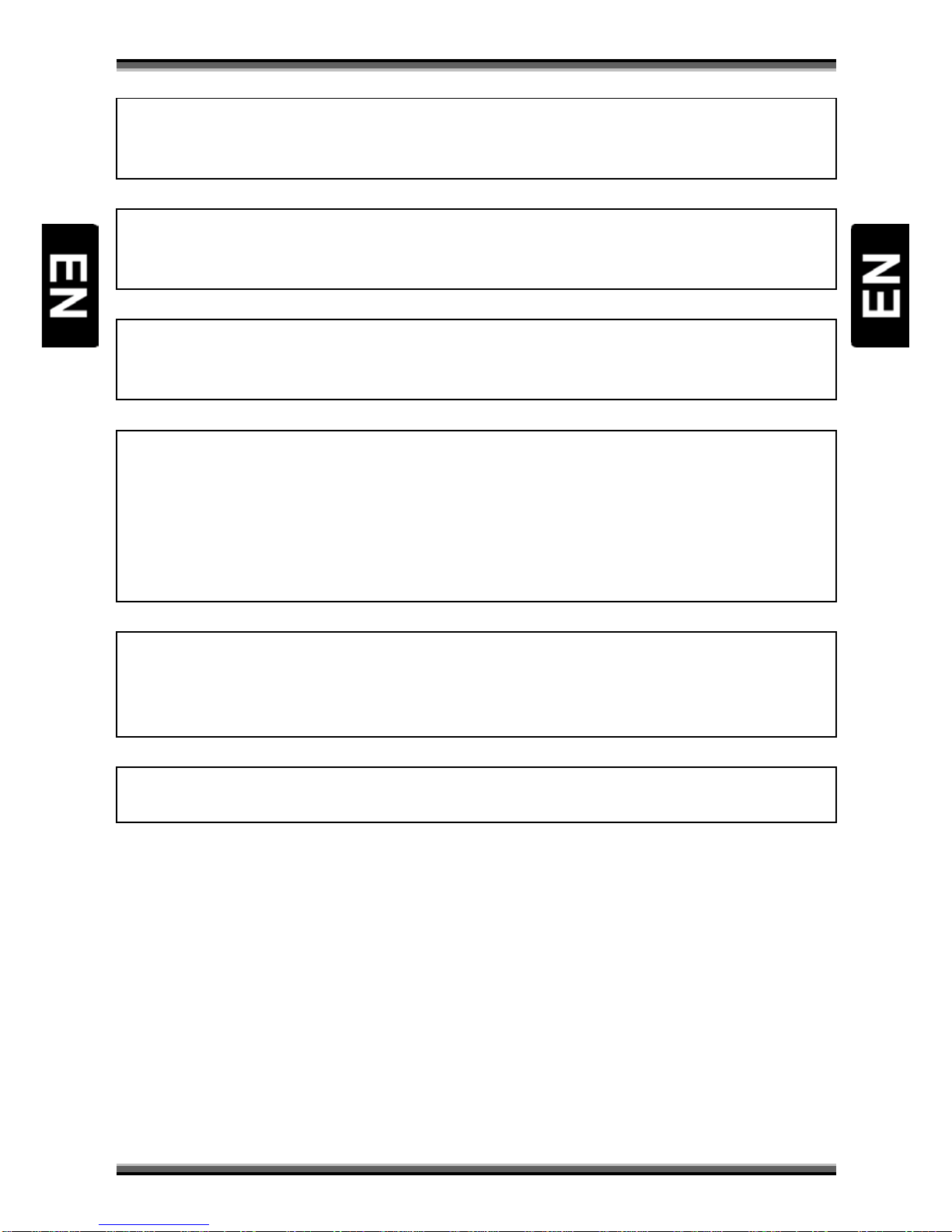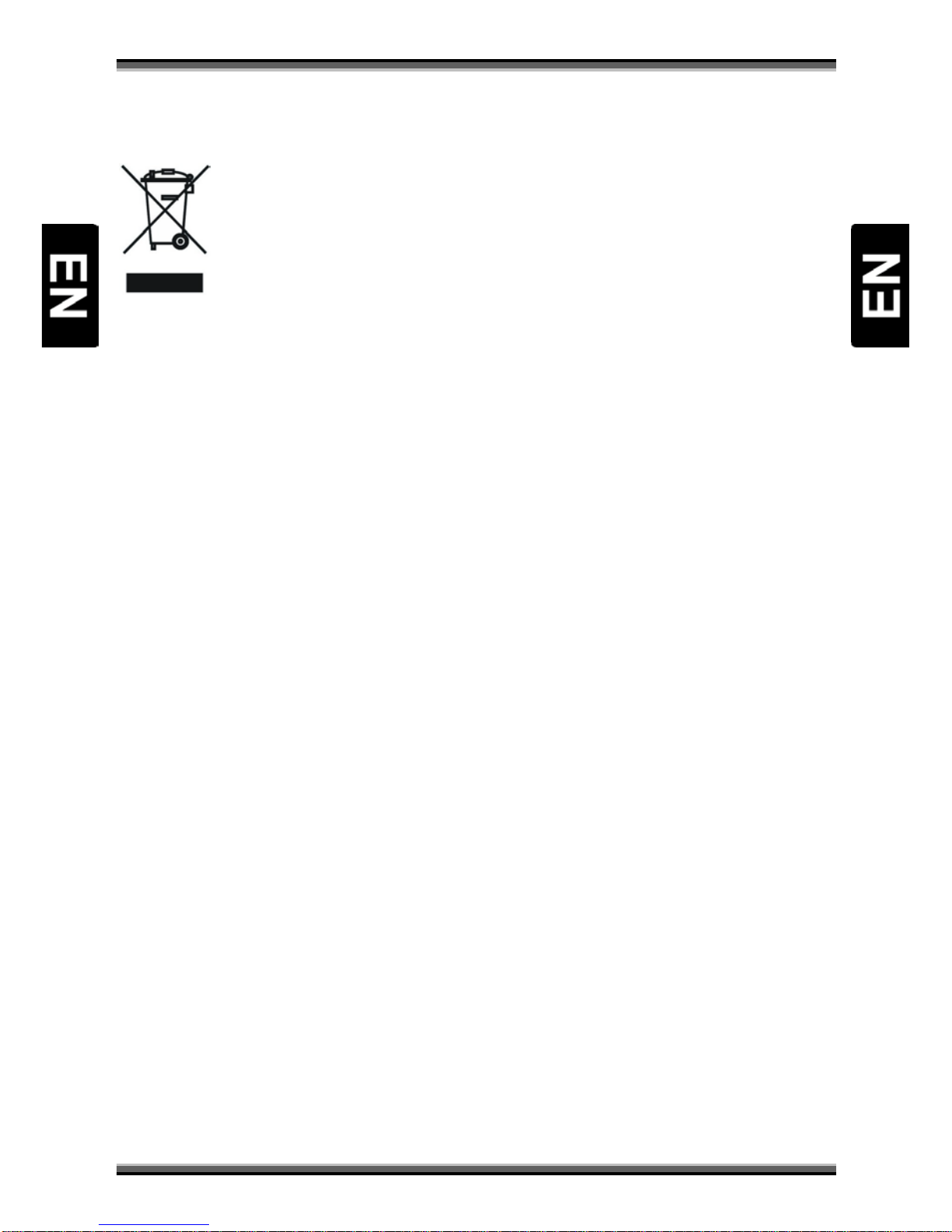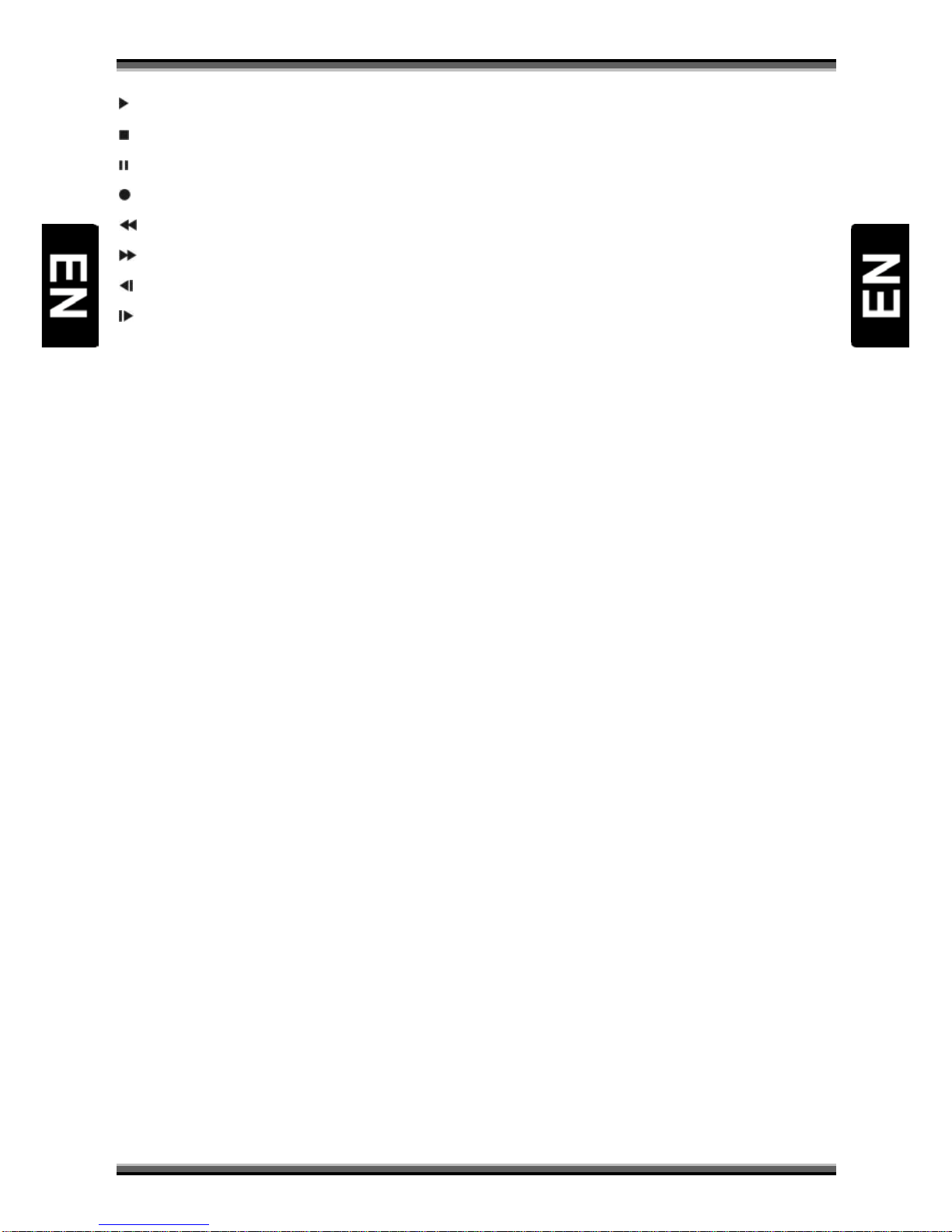Contents
1. Safety precautions....................................................................................................................................................................... 1
2. Environment protection .............................................................................................................................................................. 3
3. Operating notes........................................................................................................................................................................... 4
3.1. Automatic Power Down.......................................................................................................................................................4
3.2. Working with external USB drive (only for receivers with USB connector)...........................................................................4
3.3. Battery installation ..............................................................................................................................................................5
4. Features....................................................................................................................................................................................... 6
5. Remote control............................................................................................................................................................................ 7
6. Front panel .................................................................................................................................................................................. 9
7. Rear panel ................................................................................................................................................................................... 9
8. Connecting Your system ............................................................................................................................................................ 10
9. Basic operations ........................................................................................................................................................................ 11
9.1. Turn on STB .......................................................................................................................................................................11
9.2. Power................................................................................................................................................................................11
9.3. Channel Up/Channel Down ...............................................................................................................................................11
9.4. Volume Up/Volume Down-................................................................................................................................................11
9.5. Number .............................................................................................................................................................................11
9.6. Mute .................................................................................................................................................................................11
9.7. Pause.................................................................................................................................................................................11
9.8. Recall.................................................................................................................................................................................11
9.9. Favourite ...........................................................................................................................................................................11
9.10. Audio.................................................................................................................................................................................12
9.11. Information .......................................................................................................................................................................12
9.12. EPG....................................................................................................................................................................................12
9.13. TV/RADIO ..........................................................................................................................................................................13
9.14. Channel List .......................................................................................................................................................................13
9.15. Sleep .................................................................................................................................................................................13
9.16. Page Up/Page Down..........................................................................................................................................................13
9.17. TEXT ..................................................................................................................................................................................13
9.18. Subtitle..............................................................................................................................................................................14
9.19. Find ...................................................................................................................................................................................14
9.20. Zoom .................................................................................................................................................................................14
9.21. TV/RCV ..............................................................................................................................................................................14
9.22. Menu.................................................................................................................................................................................14
9.23. Video Format.....................................................................................................................................................................14
9.24. Time Shift ..........................................................................................................................................................................15
9.25. Record...............................................................................................................................................................................15
9.26. Exit ....................................................................................................................................................................................15
10. Menu “Service” ......................................................................................................................................................................... 16
10.1. Organizing Services............................................................................................................................................................16
10.2. Organizing favourites.........................................................................................................................................................17
11. Menu “Installation”................................................................................................................................................................... 17
11.1. Satellite Installation ...........................................................................................................................................................17
11.2. Auto Installation ................................................................................................................................................................19
12. Menu “Preferences” .................................................................................................................................................................. 19
12.1. Language...........................................................................................................................................................................20
12.2. Parental Control ................................................................................................................................................................20
12.3. Time setting.......................................................................................................................................................................21
12.4. Timer.................................................................................................................................................................................21
12.5. A/V Control .......................................................................................................................................................................23
12.6. Miscellaneous Settings ......................................................................................................................................................23
12.7. OSD setting........................................................................................................................................................................24
13. Menu “System” ......................................................................................................................................................................... 24
13.1. Information .......................................................................................................................................................................24
13.2. Default setting...................................................................................................................................................................25
13.3. Software upgrade ..............................................................................................................................................................25
13.4. Upgrade By USB.................................................................................................................................................................26
13.5. Backup to USB ...................................................................................................................................................................26
14. Menu “Conditional Access” ....................................................................................................................................................... 27
14.1. CA Setting..........................................................................................................................................................................27
14.2. Common Interface (Optional) ............................................................................................................................................27
15. Menu “USB” .............................................................................................................................................................................. 27
15.1. File List ..............................................................................................................................................................................28
15.2. Record Manager................................................................................................................................................................28
15.3. Storage Information ..........................................................................................................................................................28
15.4. PVR Setting........................................................................................................................................................................29
15.5. USB Speed Test..................................................................................................................................................................29
16. Menu “Internet” (optional) ....................................................................................................................................................... 29
16.1. Network Local Setting........................................................................................................................................................29
16.2. Http Upgrade.....................................................................................................................................................................29
17. Menu “Game” ........................................................................................................................................................................... 30
17.1. Tetris .................................................................................................................................................................................30
17.2. Snake.................................................................................................................................................................................30
17.3. Othello ..............................................................................................................................................................................30
18. Trouble shooting........................................................................................................................................................................ 31
19. Specifications............................................................................................................................................................................. 32
20. Declaration of conformity.......................................................................................................................................................... 33