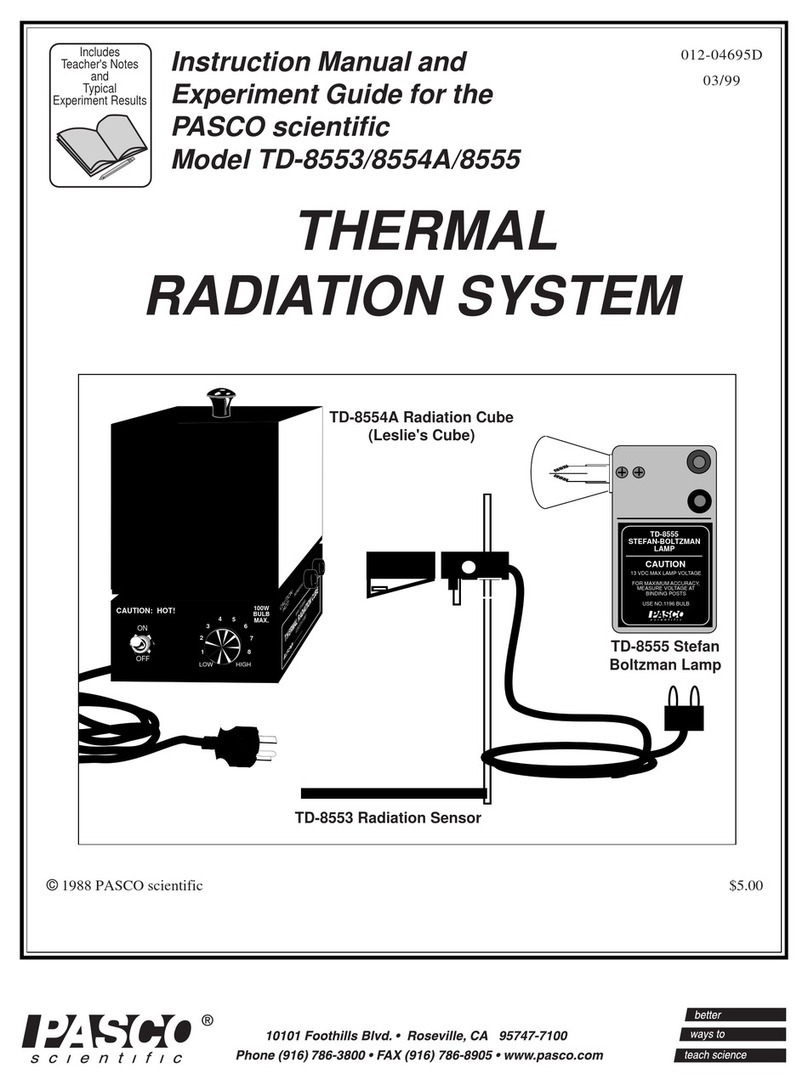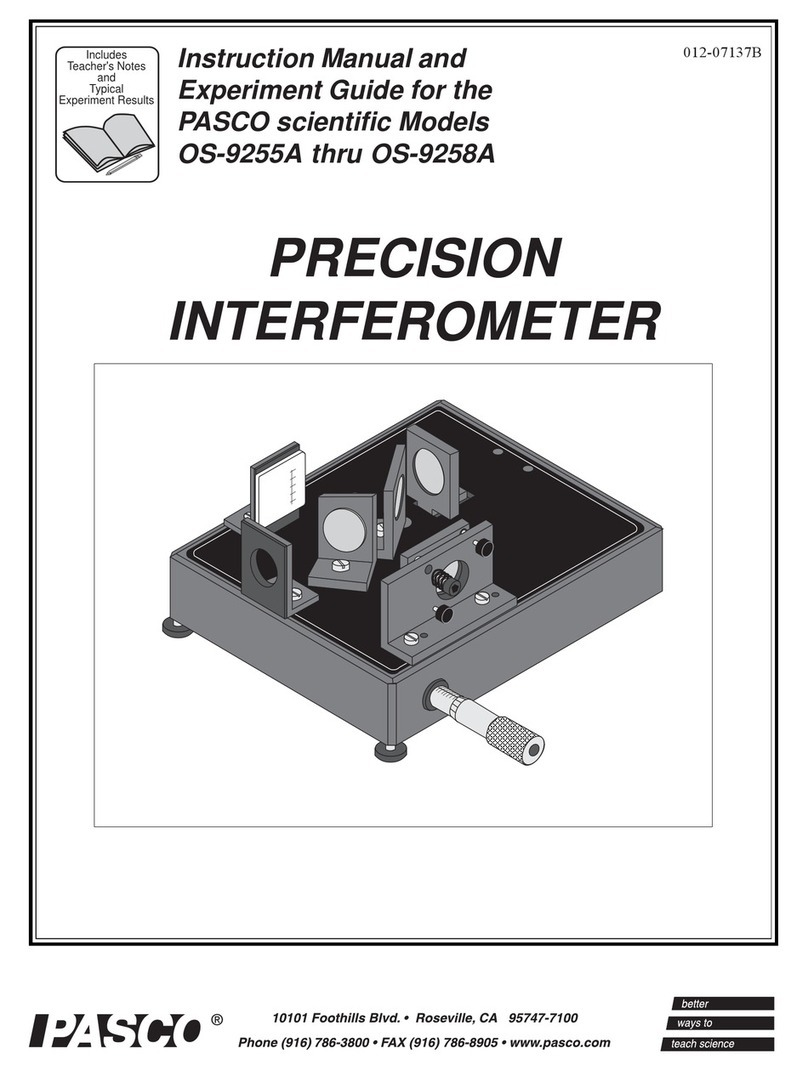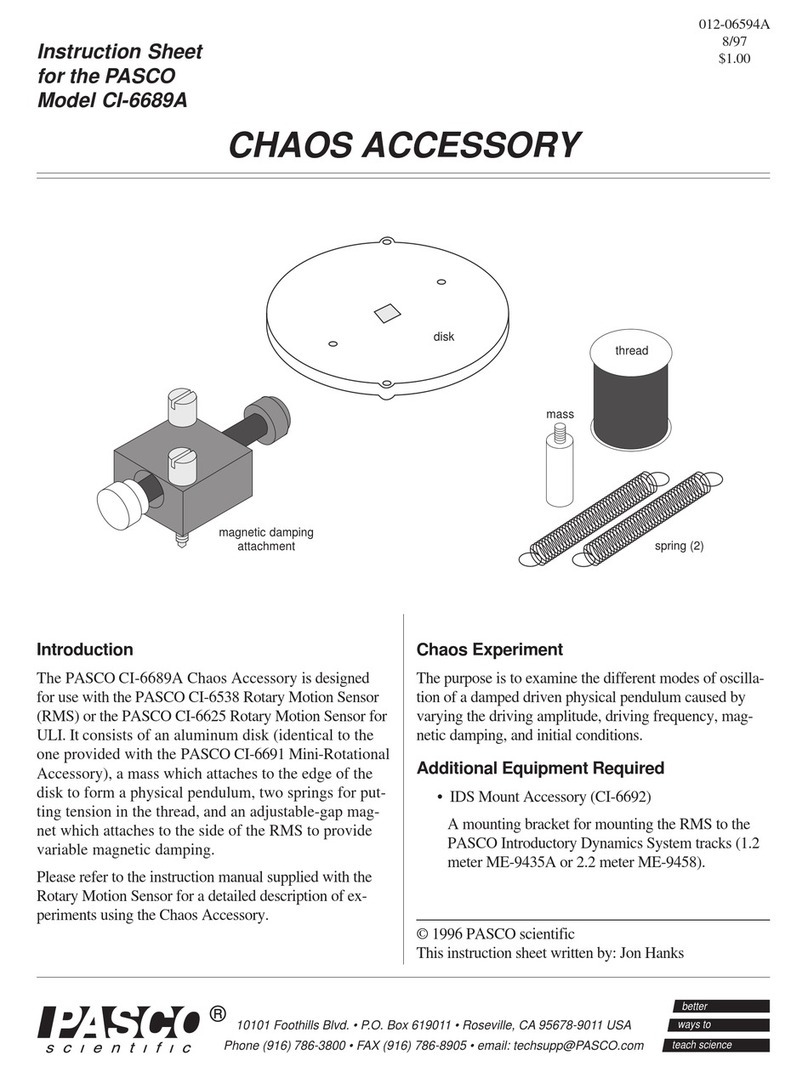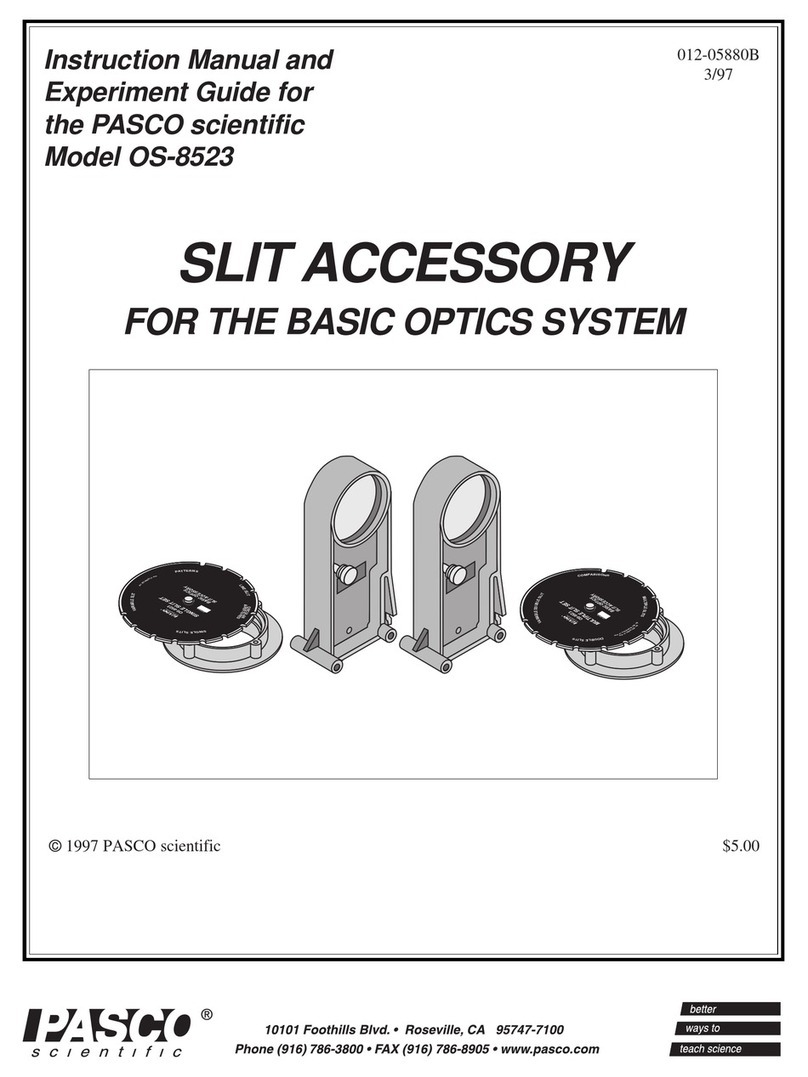Computer-basedThermalExpansionApparatus 012-07599C
ii
Copyright, Warranty and Equipment Return
Copyright Notice
The PASCO scientific 012-07599 Computer-based
Thermal Expansion Apparatus manual is copy-
righted and all rights reserved. However, permis-
sion is granted to non-profit educational institu-
tions for reproduction of any part of the manual,
providing the reproductions are used only for their
laboratories and are not sold for profit. Reproduc-
tion under any other circumstances, without the
written consent of PASCO scientific, is prohibited.
LimitedWarranty
PASCO scientific warrants the product to be free
from defects in materials and workmanship for a
period of one year from the date of shipment to the
customer. PASCO will repair or replace at its option
any part of the product which is deemed to be defec-
tive in material or workmanship. The warranty does
not cover damage to the product caused by abuse or
improper use. Determination of whether a product
failure is the result of a manufacturing defect or
improper use by the customer shall be made solely by
PASCO scientific. Responsibility for the return of
equipment for warranty repair belongs to the cus-
tomer. Equipment must be properly packed to prevent
damage and shipped postage or freight prepaid.
(Damage caused by improper packing of the equip-
ment for return shipment will not be covered by the
warranty.) Shipping costs for returning the equipment
after repair will be paid by PASCO scientific.
Please—Feel free to duplicate this manual
subject to the copyright restrictions below.
Equipment Return
Should the product have to be returned to PASCO
scientific for any reason, notify PASCO scientific by
letter, phone, or fax BEFORE returning the product.
Upon notification, the return authorization and
shipping instructions will be promptly issued.
When returning equipment for repair, the units
must be packed properly. Carriers will not accept
responsibility for damage caused by improper
packing. To be certain the unit will not be damaged
in shipment, observe the following rules:
➀The packing carton must be strong enough for
the item shipped.
➁Make certain there are at least two inches of
packing material between any point on the appara-
tus and the inside walls of the carton.
➂Make certain that the packing material cannot
shift in the box or become compressed, allowing
the instrument to come in contact with the packing
carton.
Address: PASCO scientific
10101 Foothills Blvd.
Roseville, CA 95747-7100
Phone: 1-800-772-8700 (outside the U.S.)
Or
(916) 786-3800
FAX: (916) 786-3292
web: www.pasco.com
➤➤
➤➤
➤ NOTE: NO EQUIPMENT WILL BE
ACCEPTED FOR RETURN WITHOUT AN
AUTHORIZATION FROM PASCO.