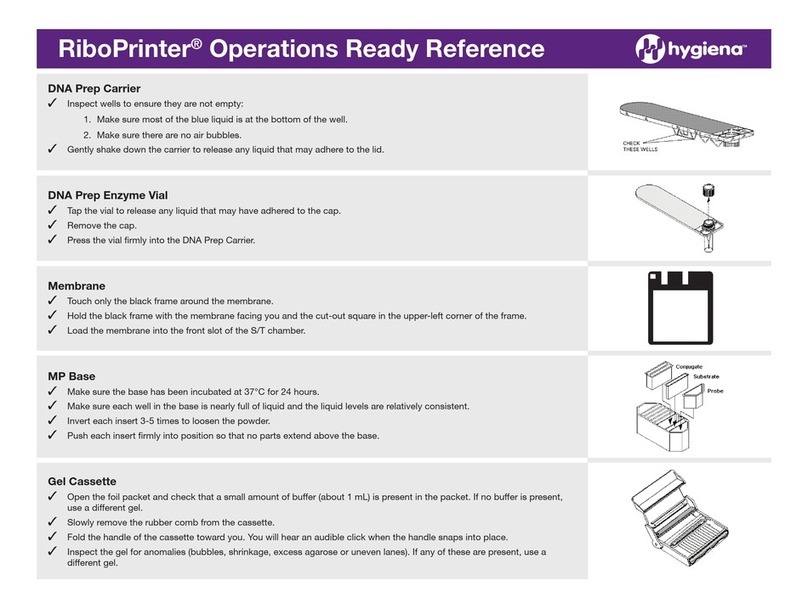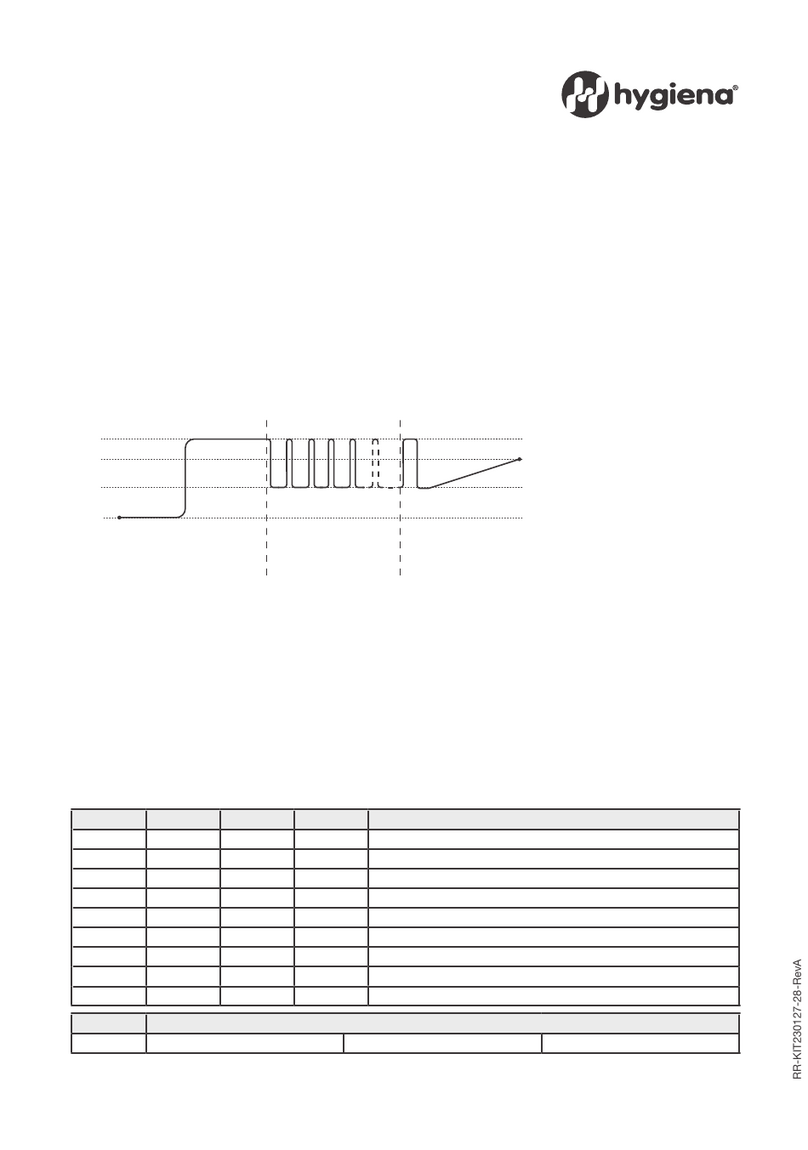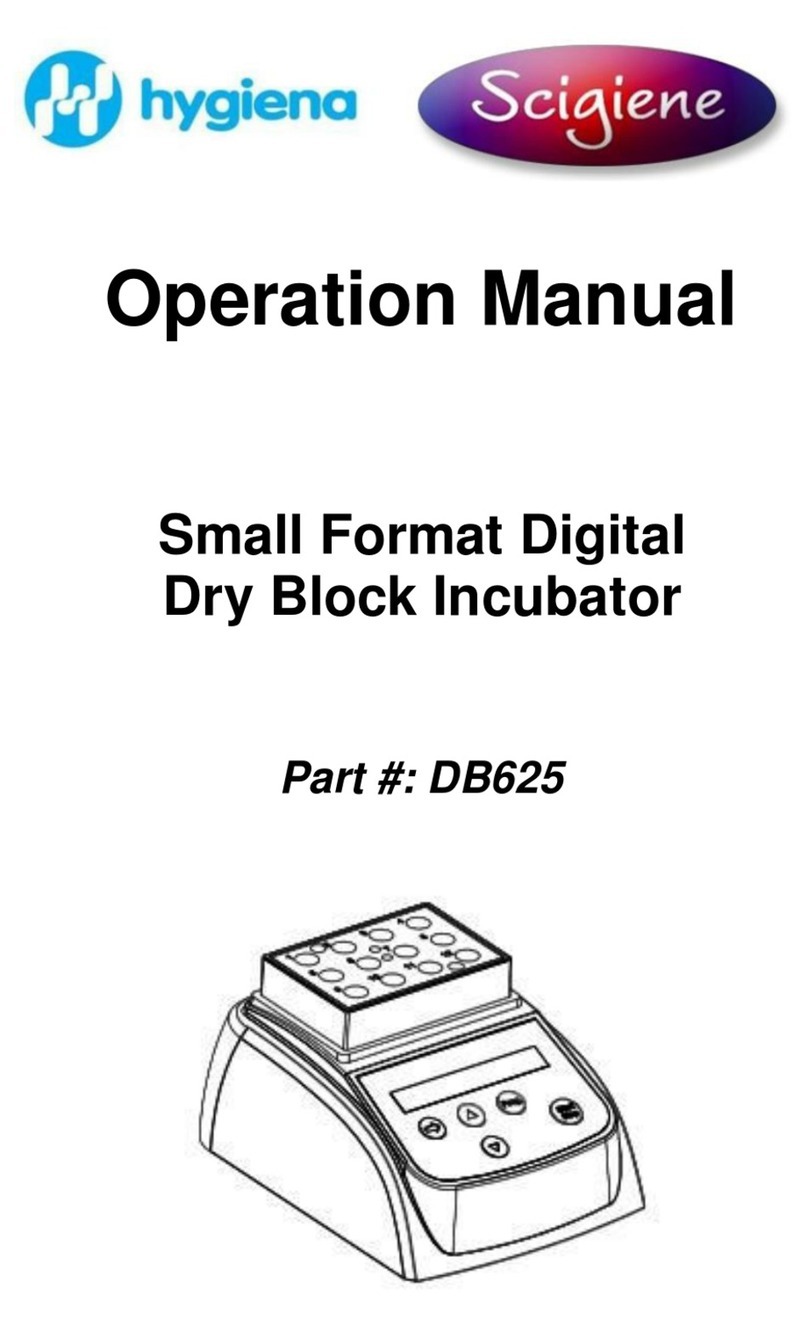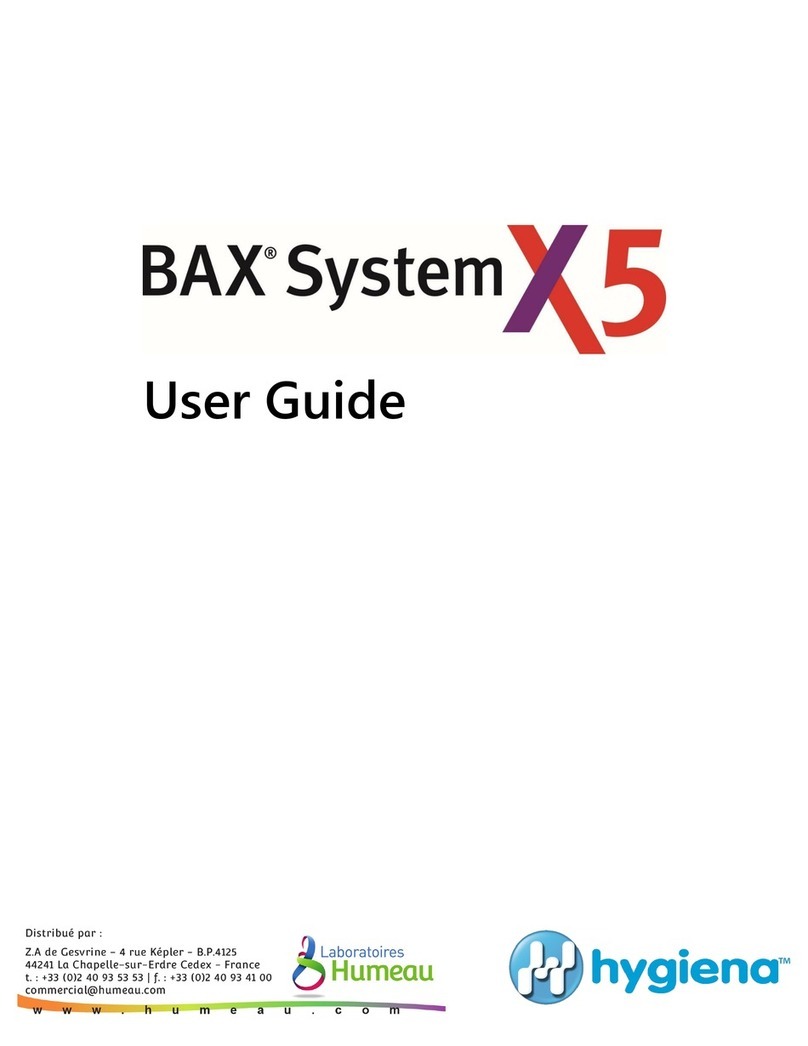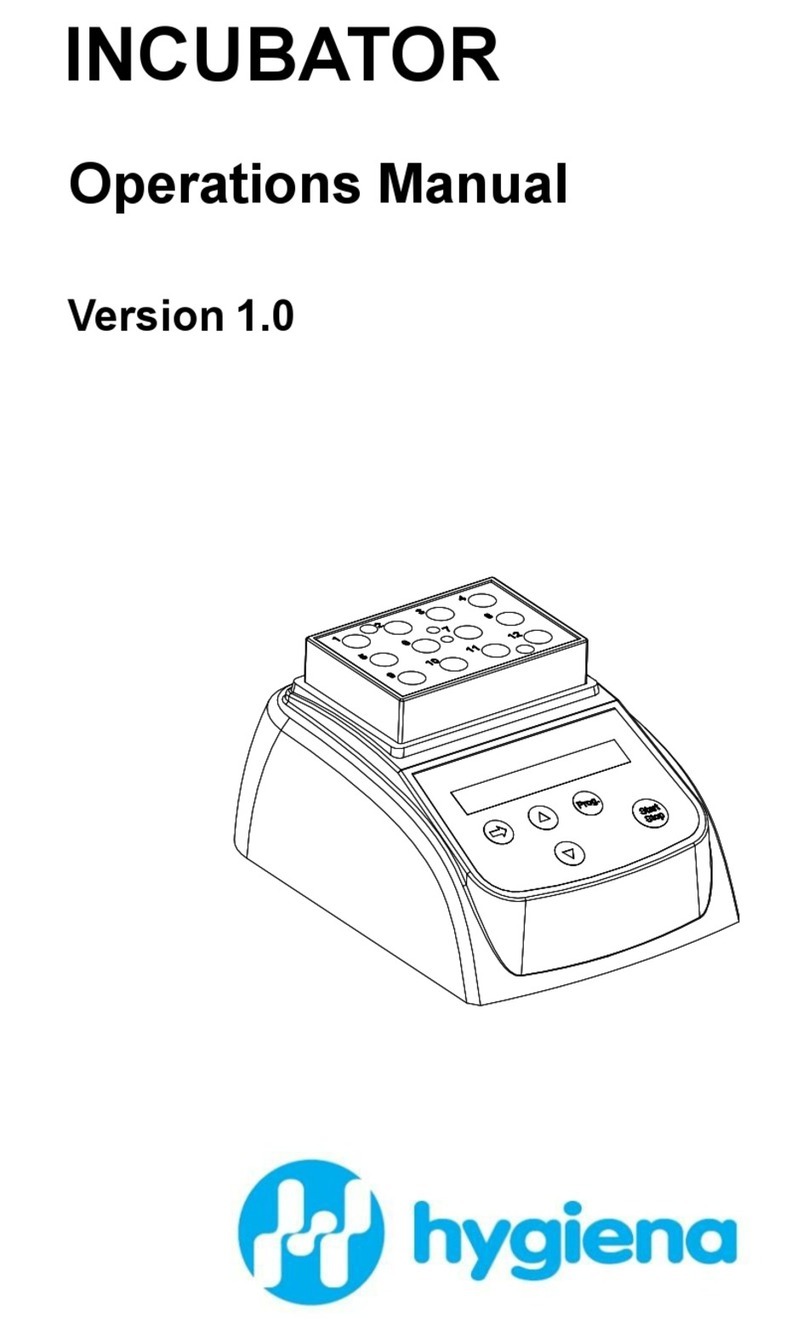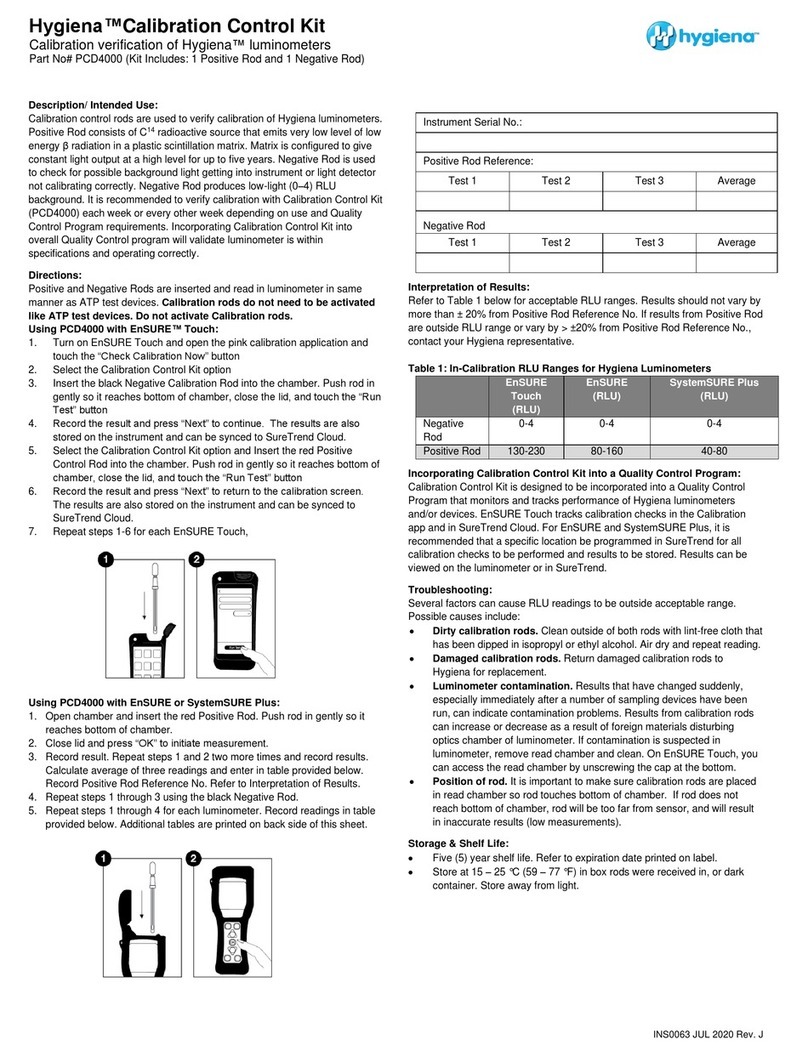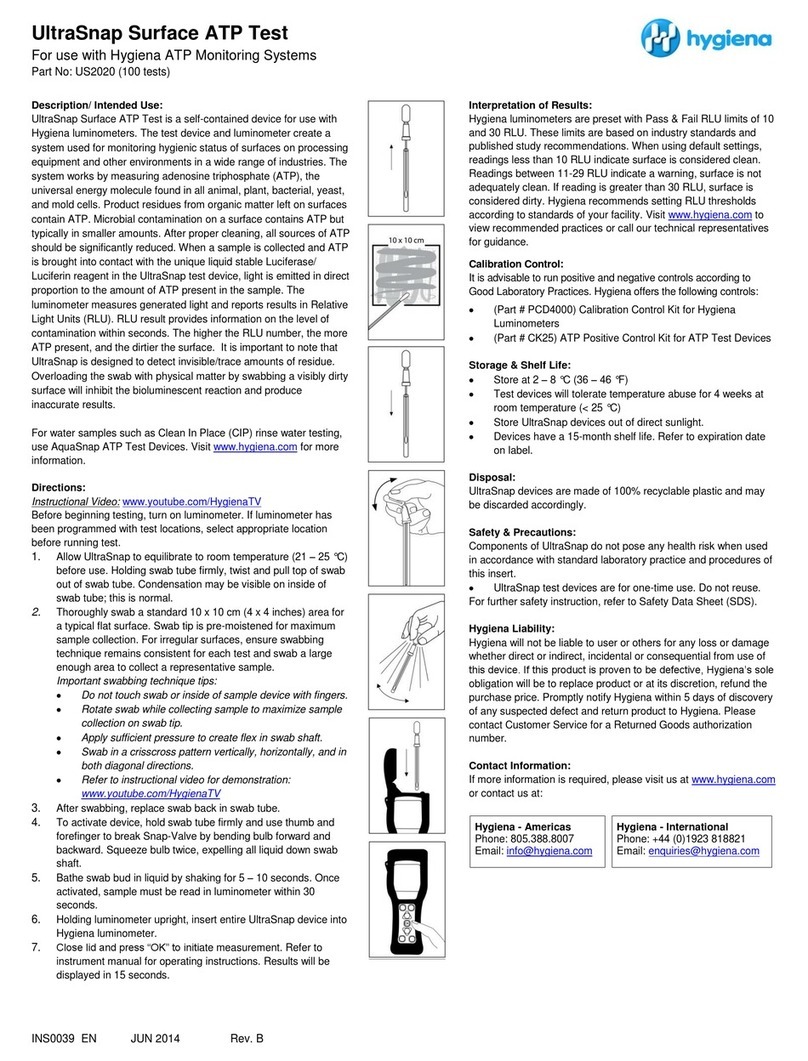and time on the instrument. If you corrected the date and time, return to
the Wi-Fi menu. Tap the name of the network and tap Forget to remove
the connection. Repeat the processes above.
If you are unable to connect to the network and the date and time settings
are correct, you may have the incorrect password for the network.
Confirm the required password with your IT department. If you need to
correct the password, return to the Wi-Fi menu. Tap the name of the
network and tap Forget to remove the connection. Repeat the processes
above.
Unable to Complete the Captive Portal Sign In
If you did not receive the notification to Sign into Wi-Fi network or you
accidently dismissed it, you can turn Wi-Fi off and on to receive another
notification. Go to Settings > Wi-Fi, tap the toggle to turn Wi-Fi off.
Tap the toggle again to turn it back on.
If you entered the incorrect information in the captive portal and are not
able to edit it, you will need to remove the connection to the network and
reconnect. Return to the Wi-Fi menu. Tap the name of the saved network
and tap Forget to remove the connection. Repeat the processes above to
connect to the network and sign into the captive portal.
Captive Portal Disconnects
Some captive portals are only intended to facilitate a connection for a
limited period of time. If you become disconnected from the
network, return to the Wi-Fi menu. Tap the name of the network and tap
Forget to remove the connection. Repeat the processes above to connect
to the network and sign into the captive portal.
Note: Your IT department may be able to adjust the settings that limits
the duration of the connection.
If you are still experiencing difficulties connecting to your network or completing
the captive portal sign-in, please contact Hygiena Technical Support for further
assistance by clicking here.