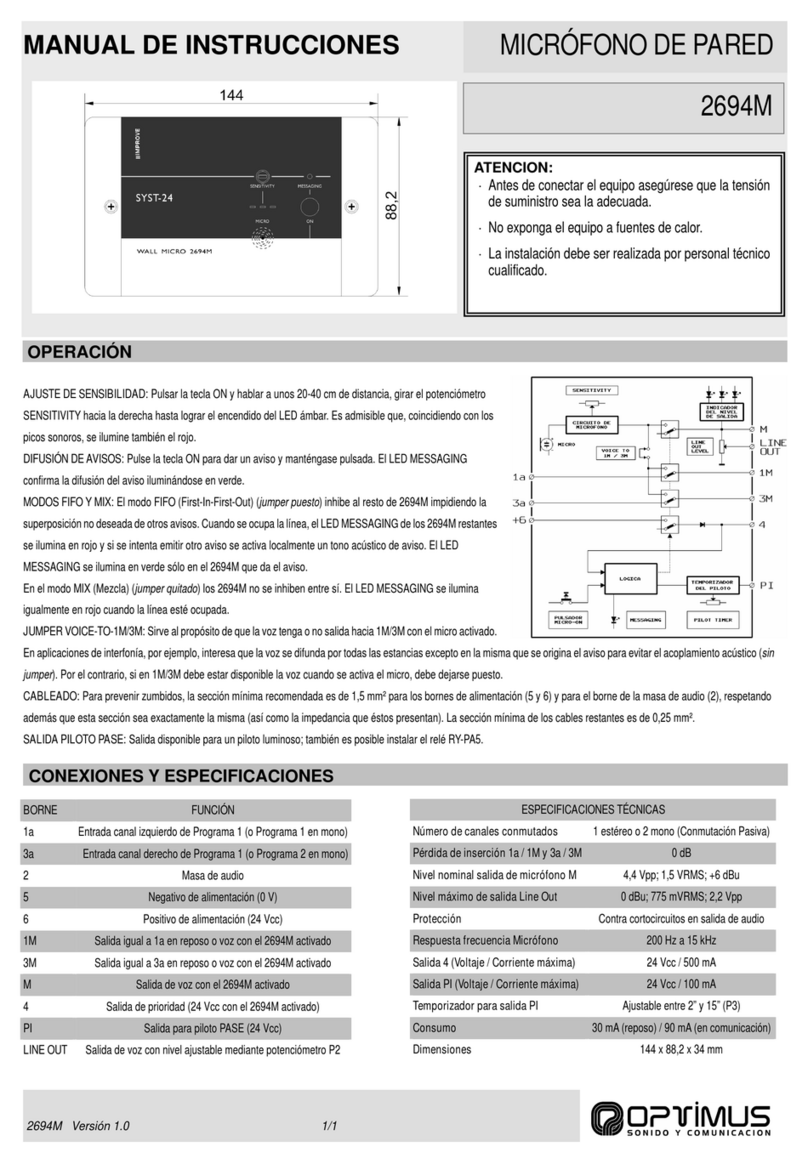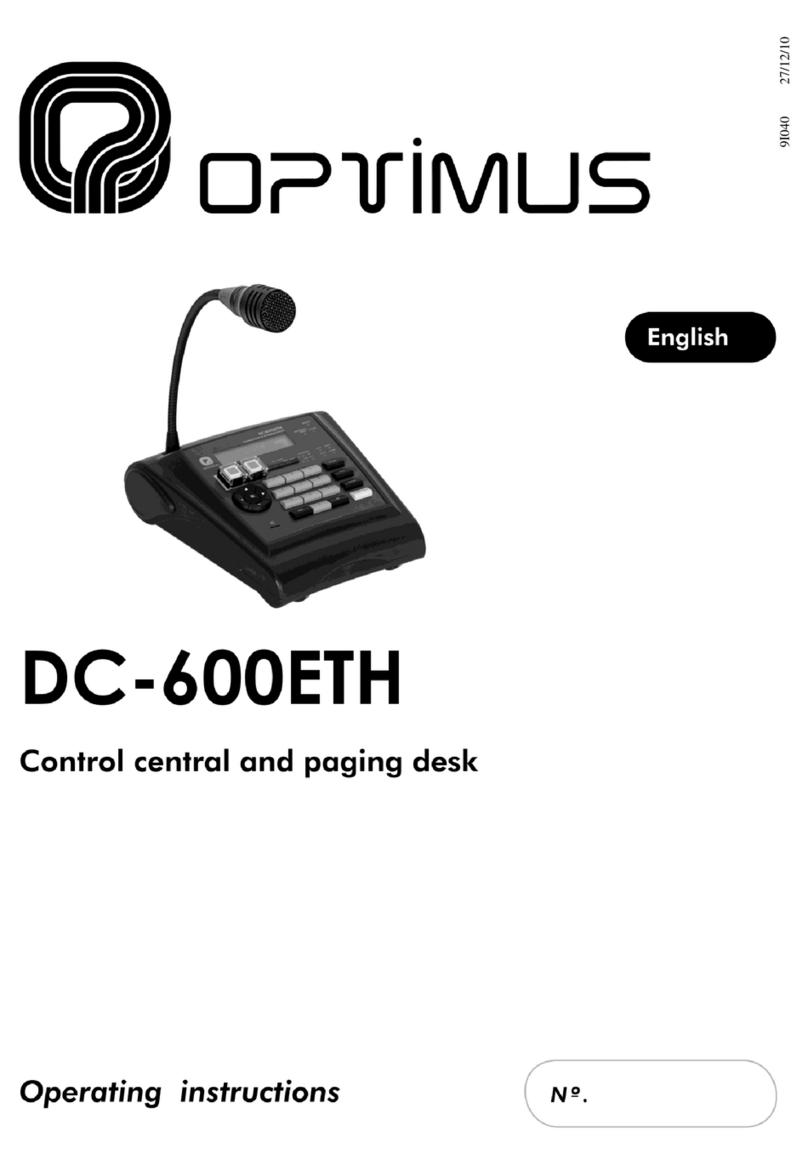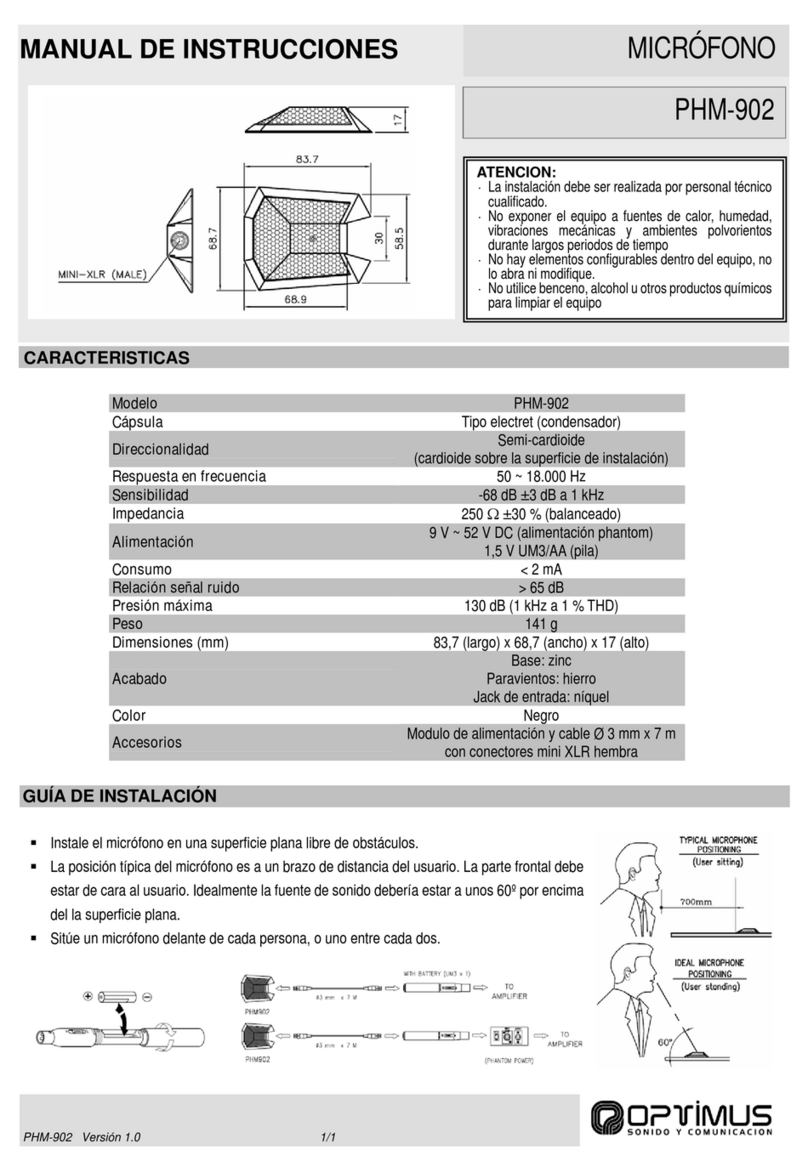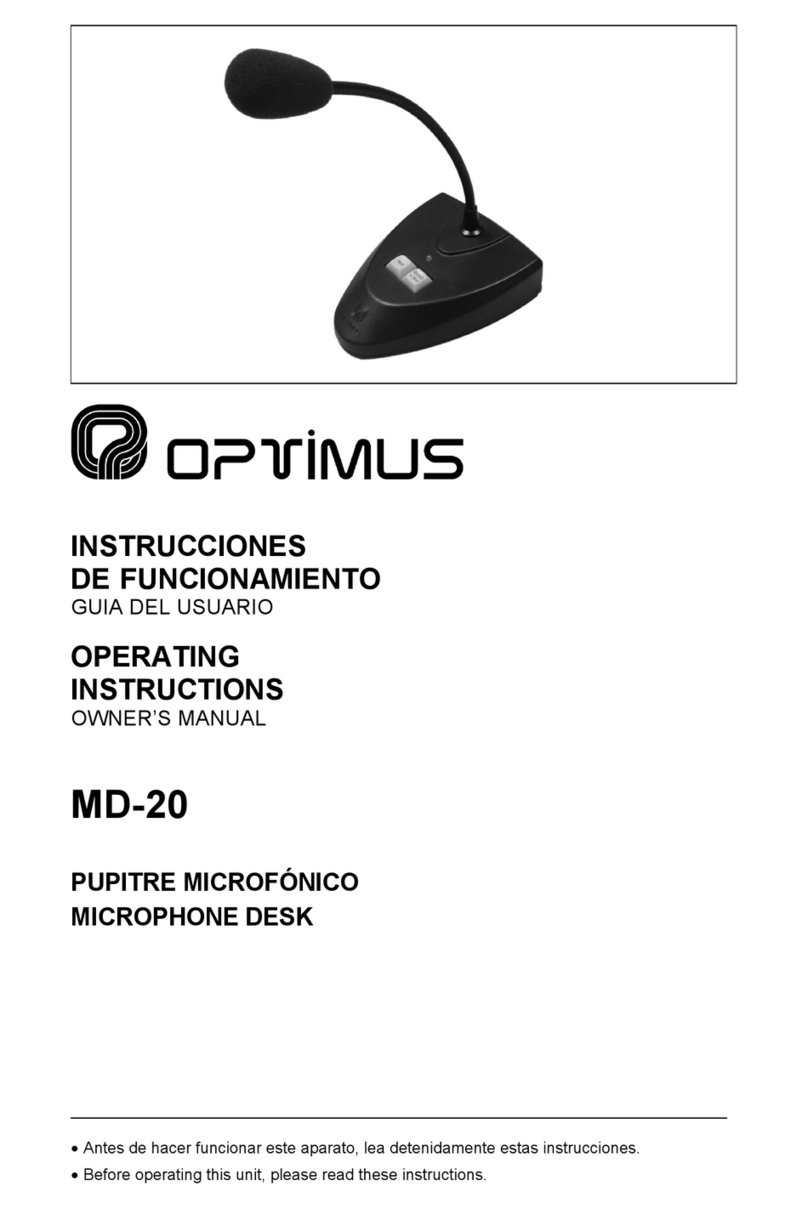Microphone desk
1. INTRODUCTION
Microphonedeskwith CAN Bus communications for COMPACT Systems.
Principal characteristics:
•Input & output RJ45 connectors for audio and
communication signals
•Dispatch of announcements to zones and/or groups
•Allowstheactivationofpre-recorded messages housed in
the COMPACT unit.
•18 confi gurable keys:zone selection,group selection or
pre-recorded messages activation
•Announcements with or without a pre-announcement
tone and final tone (Gong).
•3 or 4 tones configurable Gong.
•All Call / Clear key.
•Repeat Key, for repetition of the last live voice message.
•Speech filter.
•Compressor to avoid microphone saturation.
•GONG volume adjustment.
•Microphone volume adjustment.
•Capsule surveillance.
•Internal status surveillance.
•Generic fault LED indicator.
•Internal error LED i ndi ca tor.
•Acoustic alarm indicator.
•Microphone audio level indicator.
•Indicator lights for the selected/occupied zones.
•Powered by 24V DC.
•Every COMPACT matrix unit allows connecting 16 units of
MD-30C microphone desks.
2. FRONT VIEW
(1) Microphone
(2) Keys 1 to 18
Depending on the configuration of the microphone desk, keys
1 to 18 are used for sel ecti ng a zone, selecting a group or
activate a pre-recorded message.
a) Selection of zones: A zone is assigned to the key.
When thekeyis pressed, theassigned zone will be pre-
selected andtheLED willilluminate. When a live voice
me s sage, p re -recorded message o repetition is activated,
the message will be broadcast in that zone.
b) Selection of the group: A grou p i s assigned to the key.
When thekeyis pressed, theassigned groupwill be pre-
selected andthe LED willilluminate. When a live voice
me s sage, p re -recorded message o repetition is a ctiva ted,
the message will be broadcast in that group.
c) Pre-recorded message activation: A pre-recorded
message is assigned to the key. When the key is pressed,
the pre-recorded message is sent to the zones or groups
that have previously been selected.
(3) REPEAT Key
Key for repeatingthe last live voice message that was sent.
(4) TALK Key
Is used to send live voice announcements. First the zones you
wis h to reach with the mess age must be sel ected. It mus t
remain pressed while talking.
(5) GONG+TALK Key
Is used to send live voice announcement preceded by a gong.
First the zones you wish to reach withthemessage must be
selected. It must remain pressed while talking
(6) ALL CALL / CLEAR Key
When pressed, it selects allthe zonesto carry out a general
cal l (ALL CALL).
When pressed, if there are selected zones or groups, the
selection is cleared (CLEAR).