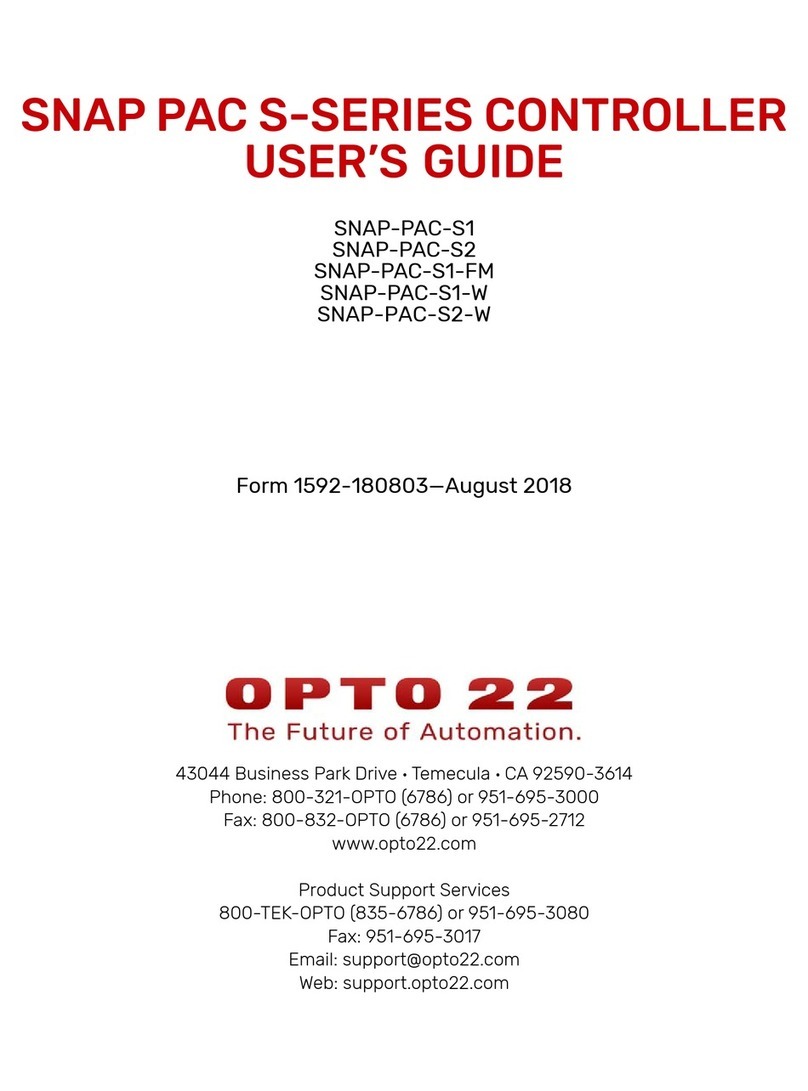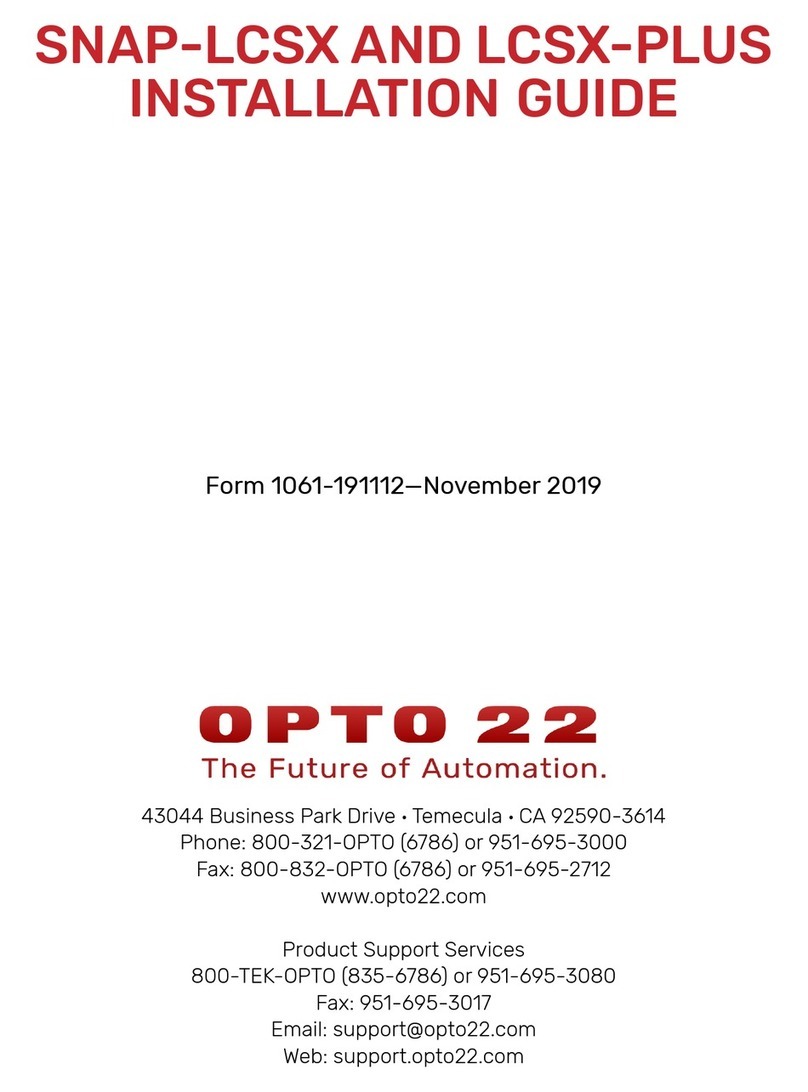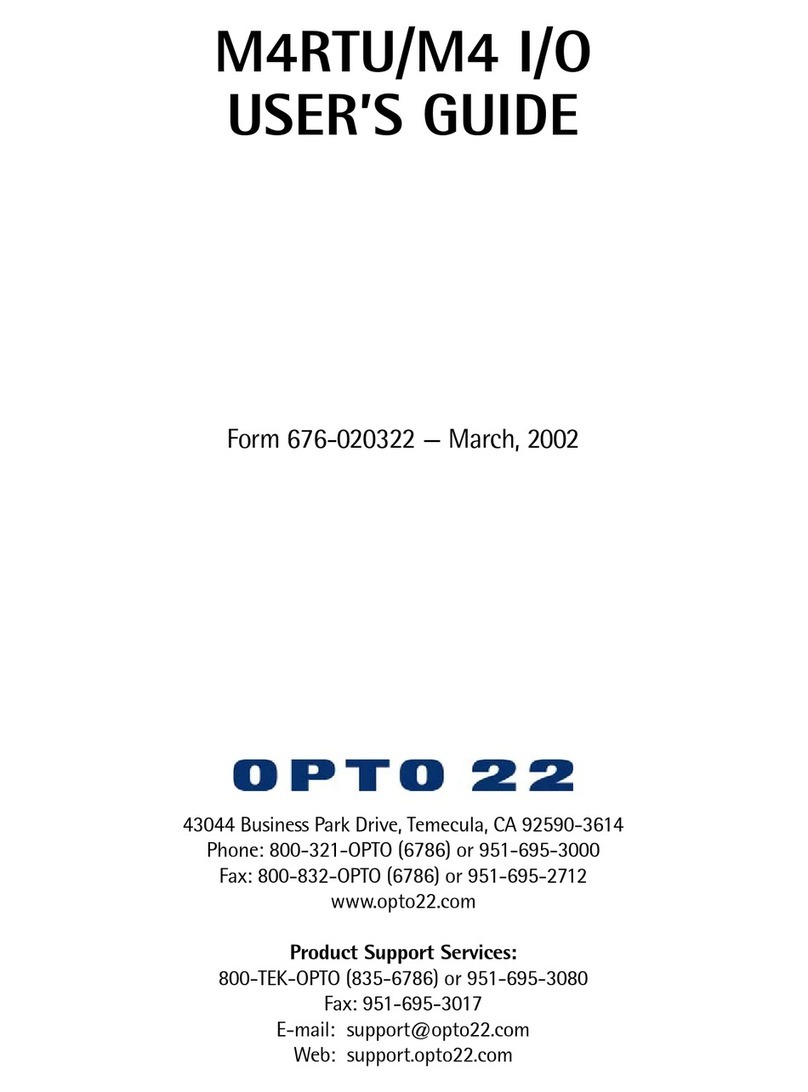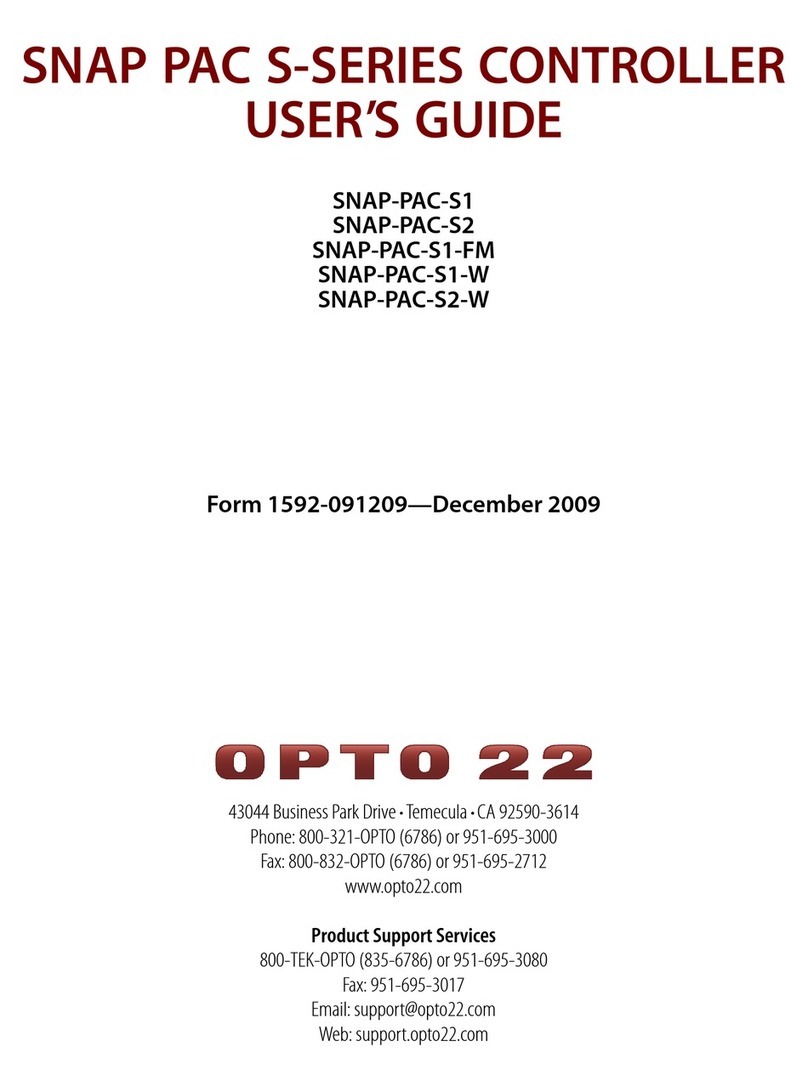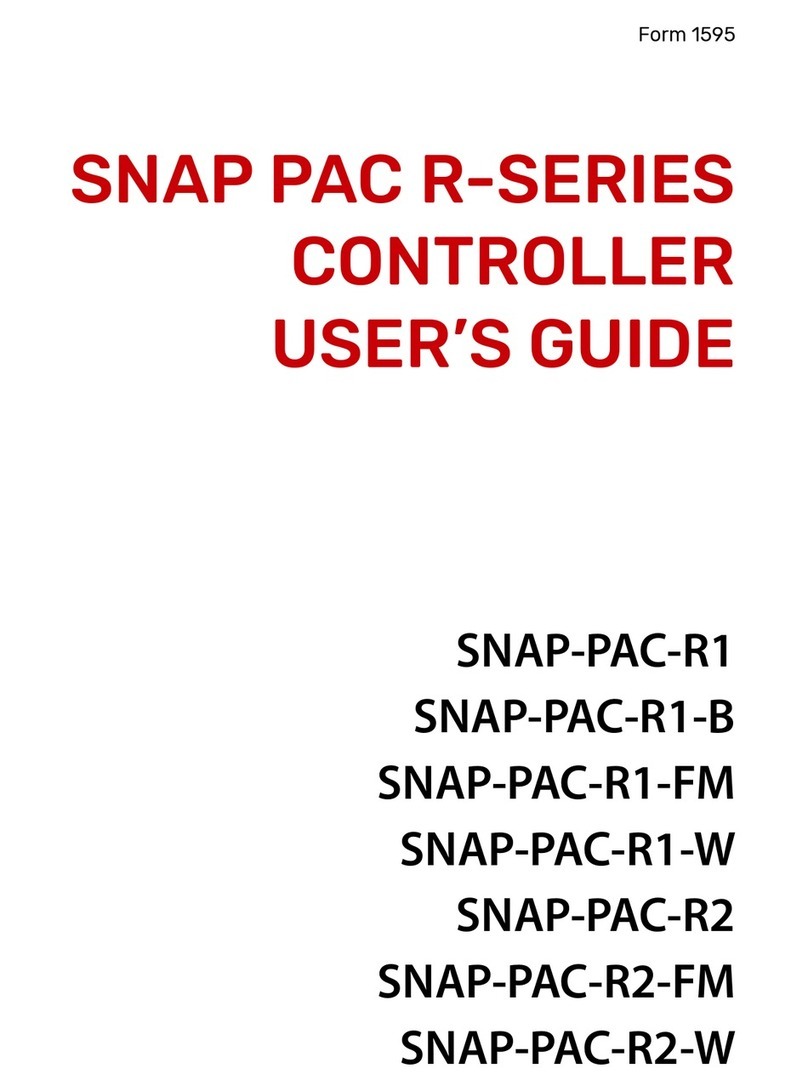CHAPTER 1: OVERVIEW
SNAP PAC S-Series User’s Guide 3
3
Software
SNAP PAC controllers use Opto 22’s PAC Project Microsoft®Windows®-compatible automation
software for programming, human-machine-interface (HMI) development, and OPC connectivity.
Two versions of PAC Project are available:
• PAC Project Basic includes PAC Control for developing control programs, PAC Display™ for
creating operator interfaces, and PAC Manager™ configuration software.
• PAC Project Professional adds expanded versions of PAC Control and PAC Display plus
OptoOPCServer™ software for exchanging data with OPC 2.0-compliant client software
applications and OptoDataLink™ for sharing SNAP PAC System data with ODBC-compliant
databases.
The PAC Project software suite includes the following applications:
• PAC Control Basic is a graphical, flowchart-based programming tool for machine control and
process applications. Using PAC Control, you create, download, and run strategies on a SNAP
PAC controller. In addition to flowchart programming with subroutine capability, PAC Control
includes a powerful, built-in scripting language based on C and other procedural languages.
PAC Control Professional adds the capability to import OptoControl strategies, support for
mistic I/O units, and using a SNAP PAC controller’s independent Ethernet ports to segment
communication links.
• PAC Display Basic is an intuitive HMI package for building operator interfaces, or projects, for
communicating with a SNAP PAC controller. PAC Display offers a full-featured HMI including
alarming, trending, and a built-in library of 3,000 industrial automation graphics. PAC Display
Professional adds the ability to import projects created in OptoDisplay, part of the Opto 22
FactoryFloor® software suite, and to use redundant communication links on SNAP PAC
controllers. PAC Display Professional can also connect to Ethernet-based FactoryFloor
controllers running OptoControl strategies or ioProject controllers running ioControl strategies.
• OptoOPCServer™ (PAC Project Professional only) is a fast, efficient OPC 2.0-compliant server
for communicating with many Opto 22 products, including SNAP PAC controllers running PAC
Control strategies, SNAP PAC brains, SNAP Ultimate controller/brains, SNAP Ethernet and SNAP
Simple brains, and Ethernet-based FactoryFloor controllers running OptoControl strategies.
Using OptoOPCServer, you can consolidate data from all these Opto 22 systems into the OPC
client software of your choice, such as third-party HMI and data acquisition packages, and
custom software applications you create with tools such as Visual C++®.
• OptoDataLink™ (PAC Project Professional only) transparently provides multiple connections
for data exchange with popular databases such as Microsoft SQL Server, Microsoft Access, and
MySQL. OptoDataLink connects your SNAP PAC System with the tools used for making business
decisions, bringing realtime, accurate data to decision makers.
• PAC Manager™ is a utility application for assigning IP addresses to SNAP PAC controllers and
brains, reading or changing basic controller configuration, upgrading firmware, and inspecting
or testing controllers and I/O.