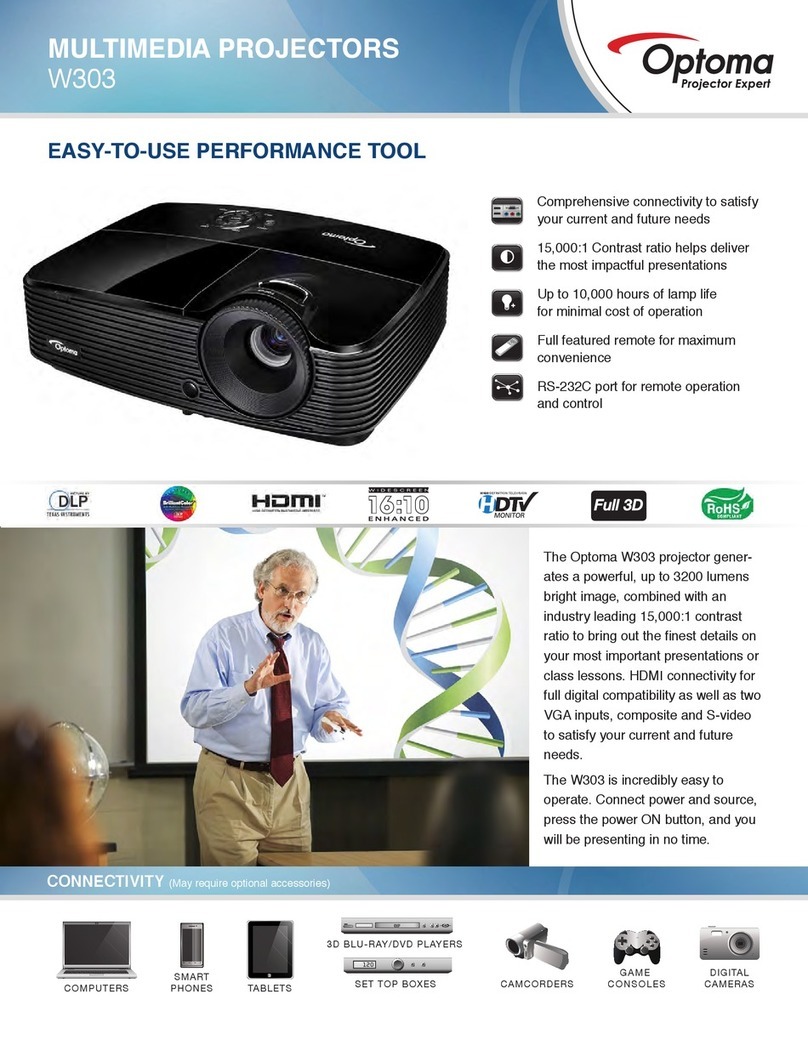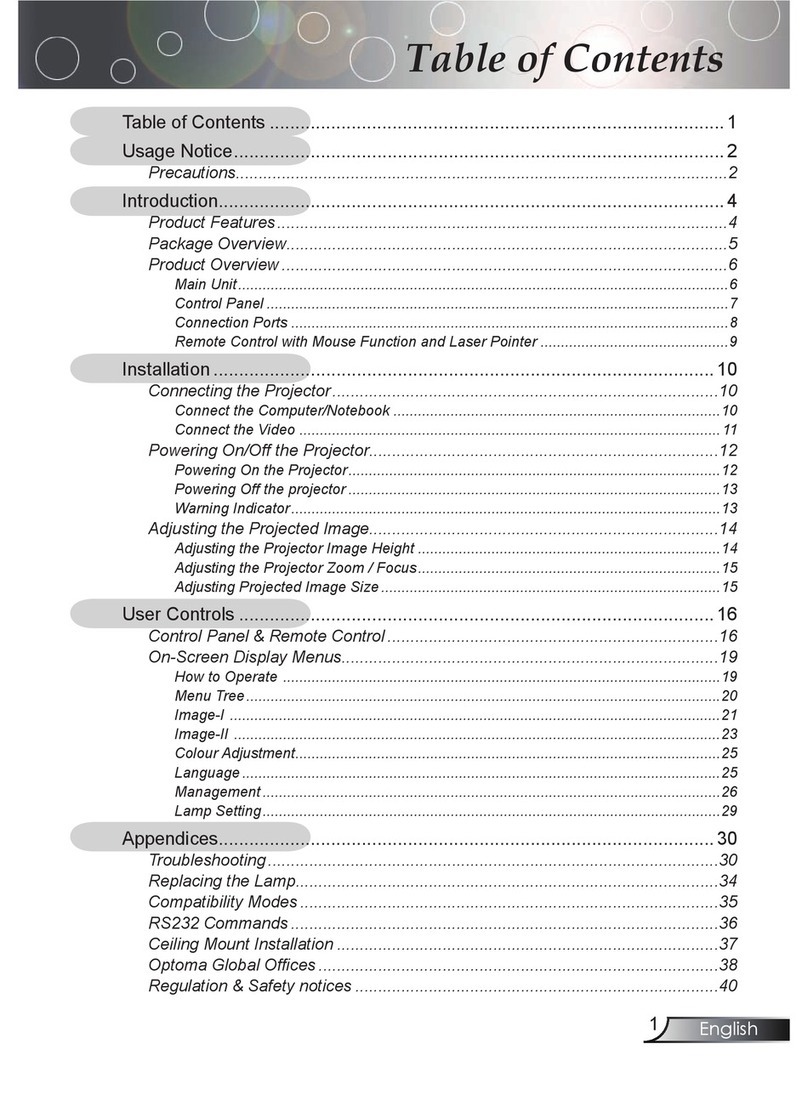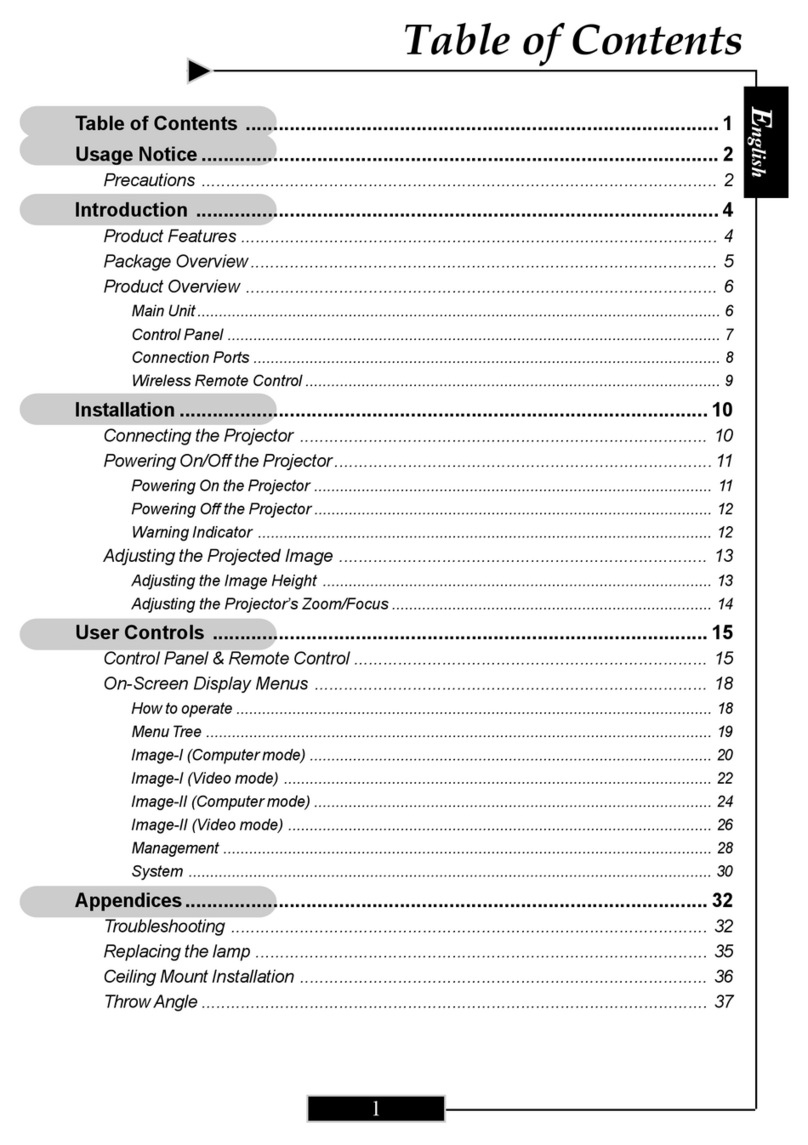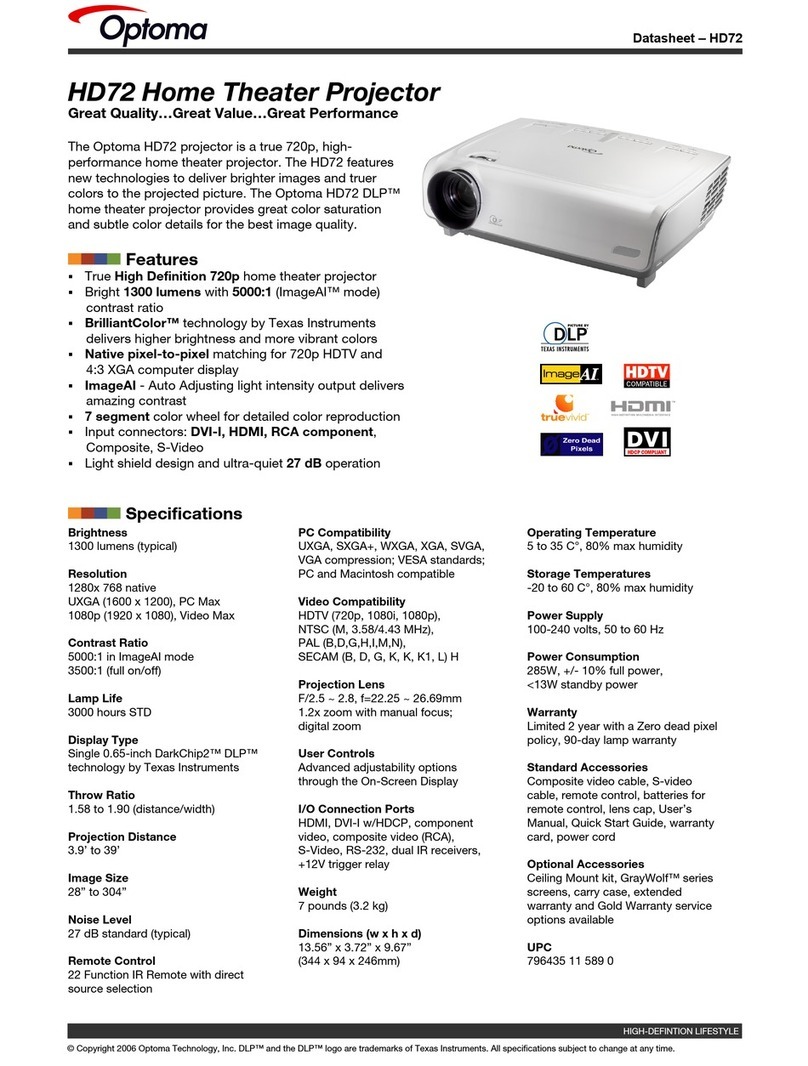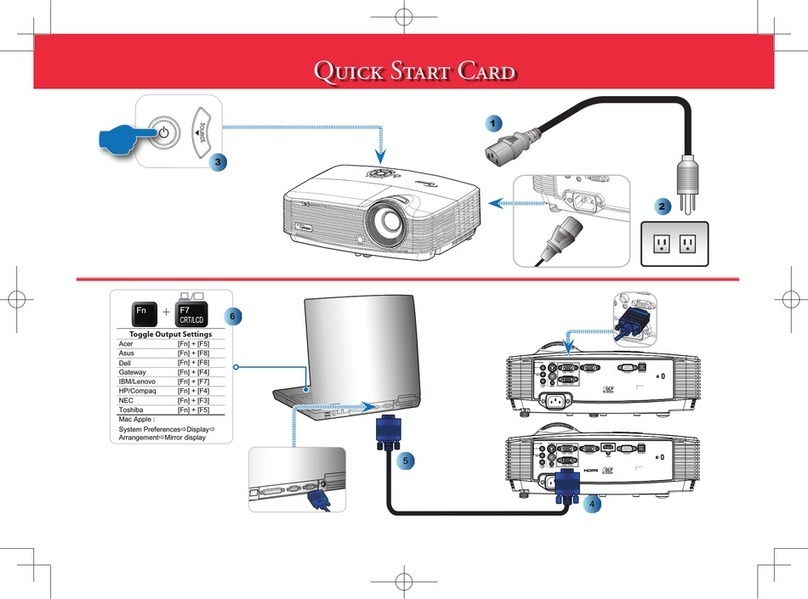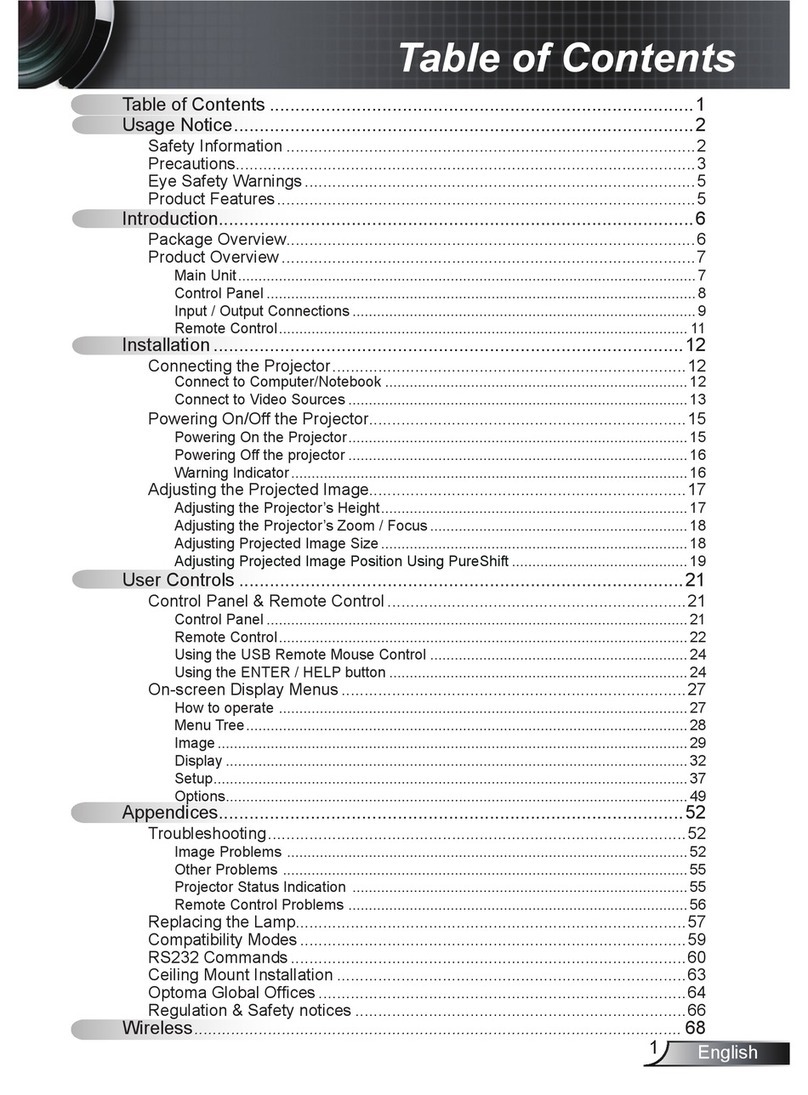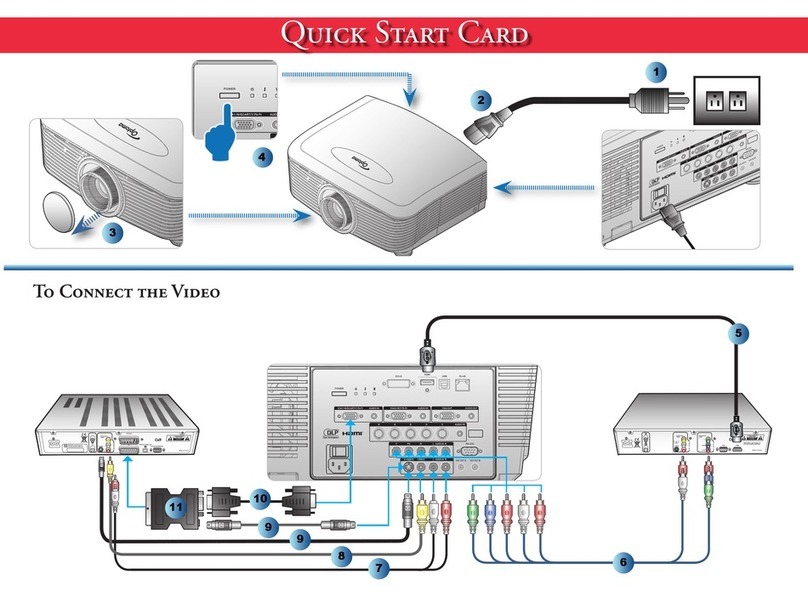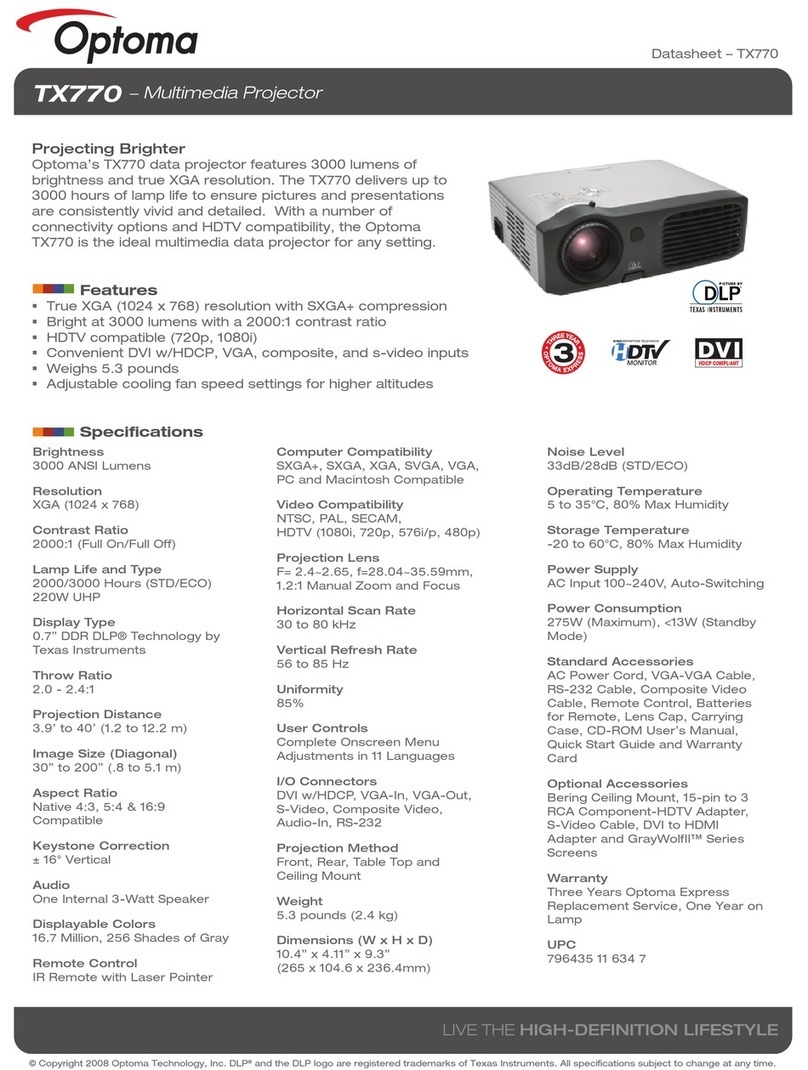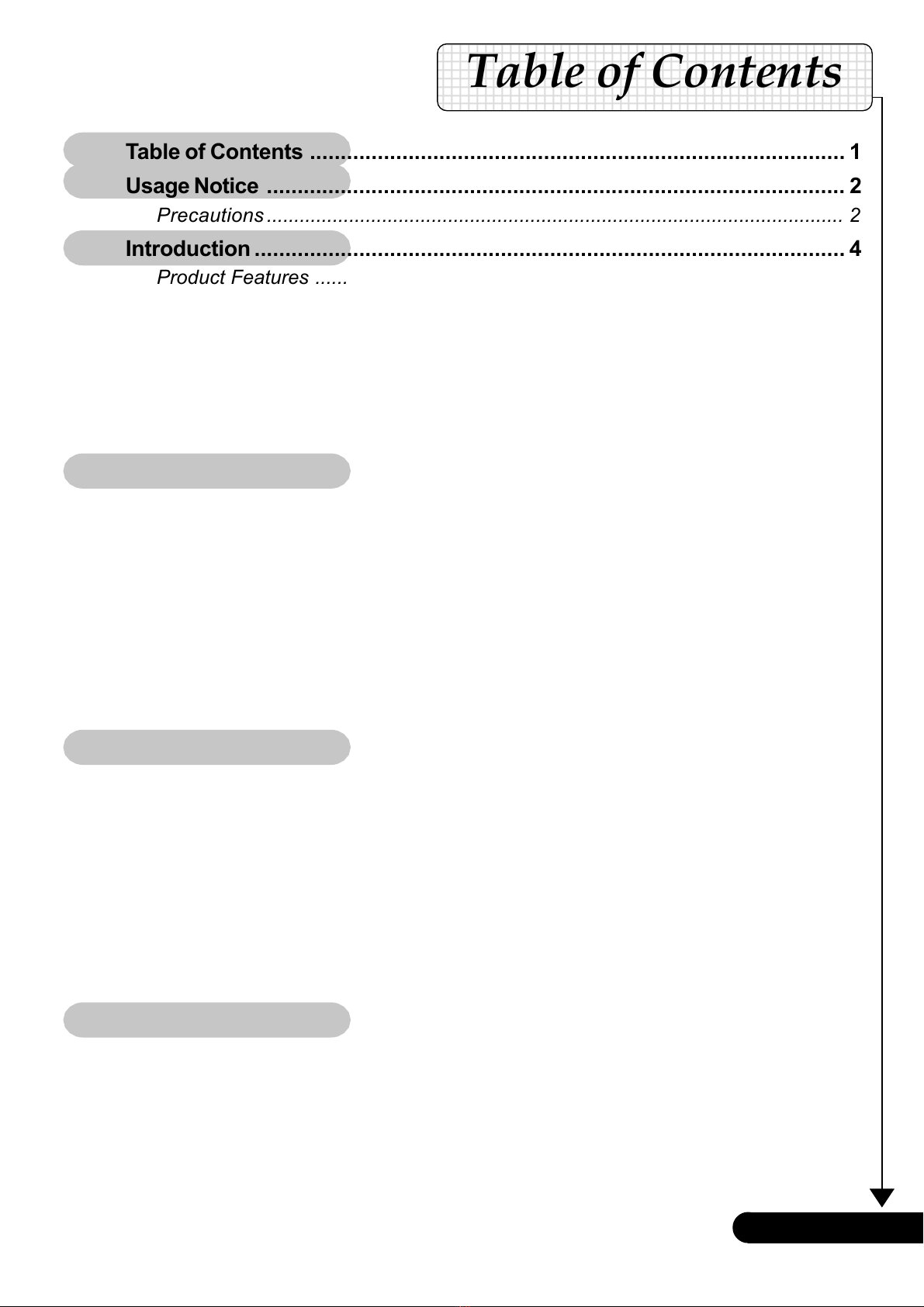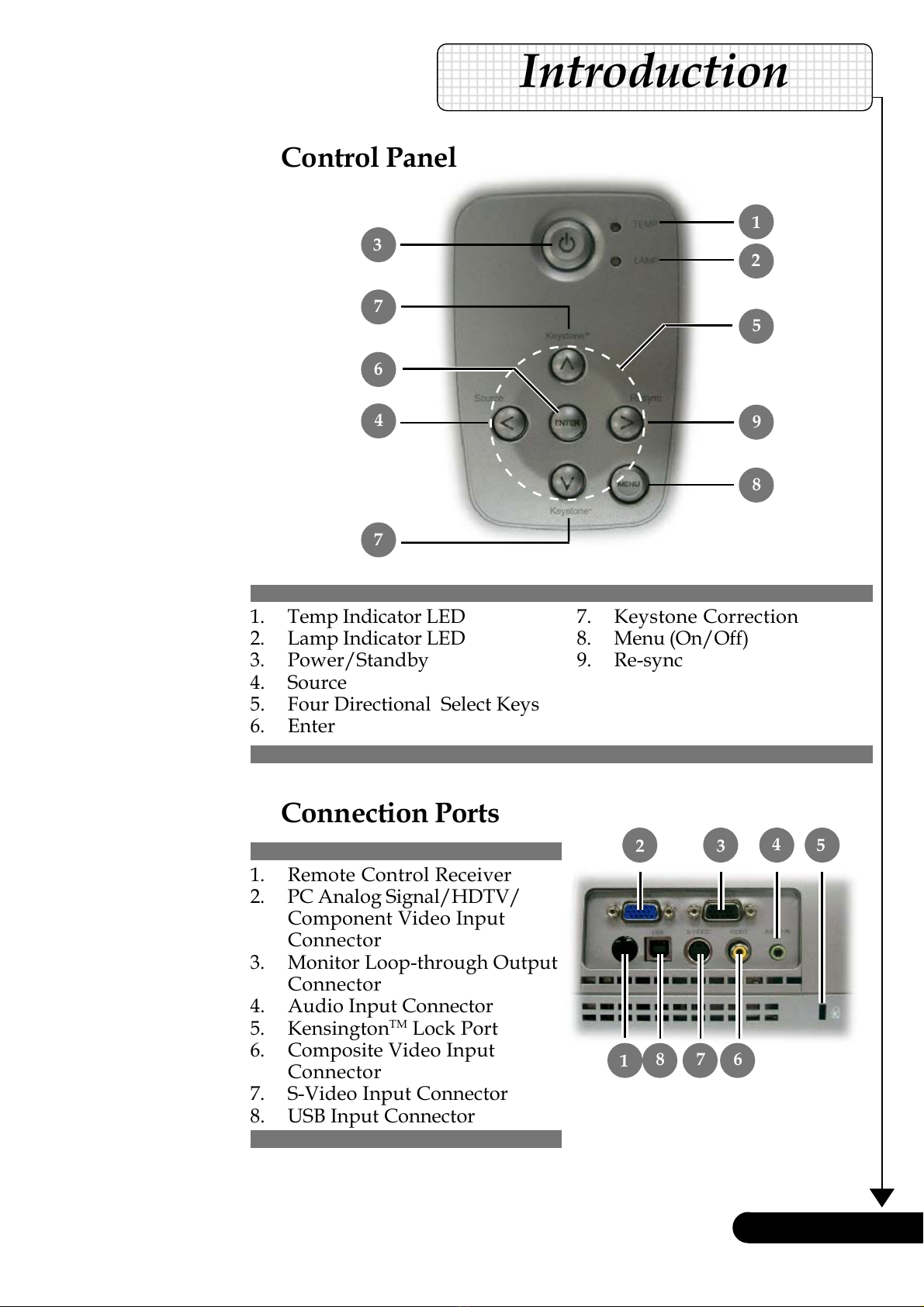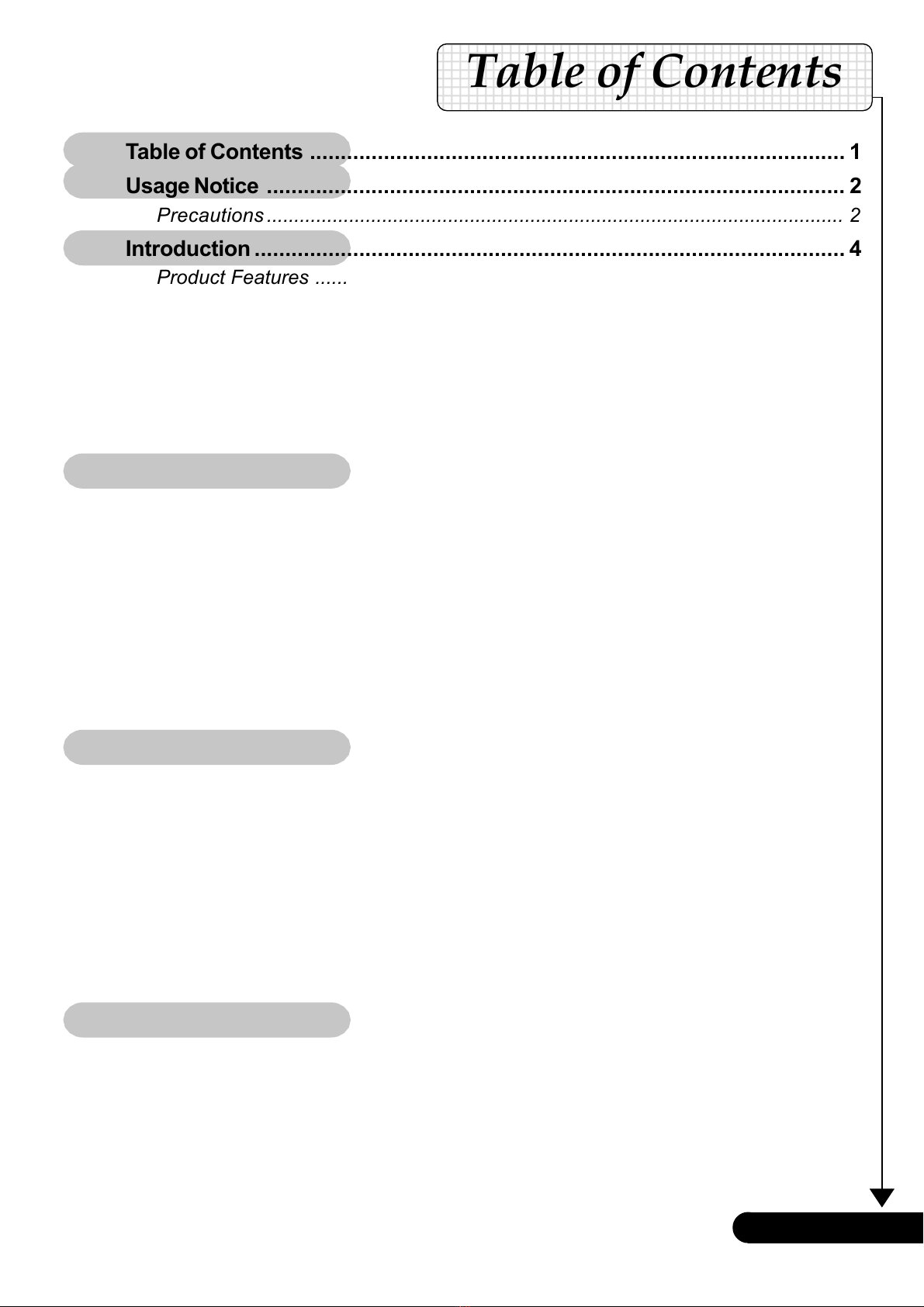
1... English
12345678901234567890123456789012123456789012345678901
12345678901234567890123456789012123456789012345678901
12345678901234567890123456789012123456789012345678901
12345678901234567890123456789012123456789012345678901
12345678901234567890123456789012123456789012345678901
12345678901234567890123456789012123456789012345678901
12345678901234567890123456789012123456789012345678901
12345678901234567890123456789012123456789012345678901
12345678901234567890123456789012123456789012345678901
Table of Contents
Table of Contents ....................................................................................... 1
Usage Notice .............................................................................................. 2
Precautions ......................................................................................................... 2
Introduction ................................................................................................ 4
Product Features ................................................................................................ 4
Package Overview ............................................................................................. 5
Product Overview ............................................................................................... 6
Main Unit ........................................................................................................................ 6
Control Panel ................................................................................................................. 7
Connection Ports ........................................................................................................... 7
Remote Control ............................................................................................................. 8
Installation.................................................................................................. 9
Connecting the Projector .................................................................................... 9
Powering On/Off the Projector .......................................................................... 10
Powering On the Projector .......................................................................................... 10
Powering Off the projector .......................................................................................... 11
Warning Indicator ........................................................................................................ 11
Adjusting the Projected Image ......................................................................... 12
Adjusting the Projector Image Height ......................................................................... 12
Adjusting the Projector Zoom / Focus ........................................................................ 13
Adjusting Projected Image Size .................................................................................. 13
User Controls ........................................................................................... 14
Control Panel & Remote Control ...................................................................... 14
On-Screen Display Menus ............................................................................... 16
How to operate ............................................................................................................ 16
Language ..................................................................................................................... 17
Image-I ......................................................................................................................... 18
Image-II (Computer Mode) ......................................................................................... 19
Image-II (Video Mode) ................................................................................................. 21
Audio ............................................................................................................................ 23
Management ................................................................................................................ 24
Appendices .............................................................................................. 26
Troubleshooting ................................................................................................ 26
Replacing the lamp .......................................................................................... 29
Specifications ................................................................................................... 30
Compatibility Modes ......................................................................................... 31