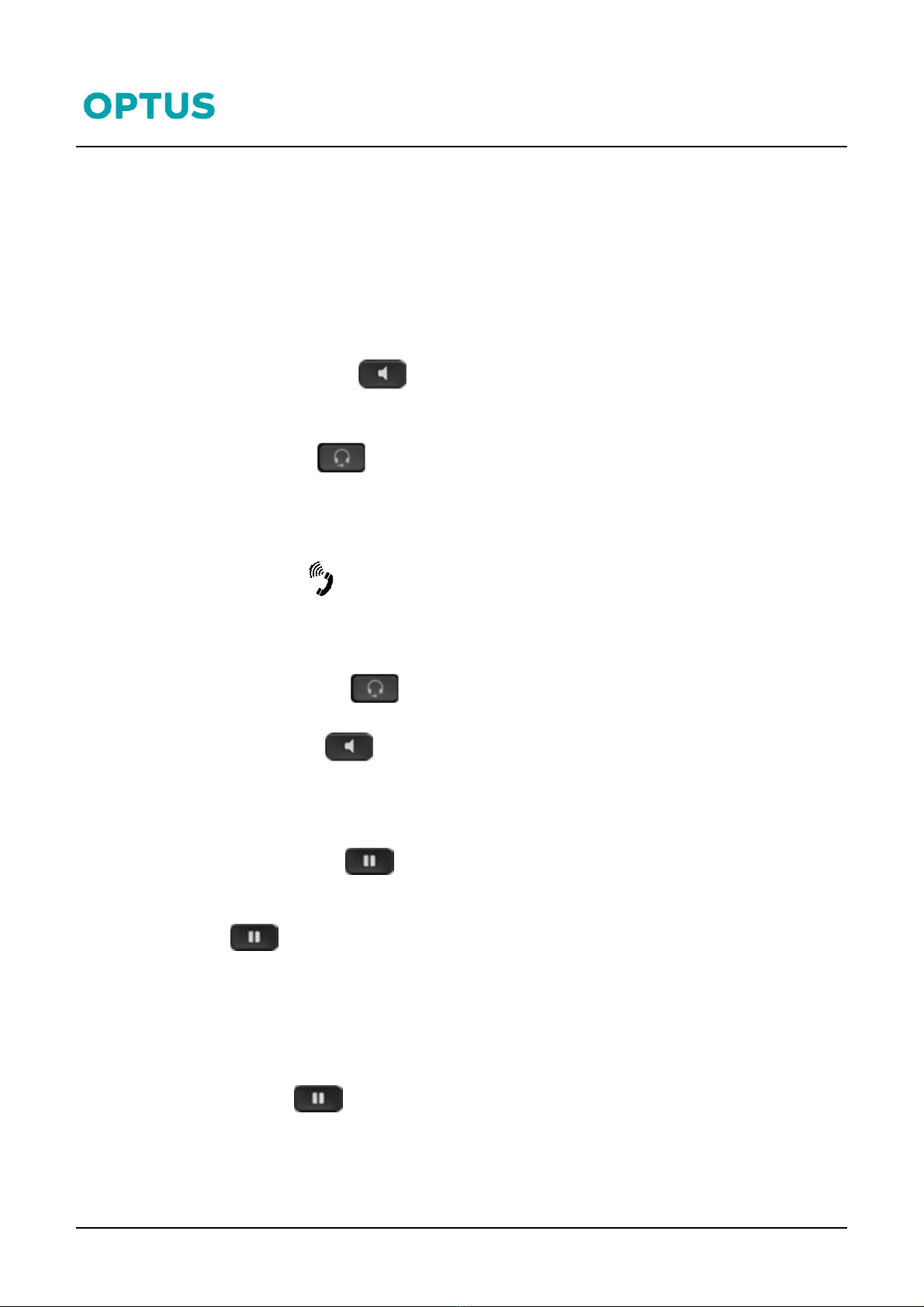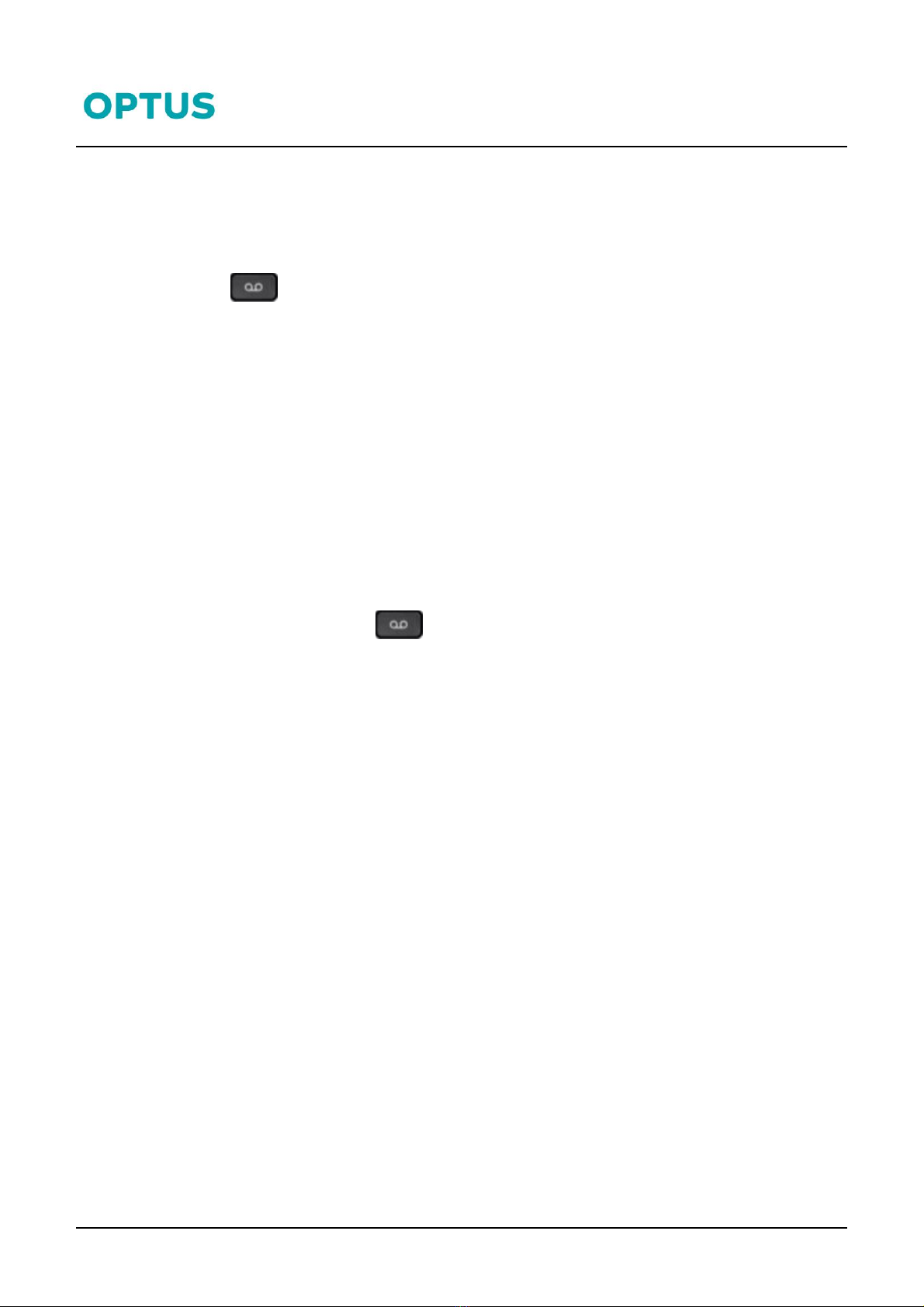Cisco 7800 series
Cisco 7800 series Phone QRG 3 10/07/19
Call Waiting
The Call Waiting feature enables the user to take two calls simultaneously.
1. While on a call, when another call comes in press the Answer soft key (this places the first call
on hold)
2. You can alternate between calls by pressing the Swap soft key
Muting a Call
While on a call it’s possible to place the call on Mute, this prevents the caller from hearing you, but you can
still hear the caller. To mute a call:
1. Press during an active call.
2. Press again to un-mute the call.
Adjusting the Ringer and Volume
1. Press +/-to adjust the ring volume when the phone is idle or use to adjust
the volume of the other party while on an active call
Transferring Calls
There are two ways of transferring a call –Blind transfer and Consult transfer.
To transfer a call to another phone:
1. During a call, press the Transfer button
2. Enter the other person’s phone number
3. When you hear ringing, (for a blind transfer) press Transfer again
4. For a consult transfer wait for the party to answer, announce the call and press Transfer
5. Hang up if the party accepts the call
6. If the party refuses the call
7. Press the EndCall soft-key then the Resume soft-key to return to the original call
Call Pickup
If you are a member of a Call Pickup Group you can answer a ringing phone by using the Call Pickup feature
access code from your own phone. If there are a couple of phones in your Call Pick Up group that are ringing,
when you dial *98 you will answer the phone that was ringing first.
1. On your phone, Press * 98 and lift the handset or
2. Tap the Group Pick Up soft key